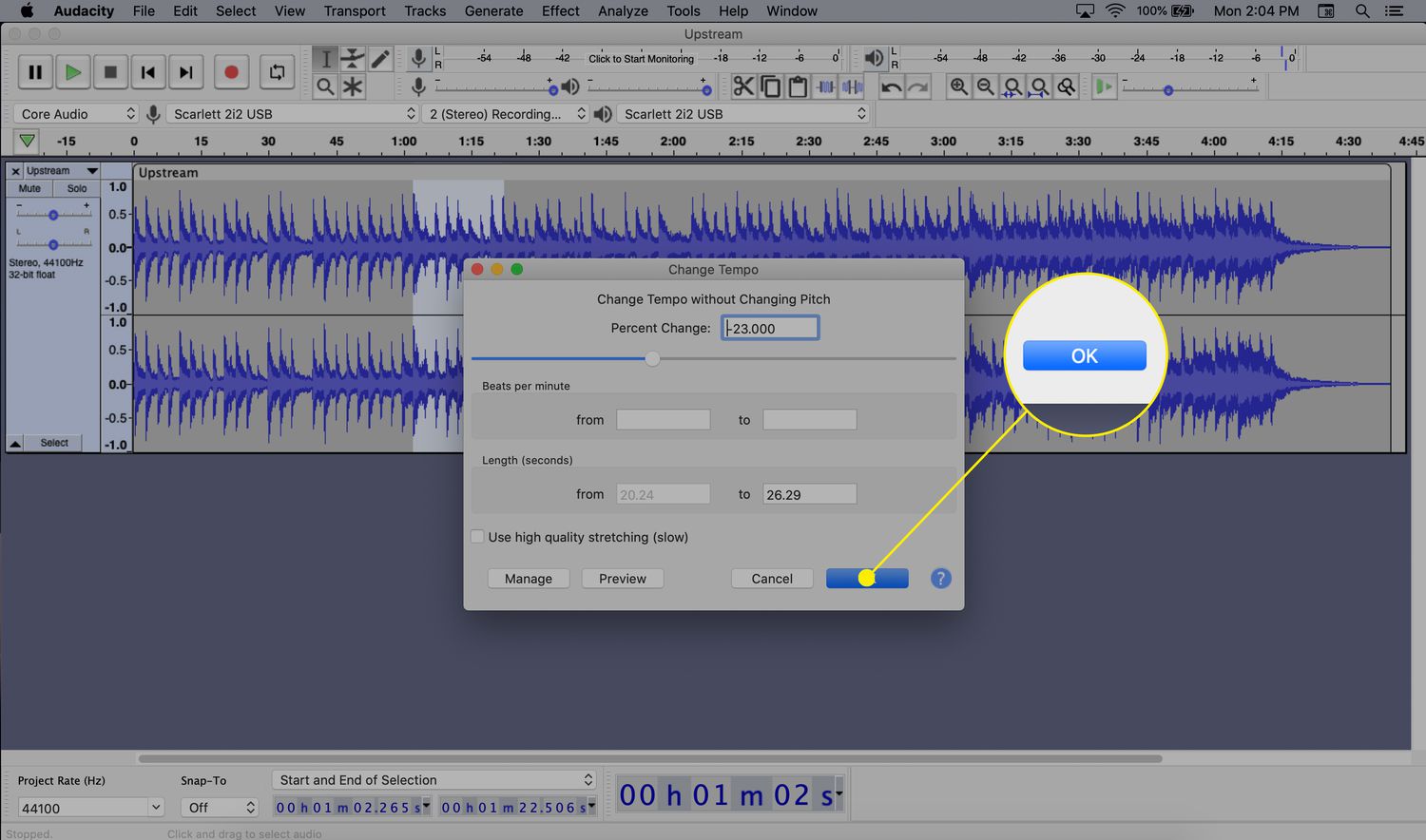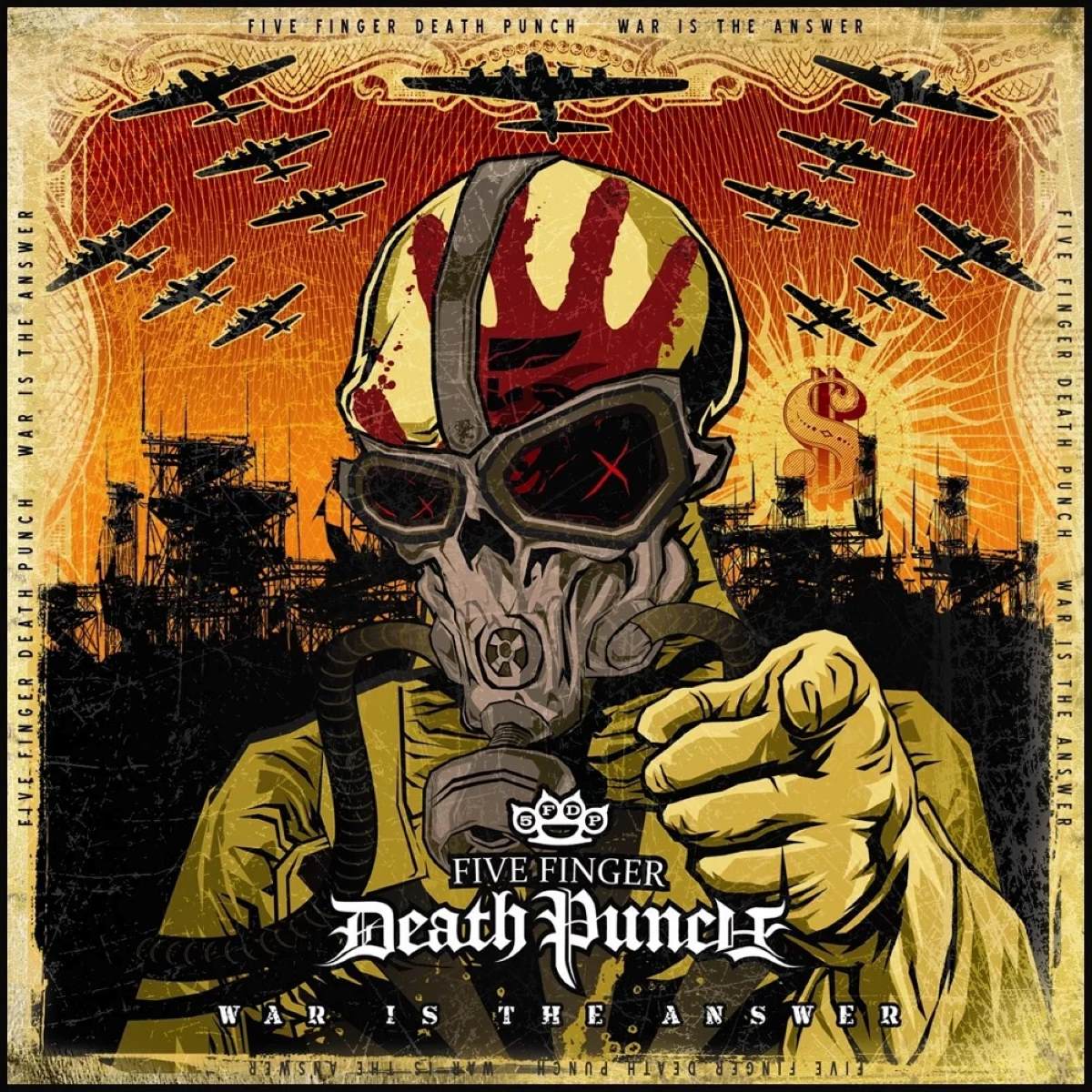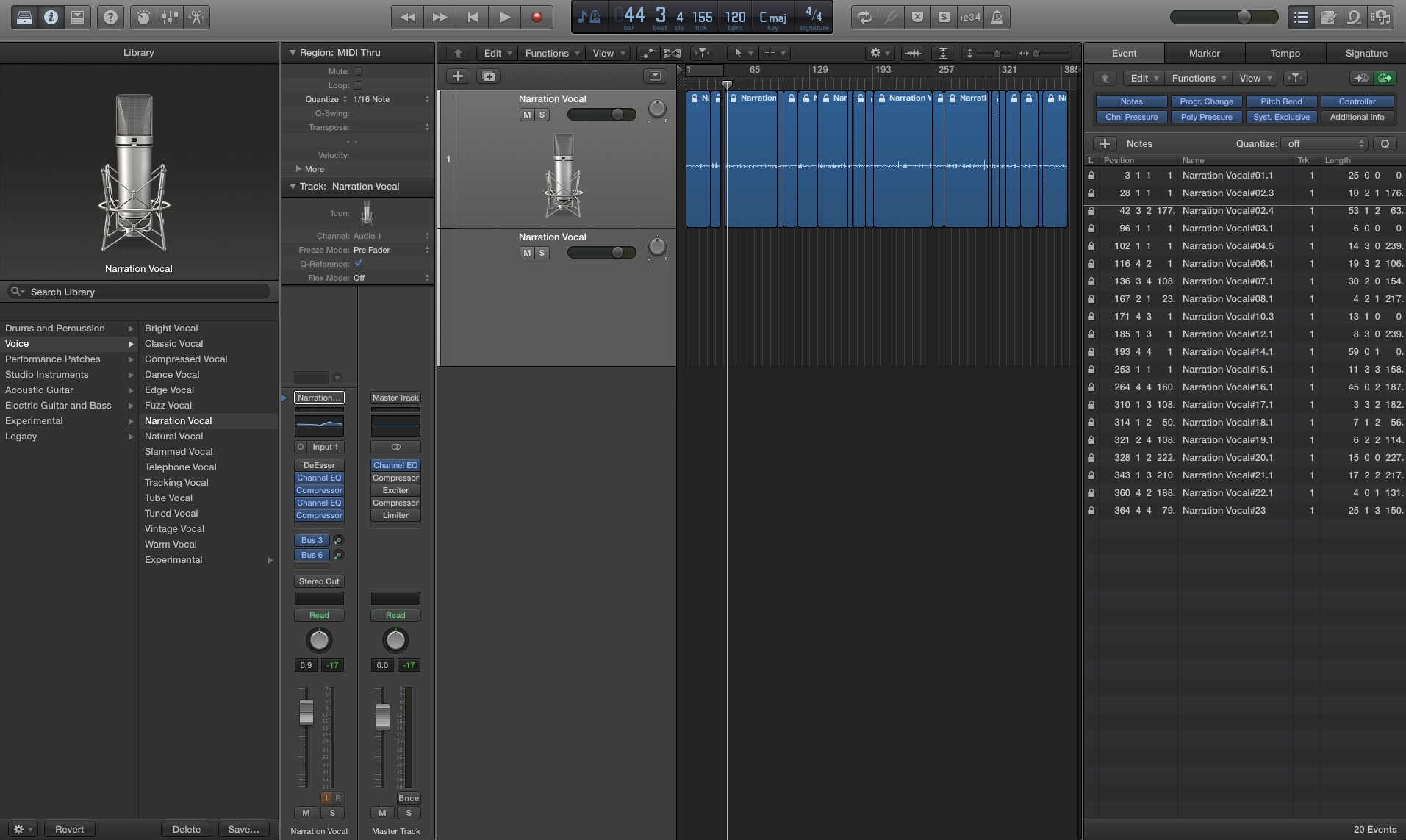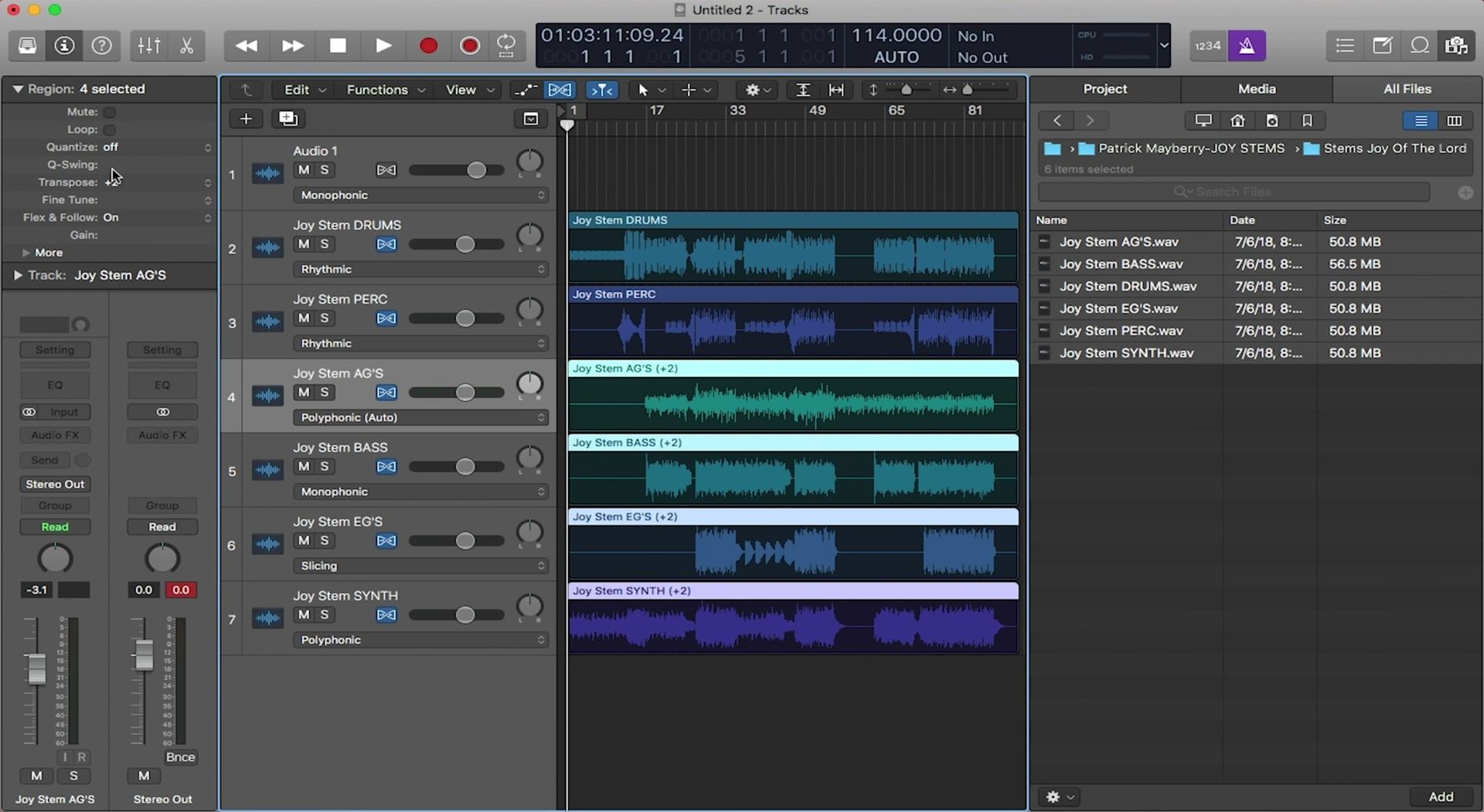Home>Production & Technology>Sound>How To Change The Roblox Death Sound


Sound
How To Change The Roblox Death Sound
Modified: January 22, 2024
Learn how to change the Roblox death sound to a custom sound effect in a few simple steps. Enhance your gaming experience with personalized sound effects.
(Many of the links in this article redirect to a specific reviewed product. Your purchase of these products through affiliate links helps to generate commission for AudioLover.com, at no extra cost. Learn more)
Table of Contents
- Introduction
- Step 1: Understanding the Roblox Death Sound
- Step 2: Locating the Roblox Death Sound Files
- Step 3: Creating a Backup of the Original Sound
- Step 4: Finding a Desired Replacement Sound
- Step 5: Renaming the Replacement Sound
- Step 6: Replacing the Roblox Death Sound
- Step 7: Verifying the Sound Change
- Conclusion
Introduction
In the world of gaming, Roblox has become a popular platform where players can create, share, and play games. With its customizable features, one aspect that many players want to modify is the Roblox death sound. This iconic sound plays when a player’s character dies in-game, adding a distinctive touch to the overall gaming experience.
While the default Roblox death sound is recognizable, some players may want to personalize their game by changing it to something different. Fortunately, modifying the Roblox death sound is possible, and in this article, we will guide you through the process step by step.
Before we dive into the details, it’s important to note that changing the Roblox death sound requires some basic technical knowledge. Additionally, it’s essential to follow the rules and guidelines set by Roblox to avoid any violations or issues.
So, if you are ready to put your personal touch on the Roblox death sound, let’s get started!
Step 1: Understanding the Roblox Death Sound
Before you can change the Roblox death sound, it’s important to have a clear understanding of what it is and how it works. The Roblox death sound is a short audio clip that plays whenever a player’s character dies in-game. It adds a unique touch and can contribute to the overall atmosphere and experience of the game.
The default Roblox death sound is often referred to as the “oof” sound, which has gained popularity and recognition among players over the years. However, Roblox allows users to change this sound to a custom audio file, allowing for personalization and creative expression.
In order to modify the Roblox death sound, you will need to access your Roblox game files and locate the specific sound file that needs to be replaced. Understanding the file structure and organization of Roblox game files is crucial to successfully changing the death sound without causing any issues or conflicts within the game.
It’s important to note that modifying the Roblox death sound is not supported or endorsed by Roblox itself. Therefore, it’s crucial to proceed with caution and follow the guidelines and terms of service set by Roblox to avoid any violations that could result in penalties or the suspension of your account.
Now that we have a better understanding of what the Roblox death sound is and the importance of adhering to Roblox’s guidelines, let’s move on to the next step: locating the Roblox death sound files.
Step 2: Locating the Roblox Death Sound Files
In order to change the Roblox death sound, you first need to locate the specific sound file that is responsible for playing the default “oof” sound. Fortunately, finding this file is a relatively simple process.
To begin, you will need to access the Roblox game files on your computer. The location of these files will depend on the operating system you are using. Here’s how to find them:
- For Windows users:
- Open the File Explorer.
- In the address bar, type “%localappdata%Roblox” and press Enter.
- Navigate to the “Versions” folder.
- Inside the “Versions” folder, look for the folder with the highest version number. This will be the latest version of Roblox installed on your computer.
- Open the folder with the highest version number and navigate to the “PlatformContent” folder.
- Look for the “sounds” folder. This is where the Roblox death sound file is located.
- For Mac users:
- Open Finder.
- Click on “Go” in the menu bar and select “Go to Folder”.
- In the text box, type “~/Library/Application Support/Roblox” and click “Go”.
- Navigate to the “Versions” folder.
- Inside the “Versions” folder, look for the folder with the highest version number. This will be the latest version of Roblox installed on your computer.
- Open the folder with the highest version number and navigate to the “PlatformContent” folder.
- Look for the “sounds” folder. This is where the Roblox death sound file is located.
Once you have located the “sounds” folder, you will find various audio files, including the default Roblox death sound file. It is usually named “death.wav” or a similar name.
Now that you have successfully found the Roblox death sound file, you are one step closer to changing it. In the next step, we will guide you through creating a backup of the original sound file to ensure you can revert back if needed.
Step 3: Creating a Backup of the Original Sound
Before you proceed with changing the Roblox death sound, it’s always a good practice to create a backup of the original sound file. This will allow you to revert back to the default sound in case you encounter any issues or simply want to return to the original experience.
To create a backup of the original Roblox death sound file, follow these steps:
- Locate the Roblox death sound file that you found in the previous step.
- Right-click on the file and select “Copy”.
- Paste the copied file in a safe location on your computer, such as a new folder or your desktop. This will serve as your backup.
- Give the backup file a distinctive name, so you can easily identify it later if needed.
By creating a backup of the original sound file, you can ensure that you have a safety net in case anything goes wrong during the process of changing the Roblox death sound. If at any point you wish to revert back to the default sound, you can simply replace the modified sound file with your backup.
Now that you have a backup of the original Roblox death sound, you can confidently move on to the next step, which involves finding a replacement sound that you’d like to use in place of the default sound.
Step 4: Finding a Desired Replacement Sound
Now that you have created a backup of the original Roblox death sound, it’s time to find a replacement sound that you’d like to use in your game. This is your opportunity to inject some personalization and creativity into your Roblox experience.
There are various ways to find a desired replacement sound:
- Online libraries: Explore online sound libraries and platforms where you can browse and download different sound effects. Websites like Freesound.org, SoundBible, and Zapsplat offer a wide range of free sound effects that you can search and download.
- Original recordings: If you have access to a microphone or audio recording equipment, you can create your own custom Roblox death sound. Be sure to keep in mind the length and format requirements for the sound file.
- Sound editing software: If you are familiar with sound editing software like Audacity or Adobe Audition, you can manipulate and customize existing sound files to create your desired Roblox death sound.
When selecting a replacement sound, consider the overall theme and tone of your game. You may want to choose a sound that matches the atmosphere and style of your game or one that adds a unique twist to the death experience.
Once you have found the desired replacement sound, make sure it meets the requirements specified by Roblox in terms of file format and size limitations. Most commonly, the Roblox death sound is in .wav or .mp3 format.
Now that you have a replacement sound ready, it’s time to move on to the next step: renaming the replacement sound file to match the original sound file name.
Step 5: Renaming the Replacement Sound
Now that you have found a desired replacement sound for the Roblox death sound, it’s important to rename the file to match the original sound file name. This step is crucial to ensure that the game recognizes the replacement sound as the new death sound.
To rename the replacement sound file, follow these steps:
- Locate the replacement sound file that you have selected.
- Right-click on the file and select “Rename”.
- Enter the exact original file name, including the file extension (.wav or .mp3).
It’s essential to ensure that the replacement sound file is named exactly the same as the original sound file, including the file extension, for compatibility with the Roblox game files.
For example, if the original Roblox death sound file is named “death.wav”, the replacement sound file should also be named “death.wav”. This naming consistency is crucial for the game to recognize and play the new death sound correctly.
After renaming the replacement sound file, you are ready to proceed to the next step: replacing the Roblox death sound with the new file.
Step 6: Replacing the Roblox Death Sound
Now that you have the replacement sound file renamed to match the original Roblox death sound file, it’s time to replace the default sound with your desired replacement. Follow these steps to complete the process:
- Locate the “sounds” folder within the Roblox game files, as mentioned in Step 2.
- Make sure you have the replacement sound file, with the correct name and file extension, ready in a convenient location on your computer.
- Copy the replacement sound file.
- Navigate to the “sounds” folder and paste the replacement sound file in it.
- If prompted, authorize the file replacement. This will overwrite the original Roblox death sound file with your chosen replacement.
Once you have replaced the default Roblox death sound with your desired replacement, the game will now play your chosen sound whenever a player’s character dies. This customization adds a unique touch and personalizes your gaming experience.
It’s important to note that the replacement sound file must have the same file format and length limitations as the original sound file to ensure compatibility with the Roblox game. Failure to adhere to these requirements may result in the sound not playing or causing issues within the game.
Now that you have successfully replaced the Roblox death sound, it’s time for the final step: verifying the sound change.
Step 7: Verifying the Sound Change
After replacing the Roblox death sound with your desired replacement, it’s important to verify whether the sound change has been successful. This step allows you to ensure that the new death sound plays as intended and adds the desired effect to your gaming experience.
To verify the sound change, follow these steps:
- Launch Roblox and load the game in which you want to hear the new death sound.
- Play the game and intentionally cause your character’s death.
- Listen for the new death sound that you have replaced.
If you hear the new death sound playing in the game, congratulations! You have successfully changed the Roblox death sound.
If you do not hear the new death sound or if the original sound continues to play, double-check the following:
- Ensure that the replacement sound file is named exactly the same as the original sound file, including the file extension.
- Confirm that the replacement sound file is placed in the correct “sounds” folder within the Roblox game files.
- Verify that the replacement sound file meets the necessary file format and size requirements.
If you have verified all these factors and the new death sound still doesn’t play, you may need to repeat the process and ensure that each step is followed correctly.
Remember that modifying the Roblox death sound is not officially supported by Roblox, so proceed with caution and adhere to their guidelines and terms of service to avoid any account-related issues or penalties.
With the new death sound successfully playing in your Roblox game, you can now enjoy a personalized gaming experience that adds a unique touch to your gameplay.
Congratulations once again on changing the Roblox death sound! Have fun exploring and customizing your favorite games on the platform.
Conclusion
Changing the Roblox death sound allows you to personalize your gaming experience and add your own unique touch to the game. By following the steps outlined in this article, you can successfully modify the default sound and replace it with a sound of your choosing.
Throughout this guide, we covered the importance of understanding the Roblox death sound, locating the sound files in the game folders, creating a backup of the original sound, finding a replacement sound, renaming the replacement sound file, and finally, verifying the sound change in the game.
It’s crucial to remember that modifying the Roblox death sound is not officially supported by Roblox, so it’s important to proceed with caution and adhere to the guidelines and terms of service set by the platform to avoid any account-related issues or penalties.
With the ability to change the Roblox death sound, you have the opportunity to inject your creativity and personalize your gaming experience. Whether you choose to use sound effects from online libraries or create your own custom sound, the choice is yours.
Now it’s time to dive in, explore, and enjoy your modified Roblox death sound. Have fun creating a unique gaming atmosphere that suits your style and preferences!