Home>Production & Technology>Stereo>How To Play Music From Computer To Stereo System
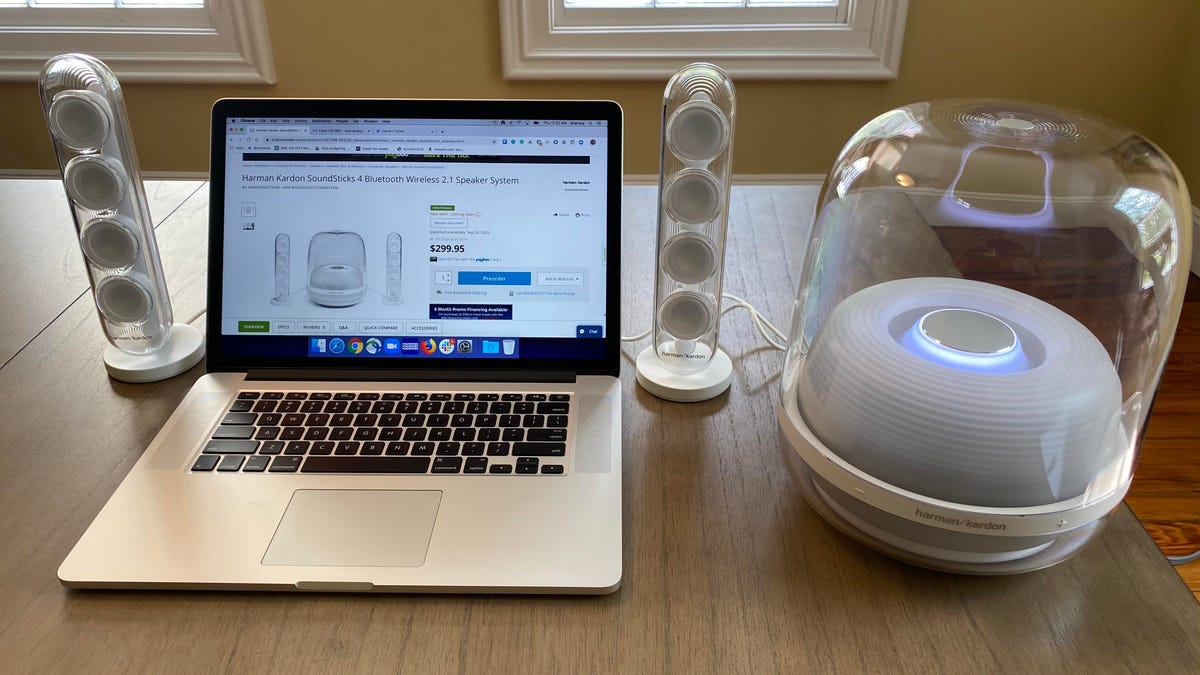
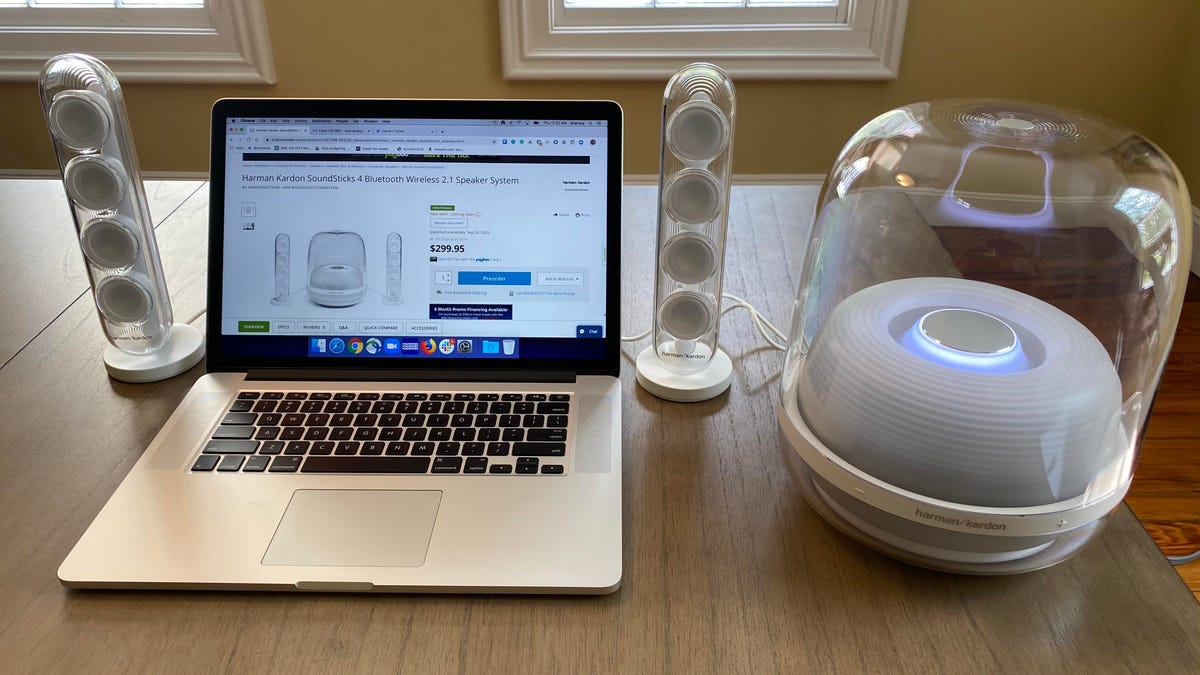
Stereo
How To Play Music From Computer To Stereo System
Published: November 24, 2023
Learn how to easily play music from your computer to your stereo system. Enhance your audio experience by connecting your computer to your stereo and enjoy high-quality sound.
(Many of the links in this article redirect to a specific reviewed product. Your purchase of these products through affiliate links helps to generate commission for AudioLover.com, at no extra cost. Learn more)
Table of Contents
Introduction
Welcome to the digital age, where technology has made it incredibly convenient to access and play music from virtually any device. Whether you want to enjoy your favorite tunes or share the latest hits with friends, being able to play music from your computer to a stereo system can greatly enhance the audio experience. Fortunately, there are several methods you can use to achieve this, depending on the available connections and your preferred setup.
In this article, we will explore five different methods to help you play music from your computer to a stereo system. These methods include using an aux cable, a Bluetooth adapter, a Wi-Fi or network streamer, a USB connection, and AirPlay or Chromecast. Each method has its own advantages and limitations, so you can choose the one that fits your specific needs.
Before we dive into the details, it’s important to ensure that you have the necessary equipment and that both your computer and stereo system are compatible with the chosen method. Additionally, make sure you have the latest drivers or software installed to guarantee optimal performance.
Now, let’s explore these methods step by step, so you can start playing your favorite music from your computer through your stereo system.
Method 1: Using an Aux Cable
One of the simplest and most common ways to play music from your computer to a stereo system is by using an aux cable. This method works well if both your computer and stereo system have an auxiliary input or headphone jack.
To get started, here’s what you’ll need:
- An aux cable with the appropriate connectors for your computer and stereo system.
- A computer or laptop with a headphone jack or audio output port.
- A stereo system or speakers with an auxiliary input.
Once you have the necessary equipment, follow these steps:
- Locate the headphone jack or audio output port on your computer. This is usually located on the side or back of the device.
- Plug one end of the aux cable into the headphone jack or audio output port of your computer.
- Find the auxiliary input on your stereo system or speakers. This is commonly labeled as “Aux In” or “Line In”.
- Connect the other end of the aux cable to the auxiliary input of your stereo system.
- Ensure that both your computer and stereo system are powered on.
- Set the input source on your stereo system to “Aux” or “Line In”.
- Play music on your computer, and the audio should now be transmitted to your stereo system.
This method provides a direct and reliable connection, offering high-quality audio playback. However, it does require your computer and stereo system to be physically connected via the aux cable. This means that the range of the connection is limited by the length of the cable.
Using an aux cable is perfect for situations where you want a quick and hassle-free setup, such as playing music for a small gathering or enjoying personal playlists. Just plug in the aux cable, select the correct input source on the stereo system, and you’re ready to rock!
Method 2: Using a Bluetooth Adapter
If you prefer a wireless solution for playing music from your computer to a stereo system, using a Bluetooth adapter can be an excellent choice. This method allows you to stream audio wirelessly from your computer to your stereo system, eliminating the need for any physical connections.
Here’s what you’ll need to set up this method:
- A Bluetooth adapter that can connect to your computer and has an audio output.
- A computer or laptop with Bluetooth capabilities. If your computer doesn’t have built-in Bluetooth, you can use a USB Bluetooth dongle.
- A stereo system or speakers with a Bluetooth receiver or a Bluetooth-enabled amplifier.
Follow these steps to connect your computer to the stereo system using a Bluetooth adapter:
- Insert the Bluetooth adapter into an available USB port on your computer.
- Ensure that the Bluetooth adapter is properly recognized and installed by checking the device manager or following the manufacturer’s instructions.
- Turn on the Bluetooth functionality on your computer. This is usually done through the computer’s settings or control panel.
- Switch on the Bluetooth receiver or amplifier on your stereo system. Make sure it is in pairing mode.
- On your computer, search for and pair with the Bluetooth device connected to your stereo system. Follow the on-screen instructions to complete the pairing process.
- Once the pairing is successful, set the audio settings on your computer to route the audio through the Bluetooth connection.
- Play music on your computer, and the audio should now be wirelessly transmitted to your stereo system.
This method provides the convenience of wireless connectivity, allowing you to control the audio playback from your computer while enjoying the music through your stereo system. Keep in mind that the range of the Bluetooth connection may vary, depending on the specific devices and environmental factors.
Using a Bluetooth adapter is ideal for situations where you want the freedom to move around without worrying about tangled cables. You can easily connect and disconnect your computer from the stereo system, making it a versatile option for various audio setups.
Method 3: Using a Wi-Fi or Network Streamer
If you want to enjoy seamless audio streaming with enhanced features, using a Wi-Fi or network streamer is an excellent option. This method allows you to connect your computer to a stereo system via your home Wi-Fi network, providing a stable and versatile connection.
Here’s what you’ll need for this setup:
- A Wi-Fi or network streamer device that can receive audio from your computer.
- A computer or laptop connected to the same Wi-Fi network as the streamer.
- A stereo system or speakers connected to the Wi-Fi or network streamer.
Follow these steps to connect your computer to the stereo system using a Wi-Fi or network streamer:
- Connect the Wi-Fi or network streamer to your stereo system or speakers using the appropriate audio cables.
- Make sure the streamer is connected to your home Wi-Fi network by following the manufacturer’s instructions.
- On your computer, install any necessary software or apps required by the streamer.
- Open the software or app on your computer and locate the streamer device.
- Select the streamer device as the output device for audio playback on your computer.
- Play music on your computer, and the audio will be transmitted to the stereo system through the Wi-Fi or network streamer.
This method offers a convenient and reliable way to stream music from your computer to the stereo system, without the limitations of physical connections or the need for additional adapters. It also provides additional features such as multi-room audio streaming, access to online music services, and audio synchronization with other devices.
A Wi-Fi or network streamer is ideal for those who want a seamless and feature-rich audio streaming experience. You can control the audio playback from your computer or even use your mobile device as a remote control, giving you the flexibility to enjoy music throughout your home.
Method 4: Using a USB Connection
An alternative method to play music from your computer to a stereo system is by using a USB connection. This method requires a direct connection between your computer and the stereo system via a USB cable.
Here’s what you’ll need for this setup:
- A USB cable that is compatible with both your computer and the stereo system.
- A computer or laptop with a USB port.
- A stereo system with a USB input or a USB-compatible amplifier.
- Music files stored on your computer or a USB storage device.
Follow these steps to connect your computer to the stereo system using a USB connection:
- Locate the USB port on your computer. This is usually located on the side or back of the device.
- Connect one end of the USB cable to the USB port on your computer.
- Find the USB input on your stereo system or amplifier.
- Connect the other end of the USB cable to the USB input on your stereo system.
- Ensure that both your computer and stereo system are powered on.
- Set the input source on your stereo system to “USB” or similar.
- Access your music files on your computer or USB storage device and play them using your preferred media player.
This method allows for a direct digital connection between your computer and the stereo system, ensuring high-quality audio transmission. It is particularly useful if you have a large music library stored on your computer or if you prefer to play music directly from a USB drive.
Using a USB connection is convenient for situations where you want to play music without relying on wireless or network connectivity. It offers a simple and straightforward setup, making it suitable for various audio setups and environments.
Method 5: Using AirPlay or Chromecast
If you have an Apple device or a Chromecast-enabled device, you can take advantage of the AirPlay or Chromecast functionality to wirelessly stream music from your computer to a stereo system. This method offers seamless integration and easy control over audio playback.
Here’s what you’ll need for this setup:
- An Apple device with AirPlay support (such as an iPhone, iPad, or Mac) or a Chromecast-enabled device.
- Your computer connected to the same Wi-Fi network as the AirPlay device or Chromecast.
- A stereo system or speakers connected to the AirPlay device or Chromecast.
Follow these steps to connect your computer to the stereo system using AirPlay or Chromecast:
- Ensure that your AirPlay device or Chromecast is properly set up and connected to your stereo system.
- On your computer, open a media player that supports AirPlay or Chromecast.
- Select the AirPlay or Chromecast device as the output device for audio playback on your computer.
- Play music on your computer using the media player, and the audio will be wirelessly streamed to the stereo system through AirPlay or Chromecast.
This method provides a seamless wireless audio streaming experience, with the additional advantage of controlling the playback from your computer or mobile device. It allows you to access your music library, popular streaming services, and other audio content with ease.
Using AirPlay or Chromecast is ideal if you already have compatible devices or if you prefer a user-friendly and wireless streaming solution. You can enjoy high-quality audio playback while taking advantage of the features and convenience offered by AirPlay or Chromecast.
Conclusion
Playing music from your computer to a stereo system opens up a world of possibilities for enjoying your favorite tunes in a more immersive and powerful way. Throughout this article, we have explored five different methods to achieve this, each offering its own unique advantages and limitations.
Whether you choose to use an aux cable for a simple and direct connection, a Bluetooth adapter for wireless convenience, a Wi-Fi or network streamer for enhanced features, a USB connection for a direct digital connection, or AirPlay/Chromecast for seamless integration, there’s a method that will suit your specific needs and preferences.
When setting up your computer-to-stereo system connection, always ensure that you have the necessary equipment and the devices are compatible with each other. Follow the step-by-step instructions provided for each method, and you’ll be enjoying your music through your stereo system in no time.
Consider the specific requirements of your setup and the features you value most, such as audio quality, wireless convenience, or additional functionality. This will help you make an informed decision about the method that best suits your needs.
Remember, playing music from your computer to a stereo system is not only about the technical aspects but also about creating an enjoyable audio experience. So, explore your music library, discover new artists or genres, and immerse yourself in the world of music with the powerful sound of your stereo system.
With these methods in mind, you are now equipped to enjoy your favorite music from your computer through your stereo system, transforming your listening experience and bringing your music to life.

