Home>Production & Technology>Surround Sound>How To Turn Off Surround Sound On Corsair Headphones
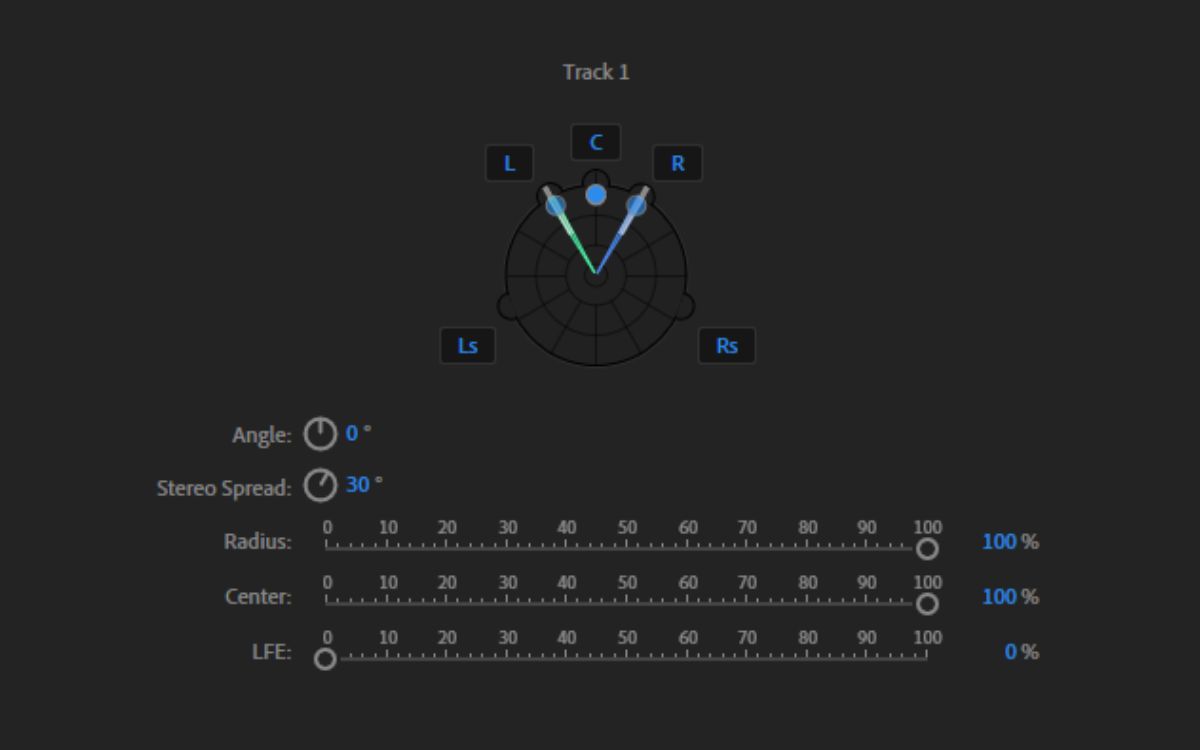
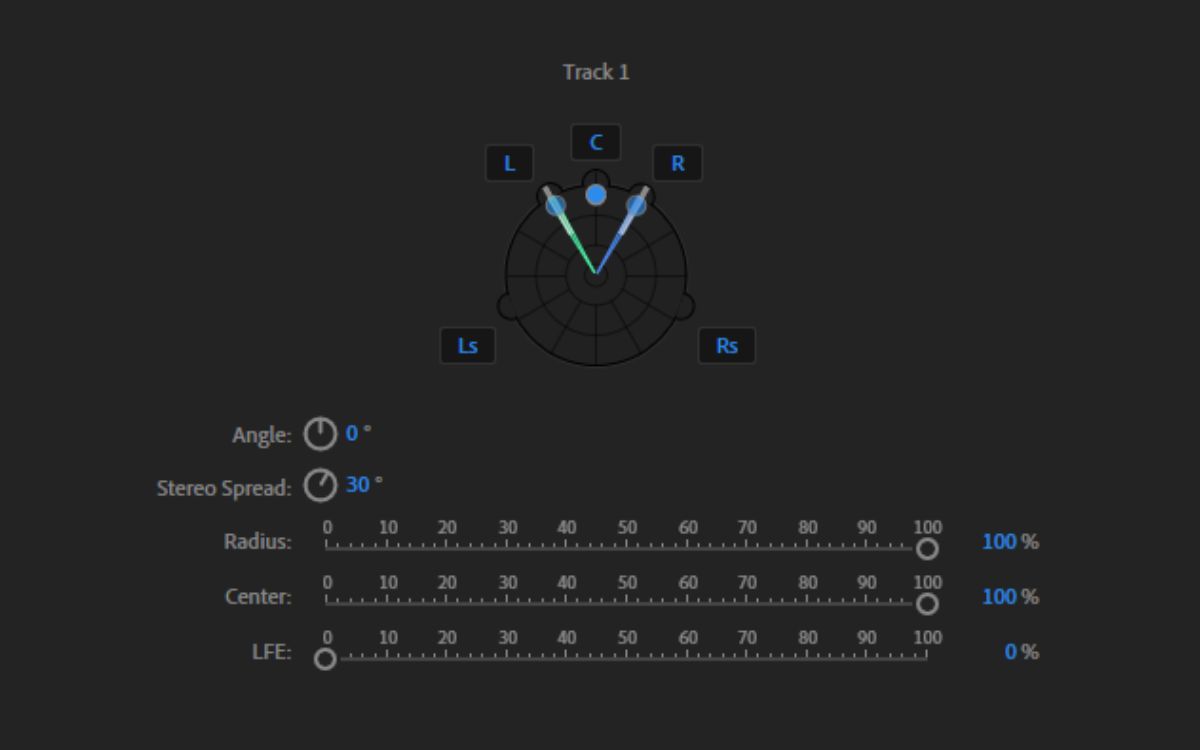
Surround Sound
How To Turn Off Surround Sound On Corsair Headphones
Modified: January 22, 2024
Learn how to easily turn off the surround sound feature on your Corsair headphones and enjoy a personalized audio experience.
(Many of the links in this article redirect to a specific reviewed product. Your purchase of these products through affiliate links helps to generate commission for AudioLover.com, at no extra cost. Learn more)
Table of Contents
Introduction
Surround sound technology has revolutionized the audio experience, providing users with an immersive and realistic soundstage. Many headphones, including Corsair headphones, incorporate surround sound features to enhance gaming or multimedia experiences. However, there are times when you may want to turn off surround sound and enjoy a more traditional audio setup.
In this article, we will guide you through the process of turning off surround sound on Corsair headphones. Whether you prefer a stereo sound for music listening or need to disable surround sound for a specific application, we will provide you with step-by-step instructions to easily toggle this feature on and off.
Before proceeding, it’s essential to understand the differences between surround sound and stereo sound. Surround sound uses multiple audio channels to create an immersive audio experience, simulating sounds coming from different directions. On the other hand, stereo sound uses two audio channels, typically left and right, to produce audio. While surround sound can enhance certain types of content, stereo sound is often preferred for music playback due to its more natural and accurate audio representation.
If you are ready to turn off surround sound on your Corsair headphones, let’s get started with the first step: accessing the surround sound settings.
Step 1: Accessing the Surround Sound Settings
To disable the surround sound feature on your Corsair headphones, you will need to access the settings within the accompanying software. Here’s how to do it:
- Ensure that your Corsair headphones are connected to your computer or device.
- Launch the Corsair software that is associated with your headphones. This software may be called Corsair Utility Engine (CUE) or iCUE depending on the model.
- Once the software is open, navigate to the audio settings or the specific settings for your headphones.
- Look for an option related to surround sound. This option may be labeled as “Dolby Audio,” “Virtual Surround,” or something similar.
- If there is a toggle switch or checkbox next to the surround sound option, make sure it is turned off or unchecked.
It is worth noting that the specific steps to access the surround sound settings may vary slightly depending on the Corsair headphone model and the software version you are using. However, the general process should be similar across different models.
If you are unable to find the surround sound settings within the software or if your headphones do not come with dedicated software, you may need to consult the user manual that came with your headphones.
Now that you have successfully accessed the surround sound settings, let’s move on to the next step: disabling the surround sound feature.
Step 2: Disabling the Surround Sound Feature
After accessing the surround sound settings on your Corsair headphones, the next step is to disable the surround sound feature. Here’s how you can do it:
- Locate the option or setting that controls the surround sound feature within the software.
- If there is a toggle switch or checkbox next to the surround sound option, make sure it is turned off or unchecked. This will disable the surround sound effect.
- Some software may require you to save the changes before they take effect. Look for a “Save” or “Apply” button within the settings window and click on it to confirm your preference.
- Once you have disabled the surround sound feature, the audio output of your Corsair headphones will now be in stereo mode.
Disabling the surround sound feature will revert your headphones to a traditional stereo audio setup. This is particularly useful when listening to music or if you find that the surround sound effect is not suitable for certain applications or content.
It is important to note that some Corsair headphone models may have additional customization options for the surround sound feature. These options can include adjusting the intensity or equalization of the surround sound effect. If you want to fine-tune your listening experience, explore the available customization settings within the software.
Now that you have disabled the surround sound feature on your Corsair headphones, let’s proceed to the final step: testing the surround sound effect.
Step 3: Testing the Surround Sound Effect
Once you have disabled the surround sound feature on your Corsair headphones, it’s important to test the audio output to ensure that the changes have taken effect. Here’s how you can test the surround sound effect:
- Launch a multimedia application or play content that is known to have surround sound effects, such as a video game or a movie with immersive audio.
- Put on your Corsair headphones and listen to the audio playback.
- If the surround sound feature is successfully disabled, you should hear the audio in a traditional stereo format, without the simulated directional audio effects.
- Pay attention to the soundstage and the positioning of audio cues. In stereo mode, the audio should appear more centered and not have the same spatial depth as surround sound.
- If you are unsure whether the surround sound feature is disabled, you can double-check the settings in the Corsair software to ensure that the option remains turned off.
By testing the surround sound effect, you can confirm that the changes you made to disable the feature have taken effect. This ensures that you can enjoy your audio content in the desired audio format, whether it’s stereo or surround sound.
Keep in mind that you can always re-enable the surround sound feature by following the same steps but toggling the appropriate settings on in the Corsair software. This allows you to switch between stereo and surround sound modes based on your preferences and the type of content you are experiencing.
With the surround sound effect successfully disabled and tested, you can now enjoy your Corsair headphones in stereo mode, providing a more traditional audio experience.
Conclusion
Turning off the surround sound feature on your Corsair headphones can provide a different audio experience, allowing you to enjoy content in stereo mode or customize your listening preferences. By following the step-by-step instructions provided in this article, you can easily access the surround sound settings within the Corsair software and disable the feature.
Disabling surround sound can be useful when listening to music or when the surround sound effect is not suitable for certain applications or content. By reverting to stereo mode, you can enjoy a more traditional audio setup with centered audio and a different soundstage.
Remember, the specific steps and settings may vary depending on the Corsair headphone model and software version you are using. It is always advisable to consult the user manual or Corsair’s official support resources for detailed instructions tailored to your specific headphones.
Whether you prefer stereo sound or surround sound, having the ability to toggle the surround sound feature on your Corsair headphones allows for a more personalized audio experience. Take the time to experiment and find the audio setup that best suits your preferences and the content you are enjoying.
So go ahead, access your Corsair headphone settings, disable the surround sound feature if desired, and indulge in your favorite music, games, or movies with the audio experience that’s perfect for you.

