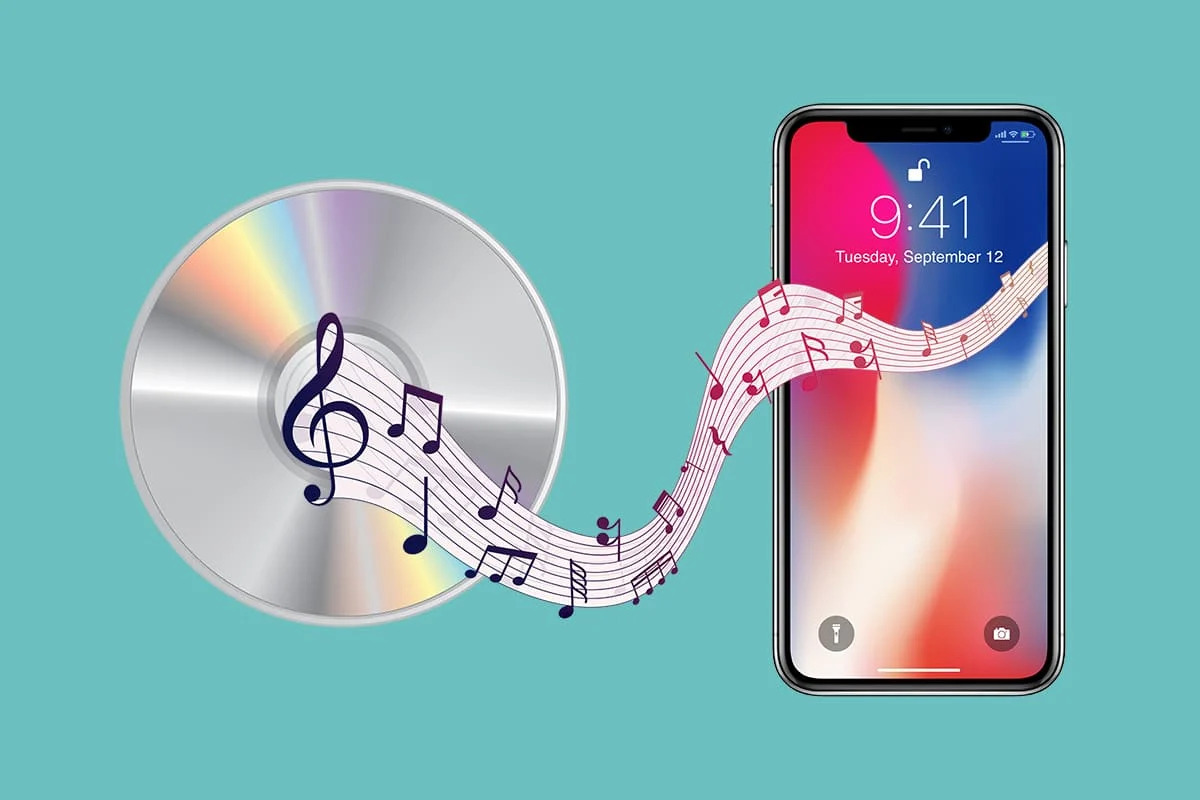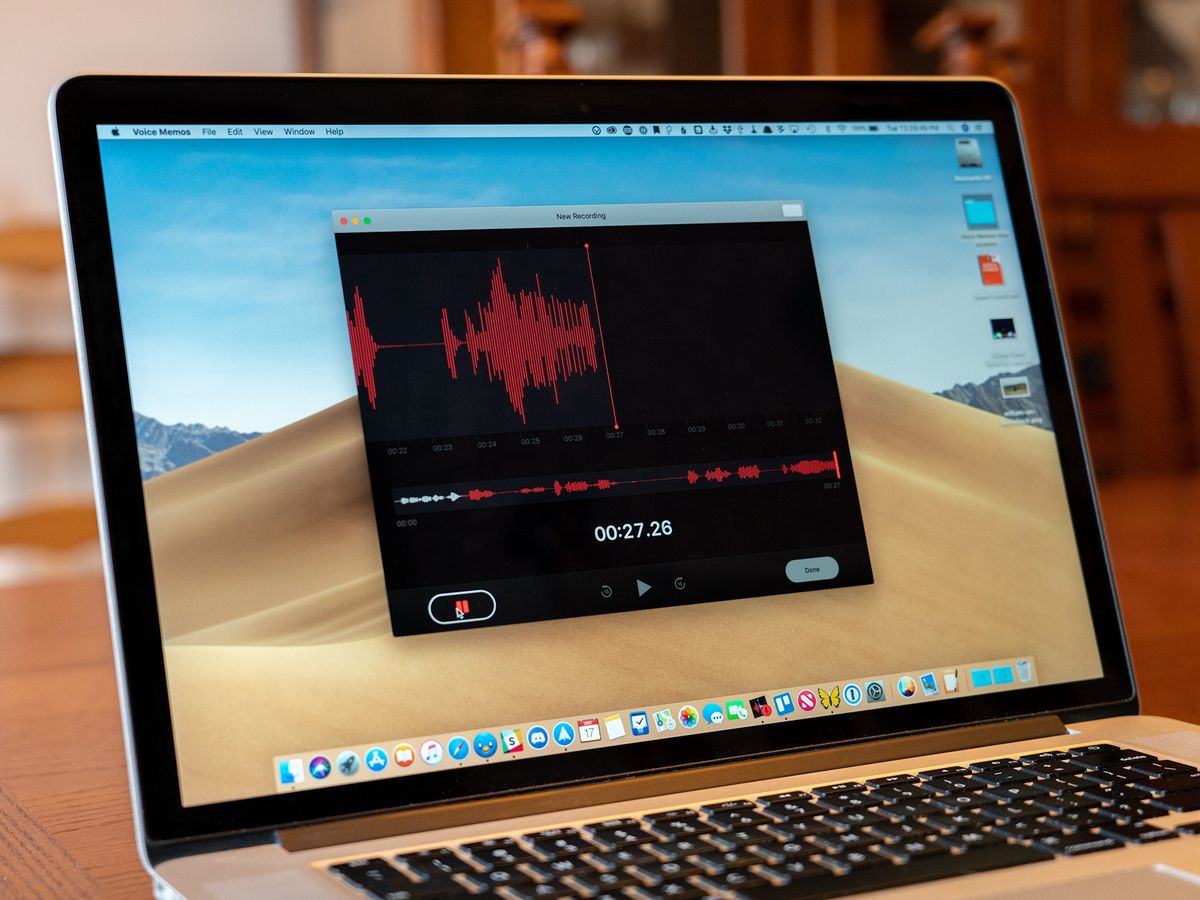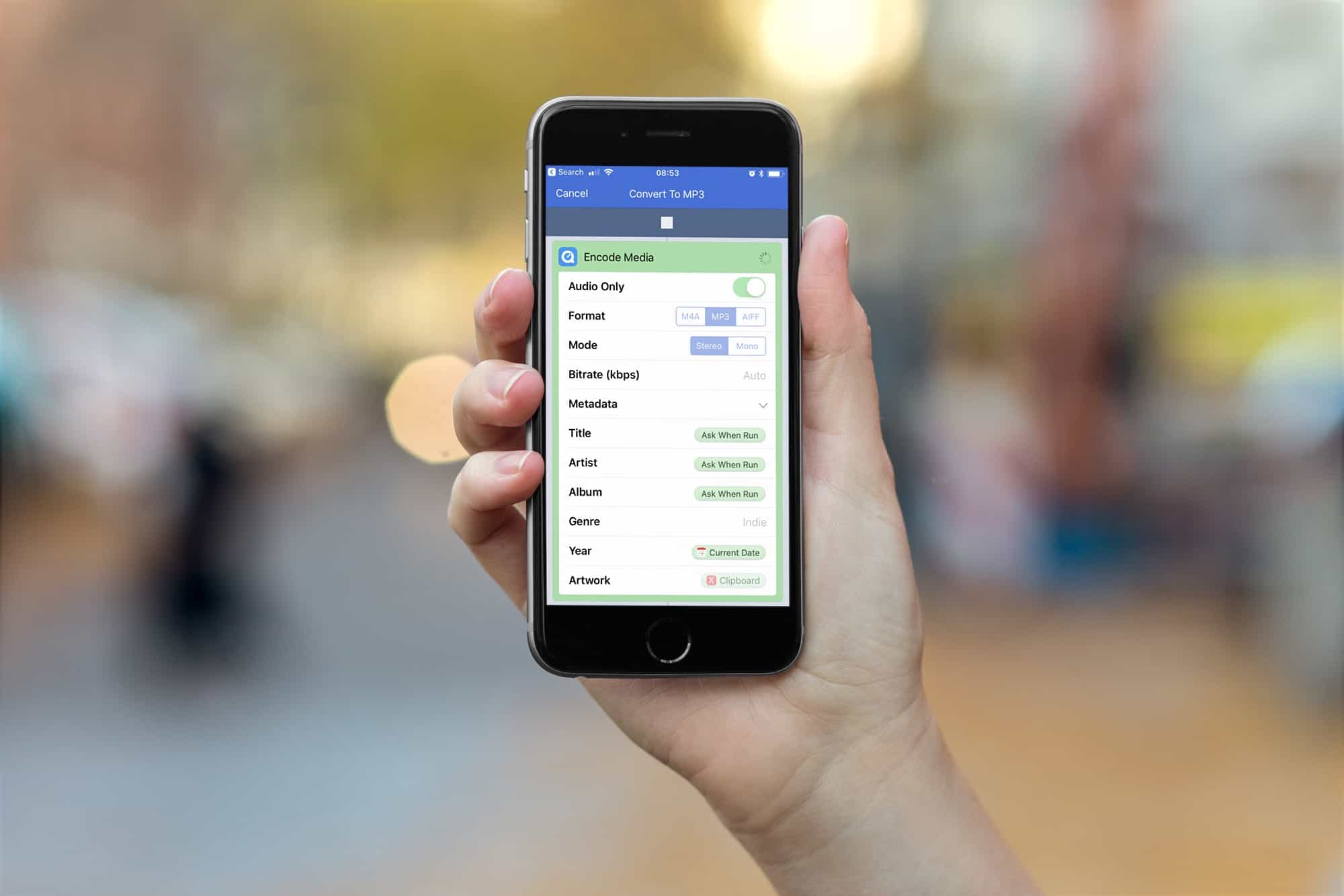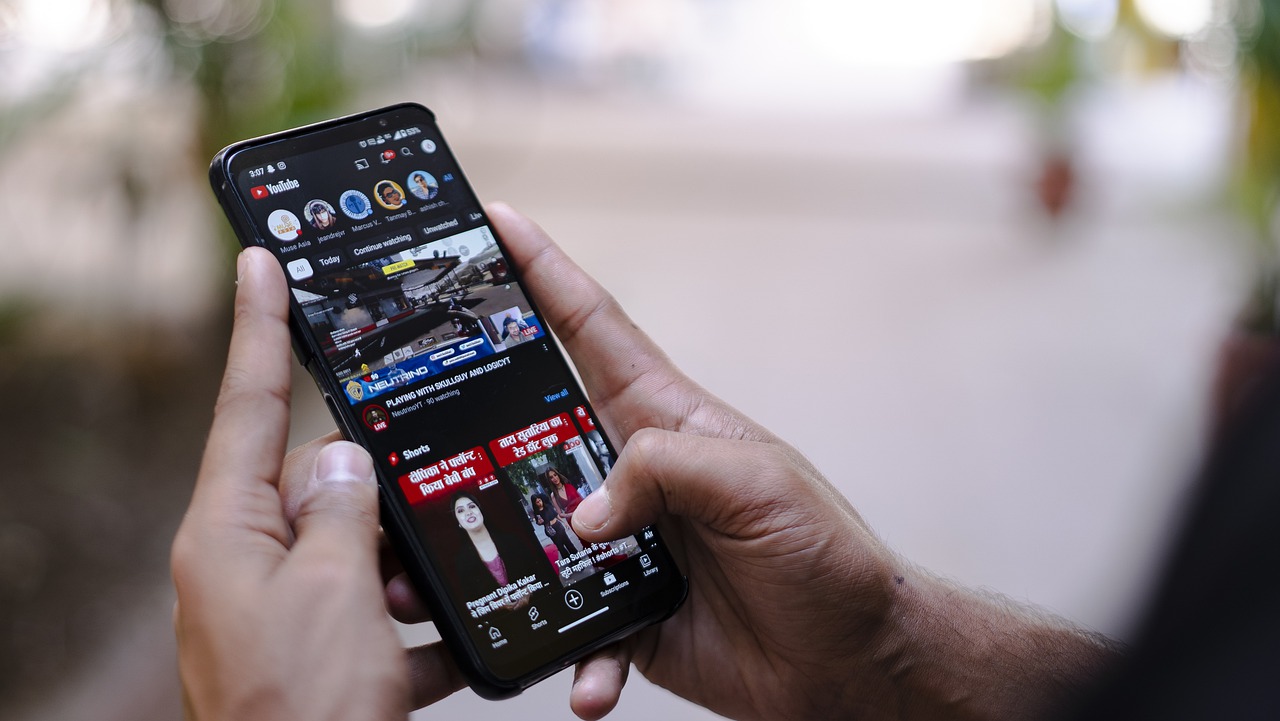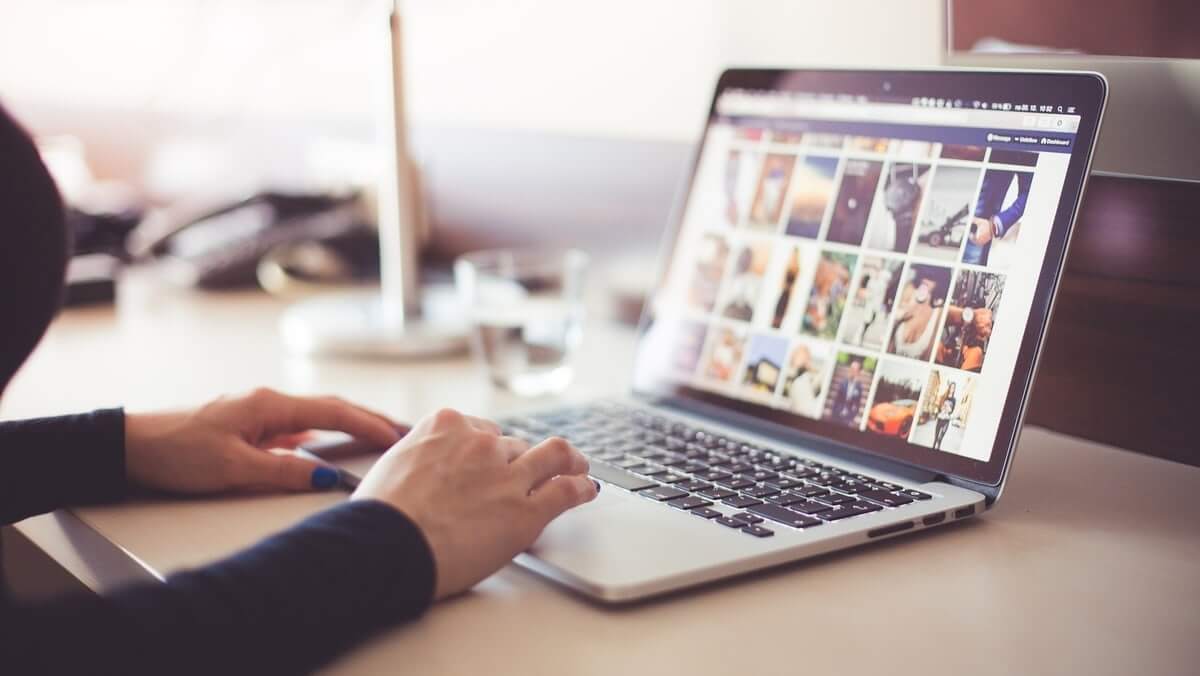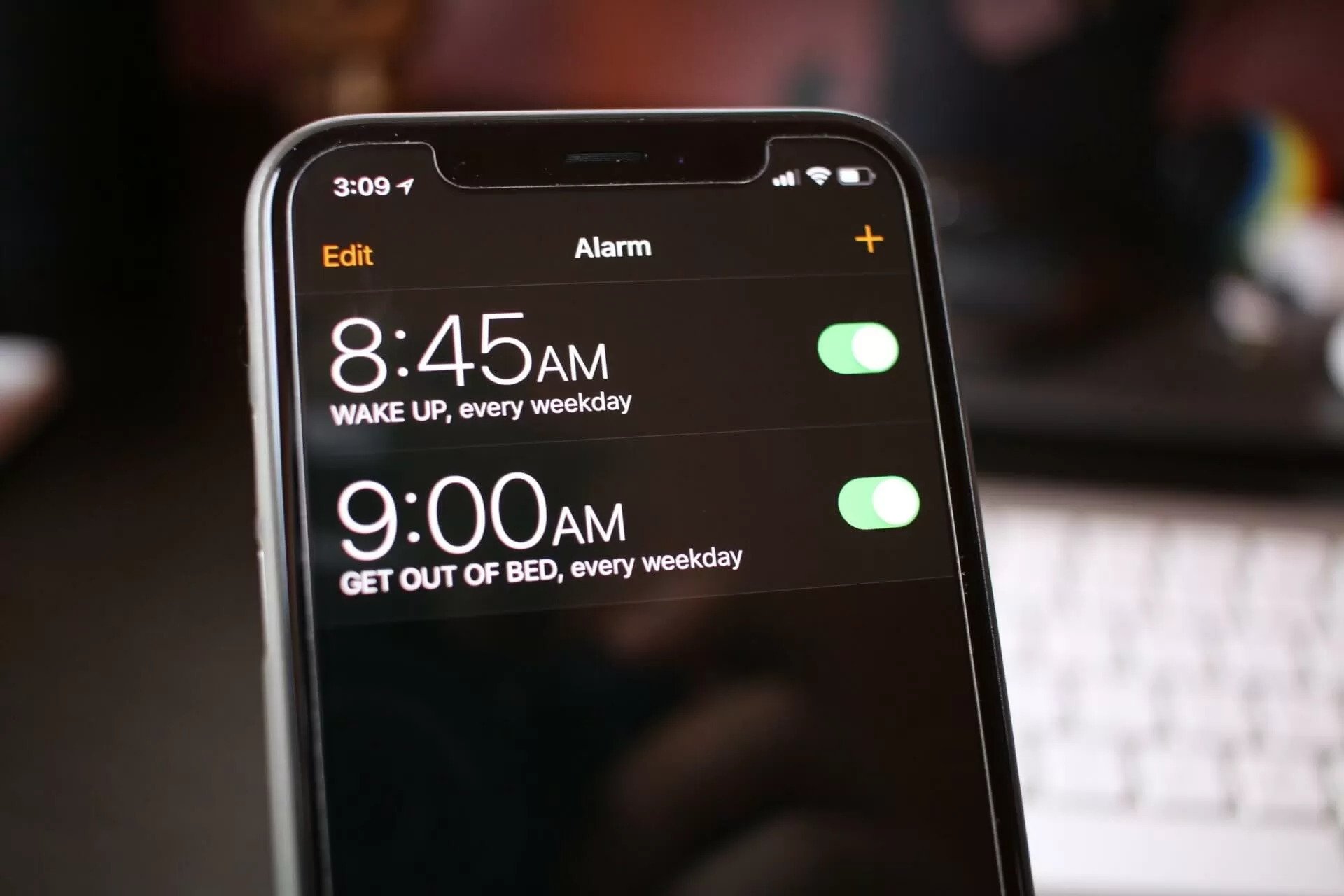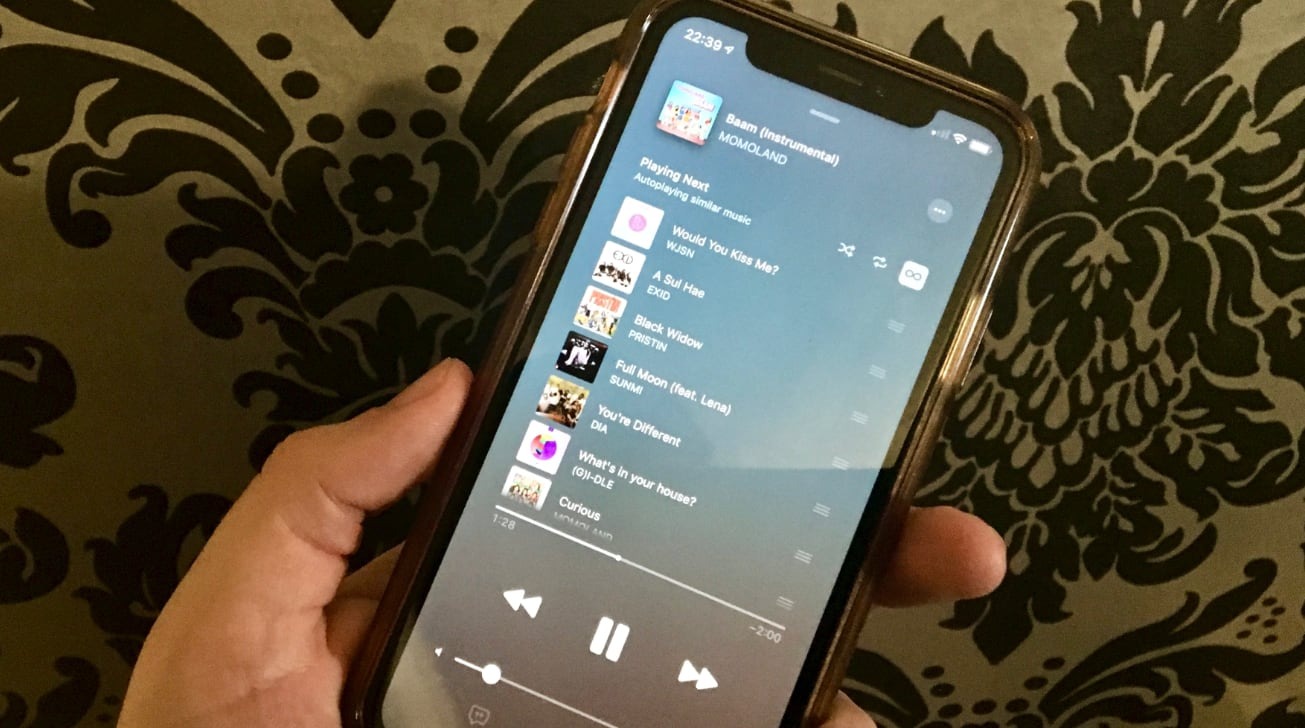Home>Production & Technology>MP3>How To Record MP3 Audio On IPhone
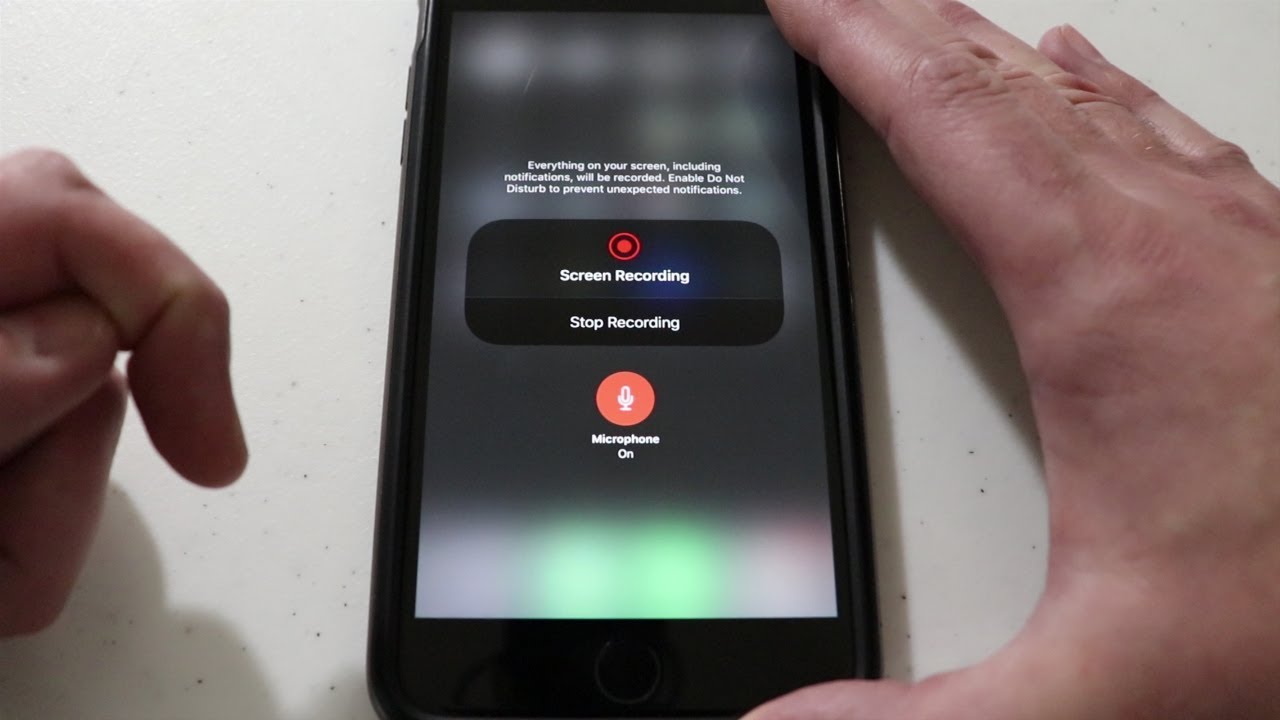
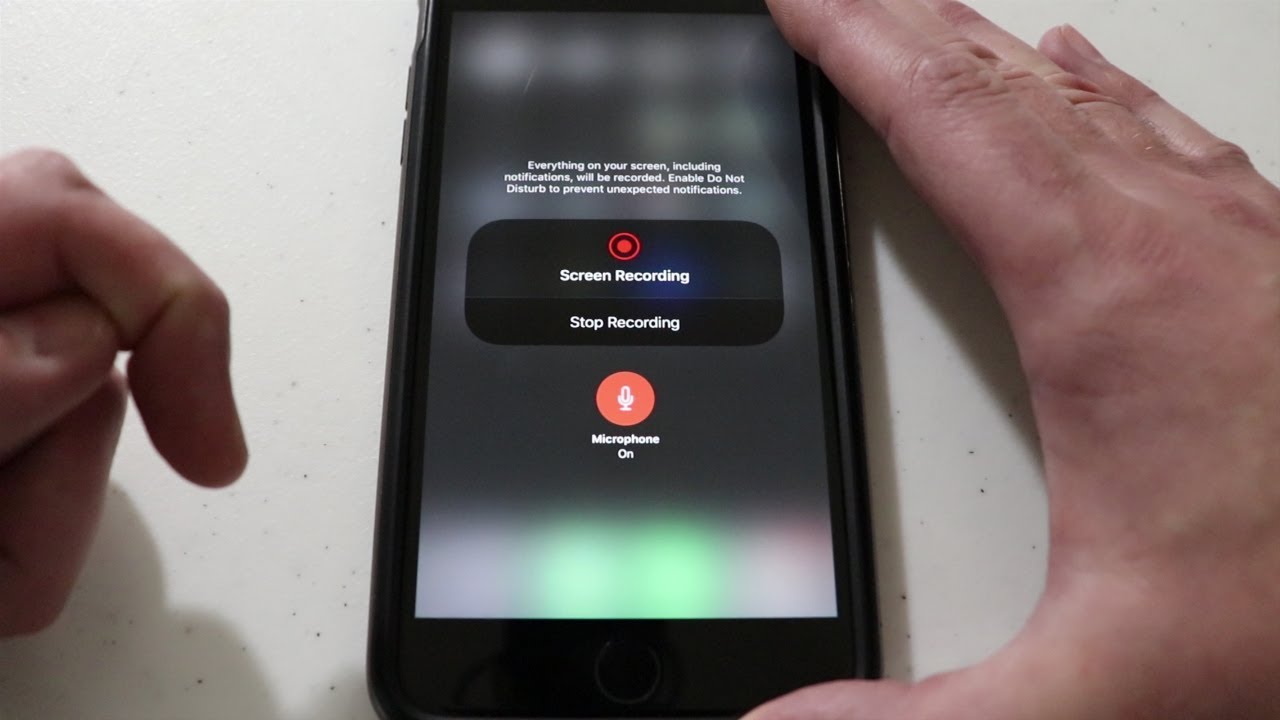
MP3
How To Record MP3 Audio On IPhone
Modified: January 22, 2024
Learn how to easily record MP3 audio on your iPhone with step-by-step instructions. Capture high-quality sound and save it as an MP3 file for convenient playback.
(Many of the links in this article redirect to a specific reviewed product. Your purchase of these products through affiliate links helps to generate commission for AudioLover.com, at no extra cost. Learn more)
Table of Contents
Introduction
Welcome to the world of MP3 audio! MP3 is a widely-used audio format that provides high-quality sound in a compact file size. Whether you’re a music enthusiast, podcaster, or content creator, knowing how to record MP3 audio on your iPhone is essential for capturing and sharing your audio creations.
In this article, we will explore different methods for recording MP3 audio on your iPhone. We will cover built-in apps like Voice Memos, as well as third-party apps and even using a Bluetooth audio recorder. With these methods, you’ll have the tools to record MP3 audio on your iPhone and unleash your creativity.
Recording MP3 audio on your iPhone offers numerous benefits. Not only does it give you the freedom to capture audio on-the-go, but it also allows you to easily edit and share your recordings. With the right techniques and tools, you can create professional-sounding audio content without the need for expensive recording equipment.
Whether you want to record podcasts, interviews, music, voiceovers, or any other type of audio, this article will guide you through the process. So let’s dive in and discover how you can start recording MP3 audio on your iPhone today!
Method 1: Using the Voice Memos App
The first method we’ll explore is using the built-in Voice Memos app on your iPhone. This app comes pre-installed on all iPhones and provides a simple and convenient way to record audio in MP3 format.
To start recording MP3 audio using the Voice Memos app, follow these steps:
- Launch the Voice Memos app on your iPhone. You can usually find it on your home screen or by searching for it in the spotlight search.
- Tap the red record button to start recording.
- Hold your iPhone close to the sound source to ensure clear audio capture. If you’re recording vocals or speech, hold the device at a comfortable distance from your mouth.
- Once you’re done recording, tap the stop button to finish the recording. The file will be saved in the Voice Memos app.
- To save the recording as an MP3 file, go to the recording you just made and tap the three-dot menu icon.
- Select “Share” or “Export” from the options menu.
- Choose the MP3 format from the available sharing options. You may need to scroll through the list or use the “More” option to find it.
- Depending on your chosen method of sharing, you can save the MP3 file to your iPhone’s Files app, send it via email, or upload it to a cloud storage service.
Using the Voice Memos app is a quick and easy way to record MP3 audio on your iPhone. It’s a great option for capturing ideas, memos, interviews, or anything else you want to save as an MP3 file. However, keep in mind that the Voice Memos app may not offer advanced features like editing or enhancing audio, so if you require more control over your recordings, you may want to explore other methods.
Method 2: Using a Third-Party App
If you’re looking to have more control over your recording options, using a third-party app is a great alternative to the built-in Voice Memos app. There are a variety of excellent third-party apps available on the App Store that offer advanced features and customization for recording MP3 audio on your iPhone.
Here’s how you can record MP3 audio using a third-party app:
- Visit the App Store on your iPhone and search for a third-party recording app that suits your needs. Some popular options include GarageBand, ShurePlus MOTIV, Voice Record Pro, and Just Press Record.
- Download and install the app of your choice. Make sure to read reviews and check the app’s features to ensure it meets your requirements.
- Launch the app and navigate to the recording section. The interface and layout may vary depending on the app you choose.
- Adjust the settings according to your preferences. Some apps allow you to choose the recording quality, adjust input levels, apply effects, and more.
- Tap the record button to begin your recording. Hold your iPhone in the optimal position to capture clear audio. You can use headphones with a built-in microphone for better sound quality.
- When you’re finished recording, tap the stop button to end the recording session.
- Explore the app’s features to edit or enhance your recorded audio if desired. Most third-party apps offer options for trimming, adding effects, adjusting volume, and more.
- Once you’re satisfied with the recording, you can usually save it as an MP3 file within the app. Look for the export or sharing options and choose the MP3 format.
- Depending on the app, you may be able to save the MP3 file directly to your iPhone’s Files app, share it via email or messaging apps, or upload it to cloud storage services.
Using a third-party app allows you to have more flexibility and control over your MP3 recordings. These apps often offer advanced editing features, customization options, and integrations with other services. You can experiment with different apps to find the one that suits your recording needs and preferences.
Method 3: Using a Bluetooth Audio Recorder
If you’re looking for a professional-grade recording solution, using a Bluetooth audio recorder can be a game-changer. These portable devices can connect to your iPhone wirelessly and provide high-quality audio recording capabilities. They are especially useful for capturing interviews, lectures, music performances, and other scenarios where audio quality is crucial.
Here’s how you can use a Bluetooth audio recorder to record MP3 audio on your iPhone:
- Purchase a Bluetooth audio recorder that is compatible with your iPhone. Look for a device that offers MP3 recording functionality, as well as reliable Bluetooth connectivity.
- Charge the Bluetooth audio recorder and ensure that it is turned on.
- On your iPhone, go to the Settings app and enable Bluetooth.
- Pair your iPhone with the Bluetooth audio recorder by following the manufacturer’s instructions. Usually, this involves putting the audio recorder in pairing mode and selecting it from the list of available devices on your iPhone.
- Once the pairing is successful, launch the default Voice Memos app or any third-party recording app on your iPhone.
- In the recording app, select the Bluetooth audio recorder as the audio input source. This option can usually be found in the app’s settings or preferences.
- Position the Bluetooth audio recorder near the sound source or place it on a stand if necessary.
- Start the recording in the app, and the audio will be captured by the Bluetooth audio recorder.
- Once you’re done recording, stop the recording in the app.
- Save the recorded audio file in MP3 format within the app and select the desired sharing or export options.
Using a Bluetooth audio recorder provides you with the flexibility to capture high-quality MP3 audio wirelessly. These devices often offer additional features such as adjustable audio settings, built-in microphones, and the ability to connect external microphones for improved audio capture. They are particularly advantageous in situations where you need to record audio in a professional setting or when you want to achieve optimum sound quality.
Remember to consult the user manual or manufacturer’s instructions for your specific Bluetooth audio recorder as the steps may vary. With the right Bluetooth audio recorder, you’ll elevate your audio recording capabilities to new heights.
Conclusion
Recording MP3 audio on your iPhone has never been easier. Whether you prefer using the built-in Voice Memos app, exploring third-party apps, or utilizing a Bluetooth audio recorder, you have a range of options to suit your needs.
The Voice Memos app offers a convenient way to quickly capture MP3 audio on your iPhone. It’s perfect for capturing memos, ideas, or short recordings. However, if you’re looking for more advanced features and customization options, third-party apps provide a wealth of options to enhance your recordings and unleash your creative potential.
For professional-grade recordings, Bluetooth audio recorders offer exceptional audio quality and flexibility. These devices can be easily paired with your iPhone, allowing you to capture MP3 audio wirelessly with superior sound reproduction.
With any method you choose, remember to consider the recording environment, microphone placement, and adjust the settings according to your preferences. These factors can greatly impact the quality of your MP3 audio recordings.
Whether you’re a musician, podcaster, journalist, or simply someone who enjoys recording audio, knowing how to record MP3 audio on your iPhone opens up a world of opportunities. You can create podcasts, interviews, music, voiceovers, and more with just a few taps on your iPhone.
Now that you have learned different methods for recording MP3 audio on your iPhone, it’s time to put this knowledge into practice. Start experimenting with the different apps and techniques to find what works best for you. Remember to have fun and unleash your creativity as you explore the wonderful world of MP3 audio recording on your iPhone!