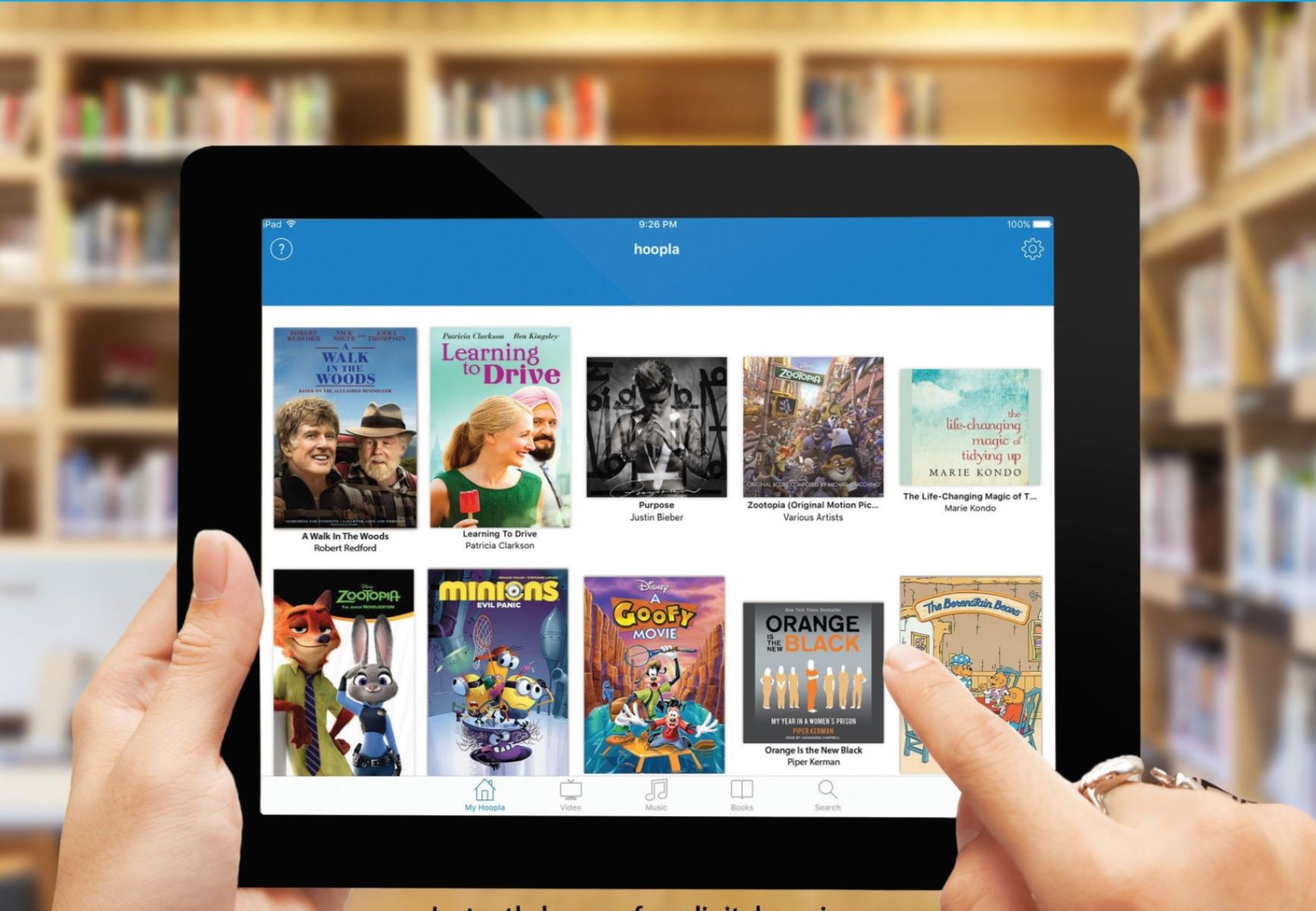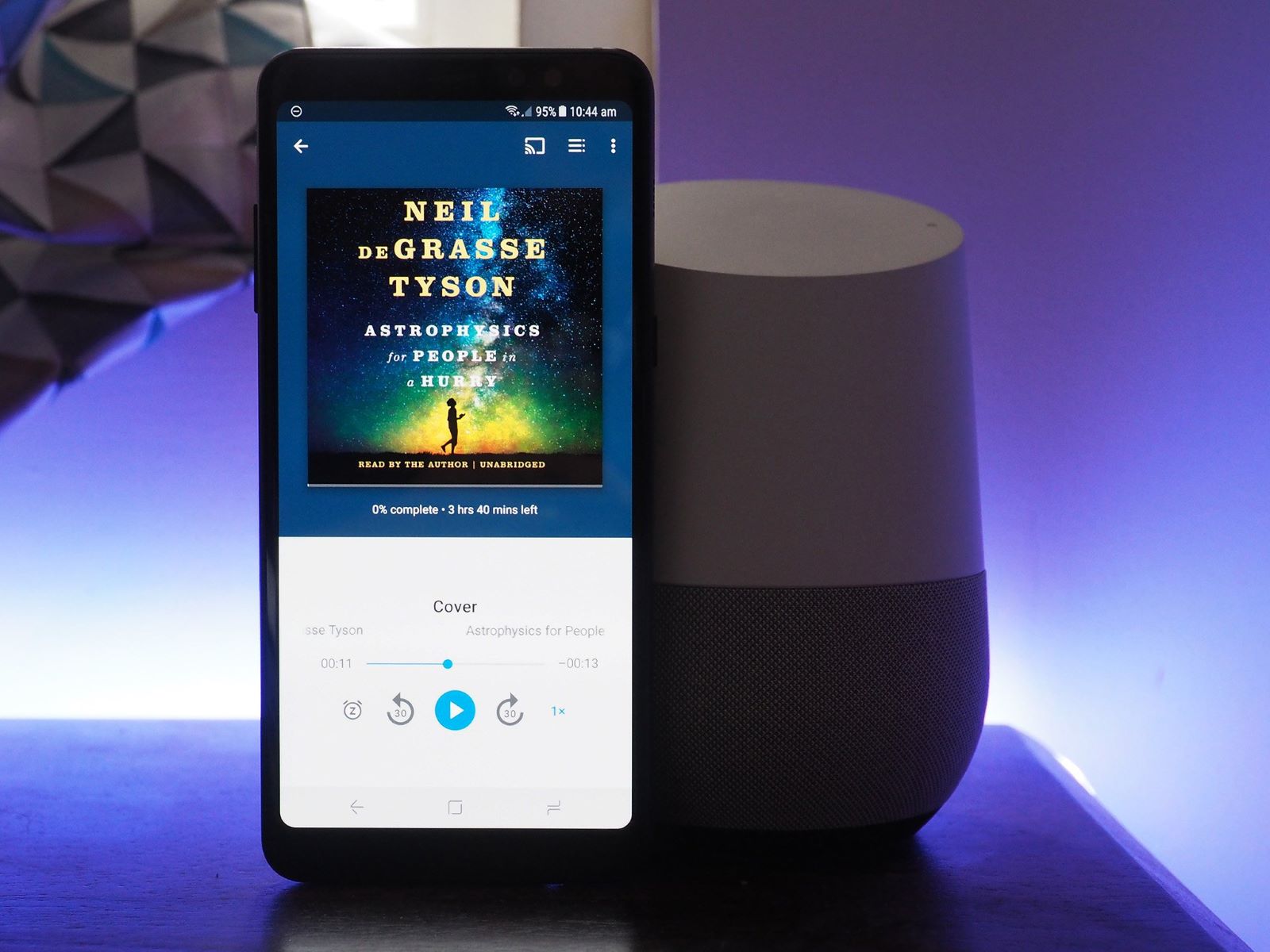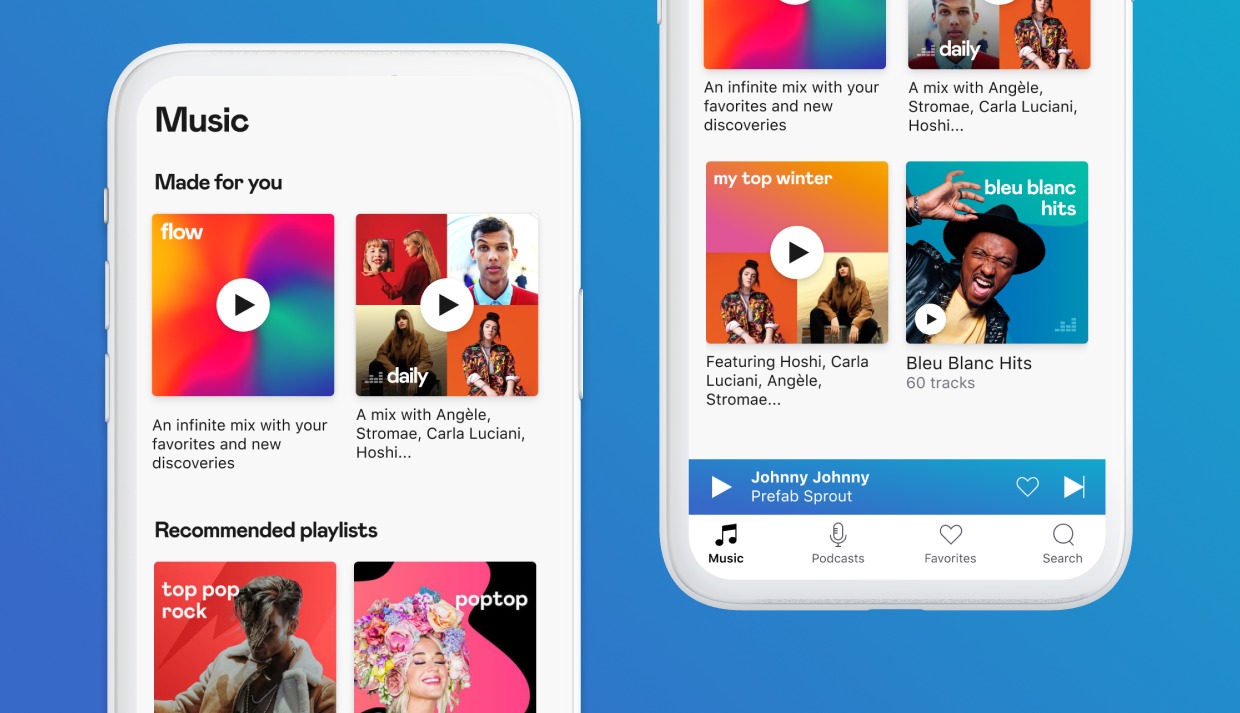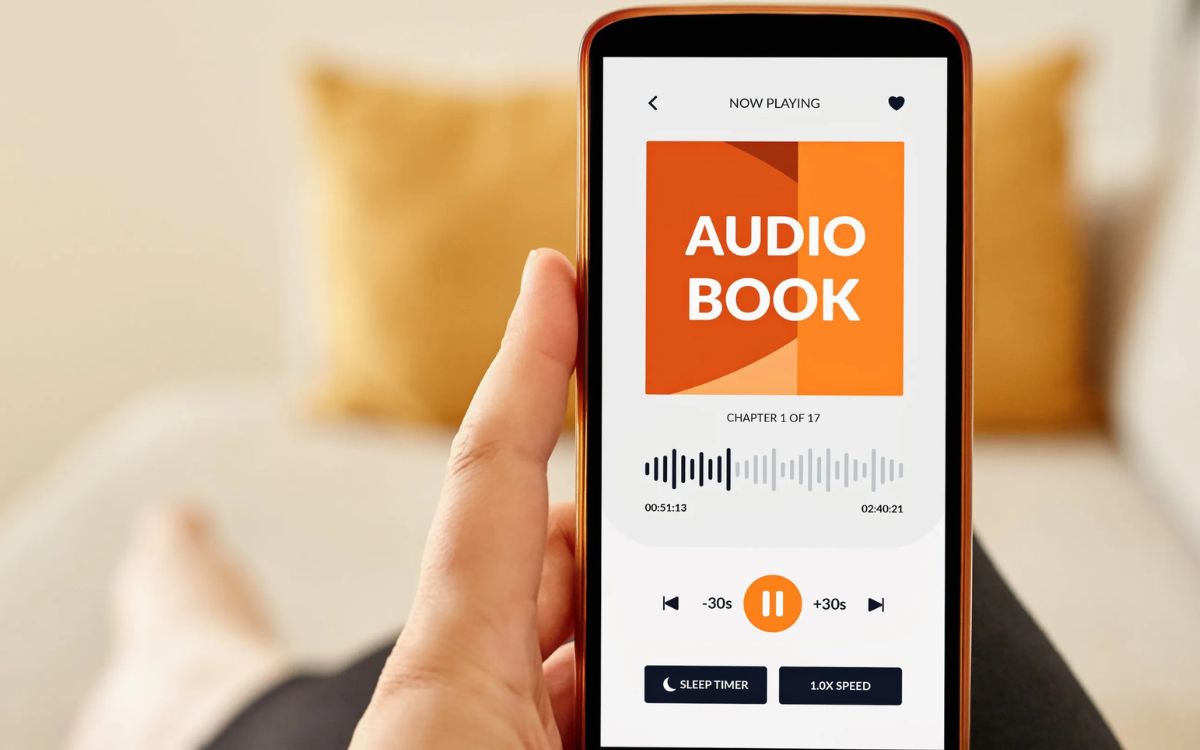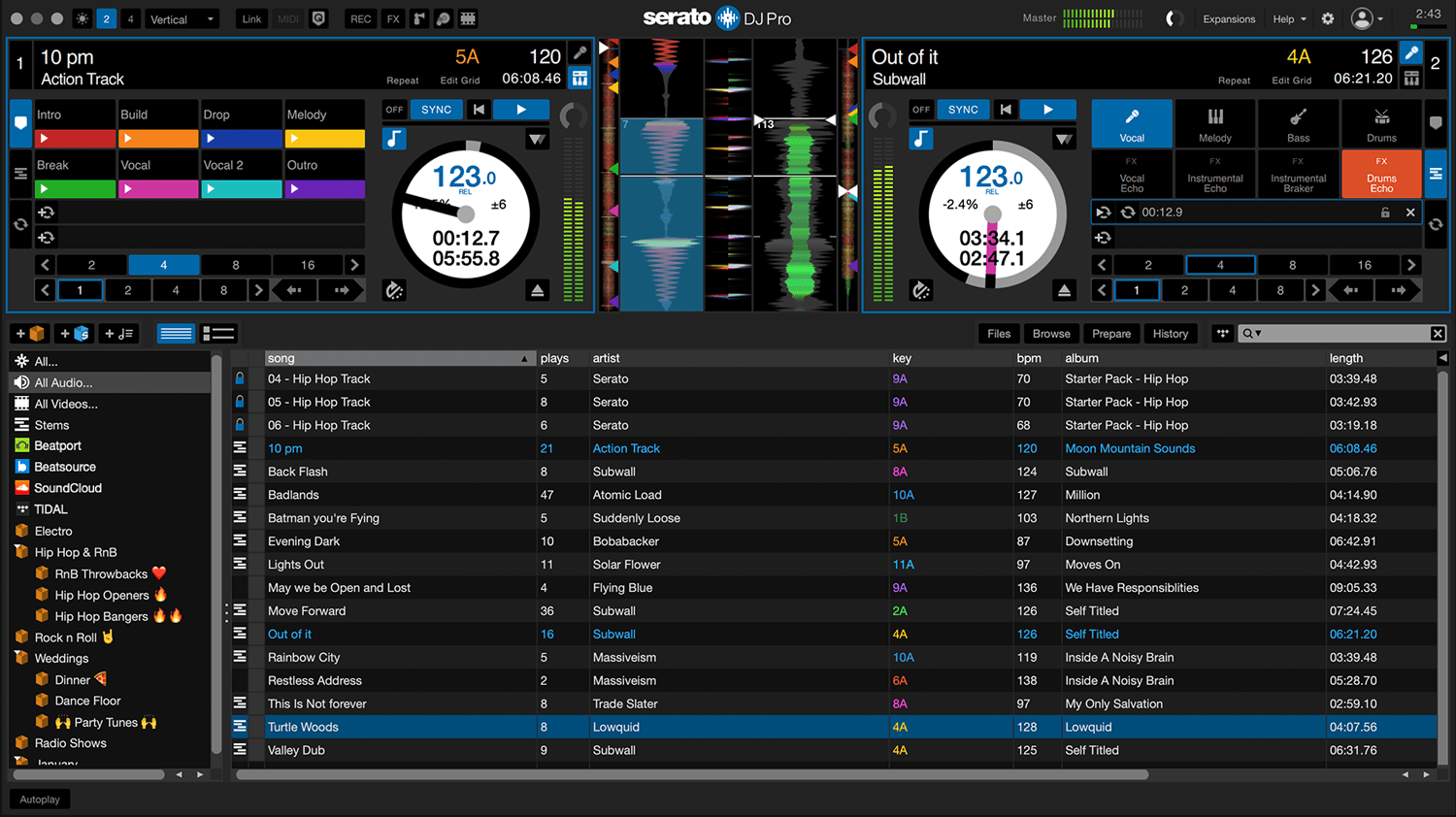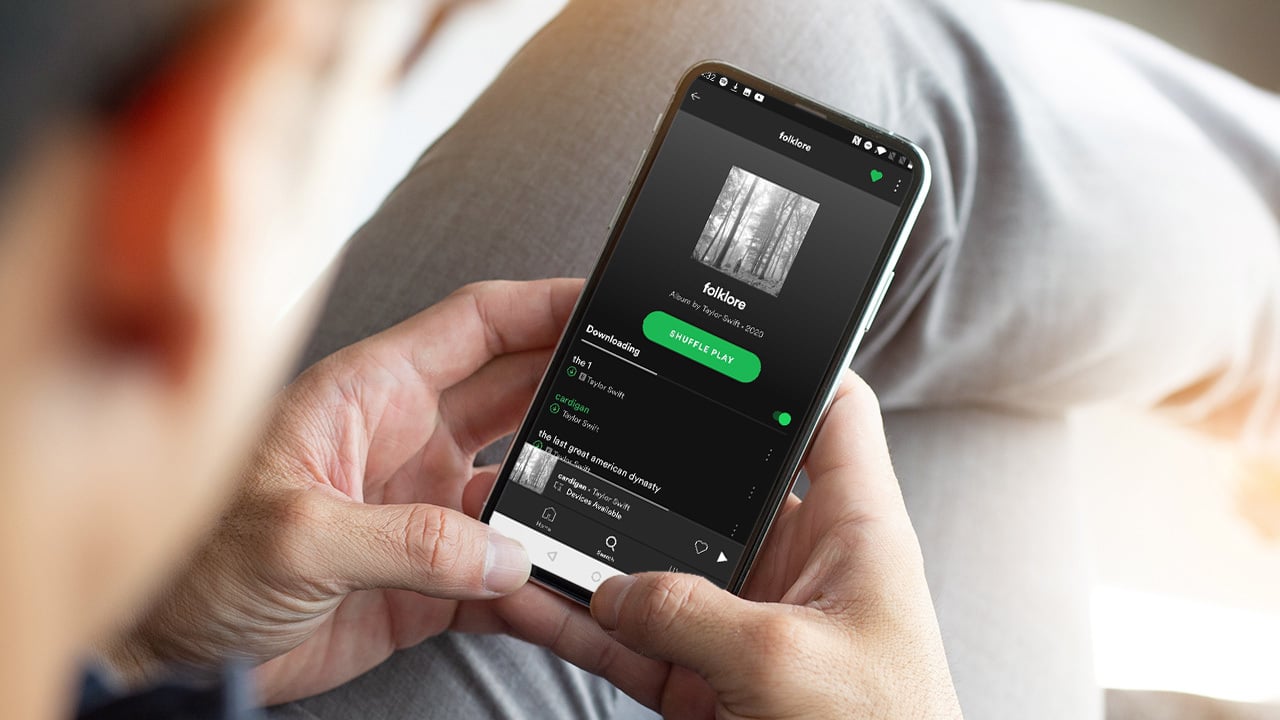Home>Production & Technology>Audiobook>How To Delete An Audiobook From Audible
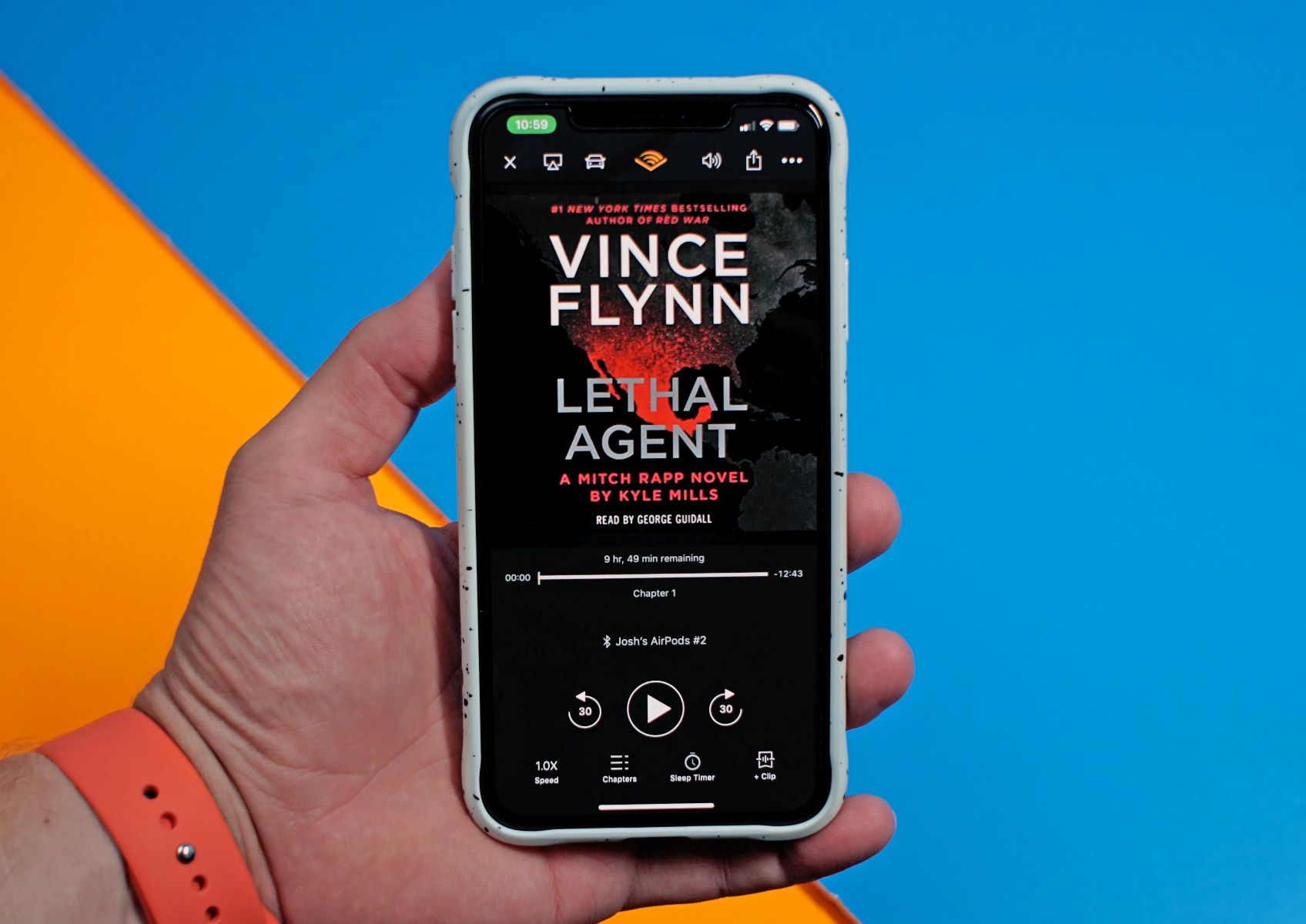
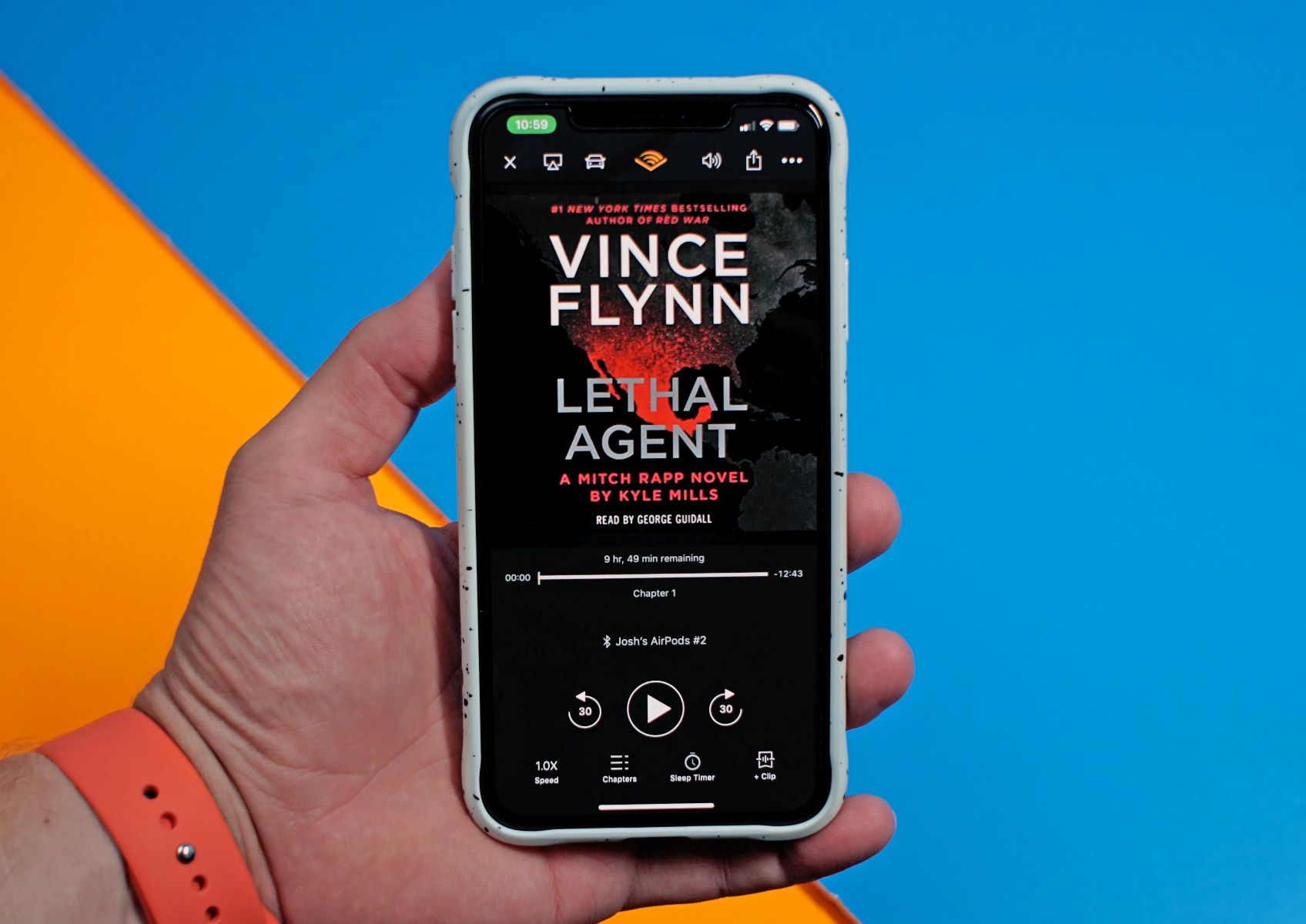
Audiobook
How To Delete An Audiobook From Audible
Modified: January 22, 2024
Learn how to easily delete an audiobook from Audible and free up space on your device. Follow our step-by-step guide to remove audiobooks hassle-free.
(Many of the links in this article redirect to a specific reviewed product. Your purchase of these products through affiliate links helps to generate commission for AudioLover.com, at no extra cost. Learn more)
Table of Contents
Introduction
Welcome to the world of audiobooks! If you’re an avid listener, you may find yourself accumulating a substantial collection over time. However, there might come a time when you need to declutter your Audible library or make room for new additions. In such cases, knowing how to delete an audiobook from Audible can be incredibly useful.
Audible is the largest platform for audiobooks, offering a vast array of titles across various genres. Whether you prefer fiction, non-fiction, self-help, or educational content, Audible has something for everyone. With the convenience of accessing your audiobooks on multiple devices, you can listen to your favorite stories anytime, anywhere.
But what happens when you no longer wish to keep a particular audiobook in your library? Perhaps you’ve finished it and don’t plan on revisiting it, or maybe you simply want to free up some space on your device. Whatever the reason, deleting audiobooks from Audible is a straightforward process that can be done in just a few simple steps.
In this article, we will guide you through the process of deleting an audiobook from Audible. Whether you’re using the Audible app on your smartphone, tablet, or computer, we’ve got you covered. So, grab your headphones, and let’s get started!
Step 1: Accessing your Audible library
The first step in deleting an audiobook from Audible is to access your Audible library. You can do this through the Audible app on your mobile device or by visiting the Audible website on your computer.
If you’re using the Audible app:
- Open the Audible app on your smartphone or tablet.
- Sign in to your Audible account, if you haven’t already.
- Tap on the “Library” tab at the bottom of the screen. This will take you to your personal Audible library.
- Open your preferred web browser and go to www.audible.com.
- Click on the “Sign In” button located at the top right corner of the page.
- Enter your Audible login credentials and click “Sign In”.
- Once you are signed in, click on the “Library” tab at the top of the page. This will display your Audible library.
- Browsing your library: If you have a small collection or remember the title or author of the audiobook, you can use the search or filter options available. You can filter by genre, author, narrator, and more to narrow down the list of audiobooks displayed.
- Sorting options: Audible allows you to sort your library by various criteria such as title, author, length, and purchase date. Sorting by title or author can make it easier to find the specific audiobook you want to delete.
- Recent activity: If you recently added the audiobook to your library or listened to it, you can check the “Recent Activity” section in your Audible library. This will show you the most recent additions or activities, helping you locate the audiobook faster.
- If you’re using the Audible app on a mobile device, find the audiobook in your library and long-press on the cover or title. You should see a menu or options appear. Look for the option to “Remove” or “Delete” the audiobook and select it. Confirm the deletion if prompted.
- If you’re using the Audible app on a computer, right-click on the audiobook cover or title. A menu will appear, and you should see an option to “Remove” or “Delete” the audiobook. Click on it, and confirm the deletion if necessary.
- If you’re using the Audible app on a mobile device, go back to the home screen or library view of the app. Look for a refresh or sync icon, often represented by two arrows in a circular motion. Tap on it to initiate the syncing process. This will update your library to reflect the changes you made.
- If you’re using the Audible app on a computer, navigate to the library view or refresh your web browser. Look for a refresh or sync option, usually located near the top or bottom of the page. Click on it to sync your library and update it with the recent changes.
- Open your Audible library either on your mobile device or computer, depending on where you made the deletion.
- Look for the deleted audiobook in your library. It should no longer be visible in the list.
- If you find the audiobook still present, try refreshing or syncing your library again. Sometimes, it may take a moment for the changes to propagate across all devices.
If you’re accessing Audible through the website:
Regardless of the platform you’re using, after accessing your Audible library, you’ll be able to see a list of all the audiobooks you’ve purchased or added to your collection. From here, you can easily locate the specific audiobook you want to delete.
Now that you have successfully accessed your Audible library, let’s move on to the next step: locating the audiobook you want to delete.
Step 2: Locating the audiobook you want to delete
Once you’re in your Audible library, it’s time to locate the audiobook you want to delete. Depending on the size of your collection, finding the specific audiobook may vary in difficulty. However, Audible provides a few ways to help you quickly locate the desired title.
Here are a few methods you can use to find the audiobook:
Once you’ve found the audiobook you want to delete, take note of its title and author to ensure you remove the correct one. With the audiobook in sight, you’re now ready to proceed to the next step: removing it from your device.
Step 3: Removing the audiobook from your device
Now that you’ve located the audiobook you want to delete, it’s time to remove it from your device. The process for removing an audiobook varies depending on the device you’re using and the version of the Audible app. Here’s how you can remove the audiobook:
By removing the audiobook from your device, you are deleting the downloaded files associated with it. This will free up storage space on your device, but the audiobook will still be available in your Audible library. If you want to permanently remove the audiobook from your Audible account, you need to perform an additional step.
Now that you’ve successfully removed the audiobook from your device, let’s move on to the next step: syncing your Audible library to reflect the changes.
Step 4: Syncing your Audible library to reflect the changes
After removing the audiobook from your device, you need to sync your Audible library to ensure that the changes are reflected across all your devices. This step is crucial, especially if you use multiple devices to access your audiobooks. Here’s how you can sync your Audible library:
Synching your Audible library ensures that any changes you made, such as deleting an audiobook, are accurately reflected in your account. It also ensures that you can access your updated library across all your devices without any discrepancies.
Once you’ve synced your Audible library, all devices connected to your account should now show the deleted audiobook as removed. However, it’s always a good idea to double-check by opening your Audible library on different devices to confirm that the audiobook is no longer present.
With your library synced and up-to-date, you’re almost done. Let’s move on to the final step: confirming the successful deletion of the audiobook.
Step 5: Confirming successful deletion of the audiobook
Once you’ve completed the previous steps, it’s important to confirm that the audiobook has been successfully deleted from your Audible library. This confirmation ensures that the unwanted audiobook is no longer accessible and won’t appear in your future searches or recommendations. Here’s how you can confirm the deletion:
If, after confirming, you still see the audiobook in your library, try repeating the steps from the beginning, making sure to carefully follow the instructions for deletion. If you continue to experience issues, consider reaching out to Audible’s customer support for further assistance.
By confirming the successful deletion of the audiobook, you can have peace of mind knowing that it has been permanently removed from your Audible library.
Congratulations! You’ve successfully learned how to delete an audiobook from Audible. Now you can keep your library organized and make space for new and exciting titles.
Remember, deleting an audiobook from Audible only removes it from your personal device and library. If you ever want to access the audiobook again, you can always re-download it from your Audible account.
Thank you for reading, and happy listening!
Conclusion
Deleting an audiobook from Audible is a simple and useful skill to have. Whether you’re looking to declutter your library, free up storage space, or remove a title you no longer intend to revisit, knowing how to delete an audiobook can help you keep your Audible collection organized.
In this article, we’ve walked you through the process of deleting an audiobook from Audible in five easy steps. We started by accessing your Audible library, then locating the specific audiobook you want to delete. Next, we discussed removing the audiobook from your device and syncing your Audible library to reflect the changes. Finally, we covered the importance of confirming the successful deletion of the audiobook.
By following these steps, you can efficiently manage your Audible library and customize it to your preferences. Deleting audiobooks that you no longer need or want creates a more streamlined and personalized listening experience.
Remember, while deleting an audiobook from Audible removes it from your device and library, it does not permanently erase it from your account. You can easily re-download any deleted audiobook in the future if you decide to revisit it.
We hope this guide has been helpful in teaching you how to delete an audiobook from Audible. Now you can confidently navigate your Audible library and make space for new and exciting titles that capture your interest.
Thank you for reading, and happy listening!