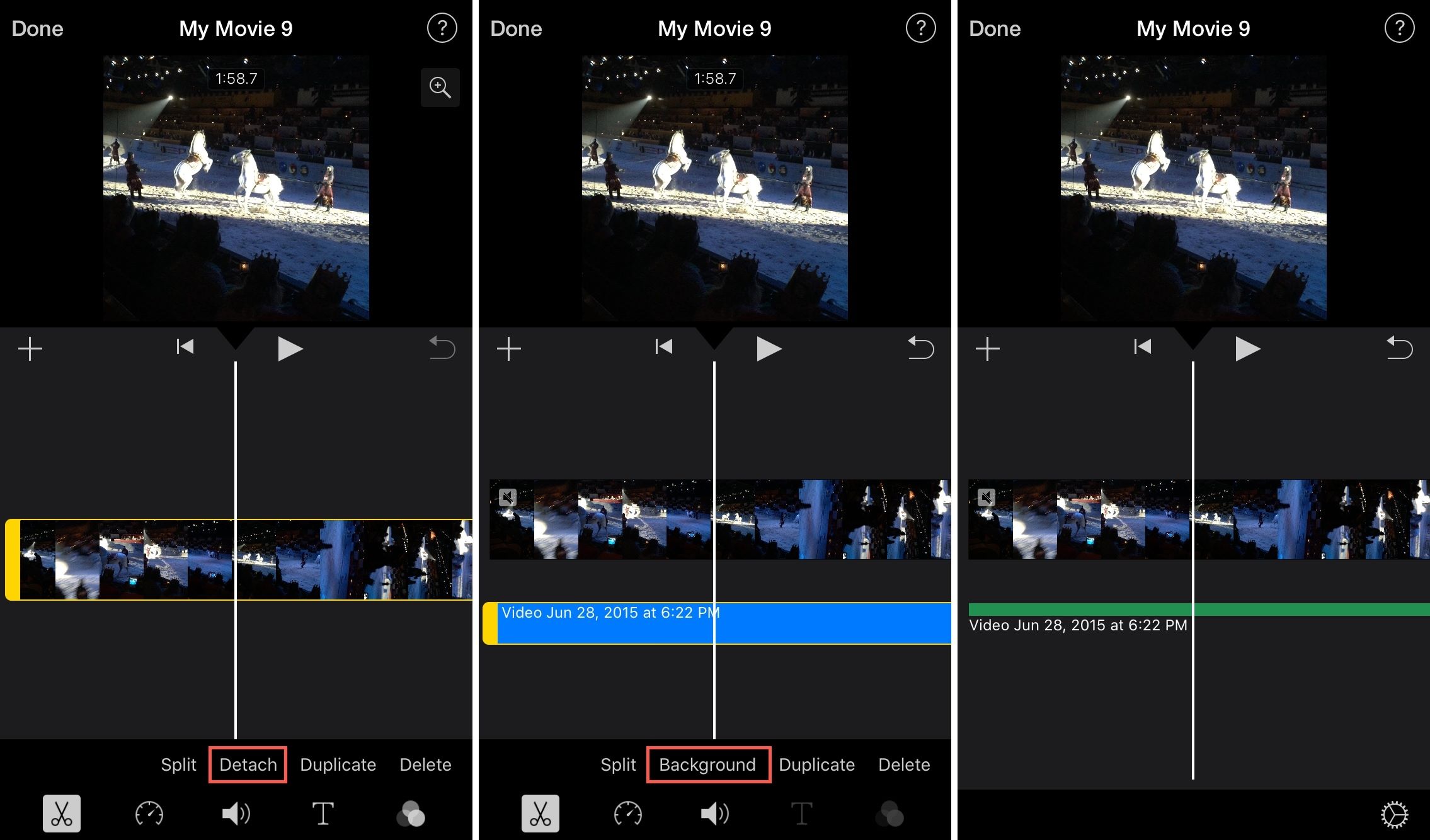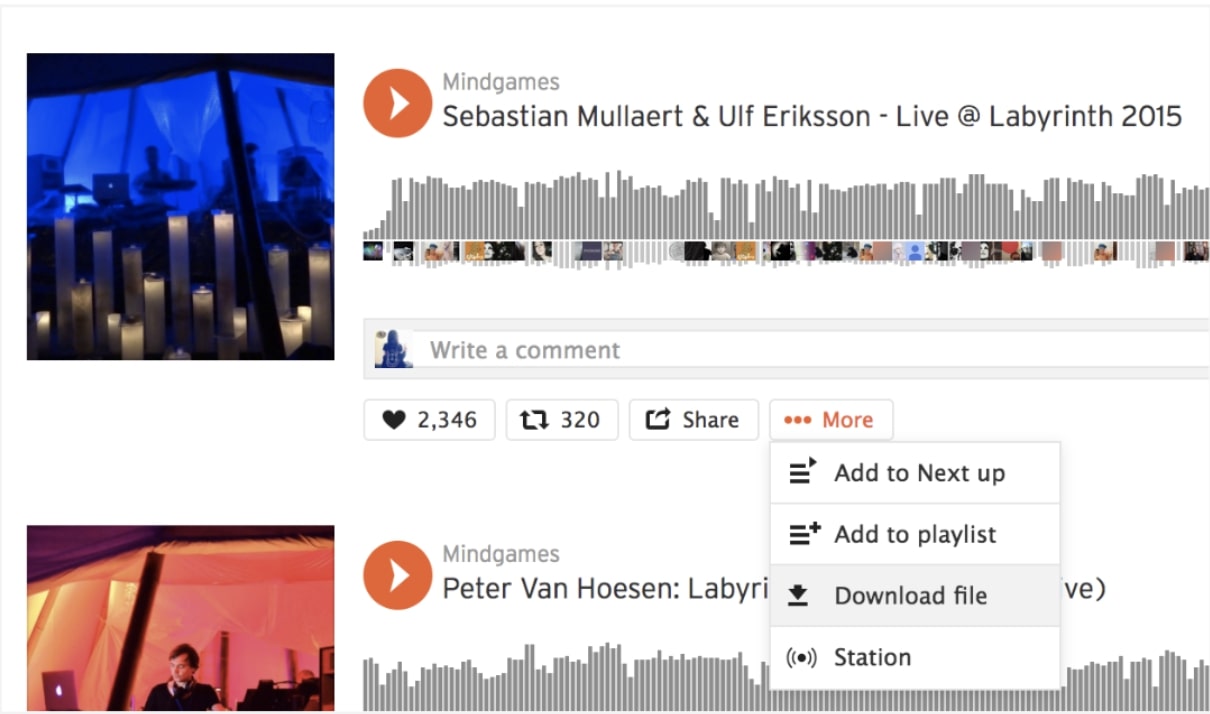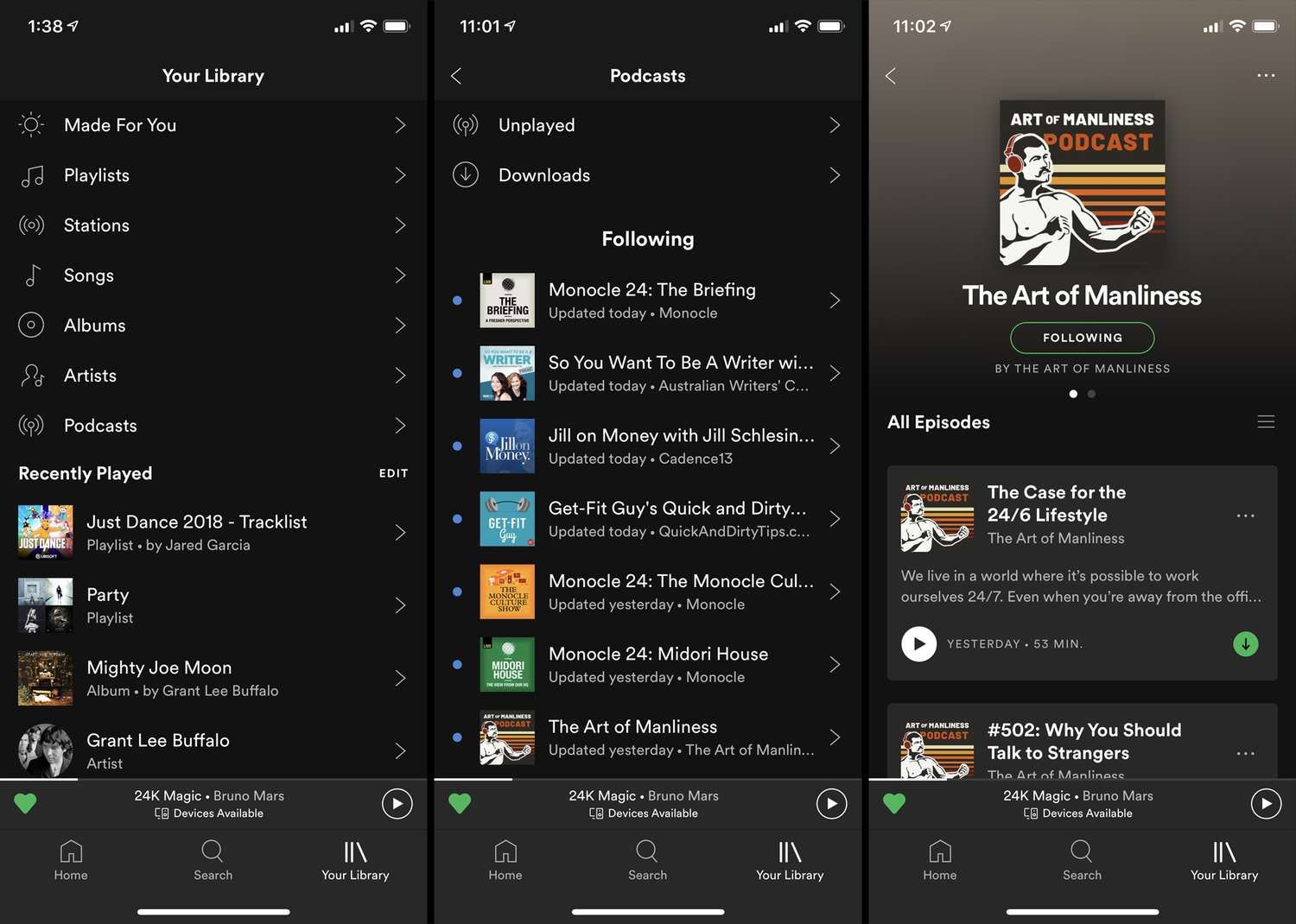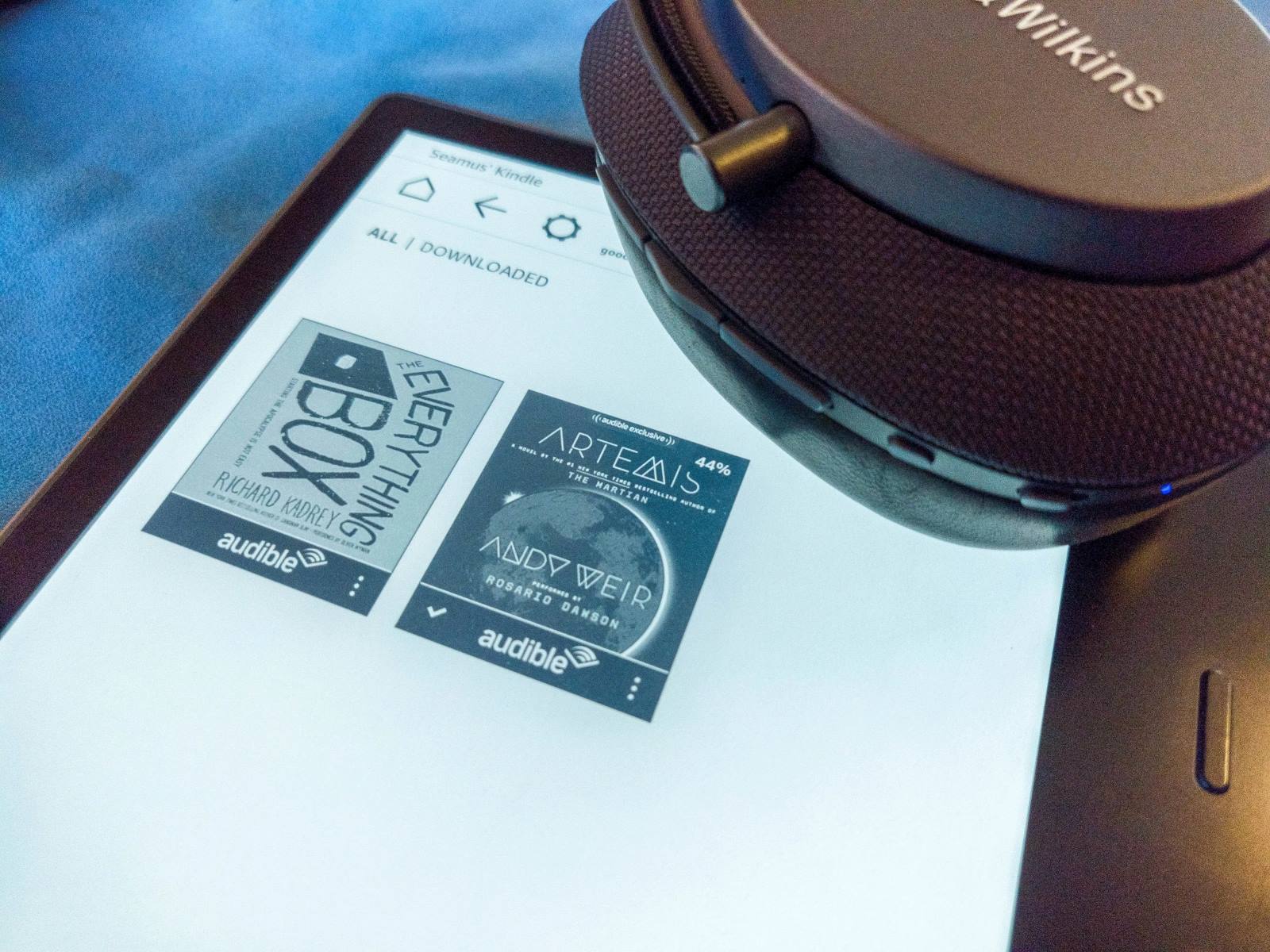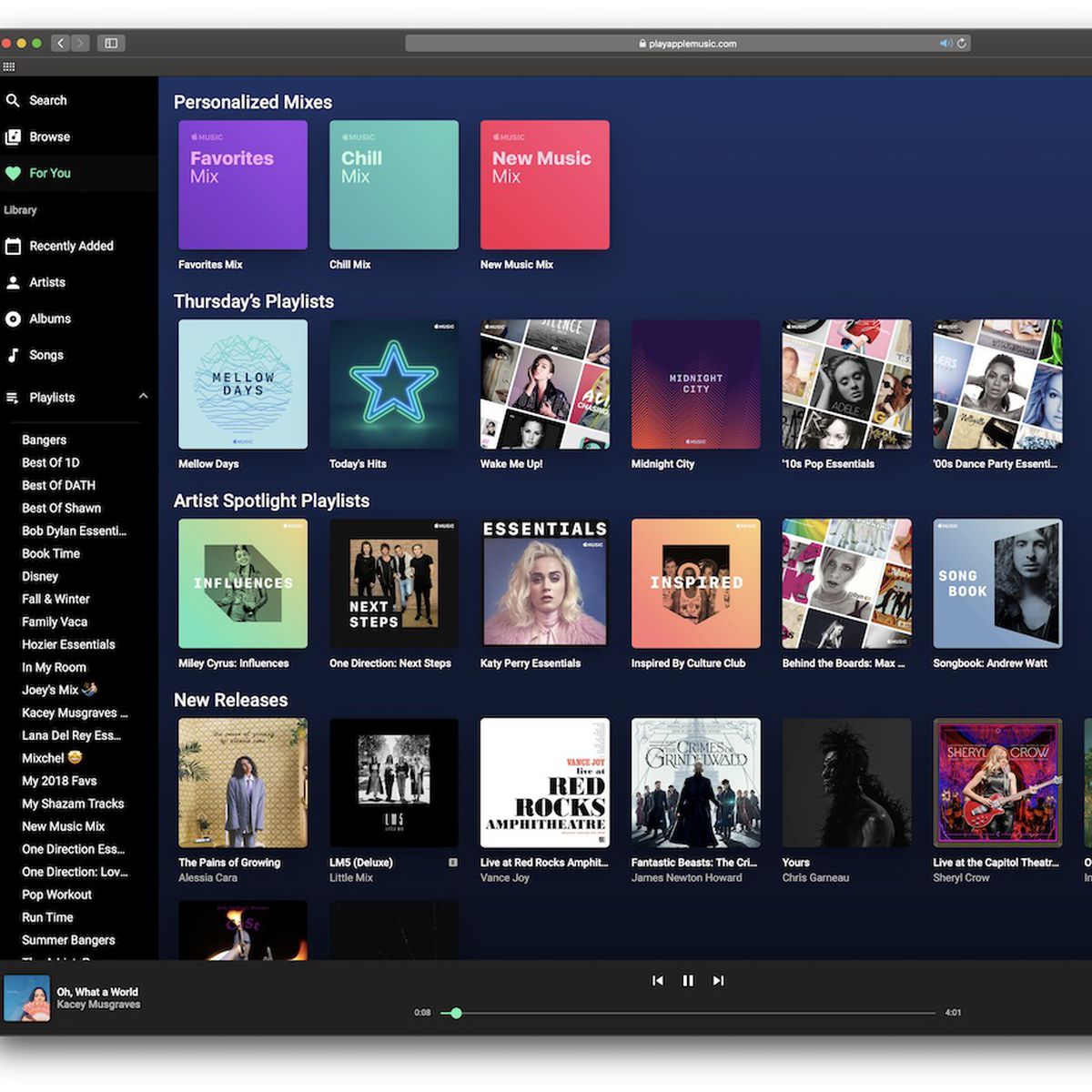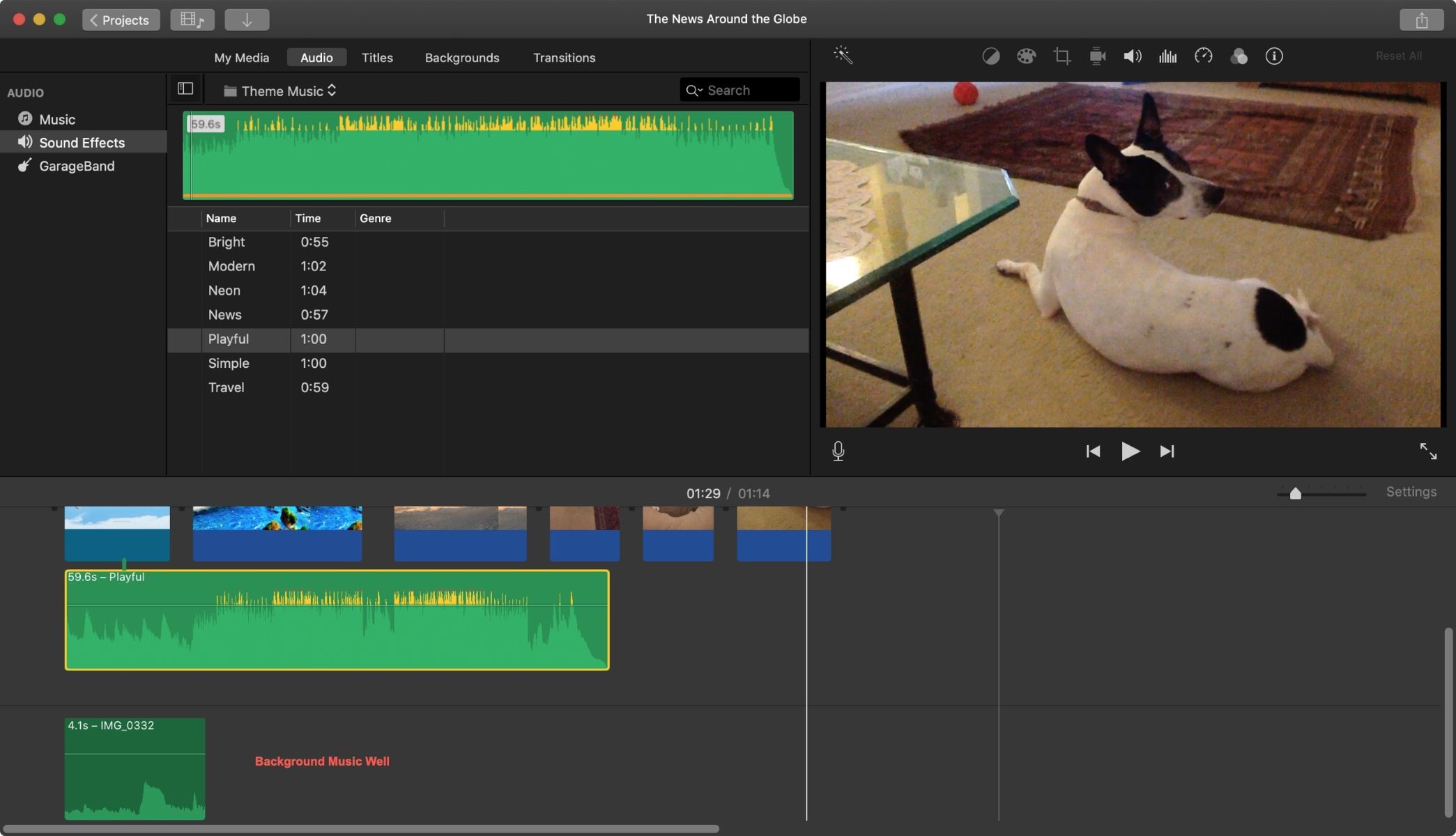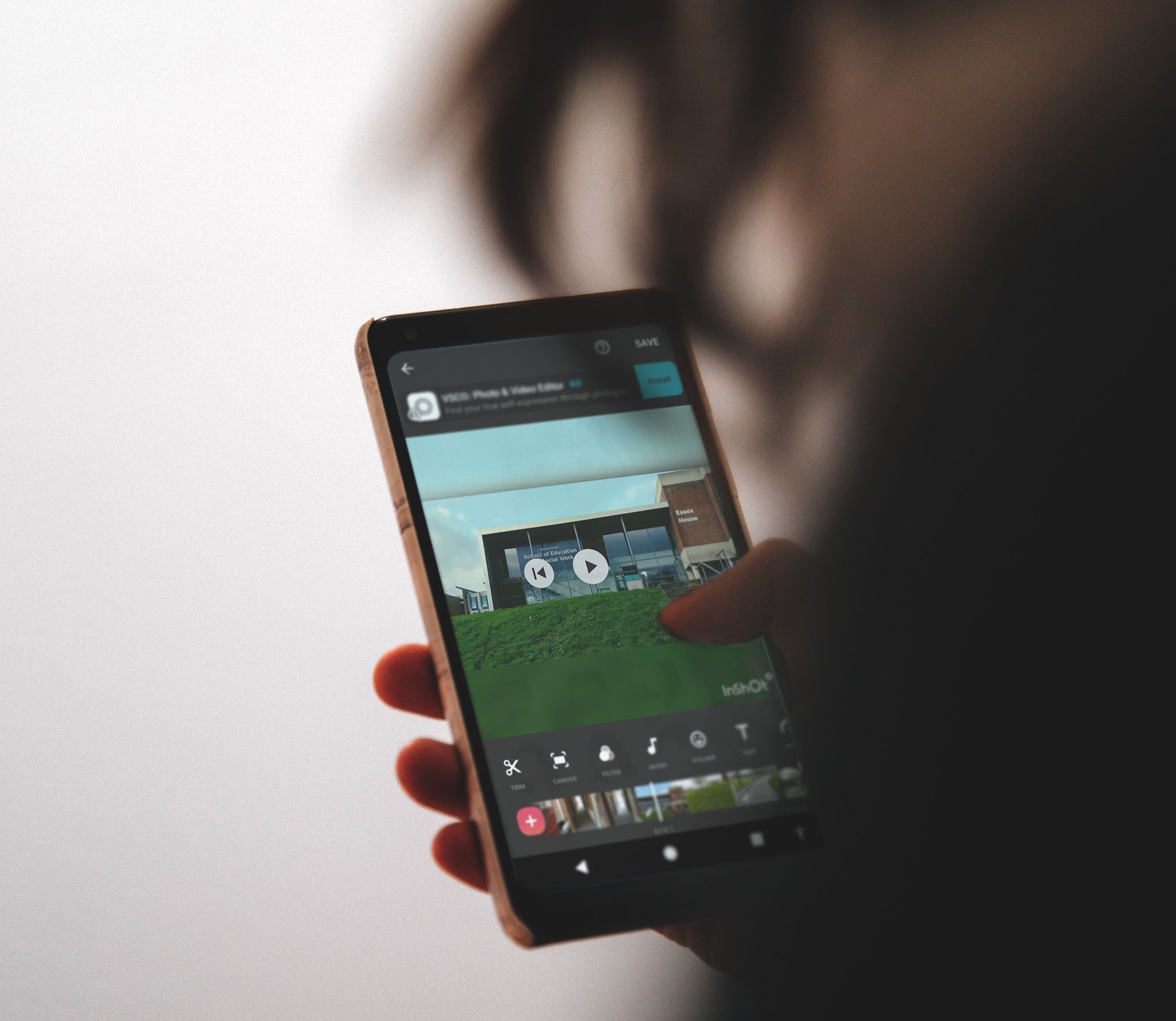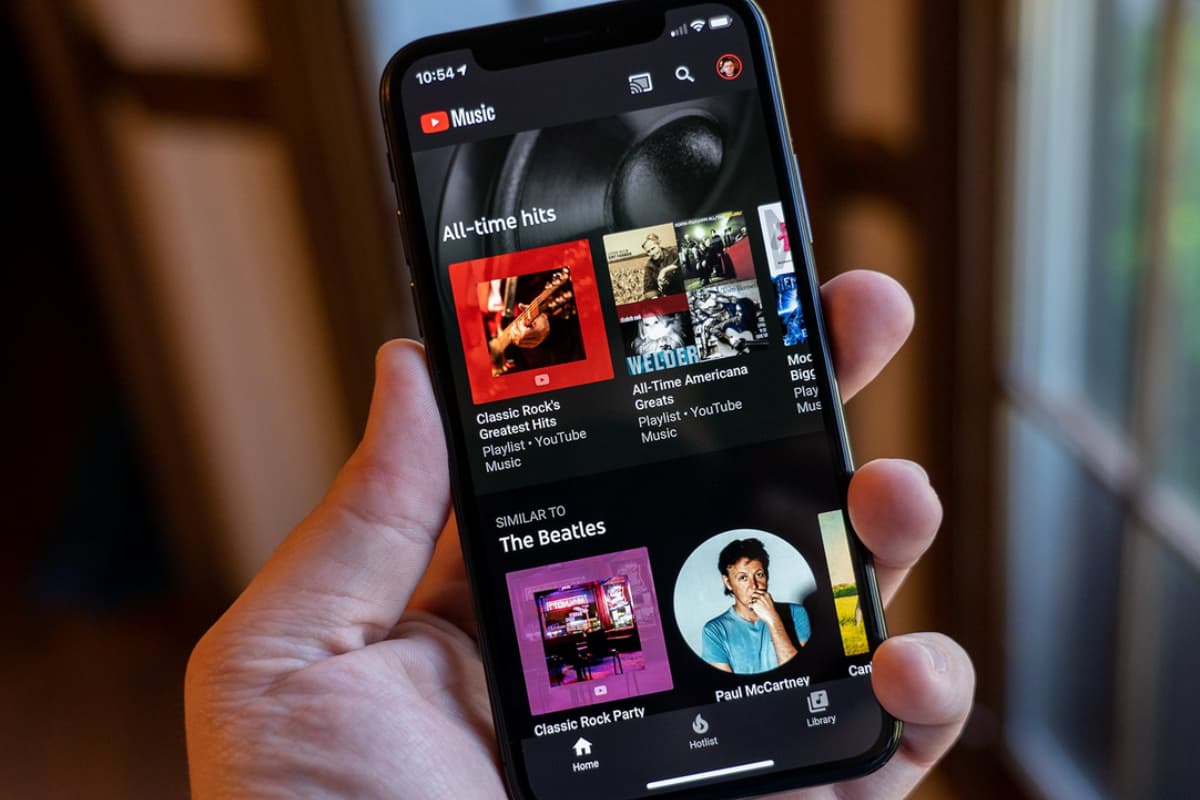Home>Production & Technology>Background Music>How To Download Background Music From A Game


Background Music
How To Download Background Music From A Game
Modified: January 22, 2024
Learn how to easily download background music from a game with our step-by-step guide. Enhance your gaming experience with perfect soundtracks.
(Many of the links in this article redirect to a specific reviewed product. Your purchase of these products through affiliate links helps to generate commission for AudioLover.com, at no extra cost. Learn more)
Table of Contents
Introduction
Background music plays a crucial role in enhancing the gaming experience. It sets the mood, creates ambiance, and adds an extra layer of immersion to the gameplay. Whether you’re a gamer or simply a fan of video game soundtracks, you may want to download the background music from your favorite games.
Downloading background music from a game can allow you to enjoy the melodies and compositions outside of the gaming experience. Additionally, it can provide an opportunity to listen to the tracks during other activities like working, studying, or relaxing. This article will guide you through the steps of downloading background music from a game, allowing you to enjoy the captivating tunes whenever and wherever you want.
Before we dive into the process, it’s important to note that downloading game music should only be done for personal use. Respect the copyrights of the game developers and composers by refraining from distributing the downloaded music without their permission.
Now let’s get started and explore the steps involved in downloading background music from a game.
Understanding the Game’s Music Files
Before you can start downloading the background music from a game, it’s important to understand the file formats commonly used for game music. The most common formats include:
- MP3: This is a widely-used audio file format known for its high sound quality and compatibility with various devices and media players.
- WAV: This format provides uncompressed, high-quality audio, making it ideal for professional audio production. However, WAV files tend to be larger in size.
- OGG: This format is commonly used in video games as it provides efficient compression while maintaining good audio quality. OGG files are smaller in size compared to other formats.
Understanding the file formats will help you choose the most suitable option for your needs and ensure compatibility with your devices or media players.
In addition to the file formats, game music is usually organized in different folders based on the specific location or context within the game. This can include background music for different levels, cutscenes, boss battles, and more. Taking note of these organizational patterns will help you locate and extract the desired background music files.
It’s also worth mentioning that some games may have encrypted or protected music files that are more challenging to extract. In these cases, specialized tools or software may be required to bypass the encryption and access the music files.
Now that we have a basic understanding of game music files, let’s move on to the next step, which is finding the game’s installation directory.
Finding the Game’s Installation Directory
Before you can proceed with extracting the background music files from a game, you need to locate the game’s installation directory on your computer. The installation directory is the folder where all the game files, including the music files, are stored.
The process of finding the game’s installation directory may vary depending on the platform you are using:
- Windows: On Windows, the game’s installation directory is usually located in the “Program Files” folder. You can navigate to this folder by opening the “File Explorer” and selecting “This PC” or “My Computer.” From there, navigate to the “Local Disk (C:)” or the drive where your operating system is installed. Look for a folder with the name of the game or the game’s developer.
- Mac: On a Mac, the game’s installation directory is typically in the “Applications” folder. Go to the “Finder” and select “Applications” from the sidebar. Look for the game’s folder or search for it using the search bar in the top-right corner.
- Linux: The location of the game’s installation directory on Linux can vary depending on the distribution and installation method. Typically, games are installed in the “Home” directory under a folder named “Games” or in the “Opt” or “Usr” directories. You may need to search for the game’s folder or consult the game’s documentation for specific instructions.
Once you have located the game’s installation directory, you are one step closer to extracting the background music files. In the next section, we will explore how to locate the specific folders containing the background music files.
Locating the Background Music Files
After finding the game’s installation directory, the next step is to locate the specific folders that contain the background music files. As mentioned earlier, game music is often organized based on different contexts within the game, such as levels, cutscenes, or boss battles.
To locate the background music files, follow these steps:
- Open the game’s installation directory that you found in the previous step.
- Look for folders with names like “Music,” “Soundtrack,” or “Audio.”
- Within those folders, you may find subfolders representing different game sections or levels.
- Explore the subfolders to find the specific background music files.
Keep in mind that the organization of background music files can vary from game to game. Some games may store all the music files in a single folder, while others may have a more complex folder structure. Take your time to navigate through the folders and subfolders to find the desired music files.
If you are having trouble locating the background music files, you can also try searching for file extensions commonly associated with audio files, such as .mp3, .wav, or .ogg.
Once you have successfully located the background music files, the next step is to extract them from the game’s installation directory. In the upcoming section, we will discuss how to extract the background music files and transfer them to your device for offline listening.
Extracting the Background Music Files
Once you have located the background music files within the game’s installation directory, the next step is to extract them so that you can listen to them separately from the game. The process of extracting the music files may vary depending on the file format and the tools available.
Here are some methods you can try:
- Copy and Paste: The simplest method is to manually copy and paste the music files from the game’s folder to a separate folder on your computer. Navigate to the folder containing the music files, select all the desired files, right-click, and choose “Copy.” Then, go to the destination folder, right-click, and choose “Paste” to transfer the files.
- Third-Party Extraction Tools: Some games may use proprietary or encrypted file formats that require specialized software to extract the music files. In such cases, you can search for third-party extraction tools specifically designed for the game you are playing. These tools can help you decrypt and extract the music files from the game’s installation directory.
- Game Modding Communities: Many games have active modding communities where enthusiasts create modifications or “mods” for games. These can include mods that extract the game’s music files and make them available for download. Explore modding communities or websites related to the game you are playing to see if there are any available mods for extracting the background music files.
Remember to respect the terms of use and copyright guidelines when using third-party extraction tools or mods. Ensure that you are using them for personal use and not for any commercial or distribution purposes without proper authorization.
After successfully extracting the background music files, you’re now ready to transfer them to your device for offline listening. The next section will guide you through the process of transferring the music files.
Transferring the Music to Your Device
Once you have extracted the background music files from the game, the final step is to transfer them to your device for offline listening. The method of transferring music files to your device may depend on the device you are using and your preferred method of playback.
Here are a few common methods to transfer the music files:
- USB Cable: Connect your device (such as a smartphone or MP3 player) to your computer using a USB cable. Your device should appear as a storage device on your computer. Open the device’s storage folder and create a new folder for the background music files. Simply drag and drop the music files from your computer into the newly created folder.
- Cloud Storage: If you have cloud storage services like Dropbox or Google Drive, you can upload the music files to your cloud storage account. Once the files are uploaded, install the respective app on your device and sign in to your account. From there, you can download the music files directly onto your device for offline access.
- Bluetooth or Wi-Fi Transfer: Some devices support wireless transfer of files. Enable Bluetooth or Wi-Fi on both your computer and device. Use the respective settings on your device to establish a connection between the two devices. Once connected, you can browse and transfer the music files wirelessly.
Regardless of the method you choose, make sure the music files are in a compatible format that can be played on your device. If necessary, you can use media conversion software or apps to convert the files into the appropriate format.
Once the music files are transferred to your device, you can use your preferred music player app to access and play the background music. Enjoy the immersive melodies and relive the gaming experience on the go!
Now that you’ve successfully transferred the background music files to your device, you can enjoy the game’s captivating melodies anytime and anywhere. While downloading background music from games can provide a unique listening experience, always remember to respect the rights of game developers and composers by using the music for personal enjoyment only.
In the next section, we’ll provide a recap and conclude the article.
Conclusion
Downloading background music from a game allows you to enjoy the captivating melodies and compositions beyond the gaming experience. By understanding the game’s music files, locating the installation directory, and extracting the background music files, you can transfer them to your device for offline listening.
Throughout this article, we discussed the importance of understanding different file formats commonly used for game music, such as MP3, WAV, and OGG. We also explored how to find the game’s installation directory on various platforms, including Windows, Mac, and Linux.
Locating the specific folders containing the background music files within the game’s installation directory is an essential step. By navigating through these folders, you can find the music files associated with different game sections or levels.
Once you’ve located the background music files, the next step is to extract them. This can be done through manual copying and pasting, using third-party extraction tools, or exploring game modding communities for available mods.
Finally, transferring the music files to your device for offline listening can be achieved through methods such as USB cable connection, cloud storage services, or wireless transfer. Ensure that the music files are in compatible formats for your device and use a suitable music player app for playback.
Remember to respect the copyrights and terms of use of the game developers and composers when downloading and using background music. Downloading game music is intended for personal enjoyment only and should not be distributed or used for commercial purposes without proper authorization.
Now that you have the knowledge and steps to download background music from a game, you can delve into your favorite gaming soundtracks and immerse yourself in the captivating world of video game melodies.