Home>Production & Technology>Metronome>How Do You Slow Down The Metronome On Garageband
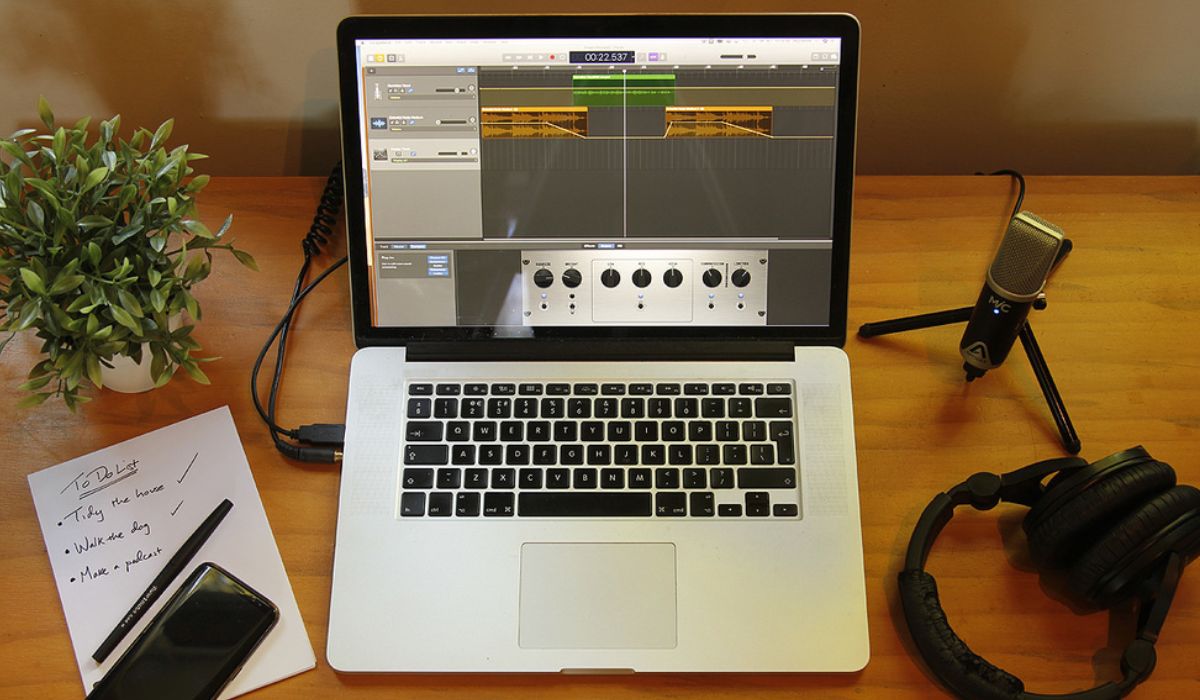
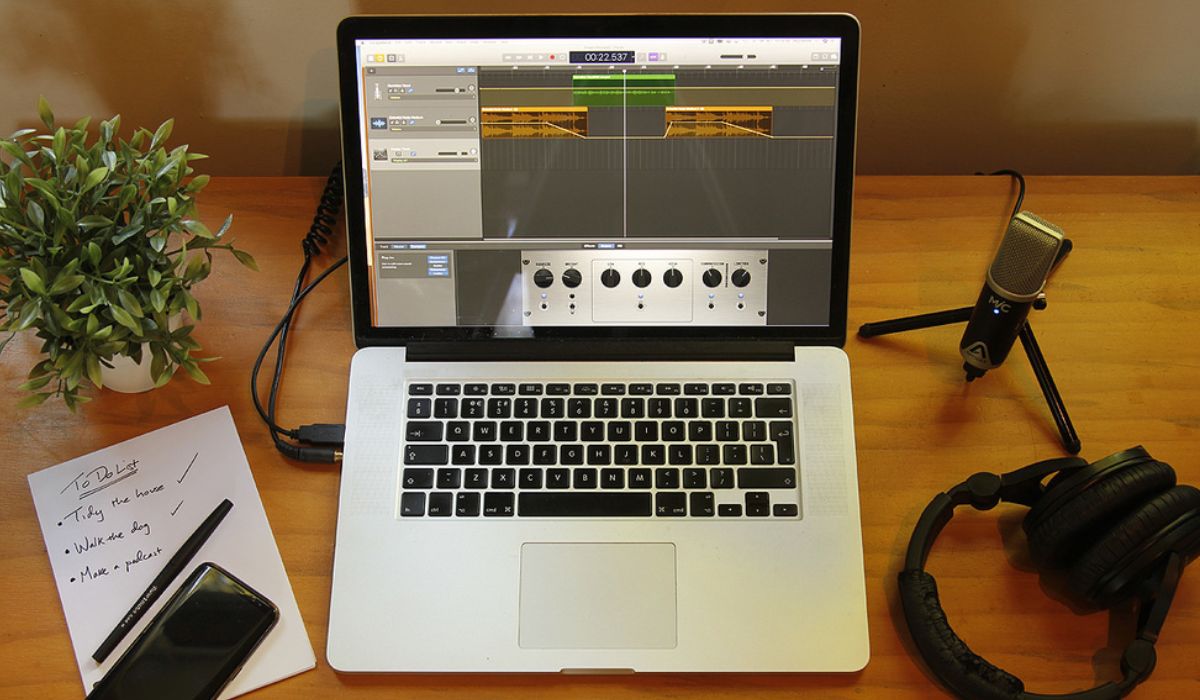
Metronome
How Do You Slow Down The Metronome On Garageband
Published: January 13, 2024
Learn how to slow down the metronome on Garageband and improve your musical timing. Get step-by-step instructions for adjusting the tempo settings.
(Many of the links in this article redirect to a specific reviewed product. Your purchase of these products through affiliate links helps to generate commission for AudioLover.com, at no extra cost. Learn more)
Table of Contents
Introduction:
Garageband is a popular digital audio workstation that allows musicians and music enthusiasts to create and edit music on their computers or mobile devices. One of the essential features of Garageband is the metronome, a tool used to keep time and maintain a steady rhythm while recording or practicing music.
The metronome in Garageband provides musicians with a consistent beat, helping them stay in sync and develop their sense of timing. It is especially useful for practicing challenging musical passages, improving tempo accuracy, and enhancing overall performance.
Many musicians often wonder how to slow down the metronome in Garageband to match their desired tempo. In this article, we will explore the various functions and settings of the metronome in Garageband and provide step-by-step instructions on how to adjust the metronome tempo to suit your needs.
Whether you are a beginner learning to play an instrument or an experienced musician looking to refine your skills, understanding how to use and customize the metronome in Garageband can greatly benefit your musical journey.
Understanding the Metronome in Garageband:
The metronome is a rhythmic tool that produces a steady beat at a specific tempo. It serves as a reference for musicians to maintain a consistent rhythm while playing or recording music. In Garageband, the metronome feature is integral to the software and offers several options for customization.
By default, the metronome in Garageband plays a simple click sound at a constant tempo, providing a basic reference for musicians. However, Garageband allows users to adjust various settings to tailor the metronome’s sound and behavior according to their preferences and music style.
One important parameter to consider is the time signature. The time signature determines the number of beats per measure and the type of note that receives one beat. Common time signatures used in music are 4/4, 3/4, and 6/8. Garageband allows you to set the time signature to match your composition or practice needs.
In addition to the time signature, Garageband provides options to alter the metronome sound. You can choose from a range of different sounds, including traditional click sounds, drum samples, or even custom audio files. This gives you the flexibility to find a metronome sound that inspires and enhances your musical experience.
Understanding the metronome in Garageband also involves knowing the different visual cues it offers. Garageband provides a visual representation of the metronome beat, which can be seen as a blinking light or a bouncing ball on the interface. This visual feedback helps musicians track the beat more effectively, especially when recording or performing live.
With a solid understanding of the metronome in Garageband, you can now explore the various options and settings available to make the most out of this invaluable tool. In the following sections, we will delve into the process of accessing the metronome settings and adjusting the tempo to suit your needs.
Accessing the Metronome Settings:
To access the metronome settings in Garageband, follow these simple steps:
- Open Garageband on your device and create a new project or open an existing one.
- Once you have your project open, navigate to the top menu bar and click on “Track” to reveal a drop-down menu.
- In the drop-down menu, select “Show Metronome” or use the shortcut “Command + K” (Mac) or “Control + K” (Windows).
- After enabling the metronome, you will see a metronome button on the play/transport toolbar at the bottom of the Garageband interface.
By clicking on the metronome button, you can easily toggle the metronome on and off during playback or recording sessions.
Additionally, Garageband offers more advanced metronome settings that can be accessed by clicking on the gear icon next to the metronome button. This will open the metronome preferences panel, allowing you to customize the metronome to your liking.
Within the metronome preferences panel, you will find options to adjust the metronome sound, such as selecting a different sound or adjusting the volume. You can experiment with various sound options until you find the one that resonates with your musical style and preferences.
Moreover, the metronome preferences panel also allows you to tweak the visual display of the metronome. You can choose between a blinking light, bouncing ball, or no visual display at all, depending on your preferences and what aids you most in keeping time.
Now that you know how to access the metronome settings in Garageband, let’s move on to the next section, where we will explore how to adjust the metronome tempo.
Adjusting the Metronome Tempo:
Garageband provides a straightforward process for adjusting the tempo of the metronome. Follow these steps to set the desired tempo:
- Open Garageband and create or open a project.
- Ensure that the metronome is enabled by clicking on the metronome button on the play/transport toolbar.
- Next to the metronome button, you will see a numerical value indicating the current tempo. Click on it to open the tempo dialog box.
- In the tempo dialog box, you can manually enter the desired tempo using the numerical keypad or the up and down arrows.
- Alternatively, you can use the slider to adjust the tempo by dragging it to the left to decrease the tempo or to the right to increase it.
- As you adjust the tempo, the metronome will immediately reflect the changes, allowing you to hear and feel the new tempo in real-time.
- You can continue adjusting the tempo until you find the perfect speed that suits your practice or recording needs.
Garageband also offers the option to set the tempo using musical terms such as “Allegro” or “Moderato.” To do this, simply click on the musical terms button in the tempo dialog box and select the appropriate term from the dropdown menu.
It’s important to note that Garageband allows for a wide range of tempos, from very slow to very fast, accommodating various musical genres and styles.
Remember, the metronome serves as a guide for keeping time, and adjusting the tempo in Garageband can significantly contribute to your musical development and precision. Take the time to experiment with different tempos and find what works best for you.
Now that you are familiar with adjusting the metronome tempo in Garageband, let’s explore how you can effectively use the metronome for practice.
Using the Metronome for Practice:
The metronome is a valuable tool for musicians of all skill levels to improve their sense of timing, rhythm, and overall musicality. Here are some tips on how to effectively use the metronome for practice:
- Start with a comfortable tempo: If you’re new to using a metronome, begin with a tempo that feels comfortable and easy to follow. As you become more comfortable, gradually increase the tempo to challenge yourself and improve your speed and accuracy.
- Practice with different time signatures: Explore different time signatures using the metronome to develop your sense of rhythm and timing. Experiment with common time signatures like 4/4 or 3/4, as well as more complex signatures like 7/8 or 5/4.
- Focus on subdivisions: Use the metronome to practice subdividing the beat. Start by playing along with the metronome on the quarter notes, then gradually transition to eighth notes, sixteenth notes, and even triplets. This will help improve your precision and groove.
- Emphasize weak beats: Set the metronome to emphasize the weaker beats to develop a stronger sense of internal pulse. This will help you maintain a steady rhythm and avoid rushing or dragging in your playing.
- Play with varying dynamics: Experiment with playing softly or loudly with the metronome to develop control and expression in your playing. This will enhance your ability to play dynamically within the context of the music.
- Practice different musical styles: Use the metronome to practice playing in various styles and genres. Whether it’s jazz, rock, classical, or funk, the metronome will help you internalize the specific rhythms and grooves associated with each style.
- Challenge yourself with odd meters: Test your rhythmic abilities by practicing with odd meters using the metronome. Set the metronome to an unconventional time signature like 5/4 or 7/8, and work on maintaining a steady, consistent rhythm.
- Record yourself: Utilize the metronome when recording yourself to ensure a tight and synchronized performance. Playing along with a metronome while recording can help you stay locked in and achieve a polished and professional sound.
Remember, regular practice with the metronome will train your sense of timing, improve your rhythmic precision, and enhance your overall musicality. Embrace the metronome as a valuable ally in your musical journey.
Now that you have learned how to effectively use the metronome for practice, let’s address some common troubleshooting issues that you may encounter.
Troubleshooting Metronome Issues:
While the metronome in Garageband is a reliable tool, you may encounter some common issues or challenges. Here are a few troubleshooting tips to help you overcome any metronome-related problems:
- No sound from the metronome: If you’re not hearing any sound from the metronome, double-check that the metronome is enabled in the preferences panel. Ensure that the volume for the metronome is turned up and that your device’s volume is not muted or too low. If the issue persists, try restarting Garageband or your device.
- Inconsistent or unstable tempo: If the metronome’s tempo is fluctuating or feels unstable, check that the tempo setting is consistent and not accidentally set to “automatic.” Additionally, make sure that your device is not overloaded with other applications or processes that may be affecting the performance of the metronome.
- Difficulty staying in sync: If you find it challenging to stay in sync with the metronome, consider starting with a slower tempo. Gradually increase the speed as you become more comfortable. Focus on subdividing the beat and practicing with different time signatures to improve your sense of groove and timing.
- Visual cue issues: If you are having trouble with the visual display of the metronome, such as the blinking light or bouncing ball, ensure that the visual display option is enabled in the metronome preferences panel. If the problem persists, try adjusting other visual settings or consult the Garageband documentation for further guidance.
- Metronome interfering with audio recordings: In some cases, the metronome sound can interfere with audio recordings, especially if the microphone picks up the metronome clicks. To resolve this, try lowering the volume of the metronome sound or use headphones while recording to prevent any bleed from the metronome into your recordings.
If you encounter persistent metronome issues that you cannot resolve, it may be helpful to seek support from the Garageband user community or consult the official Garageband documentation for further troubleshooting steps specific to your device and software version.
Now that we have addressed some common troubleshooting issues, let’s conclude our discussion on using the metronome in Garageband.
Conclusion:
The metronome is a powerful tool for musicians in Garageband, allowing them to develop their sense of timing, improve their rhythm, and enhance their overall musicality. By understanding the metronome’s functions and accessing its settings, you can customize it to suit your preferences and musical style.
Through adjusting the metronome tempo, you can challenge yourself at different speeds, gradually increasing the difficulty as your skills progress. By practicing with the metronome, you can refine your accuracy, control, and dynamic range.
Remember to utilize the metronome for practicing different time signatures, subdividing the beat, emphasizing weak beats, and exploring various musical styles. Experimentation with the metronome will enhance your musical abilities and versatility.
If you encounter any metronome-related issues, such as sound or tempo inconsistencies, be sure to troubleshoot accordingly. Adjusting visual cues, resolving synchronization challenges, and minimizing interference with audio recordings are all part of creating a seamless and effective metronome experience.
By incorporating the metronome into your practice routine, you can boost your musical growth, tighten your performance, and play with greater confidence and precision. So embrace the metronome as your musical companion, and unlock your potential as a musician in Garageband.
Keep practicing, experimenting, and refining your skills with the metronome, and let the steady beat guide you on your musical journey.

