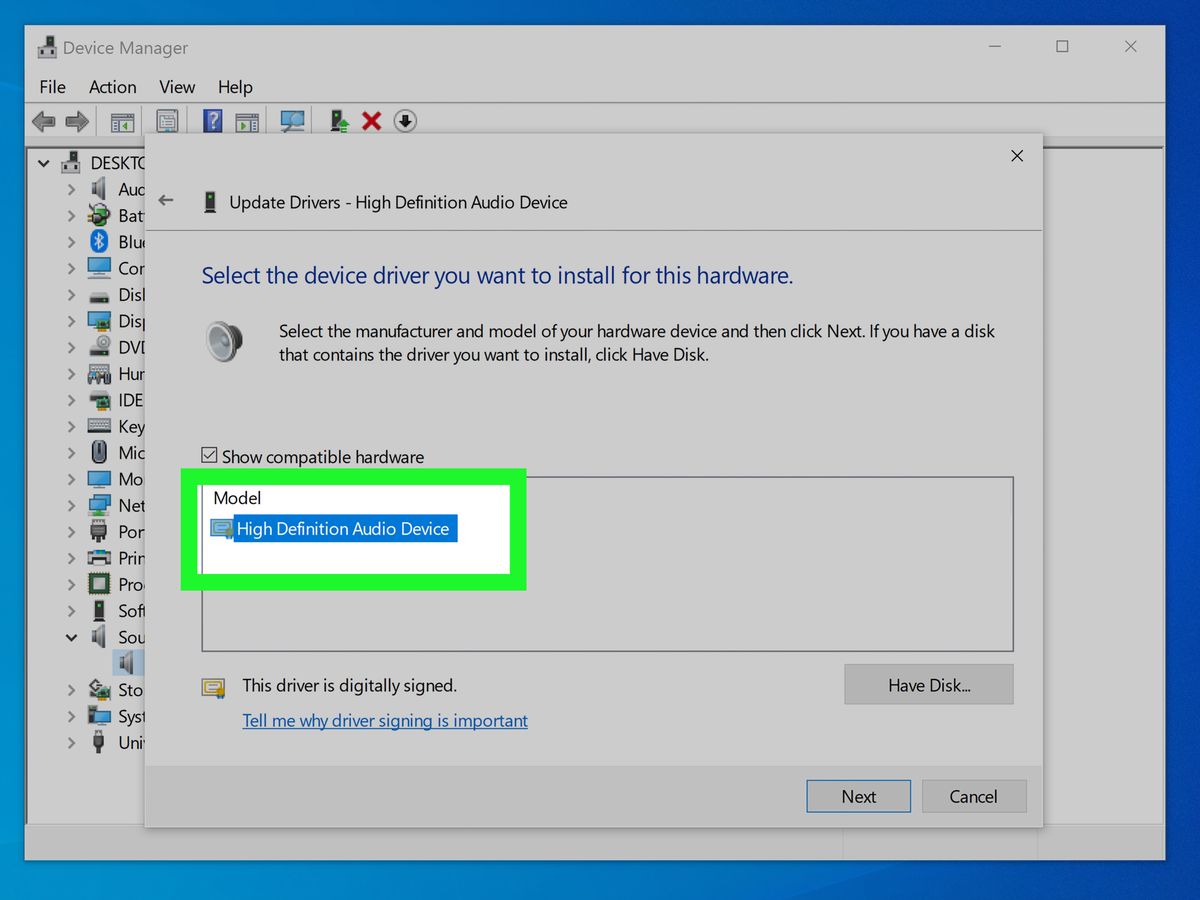Home>Production & Technology>Metronome>How To Fix Metronome Lag


Metronome
How To Fix Metronome Lag
Modified: January 22, 2024
Learn how to fix metronome lag and improve your practice sessions. Get rid of delays and enjoy a precise timing with our effective solutions.
(Many of the links in this article redirect to a specific reviewed product. Your purchase of these products through affiliate links helps to generate commission for AudioLover.com, at no extra cost. Learn more)
Table of Contents
Introduction
Metronome lag is a common frustration for musicians and performers. Whether you’re a professional musician or a beginner, having a reliable metronome is essential for maintaining rhythm and improving musical precision. However, encountering metronome lag can disrupt your practice sessions and hinder your progress.
In this article, we will explore the causes of metronome lag and provide troubleshooting tips to help you fix this issue. Whether you are using a metronome on a computer, mobile device, or standalone device, we will guide you through the steps to improve its performance and eliminate any lag.
Understanding the potential causes of metronome lag is crucial in addressing the issue effectively. It can occur due to various factors, such as hardware limitations, software conflicts, or improper settings. By identifying the root cause, you can apply the appropriate troubleshooting techniques and get your metronome back in perfect time.
We will cover the steps to fix metronome lag on popular platforms like Windows, Mac, and mobile devices. These instructions will help you optimize your metronome settings, resolve any software conflicts, and ensure smooth and accurate timekeeping.
Additionally, we will provide some bonus tips to maximize the performance of your metronome, including optimizing system resources, updating software, and using reliable third-party metronome apps.
So, if you’re ready to eliminate metronome lag and take your musical practice to the next level, let’s dive into the troubleshooting process and restore the perfect rhythm to your practice sessions.
Understanding Metronome Lag
Before we delve into fixing metronome lag, it’s essential to understand what it is and how it can affect your musical practice. Metronome lag refers to the delay between the metronome’s click or beat and the actual time it should be played. This delay can disrupt your sense of rhythm and make it difficult to stay in sync with the intended tempo.
Metronome lag can be frustrating because it throws off your internal timing and can lead to inconsistencies in your playing. It can make it challenging to develop a steady rhythm and can create confusion when practicing complex musical passages.
The root causes of metronome lag can vary, but some common factors include:
- Hardware limitations: If you’re using a physical metronome device, it may have limitations in terms of its internal clock or processing power, leading to lag.
- Software conflicts: When using metronome apps or software on your computer or mobile device, other applications running in the background may compete for system resources and cause lag.
- Settings and configurations: Improper settings or configurations within your metronome app or software can contribute to lag. This can include incorrect sample rates, buffer sizes, or latency settings.
Understanding the potential causes of metronome lag is critical in troubleshooting and fixing the issue effectively. By addressing these underlying factors, you can restore accurate and reliable timekeeping with your metronome.
Now that we have a grasp of what metronome lag is and the factors that contribute to it, let’s move on to the next section, where we’ll explore the most common causes of metronome lag and how to troubleshoot them.
Common Causes of Metronome Lag
Metronome lag can be caused by various factors, and understanding these common causes can help you troubleshoot and resolve the issue effectively. Let’s explore the most prevalent reasons for metronome lag:
- Hardware limitations: If you’re using a physical metronome device, it may have limitations in terms of its internal clock or processing power. Older or lower-quality metronomes may struggle to keep up with precise timing, leading to noticeable lag.
- Software conflicts: When using metronome apps or software on your computer or mobile device, other applications running in the background can hog system resources, resulting in lag. This can occur if you have resource-intensive programs open, such as video editing software or games.
- Settings and configurations: Incorrect settings or configurations within your metronome app or software can contribute to lag. For example, having a high buffer size or improper latency settings can introduce delay. Additionally, mismatched sample rates between your audio interface and metronome software can cause sync issues.
- Outdated software or firmware: If you haven’t updated your metronome app, device firmware, or computer’s operating system, it’s possible that compatibility issues or bugs may be causing the lag. Keeping your software up to date can often resolve such problems.
- Insufficient system resources: If your computer or mobile device is low on memory (RAM) or processing power, it may struggle to handle the demands of running the metronome app or software smoothly. In such cases, closing unnecessary programs and freeing up system resources can alleviate the lag.
Identifying the specific cause of metronome lag can be a combination of trial and error, as multiple factors may contribute to the issue. However, understanding these common causes can guide you in troubleshooting and finding the appropriate solutions.
Now that we have explored the common causes of metronome lag, let’s delve into the next section, where we’ll discuss troubleshooting techniques to fix metronome lag on different platforms, starting with Windows.
Troubleshooting Metronome Lag Issues
If you’re experiencing metronome lag, don’t worry! There are several troubleshooting techniques you can employ to resolve the issue and get your metronome back on track. Let’s dive into the steps you can take to fix metronome lag:
- Close unnecessary applications: Before launching your metronome app or software, close any unnecessary programs running in the background. This will free up system resources and minimize the chance of software conflicts that could cause lag.
- Update your software: Make sure that your metronome app or software is up to date. Developers often release updates that address performance issues and bugs, so updating to the latest version may resolve the lag problem.
- Check system requirements: Verify that your computer or device meets the minimum system requirements for running the metronome software. Insufficient resources can lead to lag, so upgrading hardware components, such as RAM or storage, may be necessary.
- Adjust settings: Review the settings within your metronome app or software. Look for options related to buffer size, sample rate, and latency. Experiment with different settings to find the optimum balance between low latency and smooth performance.
- Try a different metronome app: If the lag persists, consider trying a different metronome app or software. Some apps may have better optimization or compatibility with your specific device, which could resolve the issue.
- Restart your device: Sometimes, a simple restart can do wonders. Close all applications, including your metronome, and restart your computer or mobile device. This can help refresh system resources and eliminate any temporary glitches causing the lag.
These troubleshooting techniques apply to various platforms and devices. However, in the following sections, we’ll provide specific instructions for fixing metronome lag on Windows, Mac, and mobile devices.
Now that we have explored general troubleshooting techniques, let’s move on to the next section, where we’ll guide you through fixing metronome lag on Windows systems.
Fixing Metronome Lag on Windows
If you’re using a metronome app or software on a Windows computer and experiencing lag, here are some steps you can take to address the issue:
- Close unnecessary background apps: Before launching your metronome software, close any unnecessary applications running in the background. Right-click on the taskbar and select “Task Manager” to access the list of running processes. End tasks that are not required to free up system resources.
- Update your metronome software: Check if there are any available updates for your metronome software. Visit the software’s official website or check for updates within the application itself. Installing the latest version often includes bug fixes and performance improvements.
- Adjust audio settings: Go to the Control Panel or Settings and locate the Sound settings. Under the Playback tab, right-click on your audio output device and select “Properties.” In the Advanced tab, try adjusting the sample rate and bit depth to match the settings used by your metronome software.
- Reduce buffer size: Launch your metronome software and navigate to its settings. Look for options related to buffer size or audio latency. Lowering the buffer size can reduce the delay and minimize metronome lag, but be mindful as setting it too low can cause crackling or audio distortion.
- Disable audio enhancements: Some audio enhancements or enhancements provided by your sound card driver can interfere with real-time audio playback, leading to metronome lag. To disable audio enhancements, right-click on the volume icon in the system tray, select “Playback devices,” and open the properties of your audio output device. In the Enhancements tab, uncheck all the enhancements and click Apply.
- Restart your computer: After making the necessary changes, restart your computer to apply the modifications. This can help refresh the system and eliminate any temporary glitches that may be causing metronome lag.
By following these steps, you can optimize your metronome software and ensure smooth and accurate performance on your Windows computer.
In the next section, we’ll provide instructions on fixing metronome lag on Mac systems.
Fixing Metronome Lag on Mac
If you’re using a metronome app or software on a Mac and experiencing lag, here are some steps you can take to address the issue:
- Close unnecessary background apps: Before launching your metronome software, close any unnecessary applications running in the background. Press Command + Spacebar to open Spotlight, type “Activity Monitor,” and press Enter. In the Activity Monitor window, identify and quit any processes that are not required.
- Update your metronome software: Check if there are any available updates for your metronome software. Visit the software’s official website or check for updates within the application itself. Installing the latest version often includes bug fixes and performance improvements.
- Adjust audio settings: Go to the Apple menu and select “System Preferences.” Click on “Sound” and navigate to the “Output” tab. Select your audio device from the list and try adjusting the sample rate and format to match the settings used by your metronome software.
- Reduce buffer size: Launch your metronome software and navigate to its settings. Look for options related to buffer size or audio latency. Lowering the buffer size can reduce the delay and minimize metronome lag, but be cautious not to set it too low, which can cause audio artifacts or glitches.
- Reset Core Audio: In some cases, resetting Core Audio can fix audio-related issues. Open Terminal from the Applications > Utilities folder, type the command “sudo killall coreaudiod” (without quotes), and press Enter. Enter your administrator password when prompted and press Enter again. Note that this will temporarily interrupt audio playback.
- Restart your Mac: After applying the changes, restart your Mac to ensure that all modifications take effect. This will help refresh the system and resolve any temporary glitches that may be causing metronome lag.
By following these steps, you can optimize your metronome software and ensure smooth and accurate performance on your Mac.
In the next section, we’ll provide instructions on fixing metronome lag on mobile devices.
Fixing Metronome Lag on Mobile Devices
If you’re using a metronome app on your mobile device and experiencing lag, here are some steps you can take to address the issue:
- Close background apps: Before using your metronome app, close any unnecessary apps running in the background. This will free up system resources and ensure that your metronome app has enough processing power to run smoothly.
- Update your metronome app: Check if there are any available updates for your metronome app. Visit the app store on your device and look for any updates for the metronome app. Updating to the latest version often includes bug fixes and performance improvements.
- Restart your device: Sometimes, a simple restart can help resolve temporary glitches that may be causing the metronome lag. Restart your mobile device to refresh the system and ensure optimal performance.
- Adjust audio settings: Access your device’s settings and locate the sound or audio settings. Look for options related to sample rate, audio format, or latency. Adjusting these settings to match the requirements of your metronome app can help reduce lag.
- Clear app cache: Over time, app cache can accumulate and affect the performance of your metronome app. Clearing the cache can help improve the app’s responsiveness. Go to your device’s settings, select the metronome app, and choose the option to clear cache.
- Reinstall the app: If the lag persists, consider uninstalling and reinstalling the metronome app. This can help resolve any software conflicts or corrupted files that may be causing the issue.
By following these steps, you can optimize your metronome app on your mobile device and ensure smooth and accurate performance.
It’s important to note that troubleshooting steps may vary slightly depending on your specific mobile device’s operating system (iOS or Android). Refer to the appropriate documentation or support resources for your device if needed.
Now that we have covered troubleshooting steps for various platforms, let’s move on to additional tips to improve metronome performance.
Additional Tips to Improve Metronome Performance
In addition to troubleshooting metronome lag, there are some additional tips you can follow to enhance the overall performance of your metronome. Let’s explore these tips:
- Optimize system resources: Close any unnecessary programs and processes running in the background to free up system resources. This will allow your metronome app or software to have maximum processing power, reducing the chances of lag.
- Use a reliable metronome app: Consider using a well-reviewed and trusted metronome app or software. Look for apps with positive user feedback and regular updates to ensure better performance and support.
- Keep your software up to date: Regularly check for updates for your metronome app or software. Developers often release updates that improve performance, fix bugs, and enhance compatibility.
- Use a wired connection: If using a physical metronome device or connecting your instrument to a computer or mobile device, opt for a wired connection whenever possible. This can provide more stable and consistent synchronization compared to wireless connections.
- Consider external metronome devices: If you consistently encounter metronome lag or prefer a dedicated device, you may want to invest in a standalone metronome device. These devices often offer precise timing without the potential lag issues associated with software or app-based metronomes.
- Minimize background processes: On computers, disabling unnecessary background processes, antivirus scans, or scheduled tasks during your practice session can help reduce system load and improve metronome performance.
- Adjust your playing technique: Sometimes, lag can be attributed to human factors like delayed reactions. Pay close attention to your playing technique and strive to hit the beats exactly on time, ensuring that any perceived lag is not the result of your own playing.
By implementing these additional tips, you can enhance the overall performance of your metronome and create a more efficient and enjoyable practice experience.
Now that we’ve covered troubleshooting steps and additional tips, let’s summarize what we’ve discussed in the concluding section.
Conclusion
Metronome lag can be a frustrating issue for musicians, but it is not insurmountable. By understanding the common causes of metronome lag and following the troubleshooting techniques outlined in this article, you can effectively address the problem and restore accurate timekeeping to your practice sessions.
Whether you’re using a metronome app, software, or a standalone device on Windows, Mac, or mobile devices, the steps provided can help you minimize or eliminate metronome lag. Closing unnecessary background apps, updating software, adjusting settings, and optimizing system resources are all essential in achieving smoother and more precise metronome performance.
Additionally, we discussed various tips to further improve the performance of your metronome, including using reliable apps, keeping software up to date, using wired connections, and considering external metronome devices. These tips can enhance your overall practice experience and help you develop a strong sense of rhythm.
Remember, it’s important to consider the specific requirements of your device or software and make adjustments accordingly. Experimentation and patience may be necessary as you find the optimal settings and configurations for your metronome.
With the knowledge gained from this article, you’re now equipped to troubleshoot metronome lag and optimize performance. So, don’t let metronome lag hinder your progress anymore! Implement the steps, practice with precision, and enjoy the benefits of a reliable and accurate metronome.