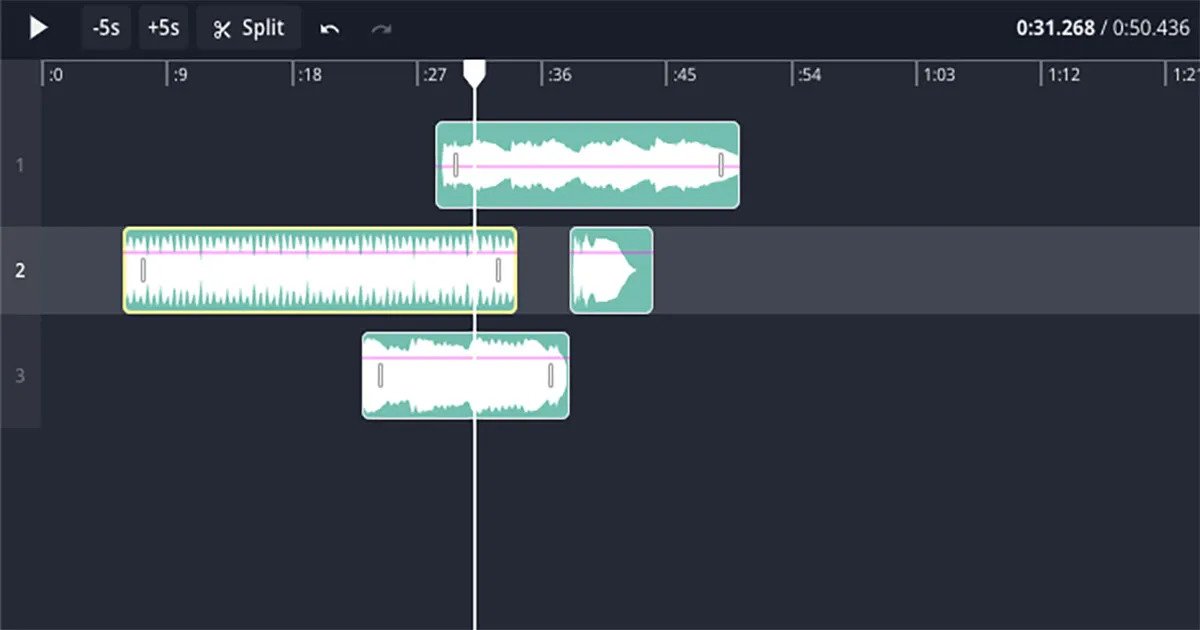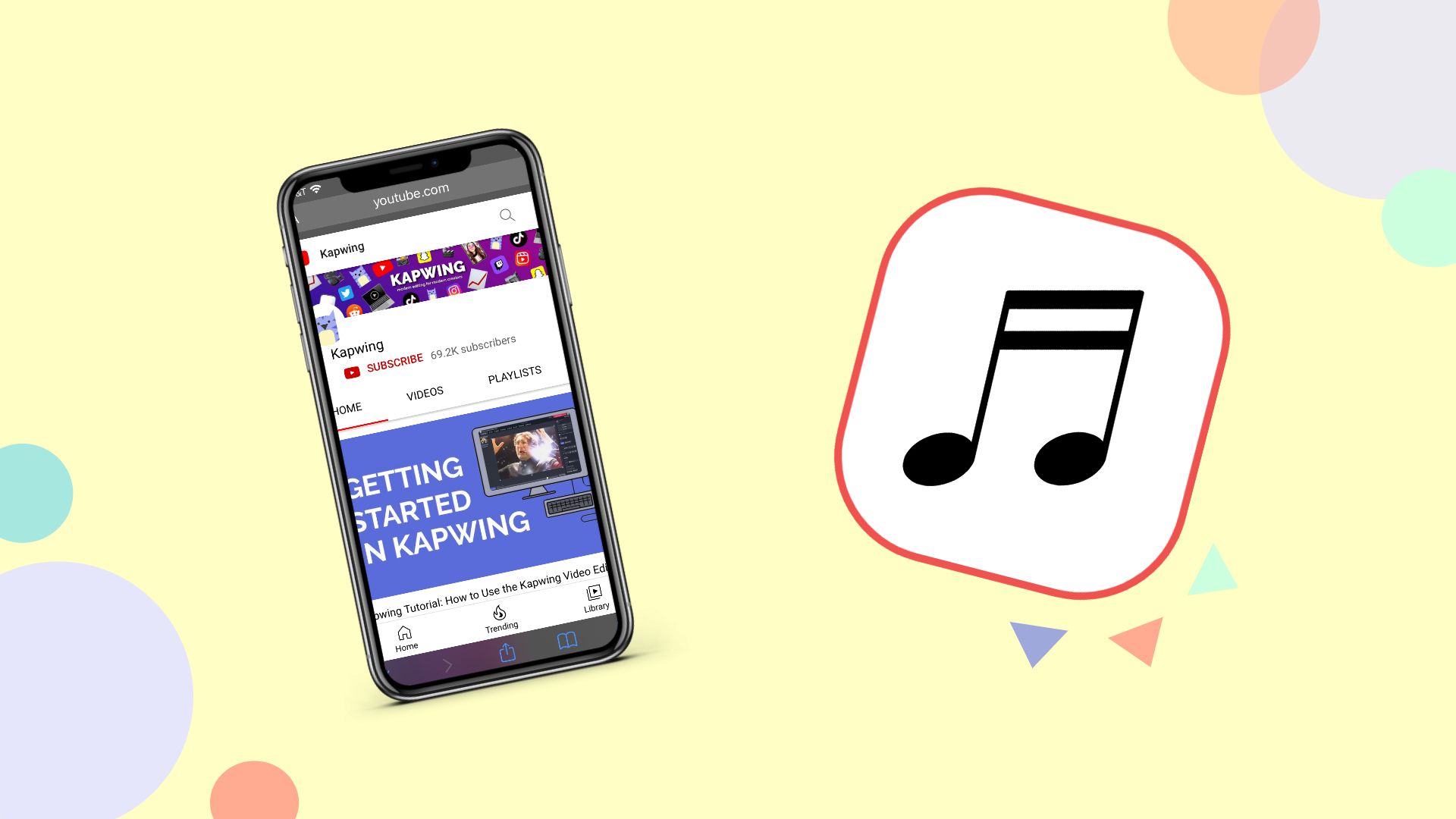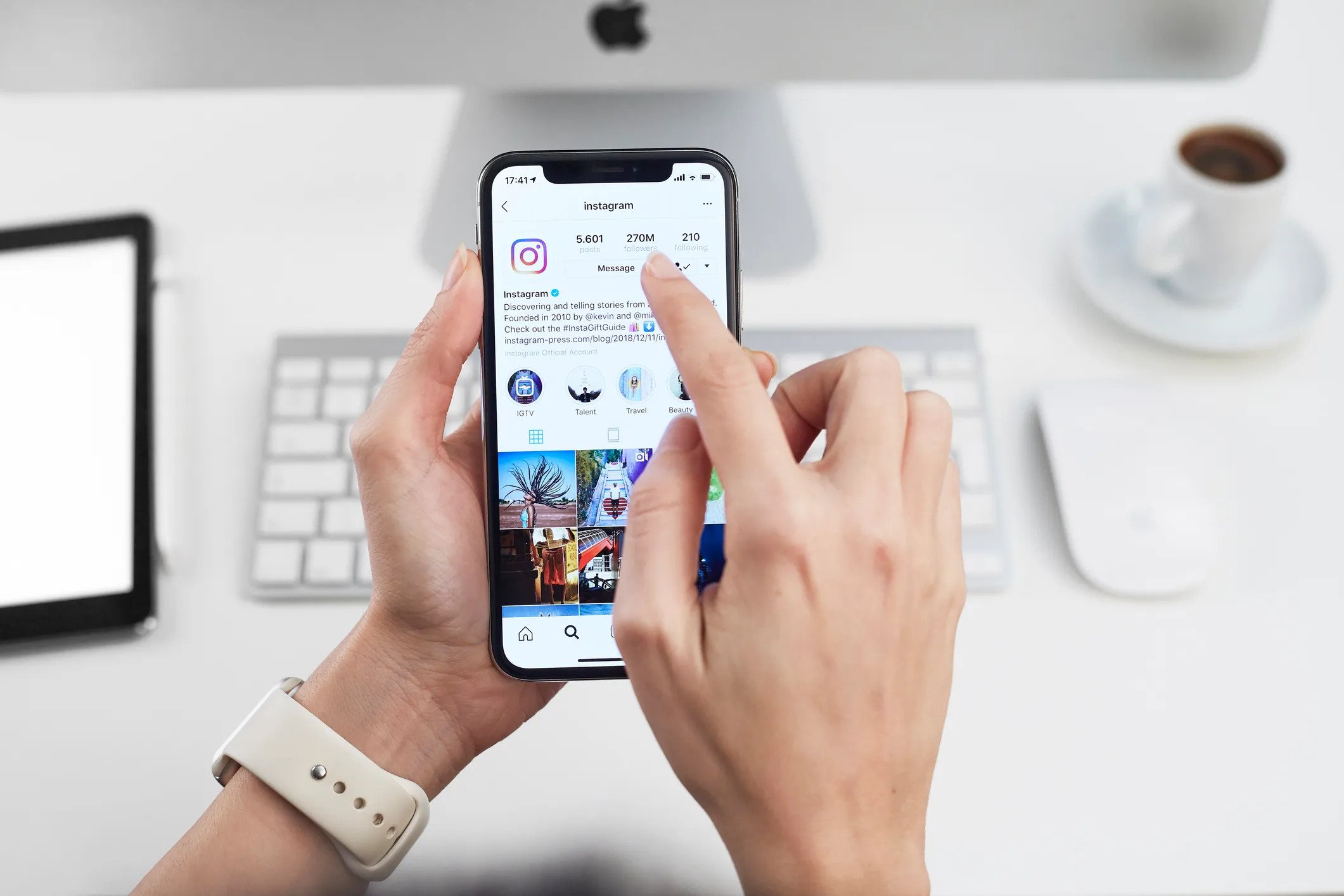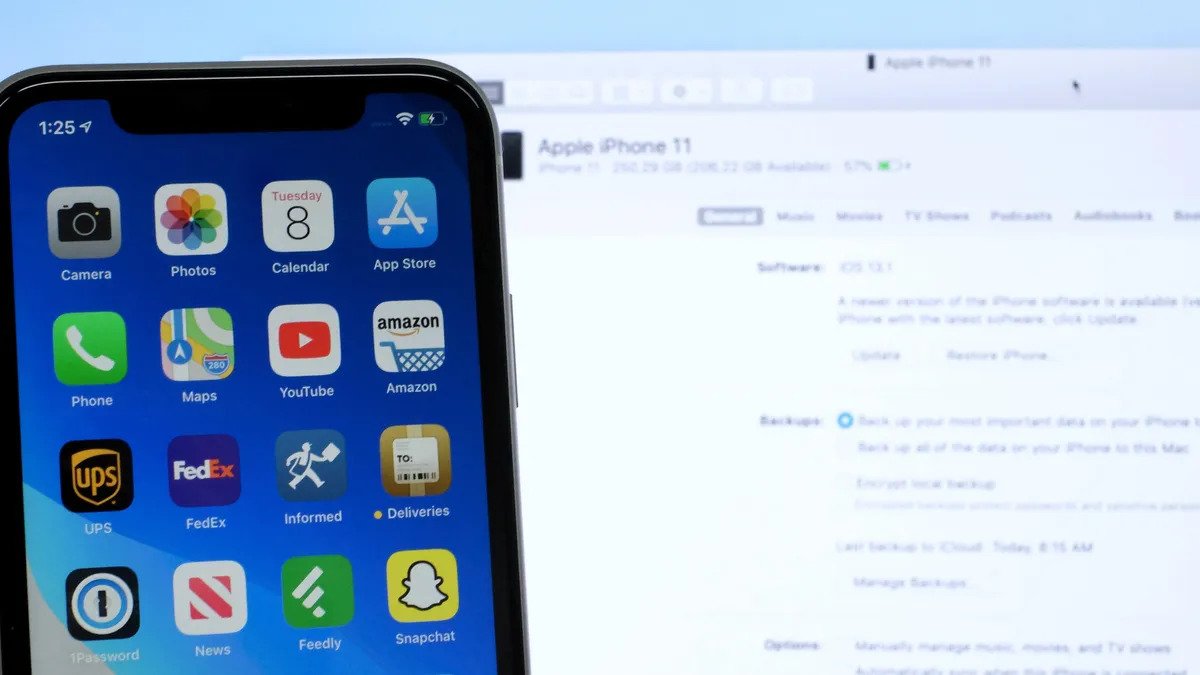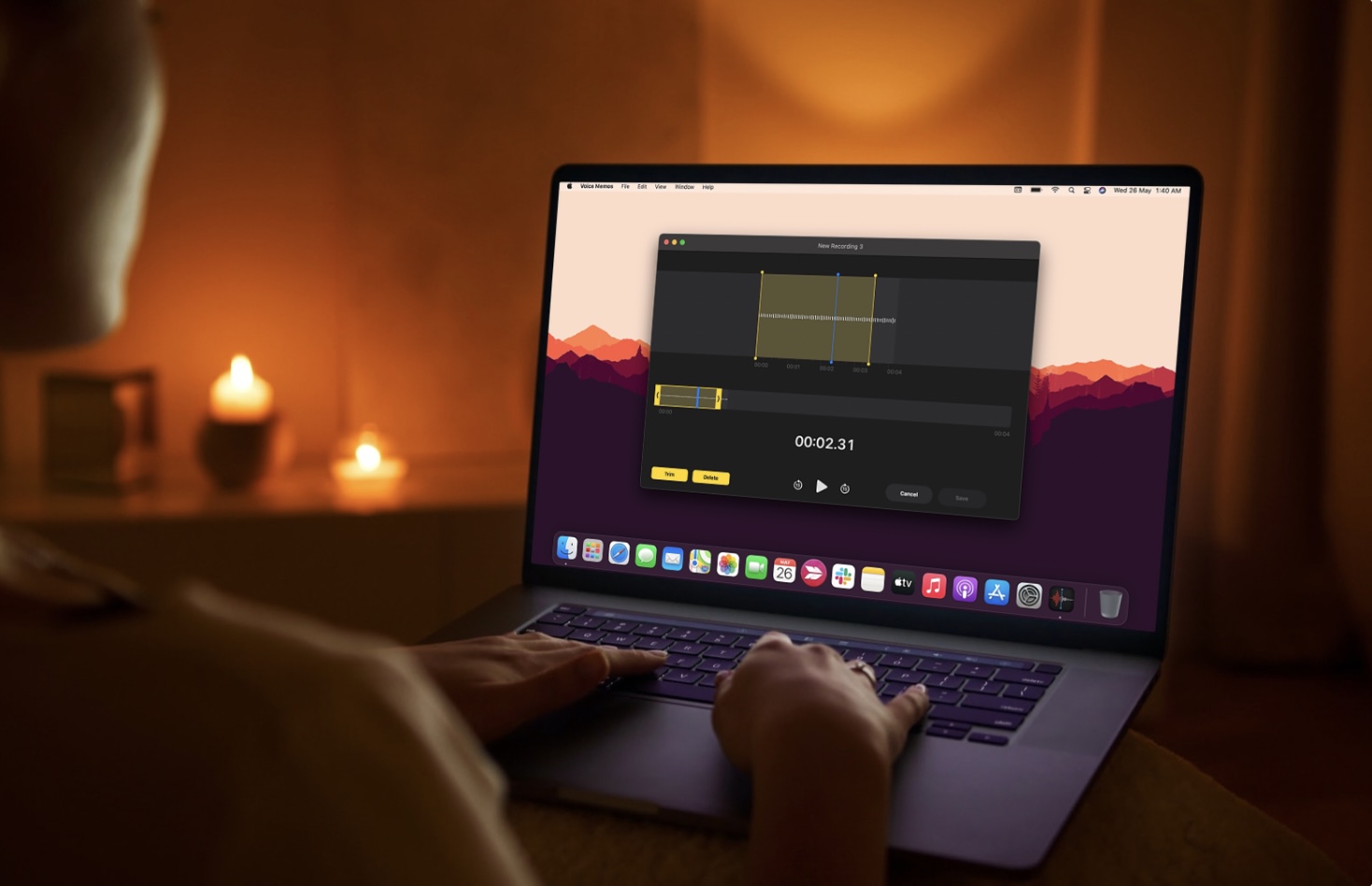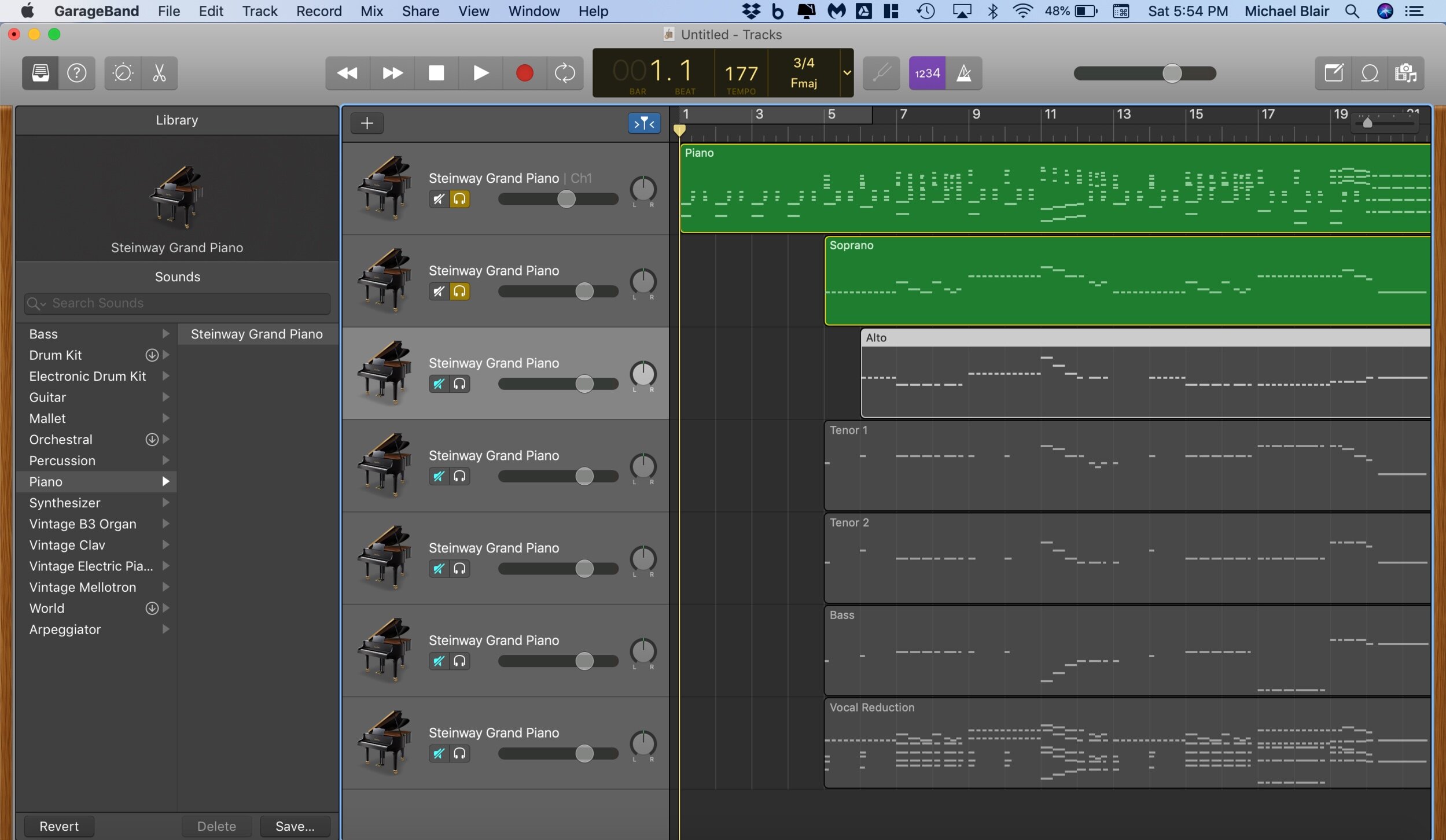Home>Production & Technology>MP3>How To Create An MP3 File On Mac
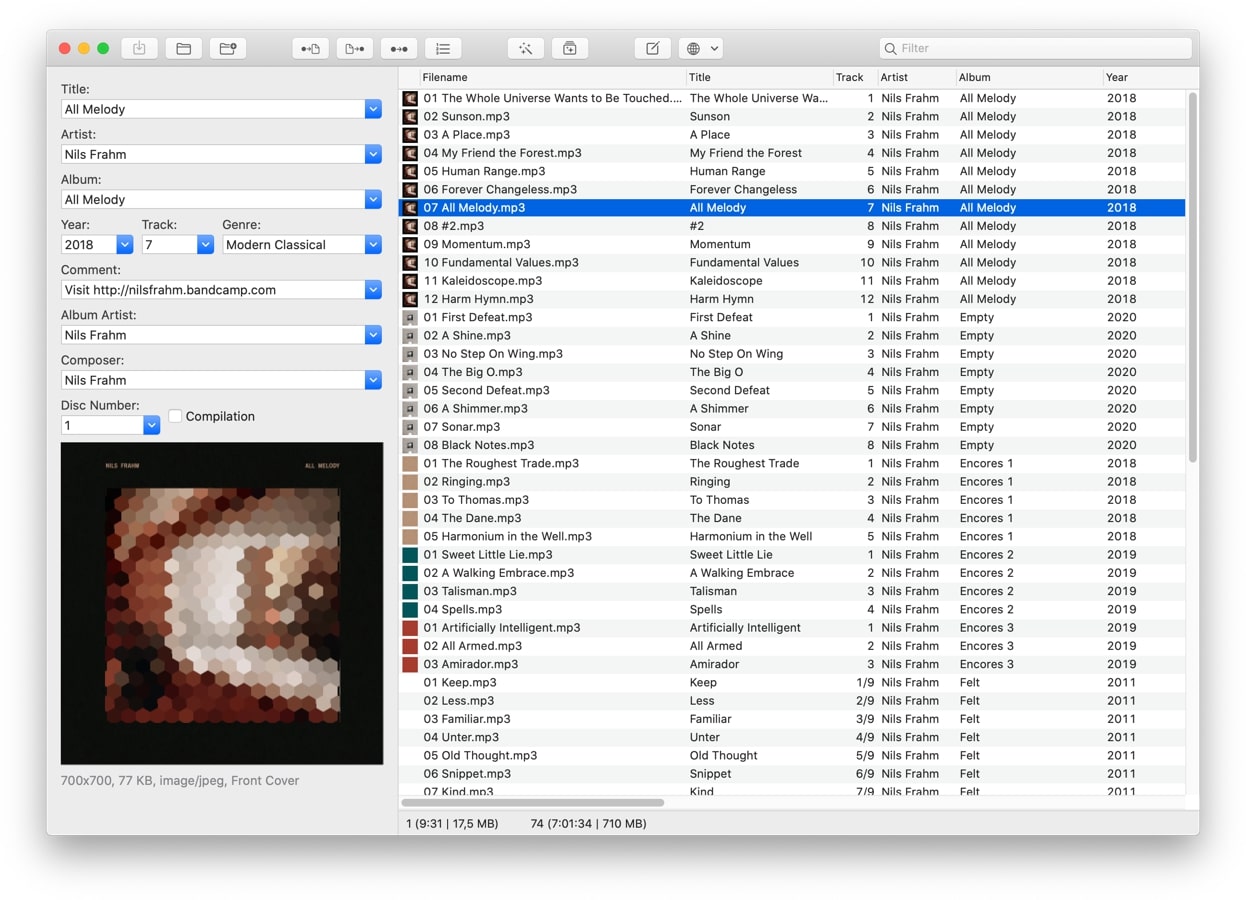
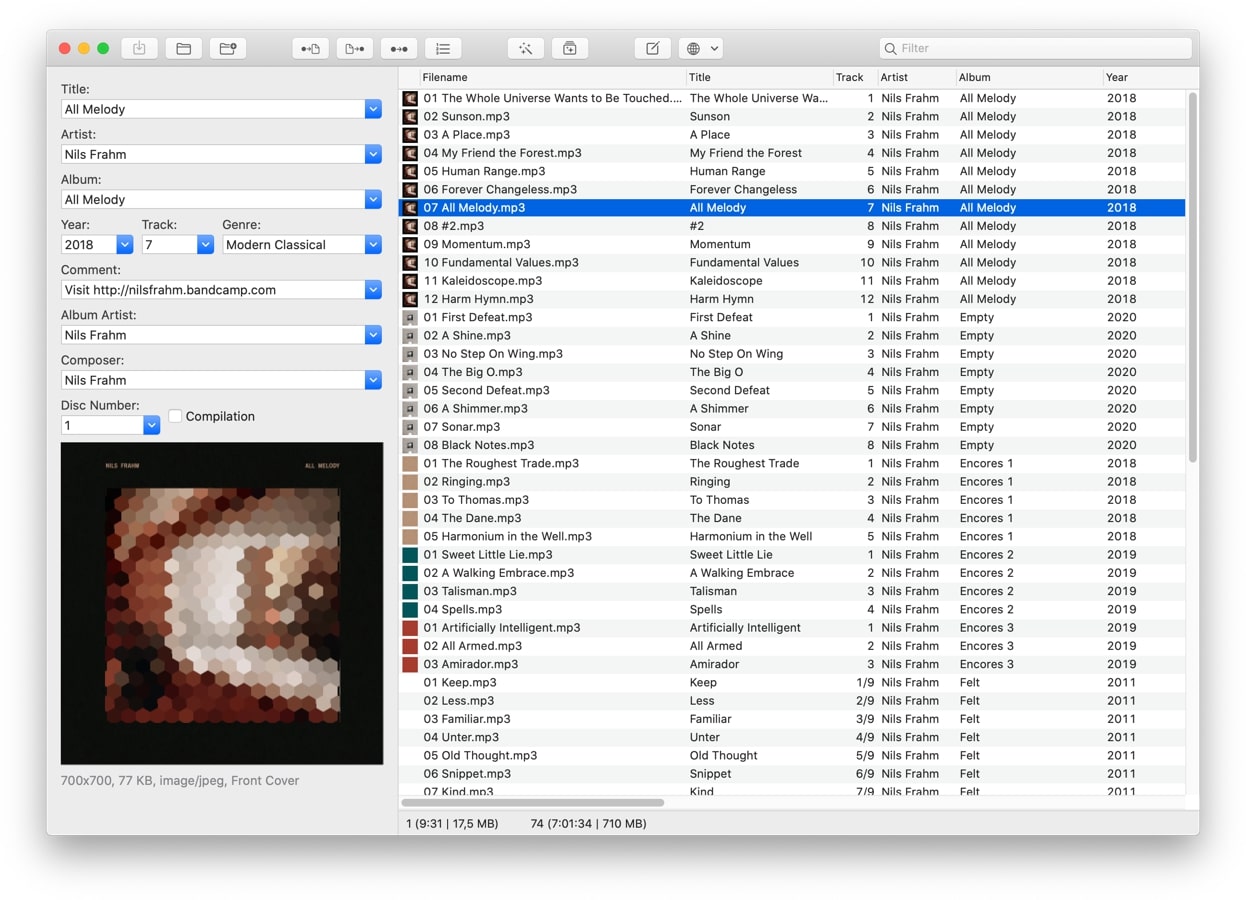
MP3
How To Create An MP3 File On Mac
Modified: January 22, 2024
Learn how to create an MP3 file on your Mac with our step-by-step guide. Convert audio files to the popular MP3 format effortlessly and enjoy your favorite music on any device.
(Many of the links in this article redirect to a specific reviewed product. Your purchase of these products through affiliate links helps to generate commission for AudioLover.com, at no extra cost. Learn more)
Table of Contents
Introduction
MP3 files have become the standard format for digital audio due to their excellent compression and compatibility. Whether you are a musician, podcaster, or simply want to convert your audio files to a more widely supported format, learning how to create an MP3 file on your Mac can be a useful skill to have.
In this article, we will guide you through the process of creating an MP3 file on your Mac. We will cover two methods: converting audio files to MP3 using iTunes and using the Terminal. Both methods are straightforward and don’t require any specialized software.
Before we dive into the steps, it’s essential to understand the benefits of using MP3 files. First and foremost, MP3 files offer a high level of audio compression, allowing you to store more music or audio content on your devices. MP3 files are also highly versatile and can be played on a variety of devices, including smartphones, tablets, and MP3 players.
Now, let’s get started with the first step of creating an MP3 file on your Mac.
Step 1: Prepare Your Audio File
The first step in creating an MP3 file on your Mac is to ensure that your audio file is in a suitable format. MP3 files can be created from various audio formats, such as WAV, AIFF, or AAC. If your audio file is already in one of these formats, you can skip this step.
If your audio file is in a different format, you’ll need to convert it to a compatible format before proceeding. There are several tools available that can help you with this conversion process. Some popular options include iTunes, Audacity, and online audio converters.
To convert your audio file using iTunes, follow these steps:
- Open iTunes on your Mac.
- Click on the “File” tab in the top menu and select “Add File to Library” or “Add Folder to Library” to import your audio file into iTunes.
- Once your file is imported, select it in your iTunes library.
- Click on the “File” tab again and select “Convert” from the dropdown menu.
- In the sub-menu, choose “Create MP3 Version.”
- iTunes will create a new MP3 version of your audio file, which will be saved in the same location as the original file.
If you prefer using a different tool or online converter, make sure to follow the instructions provided by the specific software or website.
Once your audio file is in a compatible format, you are ready to proceed to the next step of creating an MP3 file on your Mac.
Step 2: Install the LAME MP3 Encoder
In order to create MP3 files on your Mac, you need to install the LAME MP3 Encoder. The LAME Encoder is a popular open-source software that allows you to convert audio files to the MP3 format. It works seamlessly with various applications and provides high-quality MP3 encoding.
Here’s how you can install the LAME MP3 Encoder:
- Visit the official LAME website at http://lame.sourceforge.net/.
- Download the latest version of the LAME Encoder compatible with your Mac operating system. Make sure to choose the appropriate version (e.g., macOS 10.15 for macOS Catalina).
- Once the download is complete, locate the downloaded file and double-click on it to open the installer.
- Follow the on-screen instructions to complete the installation process.
- After the installation is finished, restart any audio applications that may be open on your Mac.
Now that you have successfully installed the LAME MP3 Encoder, you’re ready to proceed to the next step of converting your audio file to MP3 format.
It’s worth noting that the LAME Encoder is commonly used by audio processing software, including audio editors, for its reliable MP3 encoding capabilities. By installing it on your Mac, you gain more flexibility in working with MP3 files and accessing advanced encoding features.
Step 3: Convert the Audio File to MP3 using iTunes
If you prefer using iTunes to convert your audio files to MP3 format, you can follow these steps:
- Open iTunes on your Mac.
- Click on the “File” tab in the top menu and select “Add File to Library” or “Add Folder to Library” to import your audio file into iTunes.
- Once your file is imported, select it in your iTunes library.
- Click on the “File” tab again and select “Convert” from the dropdown menu.
- In the sub-menu that appears, choose “Create MP3 Version.”
- iTunes will now start converting your audio file to MP3 format. The converted MP3 file will be saved in the same location as the original file. You can identify the MP3 version by its file extension (.mp3).
Once the conversion is complete, you now have an MP3 version of your audio file created using iTunes. This method is convenient if you already have iTunes on your Mac and prefer using a familiar application for your conversions.
Keep in mind that iTunes uses the LAME MP3 Encoder (if installed) to convert the audio file to MP3 format. Therefore, it’s essential to have the LAME Encoder installed on your Mac (as mentioned in Step 2) for optimal MP3 conversion quality.
Now that you have successfully converted your audio file to MP3 using iTunes, you can proceed to the final step of creating an MP3 file on your Mac.
Step 4: Convert the Audio File to MP3 using the Terminal
If you prefer using the Terminal on your Mac, you can convert your audio file to MP3 format using the LAME MP3 Encoder. Follow these steps:
- Open the Terminal on your Mac. You can find it in the Applications folder, under the Utilities folder. Alternatively, you can use the Spotlight search function (Cmd + Space) and type “Terminal” to launch it.
- In the Terminal window, navigate to the directory where your audio file is located. You can use the “cd” command followed by the path to the directory. For example, if your audio file is on the desktop, you can type:
cd ~/Desktopand press Enter. - Once you are in the correct directory, run the following command to convert your audio file to MP3:
lame -V2 inputfile.wav outputfile.mp3Replace “inputfile.wav” with the name of your audio file and “outputfile.mp3” with the desired name of your MP3 file.
The “-V2” option specifies the encoding quality. You can adjust it to a different value between 0 and 9, where 0 is the highest quality and 9 is the lowest quality but smaller file size. Generally, a value of 2 or 3 provides a good balance between quality and file size.
After running the command, the Terminal will start converting your audio file to MP3 format. Once the process is complete, you will find the converted MP3 file in the same directory as the original file.
Using the Terminal method gives you more flexibility and control over the MP3 conversion process. However, it requires a basic understanding of Terminal commands and may not be as user-friendly as using iTunes.
Now that you have successfully converted your audio file to MP3 using the Terminal, you have completed all the necessary steps to create an MP3 file on your Mac.
Conclusion
Creating MP3 files on your Mac is a simple process that can be achieved using either iTunes or the Terminal. By following the steps outlined in this article, you can convert your audio files to the widely supported MP3 format and enjoy the benefits of smaller file sizes and increased compatibility.
If you prefer a user-friendly approach, iTunes provides a convenient way to convert your audio files to MP3 format. With just a few clicks, you can easily create MP3 versions of your audio files within the iTunes interface. Make sure to have the LAME MP3 Encoder installed for optimal conversion quality.
On the other hand, if you prefer more control and flexibility, using the Terminal with the LAME MP3 Encoder gives you the ability to fine-tune the encoding settings and automate the conversion process. This method is suitable for users comfortable with command-line interfaces and seeking advanced options.
Regardless of the method you choose, creating MP3 files on your Mac opens up a world of possibilities. Whether you are a musician, podcaster, or someone who wants to enjoy their favorite audio content on various devices, having your audio files in MP3 format ensures seamless playback and broad compatibility.
Remember to respect copyright and only convert audio files that you have the legal right to modify and distribute. Additionally, it’s always a good idea to keep backup copies of your original audio files in case you need them in their original format in the future.
Now that you have mastered the process of creating MP3 files on your Mac, you can confidently convert your audio files and enjoy the advantages of this popular audio format.