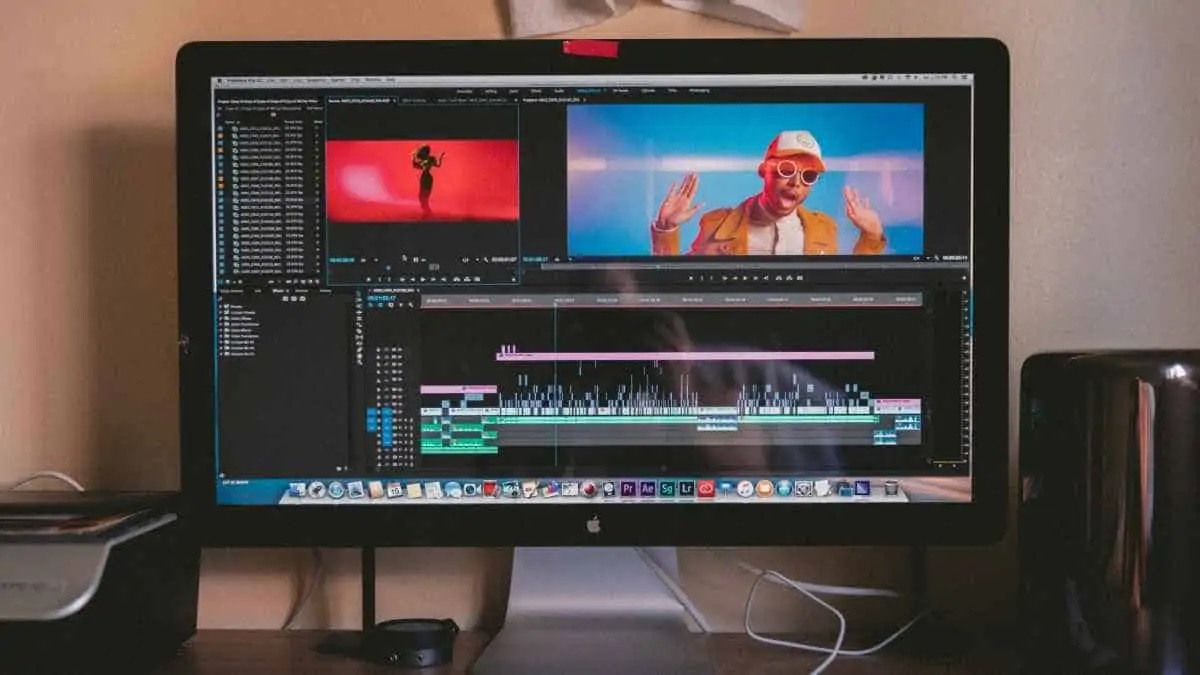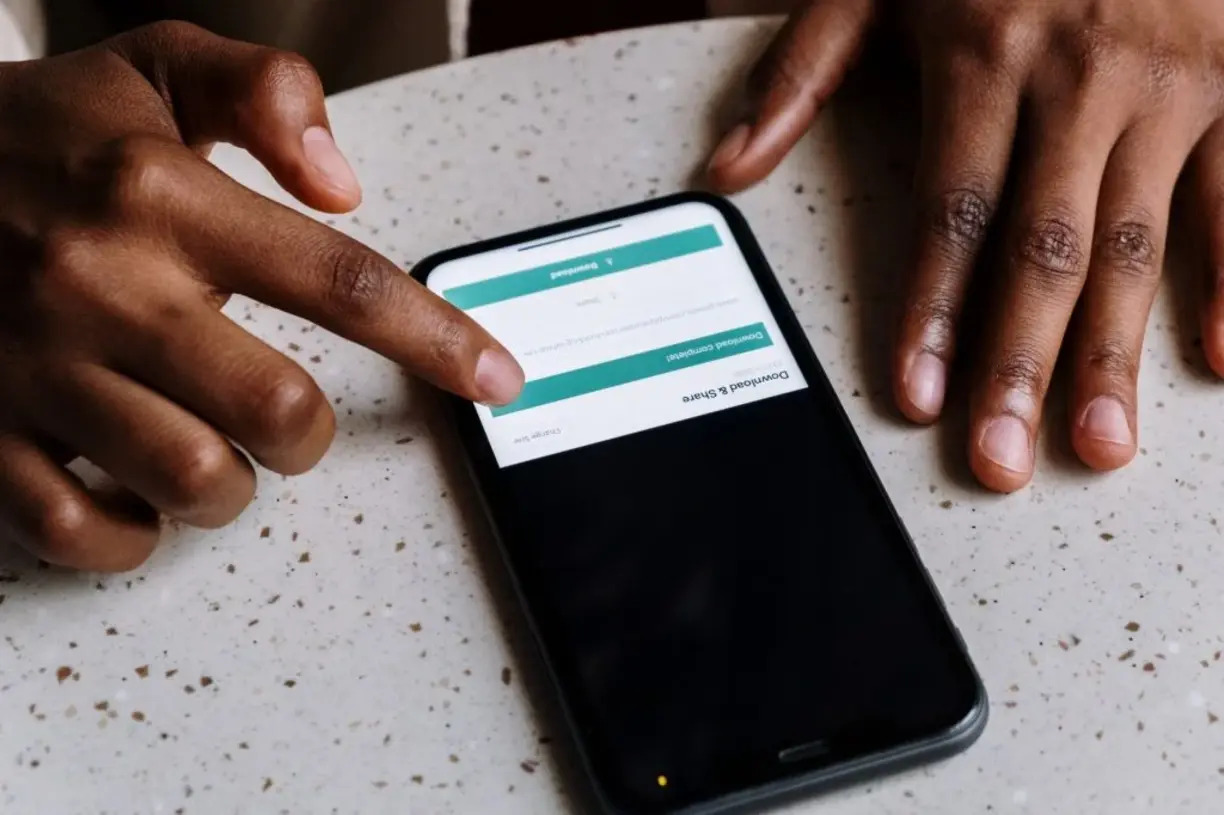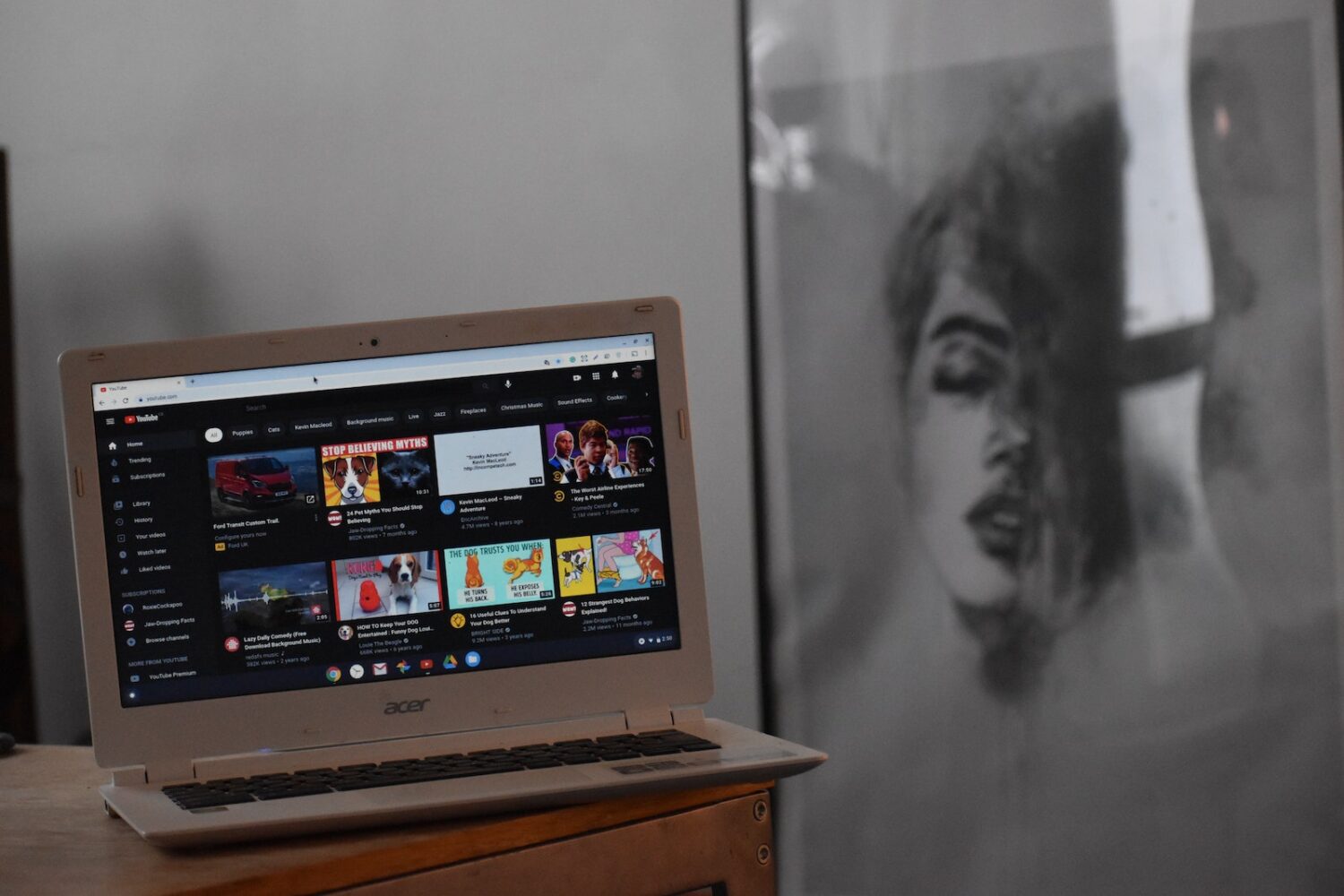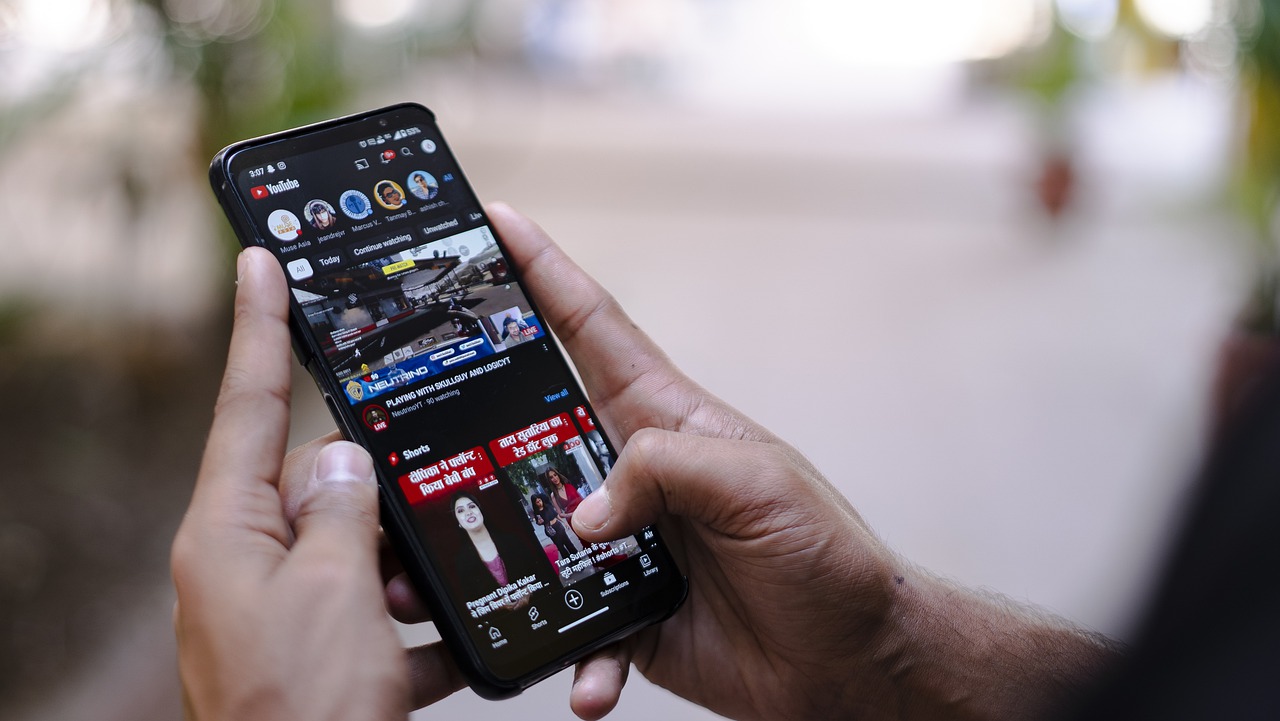Home>Production & Technology>MP3>How To Convert A Video To MP3 On Mac


MP3
How To Convert A Video To MP3 On Mac
Modified: January 22, 2024
Learn how to easily convert any video file to MP3 on your Mac. Follow our step-by-step guide and start enjoying your favorite audio tracks today!
(Many of the links in this article redirect to a specific reviewed product. Your purchase of these products through affiliate links helps to generate commission for AudioLover.com, at no extra cost. Learn more)
Table of Contents
Introduction
Welcome to the world of MP3 conversion! In this digital era, where multimedia content is abundant, having the ability to convert videos to MP3 format can be incredibly useful. Whether you want to extract the audio from a music video or create a podcast from a video interview, converting videos to MP3 allows you to enjoy the audio content on any device or platform.
In this article, we will explore various methods to convert videos to MP3 on Mac. We will cover both software-based solutions and online conversion websites to cater to your preferences. So, whether you’re a tech-savvy individual or just looking for a quick and hassle-free conversion method, we’ve got you covered.
Before we dive into the methods, let’s quickly touch upon what MP3 is and why it’s such a popular audio format. MP3, short for MPEG Audio Layer III, is a widely used audio compression format that significantly reduces the file size of audio files without compromising their quality. This makes MP3 perfect for storing and sharing music or other audio content.
Now that we understand the basics of MP3, let’s move on to the different methods you can use to convert videos to this popular audio format on your Mac.
Method 1: Using a Video to MP3 Converter
One of the easiest and most efficient ways to convert a video to MP3 format on your Mac is by using a dedicated video to MP3 converter software. These programs are specifically designed to extract the audio track from a video file and save it as an MP3.
Here’s a simple step-by-step guide on how to use a video to MP3 converter:
- Download and install a trusted video to MP3 converter software, such as MacX Video Converter Pro or Any Video Converter.
- Launch the converter software.
- Select the video file you want to convert by clicking on the “Add File” or “Import” button in the software interface.
- Choose the output format as “MP3” or “Audio” depending on the options provided by the converter software.
- Select the destination folder where you want to save the converted MP3 file.
- Click on the “Convert” or “Start” button to begin the conversion process.
- Wait for the software to convert the video to MP3. The time required may vary depending on the length and size of the video file.
- Once the conversion is complete, locate the converted MP3 file in the destination folder.
- Now you can transfer the MP3 file to your preferred device or platform and enjoy the audio content!
Using a video to MP3 converter software provides a convenient and efficient way to convert videos to MP3 format. These programs usually offer additional features such as batch conversion, customizable output settings, and fast conversion speeds. Make sure to choose a reliable and reputable video to MP3 converter software for the best results.
Method 2: Using iTunes
If you’re a Mac user, chances are you already have iTunes installed on your computer. iTunes, Apple’s popular media player and library management software, also comes with the ability to convert videos to MP3 format.
Here’s how you can use iTunes to convert a video to MP3:
- Launch iTunes on your Mac.
- Add the video file you want to convert to iTunes. You can do this by going to the “File” menu and selecting “Add to Library” or by dragging and dropping the video file directly into the iTunes window.
- Once the video is added to your iTunes library, click on it to select it.
- Go to the “File” menu and select “Convert” followed by “Create MP3 Version.”
- iTunes will then start converting the video file to MP3 format.
- Wait for the conversion process to complete.
- Once the conversion is finished, locate the converted MP3 file in your iTunes library.
- From there, you can right-click on the MP3 file and select “Show in Finder” to open the folder where the file is stored.
- Now you can transfer the MP3 file to your desired device or platform.
Using iTunes to convert videos to MP3 format is a convenient option if you already have the software installed on your Mac. However, keep in mind that iTunes may not support all video formats, and the conversion process can be slow compared to dedicated video to MP3 converter software. Additionally, iTunes is primarily designed for managing media files and may not have advanced features found in dedicated converter software.
Now that you know how to convert videos to MP3 using iTunes, let’s explore another method that doesn’t require any software installation: using online video to MP3 conversion websites.
Method 3: Using Online Video to MP3 Conversion Websites
If you prefer to avoid downloading and installing software on your Mac, using online video to MP3 conversion websites is a great alternative. These websites allow you to convert videos to MP3 format directly from your web browser, without the need for any additional software.
Here’s a simple guide on how to use online video to MP3 conversion websites:
- Open your preferred web browser on your Mac.
- Search for a reliable online video to MP3 conversion website, such as OnlineVideoConverter or ClipConverter.
- Once you’ve found a suitable website, go to the site using the URL provided.
- On the website’s homepage, you will usually find an input box where you can paste the URL of the video you want to convert.
- Paste the URL of the desired video into the input box.
- Choose the output format as “MP3.”
- Click on the “Convert” or “Start” button to begin the conversion process.
- Wait for the website to convert the video to MP3 format.
- Once the conversion is complete, you will typically be given a download link for the converted MP3 file.
- Click on the download link to save the MP3 file to your Mac.
Using online video to MP3 conversion websites offers the advantage of convenience and accessibility. You can convert videos to MP3 from any device with an internet connection and a web browser. However, keep in mind that the speed and quality of the conversion may vary depending on the website and your internet connection.
Now that you’re familiar with three different methods to convert videos to MP3 on your Mac, you can choose the one that suits your needs and preferences. Whether you prefer using dedicated software, utilizing iTunes, or opting for online conversion websites, you now have the tools to extract the audio from videos and enjoy them in MP3 format. So go ahead and explore the world of MP3 conversion!
Conclusion
Converting videos to MP3 format on your Mac opens up a world of possibilities for enjoying audio content on various devices and platforms. In this article, we explored three different methods to convert videos to MP3: using a video to MP3 converter software, utilizing iTunes, and leveraging online video to MP3 conversion websites.
If you prefer a dedicated software solution, you can opt for video to MP3 converter software, such as MacX Video Converter Pro or Any Video Converter. These programs offer additional features and customization options, making the conversion process efficient and convenient.
If you already have iTunes on your Mac, you can use it to convert videos to MP3 format. Simply add the video to your iTunes library and select “Create MP3 Version” to generate an MP3 audio file. However, keep in mind that iTunes may have limitations in terms of supported video formats and conversion speed.
For those who prefer a web-based solution without the need for software installation, online video to MP3 conversion websites offer a convenient option. Websites like OnlineVideoConverter and ClipConverter allow you to convert videos to MP3 format directly from your web browser.
It’s important to note that the choice of method ultimately depends on your personal preferences and requirements. Consider factors such as file formats supported, conversion speed, customization options, and ease of use when selecting the most suitable method for your needs.
With these methods at your disposal, you can easily convert videos to MP3 on your Mac and enjoy the audio content on your favorite devices, such as your smartphone, MP3 player, or computer.
So, whether you want to extract the audio from a music video, create a podcast from a video interview, or simply enjoy audio content on the go, the ability to convert videos to MP3 format gives you the freedom and flexibility to do so.
Now it’s time to start converting and enjoying your favorite videos in MP3 format!