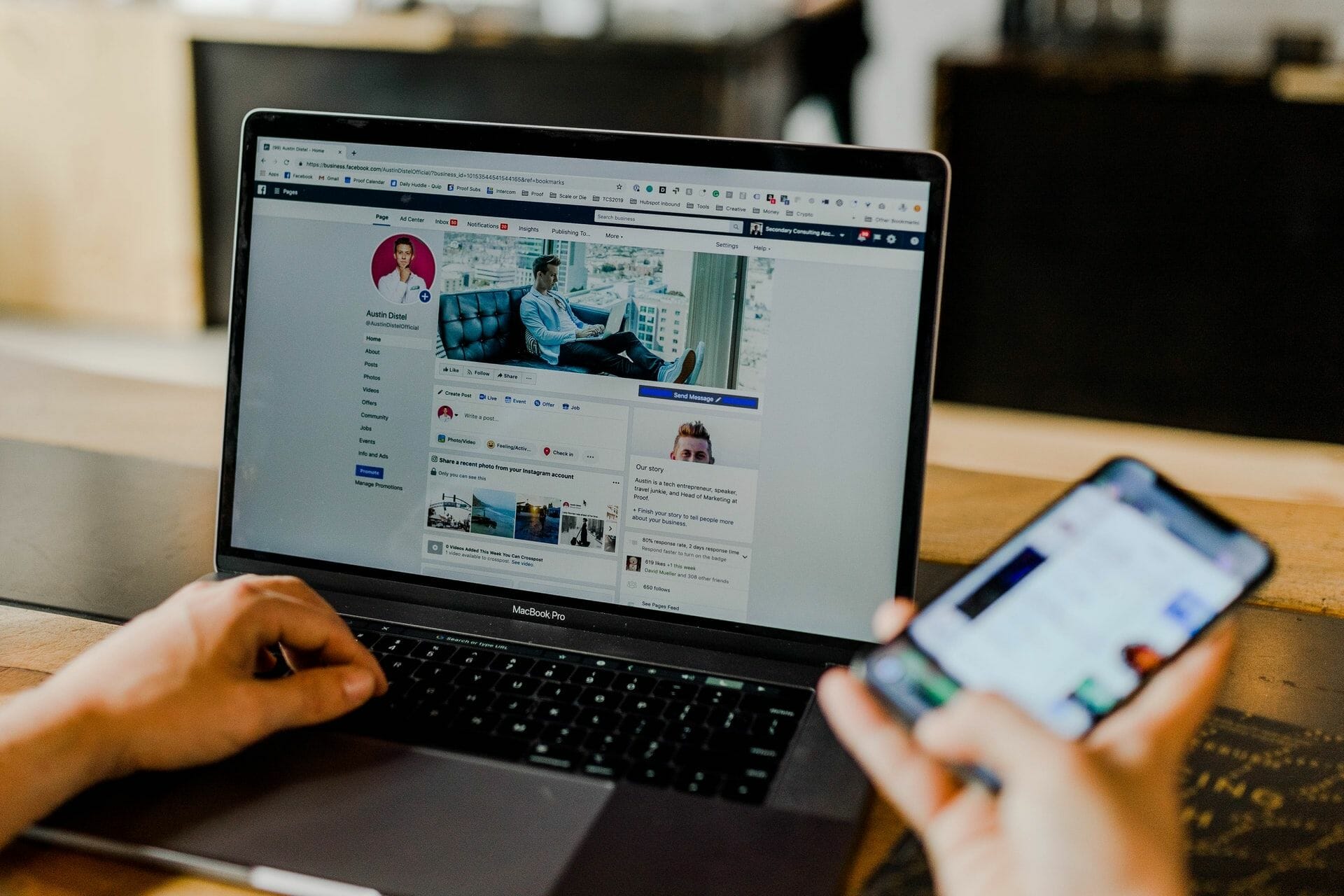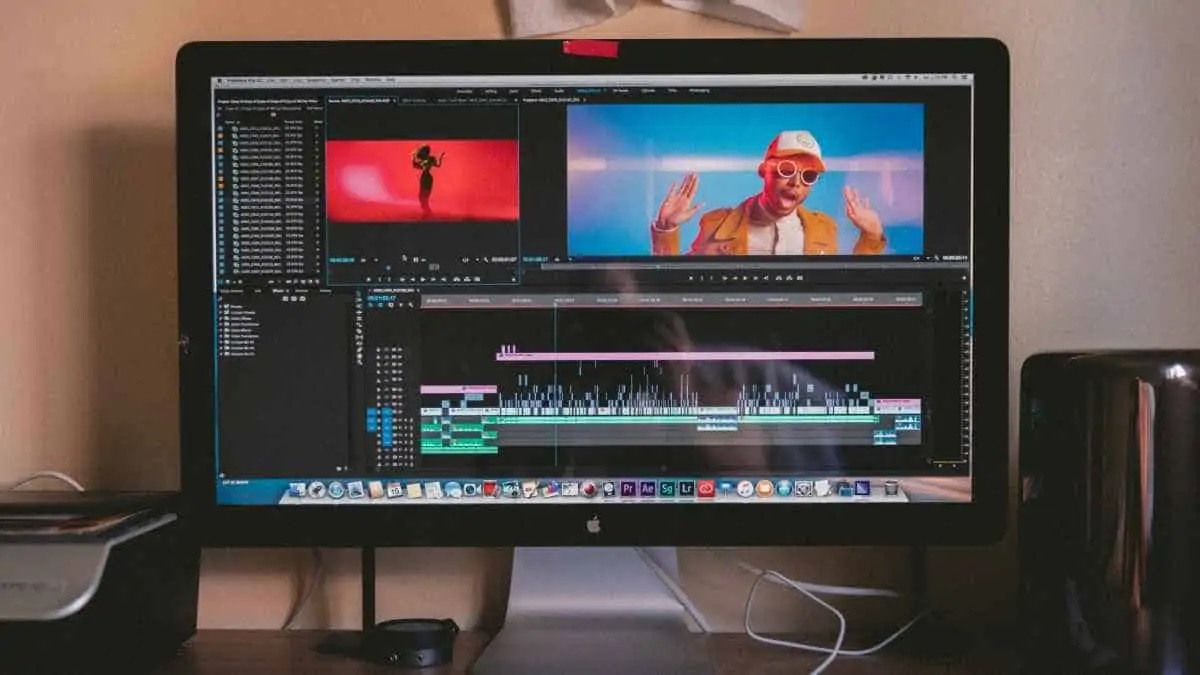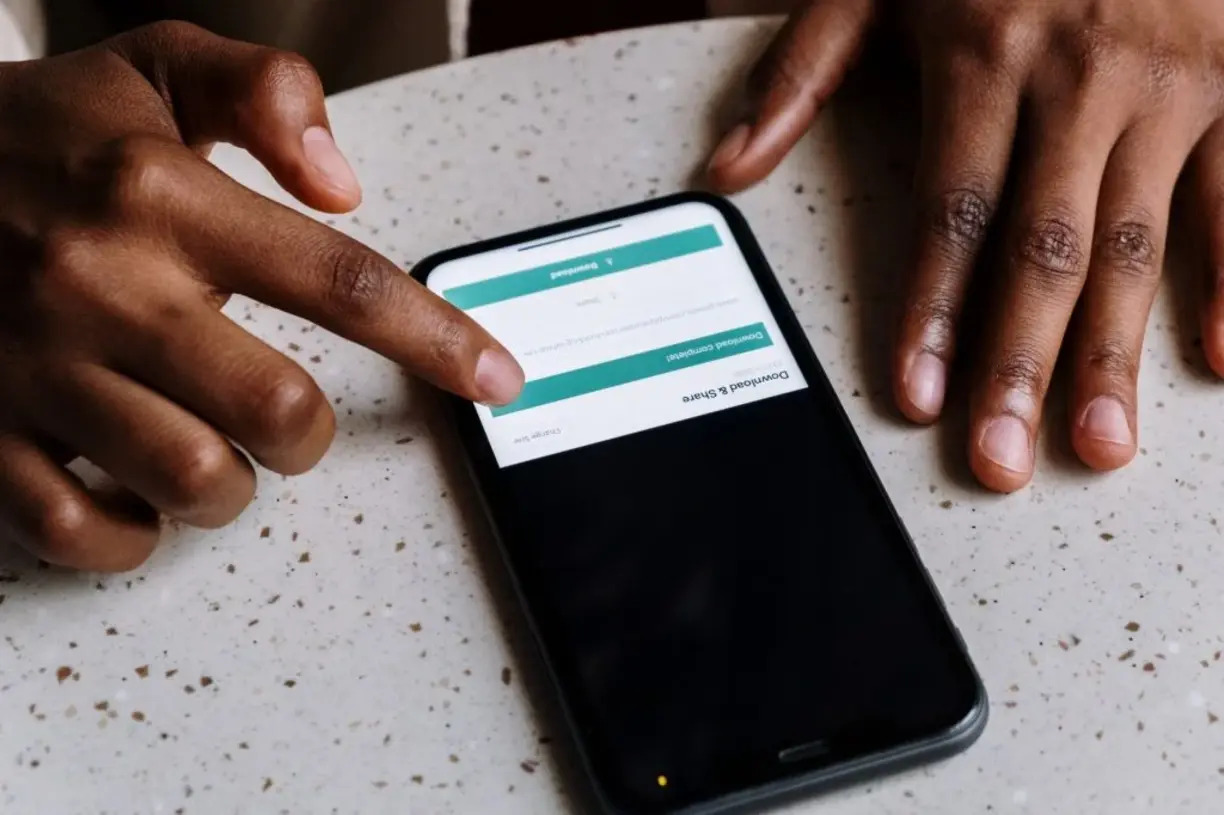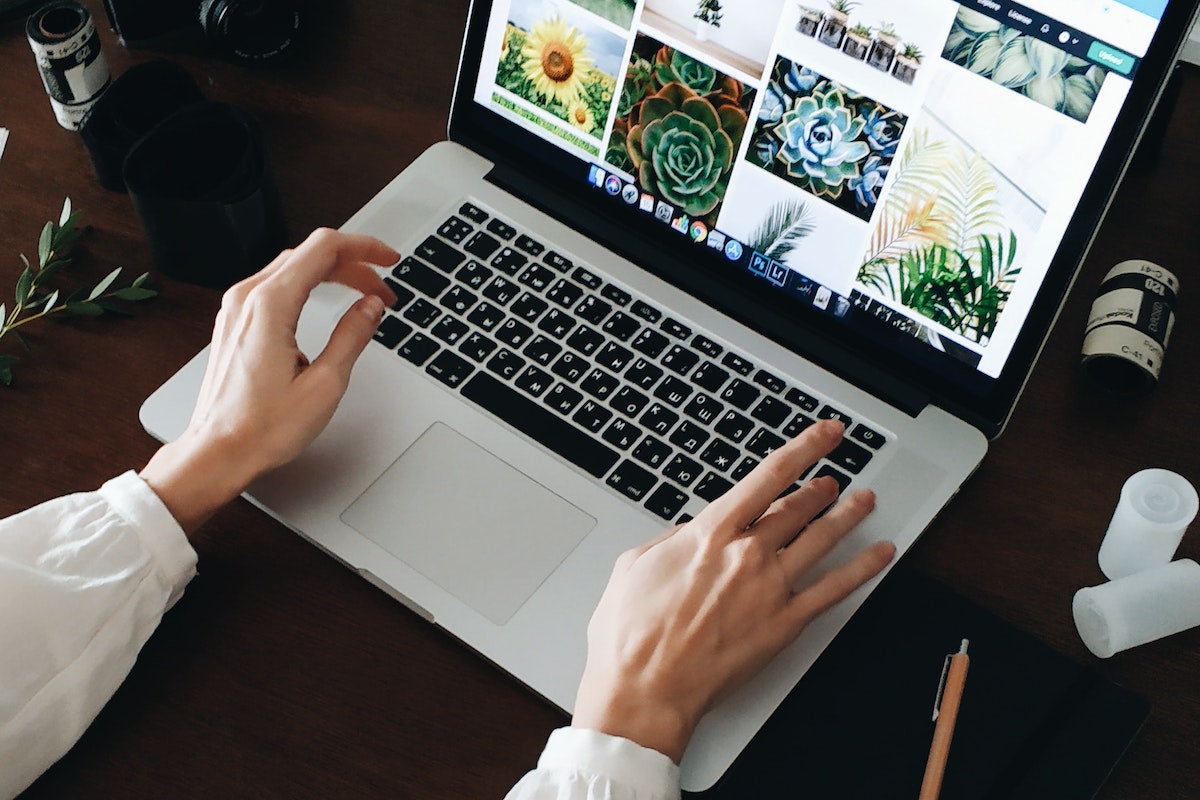Home>Production & Technology>MP3>How To Convert Flac Files To MP3


MP3
How To Convert Flac Files To MP3
Modified: January 22, 2024
Learn how to easily convert your FLAC files to MP3 format for better compatibility and convenience. Follow our step-by-step guide and start enjoying your favorite music in MP3!
(Many of the links in this article redirect to a specific reviewed product. Your purchase of these products through affiliate links helps to generate commission for AudioLover.com, at no extra cost. Learn more)
Table of Contents
- Introduction
- Understanding FLAC and MP3 Formats
- Benefits and Drawbacks of FLAC and MP3
- Tools Required for FLAC to MP3 Conversion
- Method 1: Using Free Online FLAC to MP3 Converters
- Method 2: Converting FLAC to MP3 Using Desktop Software
- Method 3: Converting FLAC to MP3 with Command-Line Tools
- Method 4: Using Media Players to Convert FLAC to MP3
- Conclusion
Introduction
Welcome to the world of digital music! In this digital age, music has become an integral part of our lives, and there is a plethora of audio formats available to us. Two popular formats that you may come across are FLAC and MP3.
FLAC, which stands for Free Lossless Audio Codec, is a high-quality audio format that provides an exact replica of the original audio source. It is known for its lossless compression, which means that it retains all the audio data without any quality degradation. On the other hand, MP3, or MPEG-1 Audio Layer III, is a widely used audio format that offers good sound quality with smaller file sizes compared to FLAC.
While FLAC offers uncompromised audio fidelity, it also comes with larger file sizes, making it less convenient for storage or streaming purposes. This is where the need for converting FLAC files to MP3 arises. Converting FLAC to MP3 allows for more efficient file storage while maintaining an acceptable level of audio quality for most listeners.
Whether you have a collection of FLAC files that you want to convert to MP3 for easy playback on different devices or you simply need a smaller file size for sharing or streaming, this article will guide you through the process of converting FLAC files to MP3. We will explore various methods and tools that will help you make the conversion seamlessly, regardless of your technical expertise.
Keep in mind that converting audio files from FLAC to MP3 involves a loss in audio quality due to the compression process. However, with the right tools and settings, you can strike a balance between file size and audio fidelity to achieve the desired outcome.
So, let’s dive into the world of FLAC to MP3 conversion and explore the different methods and tools available to get the job done!
Understanding FLAC and MP3 Formats
Before we delve into the conversion process, let’s take a closer look at FLAC and MP3 formats to understand their characteristics and differences.
FLAC (Free Lossless Audio Codec) is a popular audio format known for its lossless compression. It means that no audio data is lost during compression, resulting in an exact replica of the original audio source. This makes FLAC files perfect for audiophiles and music enthusiasts who value high-quality sound. FLAC files often have larger file sizes compared to other audio formats due to their lossless nature.
On the other hand, MP3 (MPEG-1 Audio Layer III) is a widely used audio format known for its efficient compression. MP3 files are created by removing certain audio frequencies that are not easily perceived by the human ear. This compression reduces the file size significantly while still maintaining a decent level of audio quality. MP3 files are compatible with a wide range of devices and platforms, making them ideal for easy sharing and playback.
The primary difference between FLAC and MP3 formats lies in their approach to compression and file sizes. FLAC offers a lossless compression method, preserving every bit of audio data, resulting in larger file sizes. On the other hand, MP3 uses a lossy compression technique, discarding some audio information to achieve smaller file sizes.
When it comes to audio quality, FLAC is the superior format, providing an accurate representation of the original audio source. MP3, while sacrificing a bit of audio fidelity, still delivers satisfactory sound quality for most listeners, thanks to its efficient compression algorithm.
It’s important to note that the choice between FLAC and MP3 depends on your specific needs and preferences. If you are an avid music lover or an audio professional, FLAC may be the preferred format to maintain the highest audio quality. However, if you prioritize portability, compatibility, and smaller file sizes, MP3 is the go-to format.
Now that we have a good understanding of FLAC and MP3 formats, let’s explore the methods and tools required to convert FLAC files to MP3, allowing you to enjoy your music collection in a more versatile and convenient way.
Benefits and Drawbacks of FLAC and MP3
Now that we have a clear understanding of FLAC and MP3 formats, let’s examine the benefits and drawbacks of each format to help you make an informed decision when it comes to converting FLAC files to MP3.
Benefits of FLAC:
- Lossless Audio Quality: FLAC format offers a true lossless audio experience, preserving all the details and nuances of the original audio source. This makes it the preferred choice for audiophiles and music enthusiasts who demand the highest level of audio fidelity.
- Exact Replication: FLAC files are an exact replica of the source audio, ensuring that no audio data is lost during the compression process. This means you can enjoy the music as intended by the artists without any quality degradation.
- Metadata Support: FLAC files can store metadata such as album artwork, song titles, artist names, and more, allowing for better organization and information display in music players.
- Archival Purposes: FLAC is often used for archival purposes as it preserves the audio quality over time. It is an excellent choice for storing and preserving high-quality audio recordings or masters.
Drawbacks of FLAC:
- Larger File Sizes: FLAC files tend to have larger file sizes compared to other audio formats due to their lossless nature. This can be a limitation when it comes to storage space or streaming over limited bandwidth.
- Less Device Compatibility: Not all devices or music players support FLAC playback natively. Some devices may require additional software or plugins to play FLAC files, limiting their usability in certain situations.
Benefits of MP3:
- Smaller File Sizes: MP3 files have efficient compression, resulting in significantly smaller file sizes compared to FLAC. This makes them ideal for saving storage space on devices or for streaming over the internet.
- Wide Device Compatibility: MP3 is a widely supported audio format, compatible with almost all devices, music players, and platforms. Whether you’re using a smartphone, computer, or car stereo, you’ll be able to play MP3 files without any hassle.
- Easier Sharing and Distribution: Due to their smaller file sizes, MP3 files are much easier to share and distribute over different platforms, making them the preferred choice for music sharing on social media or online streaming.
Drawbacks of MP3:
- Lossy Compression: The compression used in MP3 format results in a loss of some audio data. While the difference might not be noticeable to casual listeners, audiophiles and professionals may experience a slight reduction in audio quality compared to lossless formats like FLAC.
- Lack of Complete Replication: MP3 files do not provide an exact replication of the original audio source as they discard certain audio frequencies that are less perceptible to the human ear. This may lead to a slight loss of details and nuances in the music.
Considering the benefits and drawbacks of both FLAC and MP3 formats, it is clear that choosing between them depends on your specific needs and priorities. If you value uncompromised audio quality and have ample storage space, FLAC may be the preferred choice. However, if you prioritize compatibility, portability, and smaller file sizes, MP3 is the way to go. Now, let’s explore the tools and methods to convert FLAC files to MP3, allowing you to enjoy your music collection on any device or platform.
Tools Required for FLAC to MP3 Conversion
Converting FLAC files to MP3 requires the use of specific tools that can handle the conversion process effectively. Here are some of the essential tools you will need:
1. FLAC to MP3 Converter Software:
To convert FLAC files to MP3, you will need a reliable software that supports this specific conversion. There are various options available, both free and paid, that offer a user-friendly interface and efficient conversion capabilities. Some popular choices include FLAC to MP3 Converter, Freemake Audio Converter, and MediaHuman Audio Converter. These software programs allow you to batch convert multiple FLAC files to MP3 format with just a few clicks.
2. Desktop Music Player:
A desktop music player can come in handy during the conversion process. You can use popular media players like VLC Media Player, foobar2000, or Winamp to play the FLAC files and verify their quality before converting them to MP3. These players also offer additional features like organizing music libraries and editing metadata, which can be helpful for managing your audio collection.
3. Command-Line Tools:
If you’re comfortable working with command-line interfaces, there are specific command-line tools available for converting FLAC to MP3. Two popular options are FFmpeg and Lame. FFmpeg is a powerful multimedia framework that can handle various audio and video conversions, including FLAC to MP3. Lame, on the other hand, is a command-line MP3 encoder that offers high-quality encoding for your audio files.
4. Online FLAC to MP3 Converters:
If you prefer a quick and easy solution without the need for installing software, there are plenty of free online FLAC to MP3 converters available. Websites like Online-Convert, Zamzar, and Convertio allow you to upload your FLAC files, specify the desired output format, and convert them to MP3 directly from your web browser. These online converters can be convenient when you need to convert a small number of files or if you are on a different device without access to your personal computer.
Remember to choose the tools that best suit your needs and preferences. Whether you prefer software-based converters with advanced features or online converters for quick conversions, having the necessary tools in place will ensure a smooth and efficient FLAC to MP3 conversion process.
Method 1: Using Free Online FLAC to MP3 Converters
If you’re looking for a quick and convenient way to convert your FLAC files to MP3 without the need for any software installation, online converters are a great option. These free online FLAC to MP3 converters offer a user-friendly interface, allowing you to convert your files in just a few simple steps. Here’s how to use them:
Step 1: Choose a Reliable Online Converter:
Start by selecting a reputable online FLAC to MP3 converter. There are several options available such as Online-Convert, Zamzar, and Convertio. Make sure to choose a converter that supports FLAC to MP3 conversion and offers a secure and reliable platform for file uploads.
Step 2: Upload Your FLAC Files:
Once you’ve chosen an online converter, visit their website and locate the FLAC to MP3 conversion option. Click on the “Choose File” or “Upload” button to select your FLAC files from your computer. Some converters also allow you to upload files from cloud storage platforms like Google Drive or Dropbox.
Step 3: Configure Conversion Settings:
After uploading your FLAC files, you may have the option to configure certain settings for the conversion. This can include selecting the desired output format (MP3), adjusting the bitrate or quality of the output file, or even specifying any additional options such as changing the audio channels or applying any effects.
Step 4: Start the Conversion Process:
Once you’ve configured the conversion settings, proceed to start the conversion process. Click on the “Convert” or “Start” button to initiate the conversion. Depending on the file size and the speed of the online converter, the conversion process may take a few seconds to several minutes. Be patient and let the online converter work its magic.
Step 5: Download Your Converted MP3 Files:
After the conversion is complete, the online converter will provide a download link or button for your converted MP3 files. Click on the provided link or button to download the converted files to your computer. Some converters may also offer the option to send the download link directly to your email if the file size is large.
That’s it! You have successfully used an online FLAC to MP3 converter to convert your files. Make sure to check the downloaded MP3 files to ensure they are in the desired format and have the expected audio quality.
Using online converters is a convenient method when you want to convert a small number of files or if you don’t have access to your personal computer. However, keep in mind that online converters may have limitations on file size, conversion speed, or the number of simultaneous conversions. For larger file conversions or more advanced options, you may consider using desktop software or command-line tools which we will cover in the next methods.
Method 2: Converting FLAC to MP3 Using Desktop Software
If you prefer a more feature-rich and customizable approach to converting FLAC files to MP3, using dedicated desktop software is an excellent option. These software programs offer advanced settings and options to give you greater control over the conversion process. Here’s how you can convert FLAC to MP3 using desktop software:
Step 1: Choose a FLAC to MP3 Converter Software:
Start by selecting a reliable and user-friendly FLAC to MP3 converter software. There are various options available, both free and paid, such as FLAC to MP3 Converter, Freemake Audio Converter, and MediaHuman Audio Converter. Ensure that the software supports FLAC to MP3 conversion and is compatible with your operating system.
Step 2: Install and Launch the Software:
Download the chosen software from the official website and follow the installation instructions provided. Once the software is installed, launch it on your computer to begin the conversion process.
Step 3: Add FLAC Files to the Software:
Click on the “Add Files” or similar button within the software interface to add your FLAC files to the conversion queue. You can select and import multiple FLAC files in one go or add them individually. Some software programs also allow you to drag and drop the FLAC files directly into the conversion window for added convenience.
Step 4: Configure Conversion Settings:
Before proceeding with the conversion, you may have the option to configure various settings according to your preferences. This can include selecting the output format (MP3), adjusting the audio quality or bitrate, choosing a specific folder for the converted files, or even applying tags to the converted MP3 files for better organization.
Step 5: Start the Conversion Process:
Once you’ve configured the conversion settings, click on the “Convert” or “Start” button within the software interface to initiate the conversion process. The software will start converting the FLAC files to MP3 format as per your specified settings. The time it takes for the conversion to complete will depend on the number and size of the FLAC files and the speed of your computer.
Step 6: Access Your Converted MP3 Files:
After the conversion is finished, the software will provide a notification or prompt to indicate that the process is complete. You can then navigate to the output folder specified during the configuration process to access your converted MP3 files. Check the files to ensure they are in the desired format and have the expected audio quality.
Using desktop software gives you more control over the conversion process, allowing you to customize settings according to your preferences. Additionally, these software programs often support batch conversion, enabling you to convert multiple FLAC files to MP3 simultaneously, saving you time and effort.
Remember to explore the features and options offered by the chosen software to make the most out of the FLAC to MP3 conversion process. If you require further customization or have more advanced requirements, you may consider exploring the next methods, which involve command-line tools and media players for FLAC to MP3 conversion.
Method 3: Converting FLAC to MP3 with Command-Line Tools
If you prefer a more technical and precise approach to convert FLAC files to MP3, utilizing command-line tools provides flexibility and control over the conversion process. Command-line tools allow you to fine-tune various parameters and automate the conversion using scripts. Here’s how you can convert FLAC to MP3 using command-line tools:
Step 1: Install the Required Command-Line Tools:
Start by installing the necessary command-line tools for FLAC to MP3 conversion. Two popular tools are FFmpeg, a versatile multimedia framework, and Lame, a command-line MP3 encoder. Both can be found readily available for various operating systems, including Windows, macOS, and Linux. Make sure to follow the installation instructions specific to your operating system.
Step 2: Open a Command-Line Interface:
Once the necessary tools are installed, open a command-line interface on your computer. This can be the Command Prompt (Windows), Terminal (macOS), or any other command-line tool specific to your operating system. Ensure that you have navigated to the directory where your FLAC files are located to simplify the conversion process.
Step 3: Convert FLAC to MP3 using FFmpeg and Lame:
Now you can use the command-line tools to convert FLAC files to MP3. The basic syntax for the conversion using FFmpeg and Lame is as follows:
$ ffmpeg -i input.flac -acodec pcm_s16le -ar 44100 -ac 2 -f wav - | lame -V2 - output.mp3Let’s break down the syntax:
-i input.flac :Specifies the input FLAC file path.-acodec pcm_s16le :Sets the output audio codec to PCM 16-bit (required by Lame for MP3 encoding).-ar 44100 :Sets the audio sample rate to 44100 Hz.-ac 2 :Sets the number of audio channels to 2 (stereo).-f wav - :Sets the output format to WAV and uses a hyphen (-) as a placeholder for streaming.lame -V2 - output.mp3 :Uses Lame to convert the wav stream to MP3 format with a variable bitrate (-V2) and specifies the output file path as output.mp3. Adjust the parameters according to your preference.
Replace “input.flac” with the actual path and filename of your FLAC file, and “output.mp3” with the desired path and filename for the resulting MP3 file.
Step 4: Execute the Command:
After customizing the command according to your needs, execute it in the command-line interface. The conversion process will begin, and you’ll see the progress and output information displayed in the console. Once the conversion is complete, you will have an MP3 file ready for use.
Using command-line tools allows you to incorporate FLAC to MP3 conversion into your scripting or automation tasks, making it suitable for advanced users and those who prefer hands-on control over the process. However, it does require familiarity with the command-line interface and the specific tools being used. If you prefer a simpler method or a graphical user interface, the next method using media players for FLAC to MP3 conversion might be more suitable for you.
Method 4: Using Media Players to Convert FLAC to MP3
Did you know that you can utilize media players to convert FLAC files to the more widely supported MP3 format? Many media players have built-in conversion capabilities, allowing you to convert your FLAC files without the need for additional software. Here’s how you can use media players to convert FLAC to MP3:
Step 1: Choose a Media Player with Conversion Functionality:
Start by selecting a media player that offers conversion capabilities. Popular media players like VLC Media Player, foobar2000, and Winamp are well-known for their comprehensive features and support for various audio formats. Ensure that you have the latest version of the media player installed on your computer.
Step 2: Add FLAC Files to the Media Player:
Open the media player and add your FLAC files to the player’s library or playlist. You can usually do this by clicking on the “File” or “Add Files” option within the media player and selecting the FLAC files from your computer. Some media players also allow you to drag and drop the files directly into the player’s interface.
Step 3: Configure Conversion Settings:
Before initiating the conversion process, you may need to configure the conversion settings according to your preferences. In most media players, you can typically find the conversion options under the “Preferences” or “Settings” menu. Here, you can specify the output format (MP3), adjust the audio quality or bitrate, and choose the destination folder for the converted files.
Step 4: Start the Conversion Process:
Once you have configured the conversion settings, you can initiate the conversion process. Look for the option to start the conversion or click on a designated button that indicates the conversion action. The media player will begin converting the FLAC files to MP3 format based on your specified settings. The progress of the conversion may be displayed within the media player’s interface.
Step 5: Access Your Converted MP3 Files:
After the conversion is complete, the media player will notify you or provide the option to access the converted MP3 files. Usually, you can find them in the designated destination folder you specified earlier. Check the converted files to ensure they are in the desired format, and you can now enjoy them on any device or platform that supports MP3 playback.
Using media players to convert FLAC to MP3 provides a familiar and user-friendly interface, making it a convenient choice for users who prefer a graphical approach without the need for additional software. However, keep in mind that the customization options may be limited compared to dedicated conversion software or command-line tools.
Now that you know the various methods and tools available for converting FLAC files to MP3, you can choose the one that suits your preferences and requirements. Whether you opt for online converters, desktop software, command-line tools, or media players, you can now convert your FLAC files to the more widely compatible and easily accessible MP3 format. Enjoy your music collection on any device or platform with ease!
Conclusion
Converting FLAC files to MP3 allows you to enjoy your music collection on a wide range of devices and platforms without sacrificing too much audio quality. Throughout this article, we have explored various methods and tools to help you convert FLAC to MP3 seamlessly. Let’s recap what we have learned:
First, we gained an understanding of FLAC and MP3 formats. We identified that FLAC offers lossless audio quality and exact replication of the original audio source, while MP3 provides smaller file sizes and greater compatibility.
We then discussed the benefits and drawbacks of both formats. FLAC excels in audio fidelity and archival purposes but comes with larger file sizes and limited device compatibility. MP3, on the other hand, offers smaller file sizes, wide device compatibility, and easier sharing but sacrifices a bit of audio quality through compression.
We explored four different methods for converting FLAC to MP3:
- Using free online FLAC to MP3 converters: Quick and convenient for small conversions without software installation.
- Converting FLAC to MP3 using desktop software: Provides more features and control for a personalized conversion experience.
- Converting FLAC to MP3 with command-line tools: A technical approach for advanced users who prefer customization and automation.
- Using media players to convert FLAC to MP3: A user-friendly option with built-in conversion functionality.
Each method has its own advantages and suits different user preferences and requirements. Online converters are ideal for quick and simple conversions, while desktop software offers more advanced options. Command-line tools provide precise control and automation, and media players provide a familiar and intuitive interface for user convenience.
Regardless of the method you choose, converting FLAC files to MP3 enables you to enjoy your music on various devices, share it easily, and take advantage of wide compatibility. Remember to consider factors such as audio quality, file size, device compatibility, and customization options when selecting the method that best suits your needs.
Now that you have the knowledge and tools at your disposal, you can confidently convert your FLAC files to MP3 and make your music collection more versatile and accessible. Happy converting and enjoy your music on any device or platform!