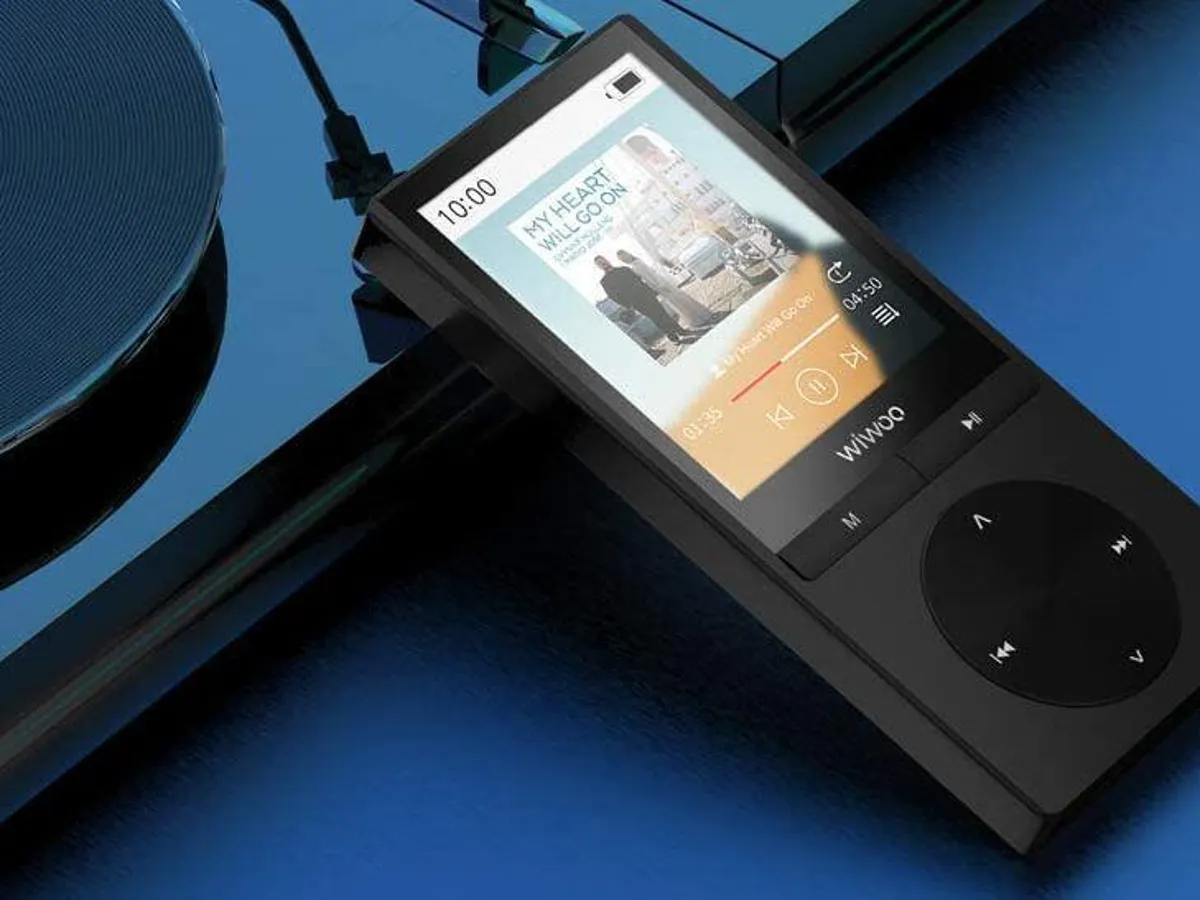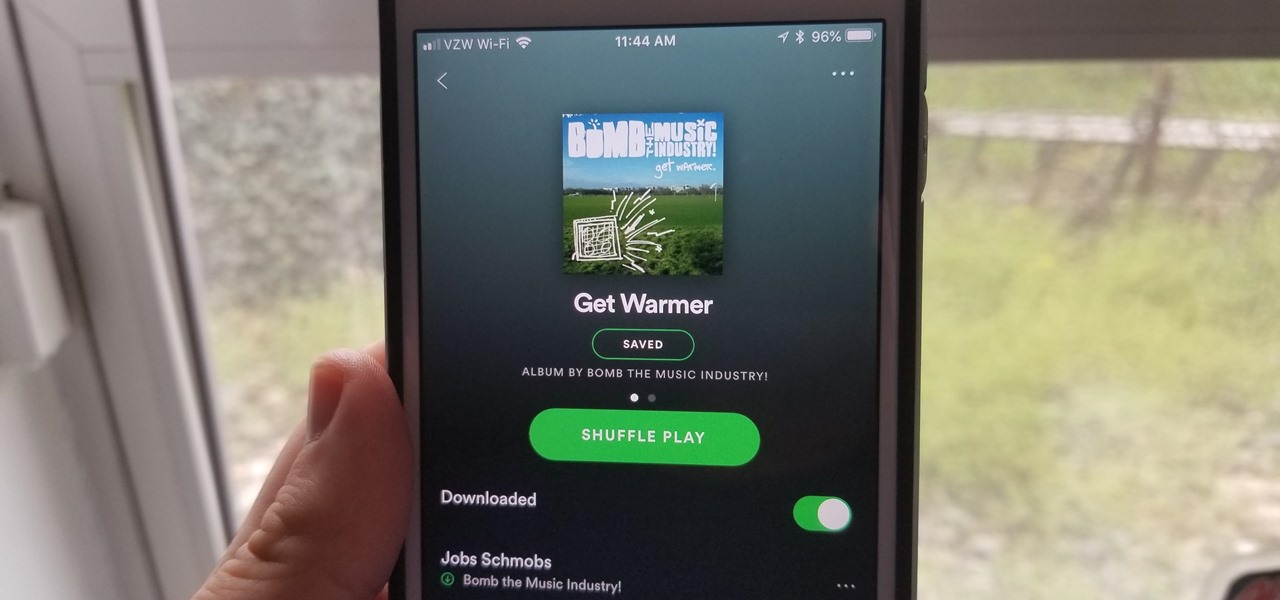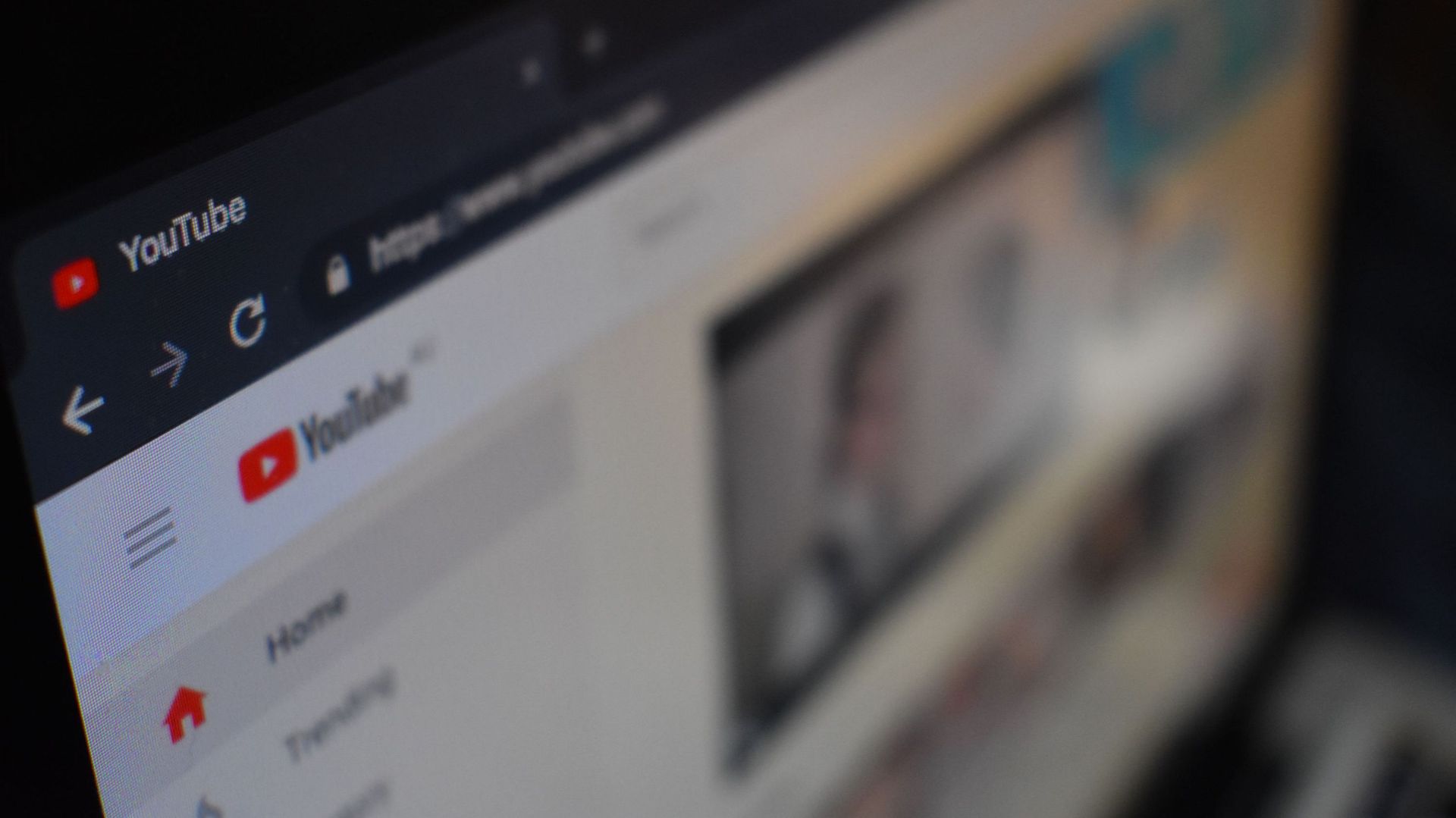Home>Production & Technology>MP3>How To Download Audible Books To MP3


MP3
How To Download Audible Books To MP3
Modified: January 22, 2024
Learn how to easily download Audible books to MP3 format and listen to them on your favorite device.
(Many of the links in this article redirect to a specific reviewed product. Your purchase of these products through affiliate links helps to generate commission for AudioLover.com, at no extra cost. Learn more)
Table of Contents
Introduction
Welcome to the world of MP3! If you are a fan of audio content, then you’re probably familiar with the convenience and portability of MP3 files. MP3, short for MPEG Audio Layer 3, is a popular digital audio format that compresses audio data while maintaining excellent sound quality. With the rise of digital music platforms and audiobooks, MP3 has become the go-to format for storing and playing audio files.
In this article, we will explore the exciting world of MP3 and delve into the process of downloading Audible books to MP3. Audible is the leading provider of audiobooks and offers a vast collection of titles from various genres. While Audible provides its own app for listening to audiobooks, you might prefer having the files in MP3 format for convenience and compatibility with other devices.
In the following sections, we will discuss several methods to download Audible books to MP3. Whether you want to listen to your favorite books while commuting, working out, or simply relaxing at home, having them in MP3 format allows for easy playback on smartphones, tablets, MP3 players, and other portable devices.
Ready to embark on this MP3 adventure? Let’s dive in and explore the different methods you can use to download Audible books to MP3!
Method 1: Using the Audible App
If you are an Audible user, the easiest way to download and listen to your favorite audiobooks in MP3 format is by using the official Audible app. The Audible app is available for both iOS and Android devices and offers a seamless user experience.
To get started, follow these steps:
- Download and install the Audible app from the App Store (iOS) or Google Play Store (Android).
- Launch the app and sign in to your Audible account. If you don’t have an account, create one by signing up on the Audible website.
- Browse the Audible library and find the audiobook you want to download.
- Tap on the audiobook cover to access the details page.
- Click on the “Download” button to start downloading the audiobook to your device. The app will automatically download the audiobook in its default format, which is usually in Audible’s proprietary format (.aax or .aa).
- Once the audiobook is downloaded, go to your device’s settings and locate the storage location where the Audible app stores its files.
- Locate the downloaded audiobook file and change its file extension from .aax or .aa to .mp3. This will convert the audiobook into an MP3 file that can be played on any MP3-compatible device.
- Finally, transfer the MP3 audiobook file to your preferred device, whether it’s your smartphone, MP3 player, or computer.
Voila! You now have your Audible audiobook in MP3 format, ready to be enjoyed whenever and wherever you want.
Keep in mind that the Audible app allows you to download the audiobooks in a higher quality format, known as Enhanced Audio. If you prefer better sound quality, go to the app settings and adjust the download quality settings accordingly.
So, give this method a try and enjoy listening to your Audible books in the versatile MP3 format!
Method 2: Using Audible Manager
If you prefer downloading Audible books to MP3 on your computer, you can use the Audible Manager software. Audible Manager is a desktop application developed by Audible that allows you to manage and listen to your audiobooks.
Follow these steps to download Audible books to MP3 using Audible Manager:
- Download and install Audible Manager from the Audible website onto your computer.
- Launch the Audible Manager application and sign in to your Audible account.
- Connect your MP3 player or other audio device to your computer using a USB cable.
- In Audible Manager, go to the “Library” section and locate the audiobook you want to download.
- Right-click on the audiobook and select the “Download” or “Transfer” option.
- Select the destination folder on your computer where you want to save the audiobook.
- Choose the MP3 format as the file output option. This will ensure the audiobook is downloaded in MP3 format.
- Click on the “Download” or “Transfer” button to start the download process. Audible Manager will convert the audiobook into MP3 format and save it to the specified folder on your computer.
- Once the download is complete, disconnect your MP3 player or audio device from your computer.
That’s it! You have successfully downloaded the Audible book in MP3 format using Audible Manager. Now you can transfer the MP3 file to your MP3 player or any other device that supports MP3 playback, and enjoy your audiobook on the go.
It’s important to note that Audible Manager only works on Windows computers, so this method is exclusive to Windows users. Mac users can use the Audible app or other methods mentioned in this article to download Audible books to MP3.
So, if you prefer managing your Audible library on your computer and want to download audiobooks in MP3 format, give Audible Manager a try.
Method 3: Using Audible Converter Software
Another way to download Audible books to MP3 is by using Audible converter software. These specialized software programs allow you to convert Audible audiobooks from their proprietary format to MP3, offering more flexibility and compatibility with various devices and media players.
Follow these steps to use Audible converter software:
- Search for and download a reputable Audible converter software from a trusted source. There are several options available, such as TunesKit Audio Converter, Any Audiobook Converter, and Aimersoft DRM Media Converter.
- Install the Audible converter software on your computer.
- Launch the software and follow the on-screen instructions to set it up.
- Sign in to your Audible account through the software.
- Locate the Audible audiobook you want to convert within the software’s library or by importing it from your computer.
- Select the output format as MP3.
- Customize any settings or preferences, such as the output quality or folder location.
- Click on the “Convert” or “Start” button to initiate the conversion process. The software will convert the Audible audiobook to MP3 format.
- Once the conversion is complete, you will be able to locate the MP3 file in the designated folder on your computer.
- Transfer the converted MP3 file to your preferred device for listening.
Using Audible converter software provides you with more control over the conversion process and allows you to batch convert multiple audiobooks at once. It also removes any DRM (Digital Rights Management) restrictions applied to the Audible files, ensuring that you have full ownership and control over your audiobooks in the MP3 format.
Keep in mind that Audible converter software may have additional features and options, such as editing ID3 tags or splitting audiobooks into chapters. Explore the software’s functionalities to make the most out of your audiobook conversion experience.
So, if you’re looking for a comprehensive solution to download Audible books to MP3 and overcome any compatibility barriers, using Audible converter software is an excellent choice.
Method 4: Using Online Audible Converters
If you prefer a convenient and hassle-free method to download Audible books to MP3 without installing any software on your computer, online Audible converters are worth considering. These web-based tools allow you to convert Audible audiobooks into MP3 format directly from your browser.
Follow these steps to use online Audible converters:
- Open your preferred web browser and search for reputable online Audible converters. Some popular options include Convertio, Online Audio Converter, and Epubor Audible Converter.
- Visit the website of the chosen online Audible converter.
- Sign in to your Audible account, providing the necessary credentials or permissions if requested.
- Upload the Audible audiobook. Most online converters require you to upload the Audible file from your computer or input the URL of the audiobook.
- Select the output format as MP3.
- Click on the “Convert” or “Start” button to begin the conversion process. The online converter will convert the Audible audiobook to MP3 format.
- Once the conversion is complete, you will be provided with a download link or an option to save the MP3 file to your device.
- Download the converted MP3 file to your computer.
- Transfer the MP3 file to your preferred device for listening.
Using online Audible converters eliminates the need for software installations and allows you to convert Audible books to MP3 with just a few simple steps. However, keep in mind that using online converters requires a stable internet connection and uploading and downloading large audio files may take some time depending on your internet speed.
Additionally, ensure that you use trusted online Audible converters to protect your privacy and security. Read user reviews and do some research before selecting a converter to ensure a smooth and safe conversion process.
So, if you prefer a quick and straightforward method to convert Audible books to MP3 without installing any software, online Audible converters are a convenient option.
Method 5: Using iTunes
If you’re an iTunes user, you can also download Audible books to MP3 using the iTunes software. iTunes is a popular media player and management tool developed by Apple, and it can be used to organize and sync your digital content, including audiobooks.
Follow these steps to download Audible books to MP3 using iTunes:
- Launch iTunes on your computer. If you don’t have iTunes installed, download and install it from the Apple website.
- Sign in to your Audible account and locate the audiobook you want to download.
- Click on the “Download” button on the Audible website. The audiobook will be downloaded to your computer in Audible’s proprietary format, usually .aax or .aa.
- In iTunes, navigate to the “Library” section and click on “Audiobooks” from the dropdown menu.
- Drag and drop the downloaded Audible audiobook file into the iTunes library.
- Once the audiobook appears in the iTunes library, right-click on it and select “Convert to MP3”. iTunes will convert the audiobook into MP3 format.
- After the conversion is complete, locate the MP3 version of the audiobook in your iTunes library.
- Connect your MP3 player or other audio device to your computer using a USB cable.
- Drag and drop the MP3 audiobook file from iTunes to your connected device. The audiobook will be transferred to your device and can be played using any MP3-compatible media player.
Using iTunes to download Audible books to MP3 is a convenient option for users already familiar with the iTunes software. It provides a seamless integration between your Audible library and iTunes library, making it easy to manage and transfer your audiobooks to different devices.
Keep in mind that iTunes is available for both Windows and Mac computers, ensuring compatibility across various operating systems.
So, if you’re an iTunes enthusiast, take advantage of the software’s capabilities to download and enjoy your Audible books in MP3 format.
Conclusion
Downloading Audible books to MP3 format provides you with the freedom to listen to your favorite audiobooks on a wide range of devices, whether it’s your smartphone, MP3 player, or computer. In this article, we explored five different methods to download Audible books to MP3, each offering its own advantages and convenience.
Using the Audible app is the easiest way to download and listen to audiobooks in MP3 format, allowing for seamless playback on your mobile devices. Audible Manager provides a desktop solution for Windows users, offering more control over the download and transfer process. Audible converter software allows for batch conversions and removes any DRM restrictions, giving you full ownership of your audiobooks. Online Audible converters offer a convenient web-based option without the need for software installations. Lastly, iTunes provides a familiar platform for iTunes users to download Audible books and transfer them to their devices.
When choosing a method, consider factors such as your preferred devices, desired level of control and customization, and whether you want to install additional software. Additionally, keep in mind any DRM restrictions or compatibility concerns when converting Audible books to MP3.
Regardless of the method you choose, downloading Audible books to MP3 opens up a world of possibilities for enjoying audiobooks at your convenience. Whether you’re on the go, working out, or enjoying a relaxing evening at home, having your favorite books in the versatile and widely supported MP3 format allows you to listen to them whenever and wherever you want.
Now that you have a variety of methods at your disposal, it’s time to start downloading and exploring the incredible world of Audible books in MP3 format. Happy listening!