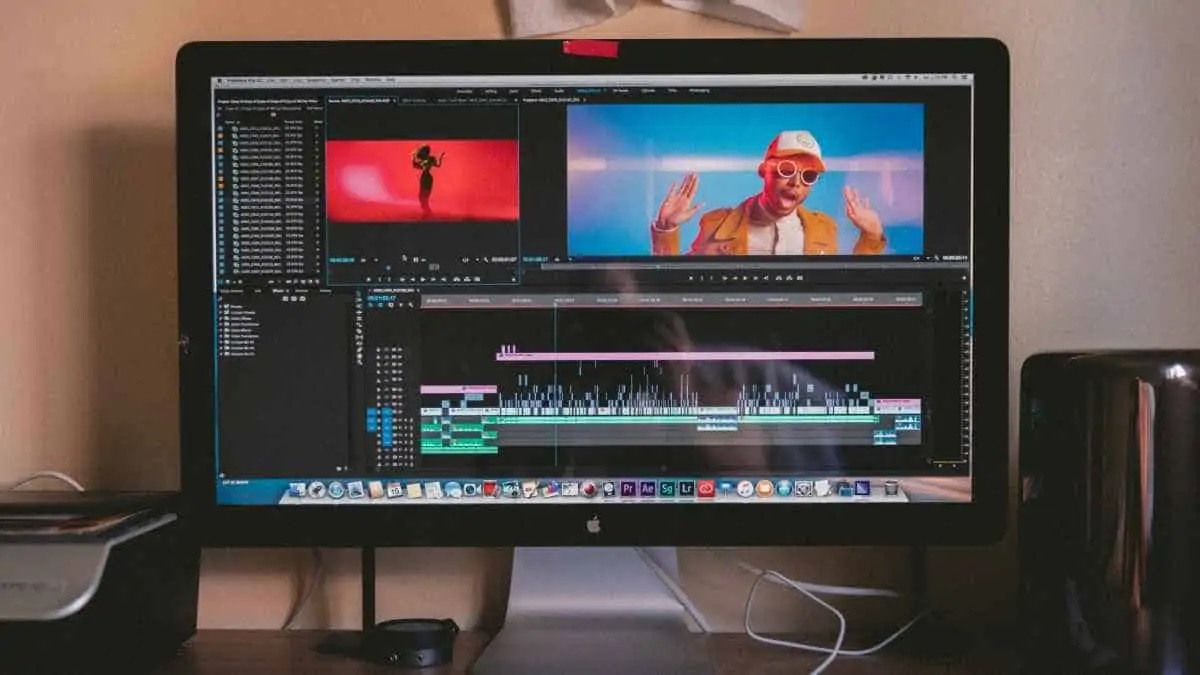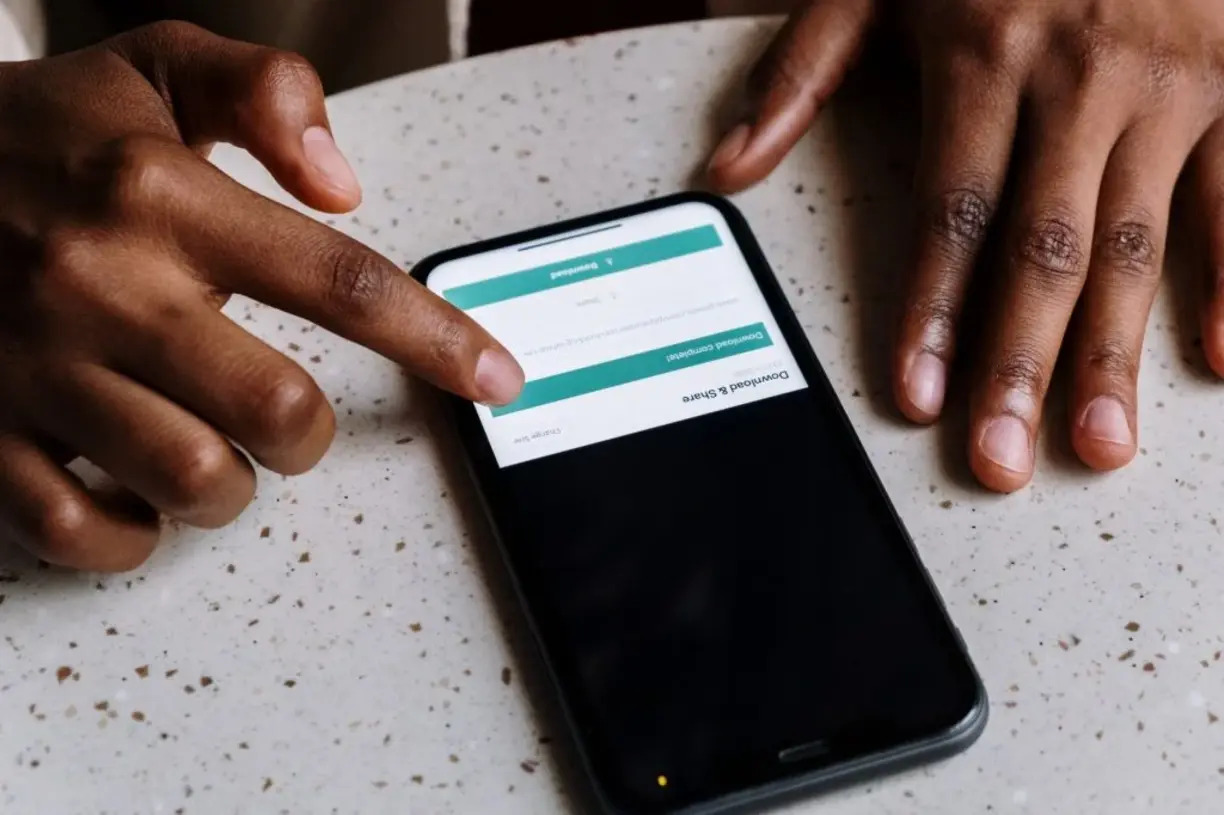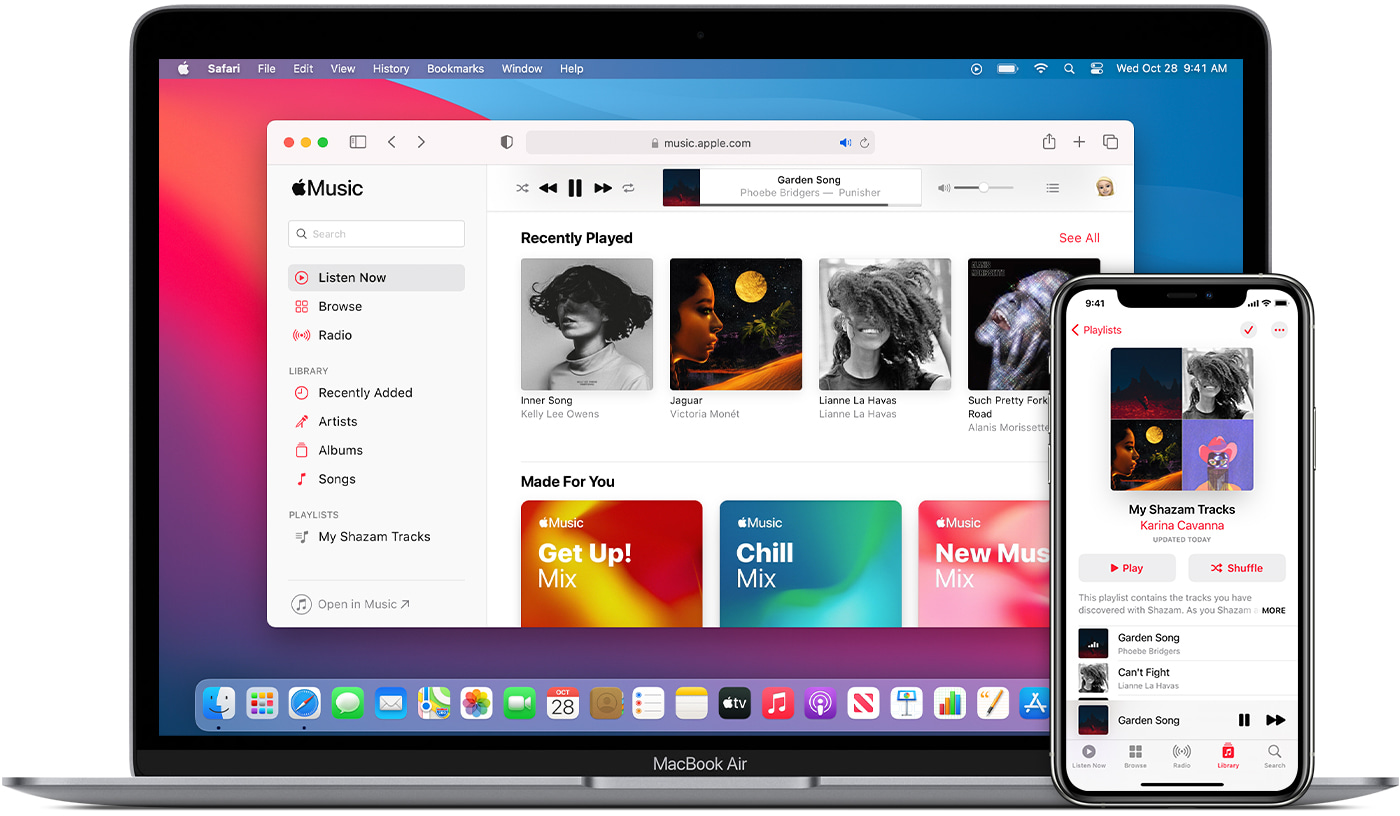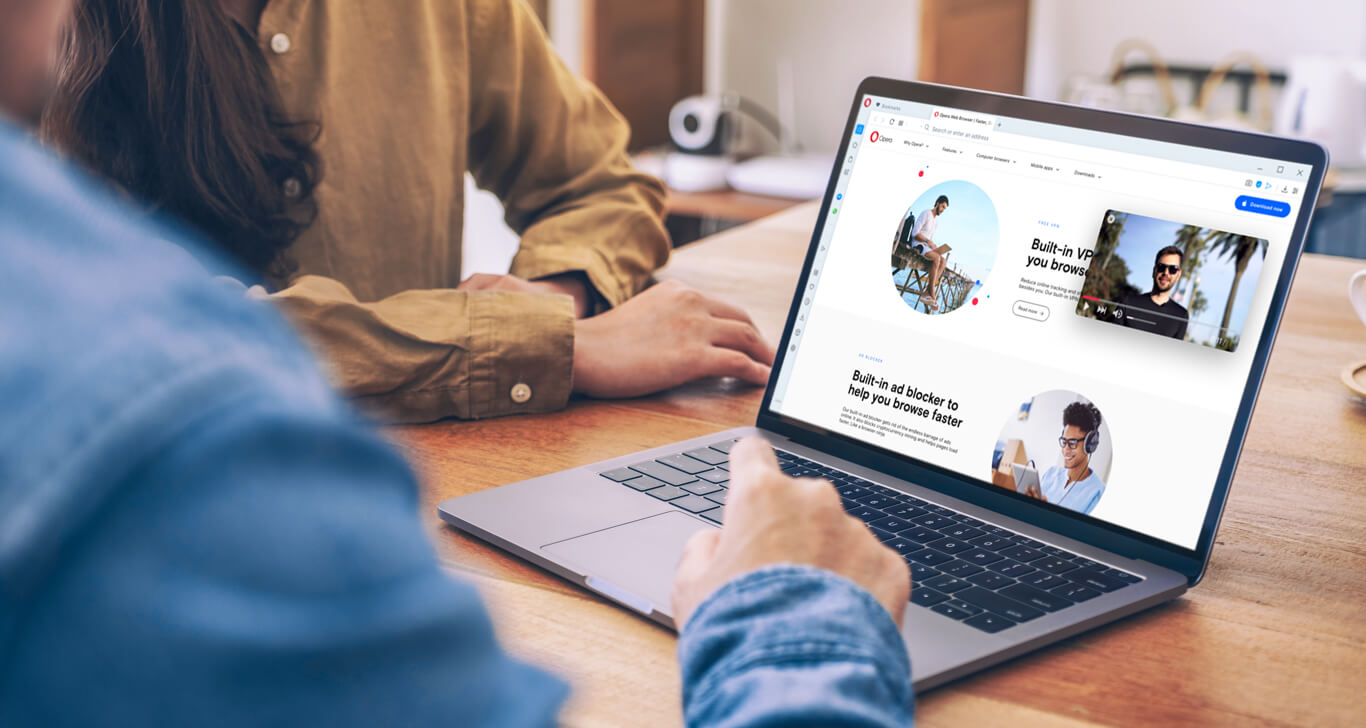Home>Production & Technology>MP3>How To Convert Audible Books To MP3
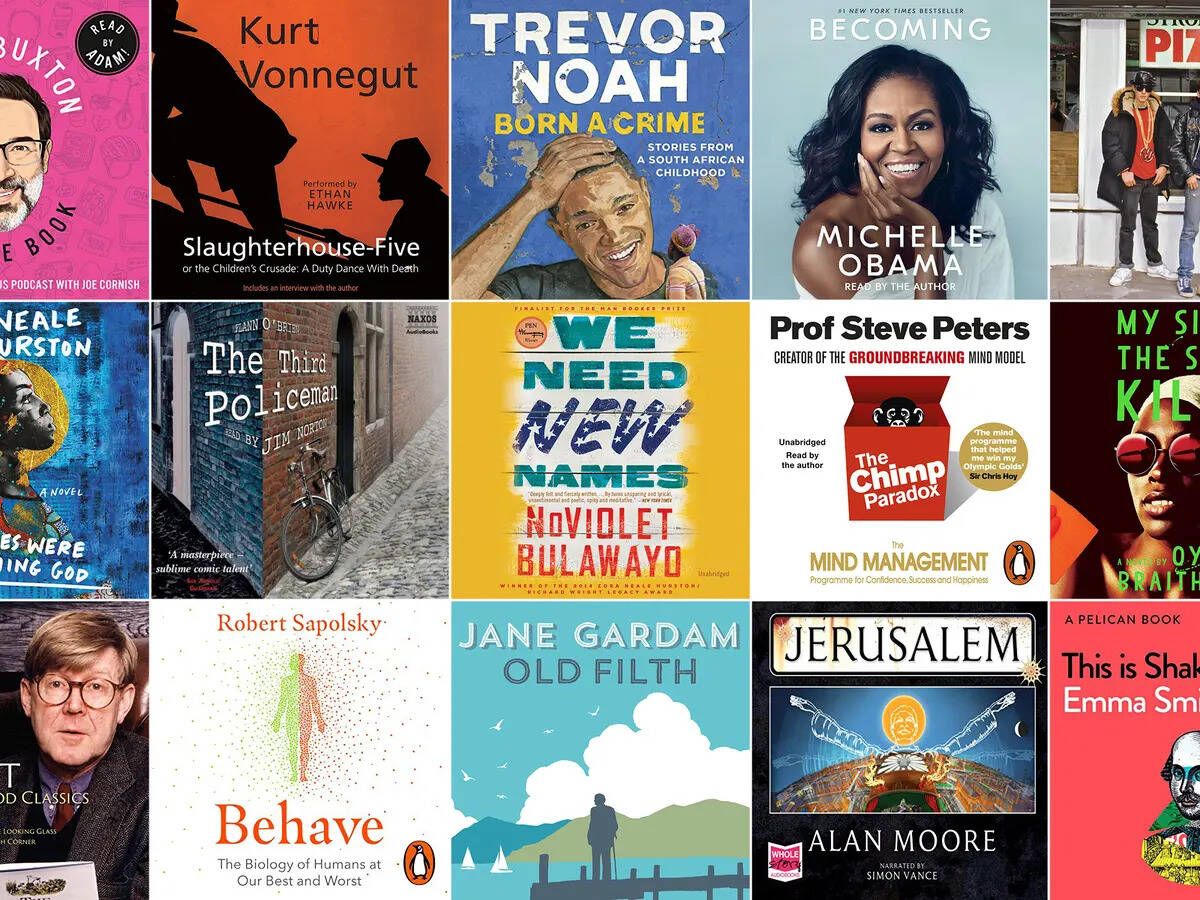
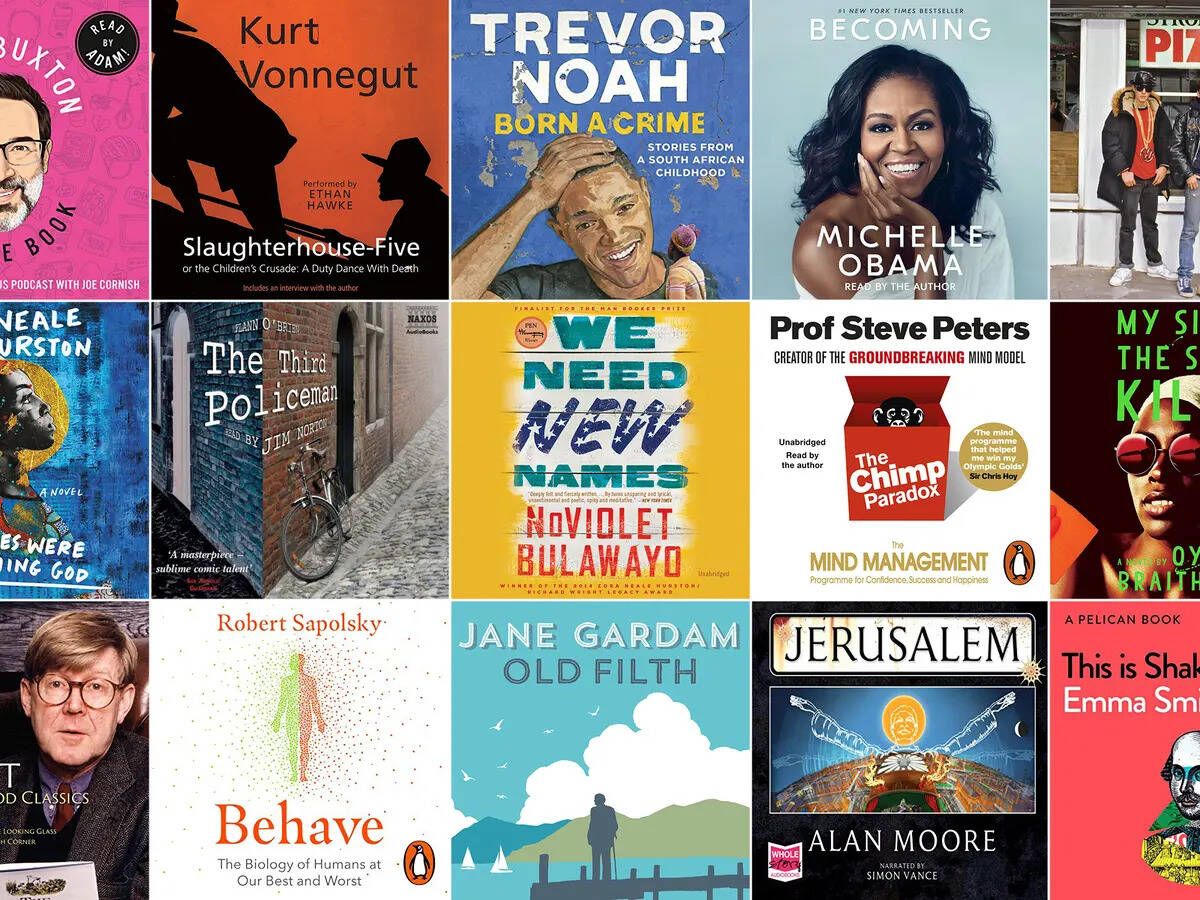
MP3
How To Convert Audible Books To MP3
Modified: January 22, 2024
Learn how to convert Audible books to MP3 and enjoy your favorite titles on any device. Easily convert your audio files with our step-by-step guide.
(Many of the links in this article redirect to a specific reviewed product. Your purchase of these products through affiliate links helps to generate commission for AudioLover.com, at no extra cost. Learn more)
Table of Contents
- Introduction
- Understanding Audible Books
- Reasons to Convert Audible Books to MP3
- Prerequisites for Converting Audible Books to MP3
- Method 1: Converting Audible Books to MP3 using an Audible Manager
- Method 2: Converting Audible Books to MP3 using Audible Converter Software
- Method 3: Converting Audible Books to MP3 using Online Converters
- Method 4: Converting Audible Books to MP3 using iTunes
- Method 5: Converting Audible Books to MP3 using VLC Media Player
- Comparison and Analysis of Different Conversion Methods
- Tips and Troubleshooting
- Conclusion
Introduction
Welcome to the world of MP3! In this digital age, MP3 is the most popular and widely used audio format. Its small file size and high audio quality make it perfect for storing and playing music on various devices. But what about audiobooks? If you’re an audiobook enthusiast, you might have come across Audible, one of the biggest platforms for audiobook lovers. While Audible offers a massive library of audiobooks, they come in a proprietary format that can only be played through the Audible app or compatible devices.
In this article, we will delve into the fascinating quest of how to convert Audible books to MP3. We’ll explore the reasons why you might want to convert Audible books to MP3, the prerequisites for the conversion process, and provide you with detailed step-by-step guides for various methods of converting Audible books to MP3. Whether you’re a seasoned audiobook lover looking to expand your playback options or a first-time Audible user wanting more flexibility, you’ve come to the right place!
But why would anyone want to convert their beloved Audible books to MP3? The answer lies in the limitations of the Audible format. Audible books are often encrypted with Digital Rights Management (DRM) protection, restricting their playback to specific devices or software. By converting Audible books to MP3, you gain the freedom to listen to your audiobooks on any MP3-compatible device, without being tied to proprietary software or devices.
Additionally, converting Audible books to MP3 allows you to organize your audiobook collection more easily. MP3 files can be organized into folders, making it convenient to categorize and locate specific audiobooks. Furthermore, MP3 files can be easily transferred to various devices, such as smartphones, tablets, or even car audio systems, allowing you to enjoy your favorite audiobooks wherever you go.
Understanding Audible Books
Before diving into the process of converting Audible books to MP3, it’s essential to understand the nature of Audible books. Audible is a popular platform owned by Amazon that offers a vast collection of digital audiobooks, podcasts, and other audio content. Audible books typically come in a format called AAX or AA, which is specific to the Audible platform.
Audible books are designed to provide a seamless listening experience. They often feature professional narrators, sound effects, and enhanced production values to enhance the storytelling experience. This immersive audio experience, combined with a wide range of genres and titles, has made Audible a go-to destination for audiobook enthusiasts worldwide.
However, Audible books are protected by DRM encryption, which restricts their playback on specific devices or software. This limitation means that you can only listen to Audible books through the Audible app or approved devices that support Audible’s proprietary format.
The DRM protection of Audible books serves a purpose: to prevent unauthorized distribution and ensure content creators receive appropriate royalties. As a result, the files cannot be directly converted to an open audio format like MP3. To overcome this limitation, you need to remove the DRM encryption and convert Audible books to a compatible format like MP3.
It’s important to note that removing DRM protection from Audible books may violate the terms of use set by Audible. Therefore, it is crucial to check the legal implications within your region before proceeding with any DRM removal. Additionally, it’s recommended to use the converted MP3 files for personal use only and not for distribution or sharing purposes.
Now that we have a clearer understanding of Audible books and their DRM protection, let’s explore the reasons why you might want to convert them to MP3 and the prerequisites for the conversion process.
Reasons to Convert Audible Books to MP3
Converting Audible books to MP3 opens up a world of possibilities and benefits for audiobook enthusiasts. Here are some compelling reasons why you might want to convert your Audible books to MP3:
- Compatibility: By converting Audible books to MP3, you can listen to your audiobooks on any device or software that supports MP3 playback. This includes smartphones, tablets, computers, smart speakers, and even car audio systems. You are no longer confined to using the Audible app or specific Audible-compatible devices.
- Portability: MP3 files are compact and easily transferable, allowing you to carry your entire audiobook library with you wherever you go. Whether you’re traveling, exercising, or simply relaxing, having your audiobooks in MP3 format ensures that they are readily accessible at your fingertips.
- Organizational Flexibility: MP3 files can be easily organized into folders and directories, making it convenient to categorize your audiobook collection based on genres, authors, or series. This allows for easier navigation and quick access to specific titles.
- Wider Software Support: MP3 is a universally supported audio format, compatible with various media players, streaming services, and audiobook management software. Converting Audible books to MP3 opens up a wide range of software options for managing and playing your audiobooks, catering to your specific preferences and needs.
- Offline Listening: With MP3 files, you can enjoy your audiobooks offline, even when you don’t have an internet connection. This is particularly useful when traveling in areas with limited or no internet access, ensuring uninterrupted listening pleasure.
- Long-Term Accessibility: By converting Audible books to MP3, you mitigate the risk of losing access to your audiobooks in the future. Suppose Audible discontinues its service or you decide to switch to a different audiobook platform. In that case, having your audiobooks in an open format like MP3 ensures that you can continue listening to your library without any restrictions.
These are just a few of the reasons why converting Audible books to MP3 can greatly enhance your audiobook listening experience. Now that you understand the benefits, let’s explore the prerequisites for converting Audible books to MP3.
Prerequisites for Converting Audible Books to MP3
Before you embark on the journey of converting Audible books to MP3, there are a few prerequisites you need to have in place:
- Audible Account: To access Audible books, you must have a valid Audible account. If you don’t have one, you can sign up on the Audible website and explore their vast selection of audiobooks.
- Audible App: The Audible app is required to download and access your Audible books. It is available for various platforms such as Windows, macOS, iOS, and Android. Make sure you have the latest version of the Audible app installed on your device.
- Computer: You’ll need a computer to perform the actual conversion process. Most conversion methods require the use of specific software that runs on a computer, be it Windows or macOS.
- DRM Removal Tool: Since Audible books are protected by DRM encryption, you’ll need a DRM removal tool to bypass the DRM restrictions and convert the files to MP3 format. There are several DRM removal tools available, both free and paid, that support the conversion of Audible books to MP3. Choose a reliable and reputable tool that suits your needs.
- MP3 Conversion Software: Alongside the DRM removal tool, you’ll also need a reliable software program for converting the DRM-free Audible files to MP3 format. There are various software options available, each with its unique features and user interface. Research and choose a conversion software that is compatible with your operating system and provides the desired output quality.
- Patience: Converting Audible books to MP3 can be a time-consuming process, especially if you have a large audiobook collection. Some methods may require downloading and installing additional software or plugins. It’s important to have patience and follow the conversion steps carefully for successful results.
Once you have these prerequisites in place, you’re ready to explore the different methods of converting Audible books to MP3. In the following sections, we will guide you through step-by-step instructions for each method, so you can choose the one that best suits your needs and preferences.
Method 1: Converting Audible Books to MP3 using an Audible Manager
If you prefer using official software provided by Audible, you can utilize the Audible Manager to convert your Audible books to MP3 format. The Audible Manager is a desktop application available for both Windows and macOS. Here’s a step-by-step guide on how to convert Audible books to MP3 using the Audible Manager:
- Download and install the Audible Manager: Visit the Audible website and download the Audible Manager for your operating system. Follow the installation instructions to complete the setup process.
- Authorize your computer: Launch the Audible Manager and sign in using your Audible account credentials. Once signed in, go to the “Help” or “Account” section and select “Deauthorize” to deauthorize any existing devices. Then, select “Authorize” to authorize your current computer for Audible book management.
- Import Audible books: Click on the “File” menu or the appropriate option in the Audible Manager interface to import your Audible books into the software. You can choose to import individual books or select multiple books for batch conversion.
- Choose the output format: In the Audible Manager, go to the “Options” or “Preferences” menu and look for the settings related to audio format or output. Select MP3 as the desired output format.
- Convert Audible books to MP3: Once you have imported and selected the desired output format, click on the “Convert” or “Start” button to initiate the conversion process. The Audible Manager will convert each Audible book to MP3 format, saving the files to a designated folder on your computer.
- Locate the converted MP3 files: After the conversion process is complete, navigate to the designated folder where the Audible Manager has saved the converted MP3 files. You can now transfer these files to any MP3-compatible device or play them using your preferred media player.
Using the Audible Manager provides a straightforward and official method for converting Audible books to MP3. However, it’s important to note that this method is only available for Windows and macOS users. If you’re looking for alternative methods or have specific requirements, continue reading the following sections for more conversion options.
Method 2: Converting Audible Books to MP3 using Audible Converter Software
If you’re looking for a more versatile and user-friendly option to convert Audible books to MP3, using dedicated Audible converter software is a great choice. These software programs are specifically designed to remove DRM protection from Audible books and convert them to various audio formats, including MP3. Here’s a step-by-step guide on how to convert Audible books to MP3 using Audible converter software:
- Download and install Audible converter software: Search for reputable Audible converter software online and download it from a trusted source. Make sure the software is compatible with your operating system. Many converters offer free trials, so you can test them out before making a purchase.
- Launch the Audible converter software: Once the software is installed, launch it on your computer.
- Import Audible books: In the Audible converter software, look for the option to import Audible books. This is commonly done by selecting the “Add” or “Import” button. Choose the Audible books you want to convert from your local storage or by logging into your Audible account directly within the software.
- Select output format as MP3: Look for the output settings or preferences within the software and choose MP3 as the desired output format. You may also have the option to customize specific conversion settings, such as the bitrate or quality of the resulting MP3 files.
- Start the conversion process: Once you have imported the Audible books and selected the output format, click on the “Convert” or “Start” button to begin the conversion process. The software will decrypt the DRM protection from the Audible files and convert them to MP3.
- Locate the converted MP3 files: After the conversion is complete, the software will save the converted MP3 files to a designated folder. You can now access and transfer these files to any MP3-compatible device or media player for playback.
Using dedicated Audible converter software provides a more comprehensive solution for converting Audible books to MP3. These programs often offer additional features like batch conversion, metadata editing, and the ability to preserve chapter markers or book covers. However, keep in mind that most Audible converter software comes with a price tag, so consider your budget and requirements before choosing the right software for your needs.
Method 3: Converting Audible Books to MP3 using Online Converters
If you prefer a quick and convenient method without the need to install additional software, online converters offer a straightforward solution for converting Audible books to MP3. These online tools allow you to upload your Audible books and convert them to MP3 format directly from your web browser. Here’s a step-by-step guide on how to convert Audible books to MP3 using online converters:
- Select a reputable online converter: There are various online converters available, so choose one that is reliable and offers the conversion services you need. It’s important to note that the legality of these converters may vary based on your region, so ensure you comply with local copyright laws.
- Visit the online converter website: Open your web browser and navigate to the website of the chosen online converter.
- Upload your Audible book: Look for the option to upload your Audible book. This is typically done by clicking on a “Select File” or “Upload” button on the converter website. Choose the Audible book from your local storage and wait for the upload to complete.
- Select MP3 as the output format: In the online converter, locate the output format settings and choose MP3 as the desired output format. Some converters may offer additional customization options, such as bitrate or audio quality. Adjust the settings according to your preferences.
- Start the conversion process: Once you have selected the output format and adjusted the settings, click on the “Convert” or “Start” button to begin the conversion process. The online converter will convert your Audible book to MP3 format.
- Download the converted MP3 file: After the conversion is complete, the online converter will provide a download link for the converted MP3 file. Click on the link and save the MP3 file to your computer.
Online converters offer a convenient way to convert Audible books to MP3 without the need to install additional software. However, keep in mind that these converters are dependent on internet connectivity and may have limitations, such as file size restrictions. Additionally, be cautious when using online converters, as the security and privacy of your files may vary depending on the provider. It’s recommended to use reputable and trusted online converters to ensure the safety of your data.
Method 4: Converting Audible Books to MP3 using iTunes
If you’re an iTunes user, you can leverage the capabilities of this popular media player to convert your Audible books to MP3 format. Although iTunes is primarily designed for managing music and other media, it can also handle the conversion of Audible books. Here’s a step-by-step guide on how to convert Audible books to MP3 using iTunes:
- Download and install iTunes: If you don’t have iTunes installed on your computer, visit the Apple website and download the latest version of iTunes compatible with your operating system. Follow the installation instructions to complete the setup process.
- Authorize your computer: Launch iTunes and sign in using your Apple ID. If prompted, authorize your computer by going to the “Account” menu and selecting “Authorize This Computer.” Enter your Apple ID credentials to complete the authorization process.
- Import Audible books to iTunes: In iTunes, go to the “File” menu and select “Add File to Library” or “Add Folder to Library.” Navigate to the location where your Audible books are stored and select the files or folder to import them into the iTunes library.
- Change import settings: In iTunes, go to the “Edit” menu (Windows) or “iTunes” menu (macOS) and select “Preferences.” In the Preferences window, click on the “General” tab and then click on “Import Settings.” Choose “MP3 Encoder” as the import format and adjust the quality settings as desired.
- Convert Audible books to MP3: Select the imported Audible books in the iTunes library. Right-click on the selection and choose “Create MP3 Version” from the context menu. iTunes will convert the selected Audible books to MP3 format.
- Locate the converted MP3 files: After the conversion is complete, the newly converted MP3 files will appear in your iTunes library. You can right-click on the converted files and select “Show in Finder” (macOS) or “Show in File Explorer” (Windows) to locate them on your computer.
Using iTunes to convert Audible books to MP3 offers the advantage of leveraging a widely used media player. However, it’s important to note that this method is only available for macOS and Windows users who have Apple IDs. If you’re not an iTunes user or are looking for alternative methods, continue reading the following sections for more conversion options.
Method 5: Converting Audible Books to MP3 using VLC Media Player
If you have VLC Media Player installed on your computer, you can utilize its powerful features to convert Audible books to MP3 format. VLC Media Player is a versatile open-source media player that supports a wide range of audio and video formats. Here’s a step-by-step guide on how to convert Audible books to MP3 using VLC Media Player:
- Download and install VLC Media Player: If you don’t have VLC Media Player installed on your computer, visit the official VLC website and download the latest version of the software compatible with your operating system. Follow the installation instructions to complete the setup process.
- Launch VLC Media Player: Once installed, launch VLC Media Player on your computer.
- Access Conversion Wizard: In VLC Media Player, go to the “Media” menu and select “Convert/Save.” This will open the Conversion Wizard.
- Select Audible book for conversion: In the Conversion Wizard, navigate to the “File” tab and click on the “Add” button to select the Audible book you want to convert to MP3 from your local storage.
- Choose MP3 as the output format: After selecting the Audible book, click on the “Convert/Save” button at the bottom of the Conversion Wizard. In the next window, choose “MP3” as the desired output format from the dropdown menu.
- Specify output file and destination: Click on the “Browse” button to choose the folder where you want to save the converted MP3 file. Enter a file name for the converted MP3 file.
- Start the conversion process: Click on the “Start” button to begin the conversion process. VLC Media Player will convert the selected Audible book to MP3 format.
- Locate the converted MP3 file: After the conversion is complete, navigate to the specified destination folder to locate the converted MP3 file. You can now use the MP3 file on any compatible device or media player.
Using VLC Media Player to convert Audible books to MP3 is a convenient option, especially if you already have the media player installed on your computer. VLC Media Player’s wide compatibility and user-friendly interface make it a popular choice for various media-related tasks. However, keep in mind that VLC Media Player’s conversion capabilities may not be as advanced or comprehensive as dedicated audio converter software.
Comparison and Analysis of Different Conversion Methods
Now that we have explored multiple methods for converting Audible books to MP3, let’s compare and analyze these methods based on various factors:
- Ease of Use: The Audible Manager and iTunes methods are relatively straightforward since they involve utilizing official software. Online converters also offer simplicity, requiring only a few uploads and clicks. Conversely, using dedicated Audible converter software and VLC Media Player may require additional steps and settings adjustment, making them slightly more complex.
- Compatibility: The Audible Manager, dedicated Audible converter software, and online converters are compatible with both Windows and macOS. iTunes is available exclusively for macOS and Windows users with Apple IDs, while VLC Media Player is available for various operating systems, including Windows, macOS, and Linux.
- Features and Customization: Dedicated Audible converter software often offers more advanced features and customization options, such as batch conversion, metadata editing, and output quality adjustments. Online converters, on the other hand, may have limitations in terms of file size or customization options. The Audible Manager, iTunes, and VLC Media Player offer basic conversion features without extensive customization.
- DRM Removal: Dedicated Audible converter software and online converters have built-in DRM removal capabilities, allowing you to convert DRM-protected Audible books. The Audible Manager and iTunes can only convert DRM-free Audible books.
- Cost: The Audible Manager, Audible converter software, and VLC Media Player are generally free to use. However, some dedicated Audible converter software may offer free trials with limited functionality, while the full version requires a purchase. Online converters usually have both free and paid options, with the free version having limitations. iTunes and VLC Media Player are completely free to use.
- Speed and Efficiency: Dedicated Audible converter software and online converters often offer faster conversion speeds, as they are designed specifically for the task. The Audible Manager, iTunes, and VLC Media Player may take longer, depending on the number and size of the Audible books being converted.
Considering these factors, choose a conversion method that best suits your needs, preferences, and operating system. If you prioritize convenience and simplicity, the Audible Manager and online converters may be ideal. For advanced customization options and powerful features, consider dedicated Audible converter software. iTunes and VLC Media Player are suitable if you already have them installed and prefer to use familiar software.
Regardless of the method you choose, always comply with local copyright laws and ensure any converted files are used for personal usage only.
Tips and Troubleshooting
While converting Audible books to MP3 can be a straightforward process, it’s essential to be aware of some helpful tips and potential troubleshooting scenarios. Here are some tips to optimize your conversion experience and troubleshoot common issues:
- Ensure Audible book compatibility: Not all Audible books may be compatible with every conversion method. It’s essential to check the compatibility of your Audible books with the chosen conversion method before proceeding.
- Backup your Audible books: Before converting your Audible books, it’s a good practice to create a backup of the original files. This ensures that you have a copy of the files in case of any conversion issues or accidental deletion.
- Update software and firmware: Make sure to keep all relevant software programs, like Audible Manager, iTunes, VLC Media Player, and the chosen conversion software, up to date. Additionally, keep your operating system and device firmware updated for optimal performance.
- Check DRM removal legality: Before using any DRM removal tool, familiarize yourself with the legal implications in your region. Some countries may restrict or prohibit the removal of DRM protection from copyrighted content.
- Optimize conversion settings: Depending on your preferences, you may want to adjust the conversion settings, such as audio quality or bitrate, for the converted MP3 files. Experiment with different settings to find the balance between file size and audio quality that suits your needs.
- Avoid sharing converted files: While you have the freedom to convert Audible books to MP3 for personal use, sharing or distributing the converted files may infringe upon copyright laws. Make sure to use the converted files responsibly and within the legal boundaries.
- Troubleshoot unsupported Audible versions: If a particular method or software fails to convert an Audible book due to compatibility issues, check for updates or alternative methods that support the specific Audible version.
- Seek support from the Audible or conversion software provider: If you encounter any difficulties or errors during the conversion process, reach out to the Audible support team or the support team of the chosen conversion software. They can provide guidance and assistance to resolve any issues you may face.
By following these tips and troubleshooting steps, you can overcome potential obstacles and ensure a smooth conversion process from Audible books to MP3 format.
Conclusion
Converting Audible books to MP3 format opens up a world of possibilities for audiobook enthusiasts. By overcoming the DRM restrictions of Audible books, you gain the flexibility to listen to your favorite audiobooks on any MP3-compatible device or software.
In this article, we explored various methods for converting Audible books to MP3. The Audible Manager, iTunes, dedicated Audible converter software, online converters, and VLC Media Player all provide different approaches to achieve the conversion. Each method has its own advantages and considerations, including ease of use, compatibility, features, and cost.
Ultimately, the choice of conversion method depends on your specific needs, preferences, and the operating system you’re using. Whether you prefer official software, online converters, or dedicated conversion tools, there is a solution available for you.
However, it’s important to note that removing DRM protection from Audible books may have legal implications depending on your region. Always ensure that you comply with local copyright laws and use the converted files for personal use only.
With the knowledge gained from this article, you can embark on the journey of converting your Audible books to MP3 and enjoy the convenience of listening to your audiobooks whenever and wherever you desire.
Remember to follow the recommended tips, troubleshoot any issues that may arise, and make the most of the features provided by the different conversion methods. Happy converting and happy listening!