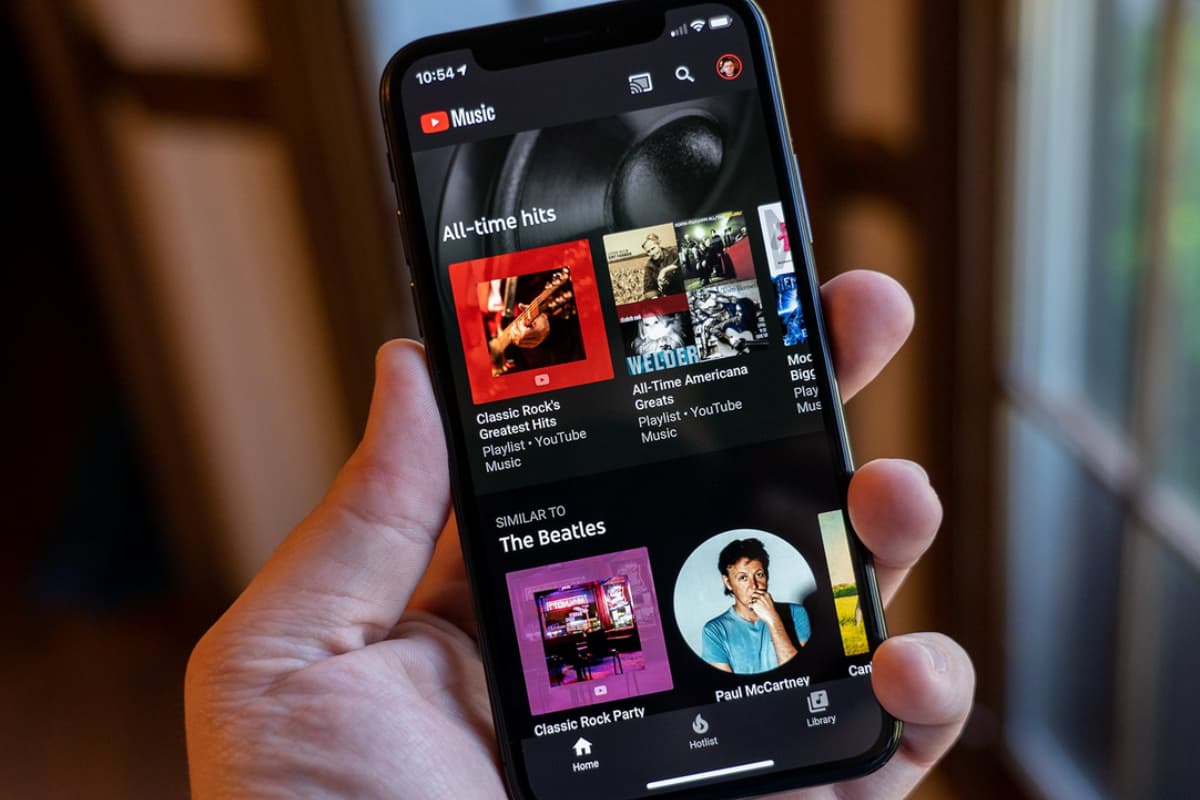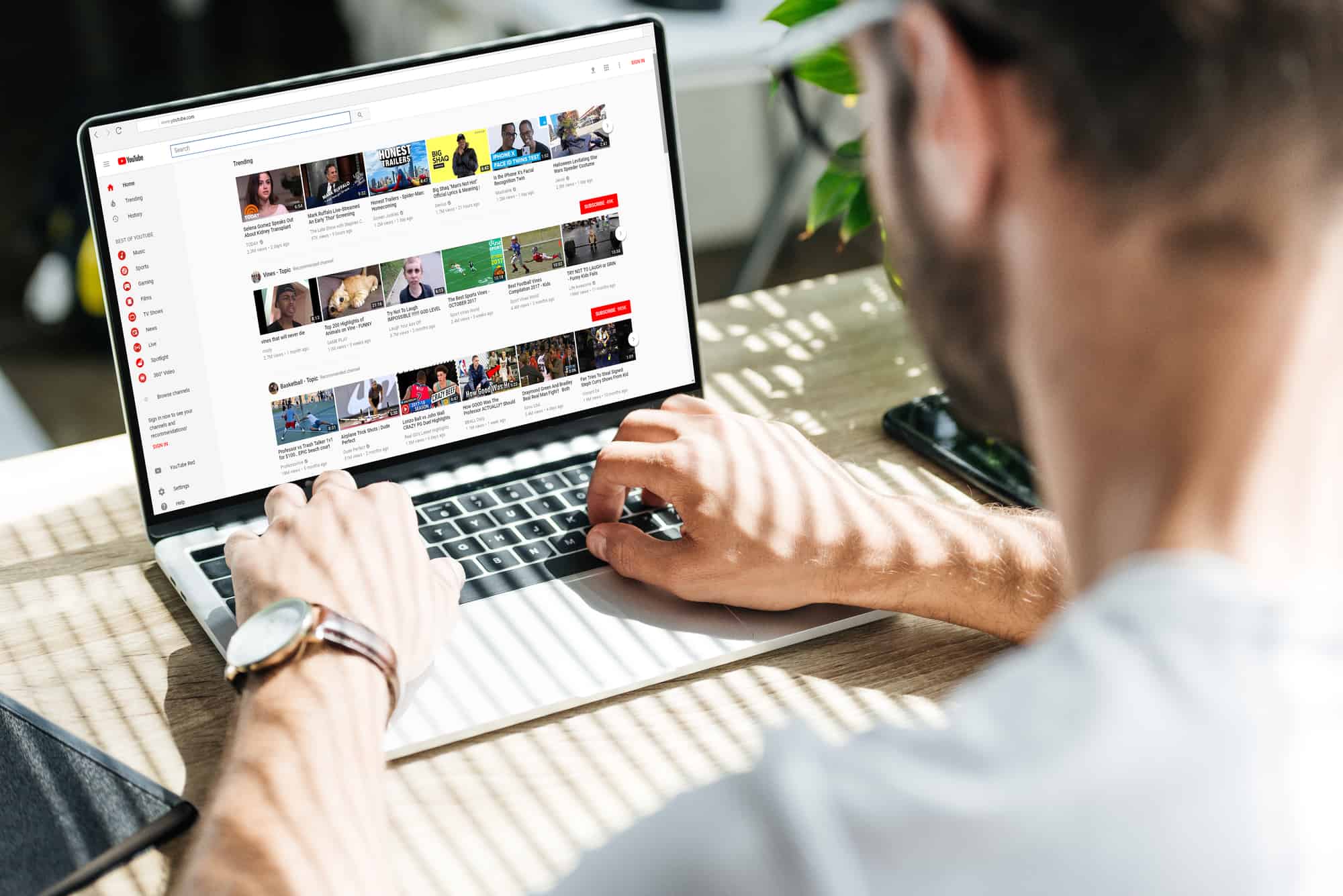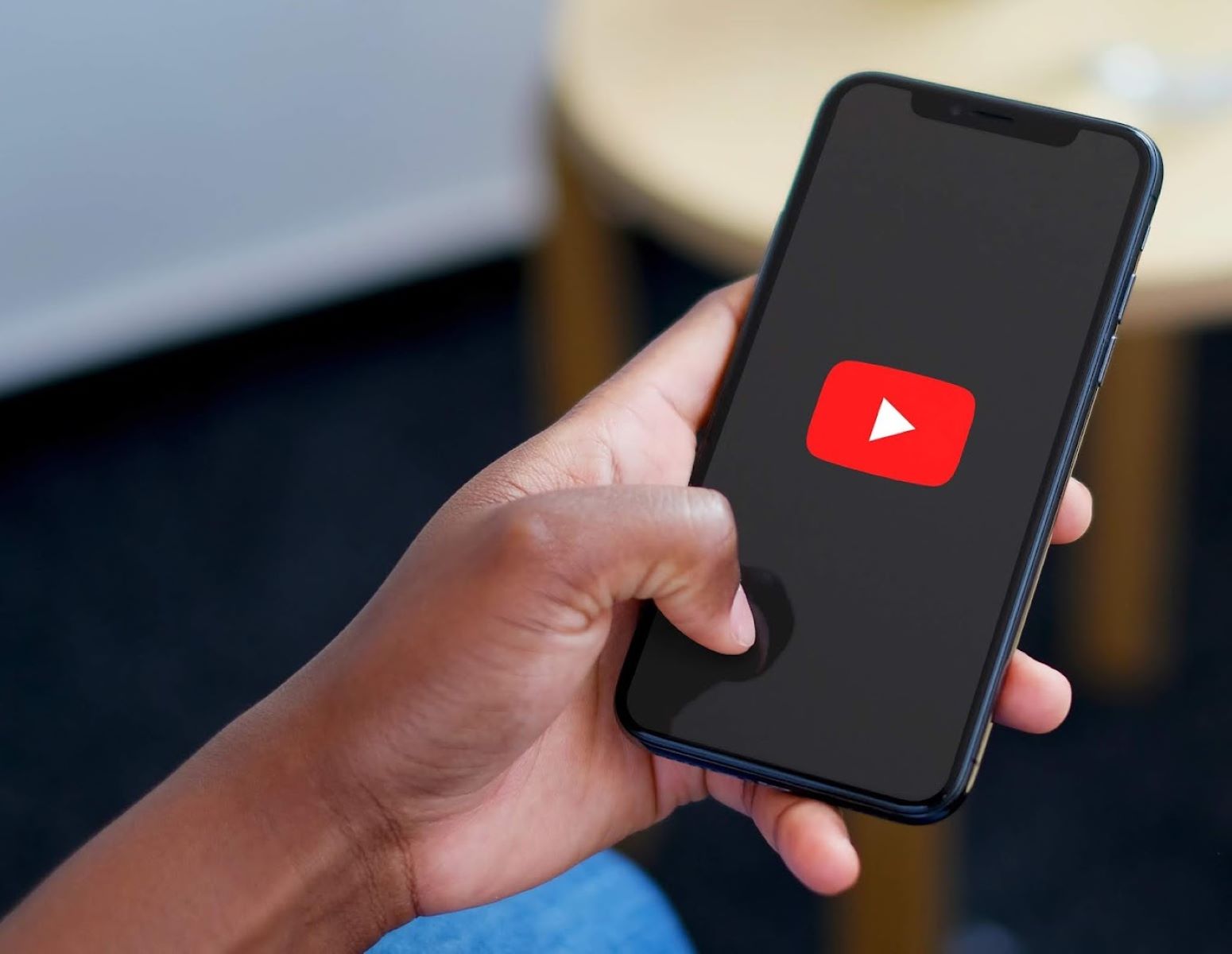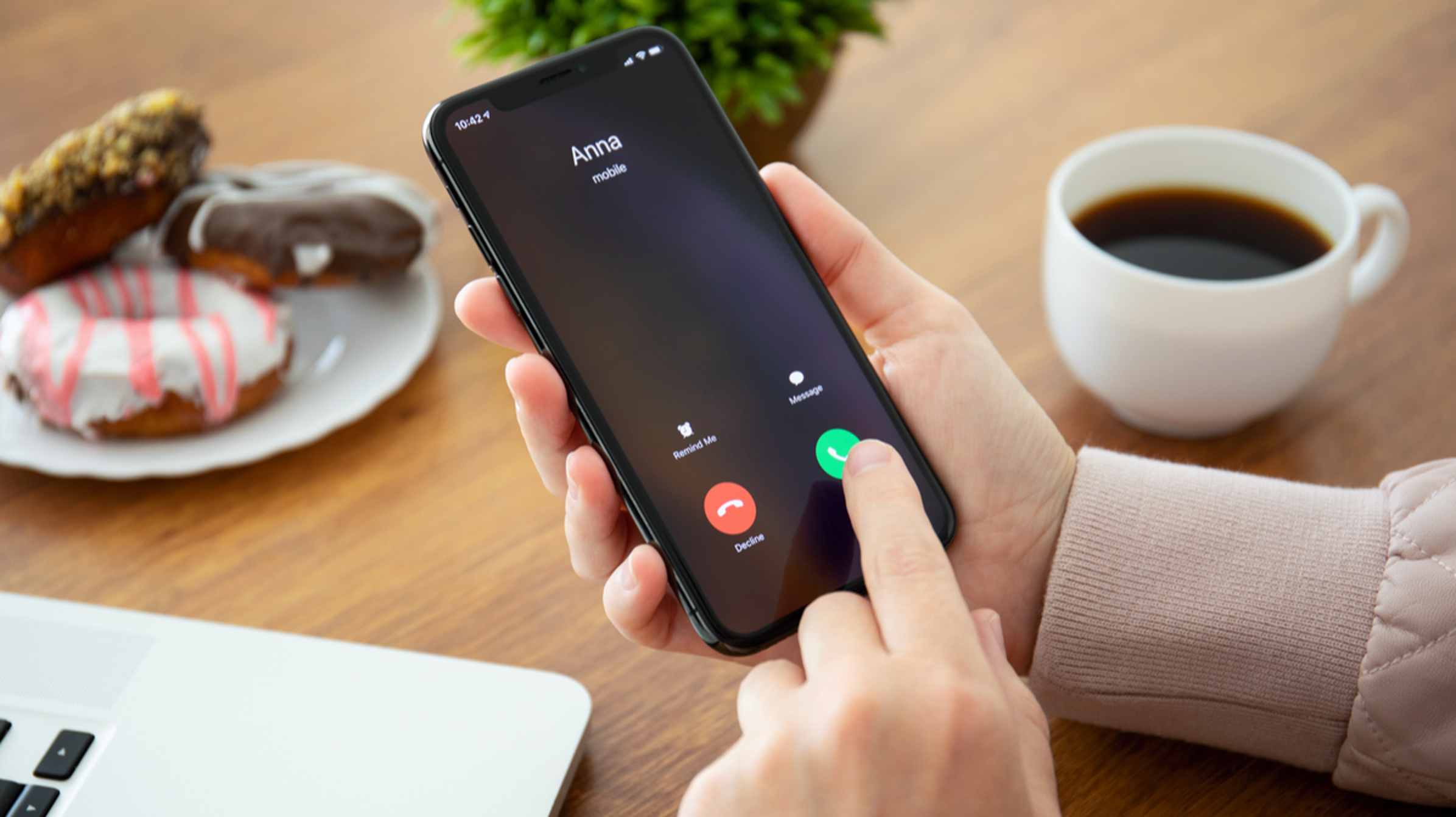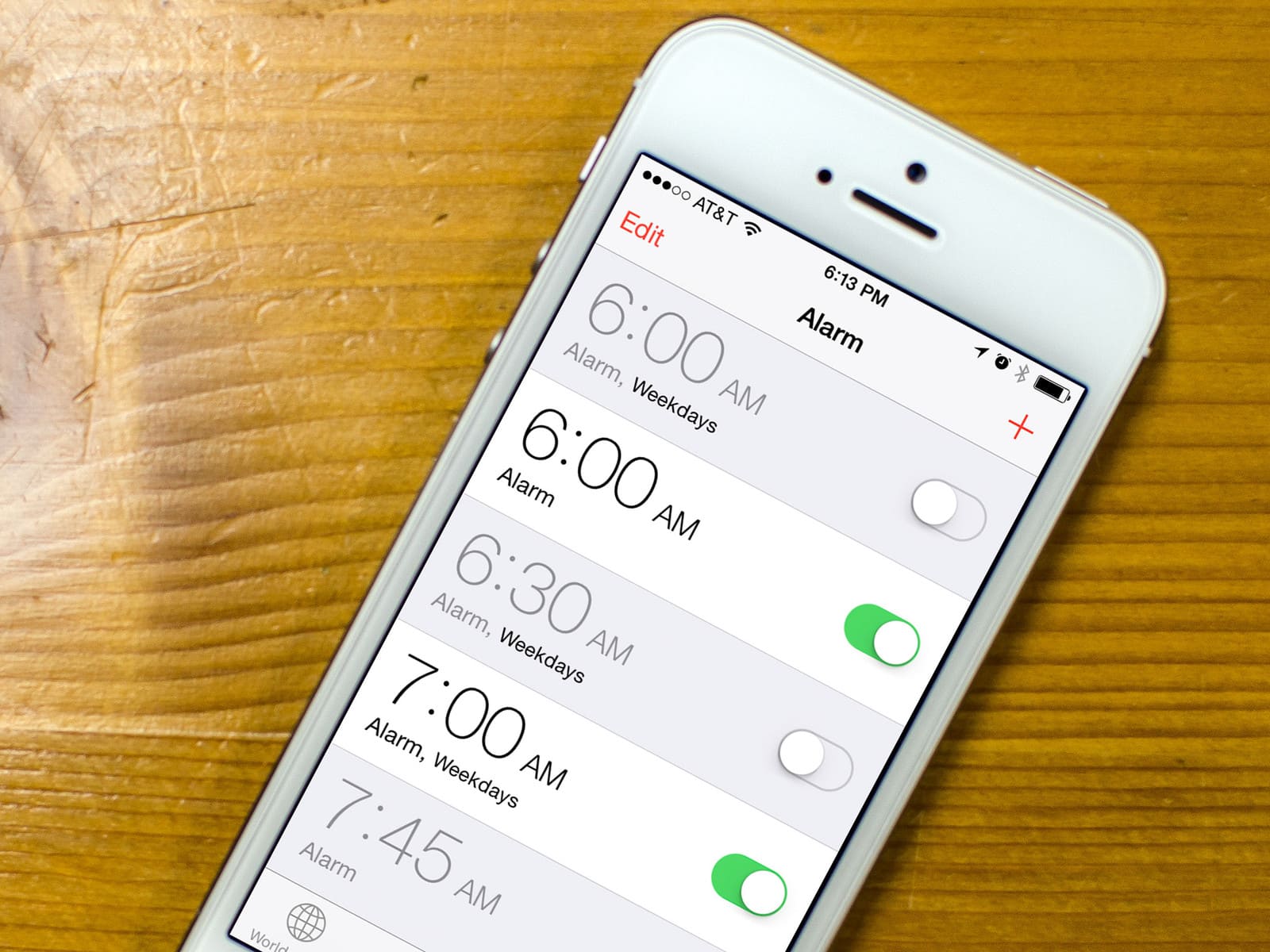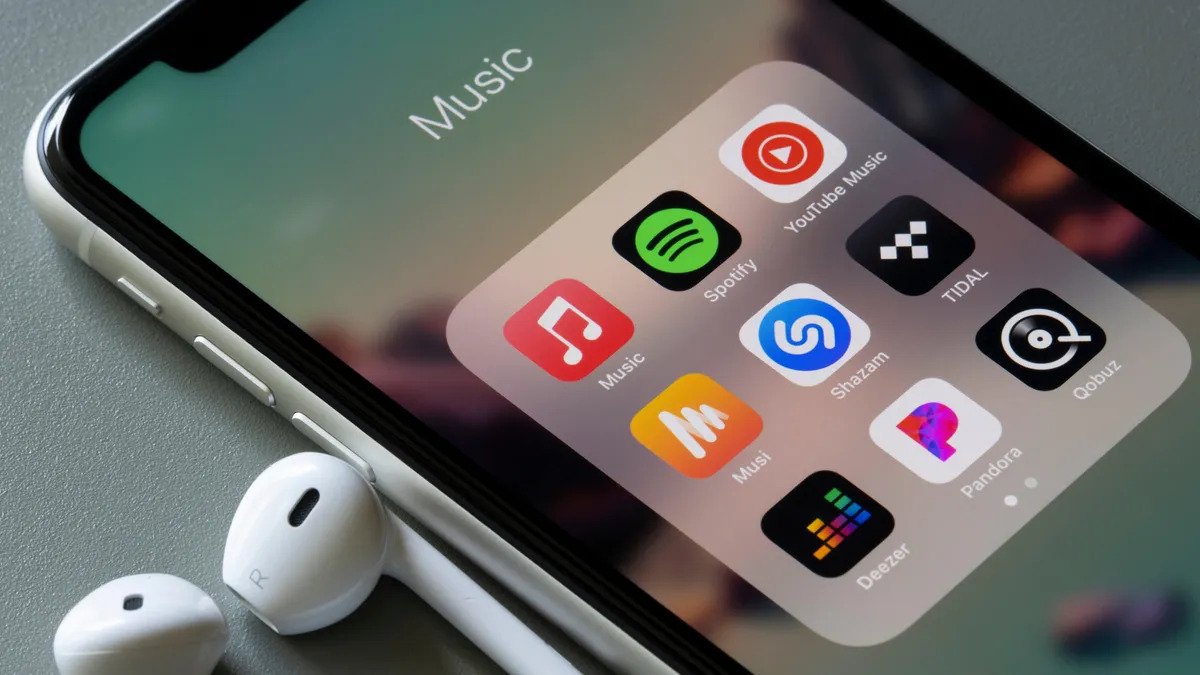Home>Production & Technology>MP3>How To Download YouTube MP3 On IPhone
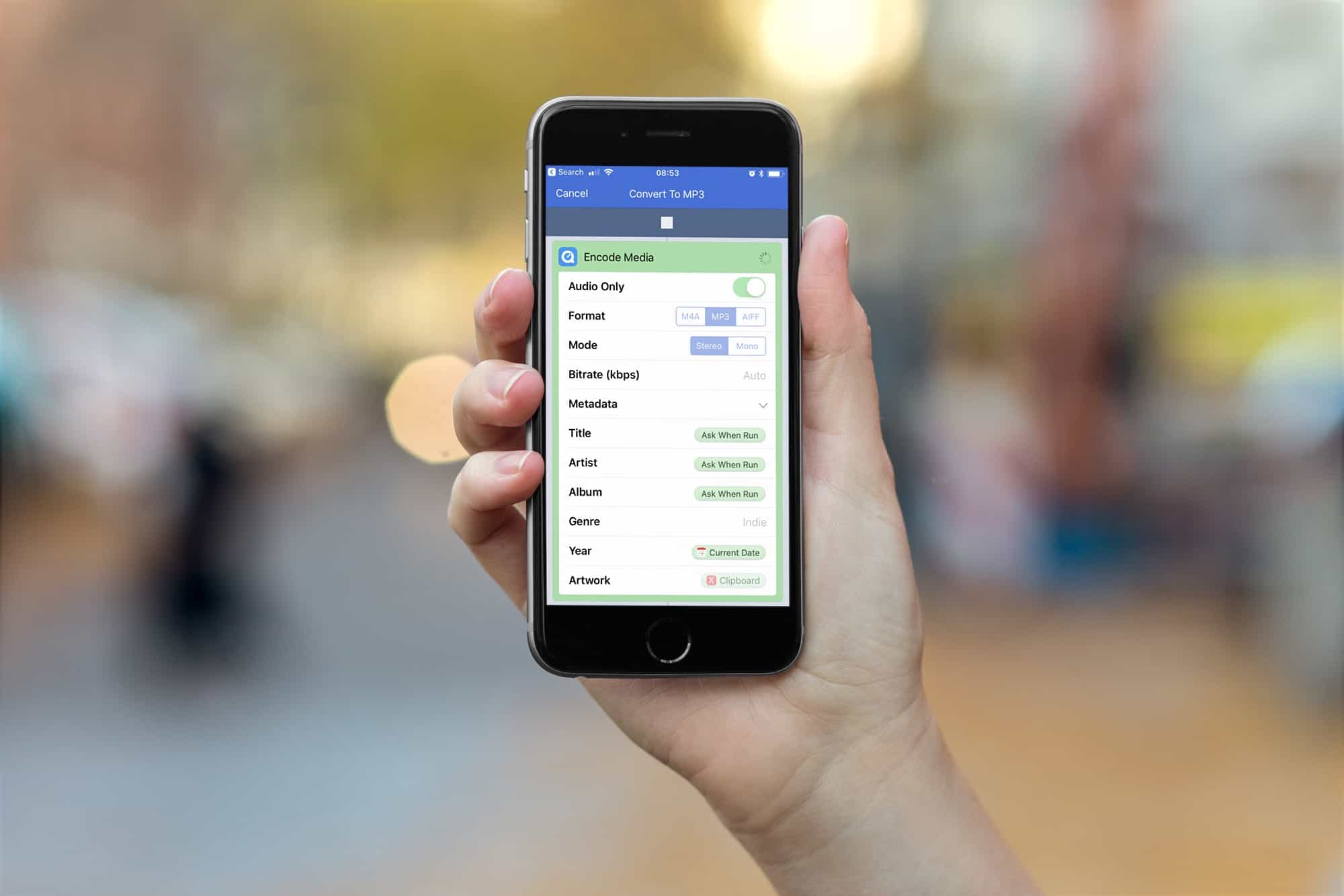
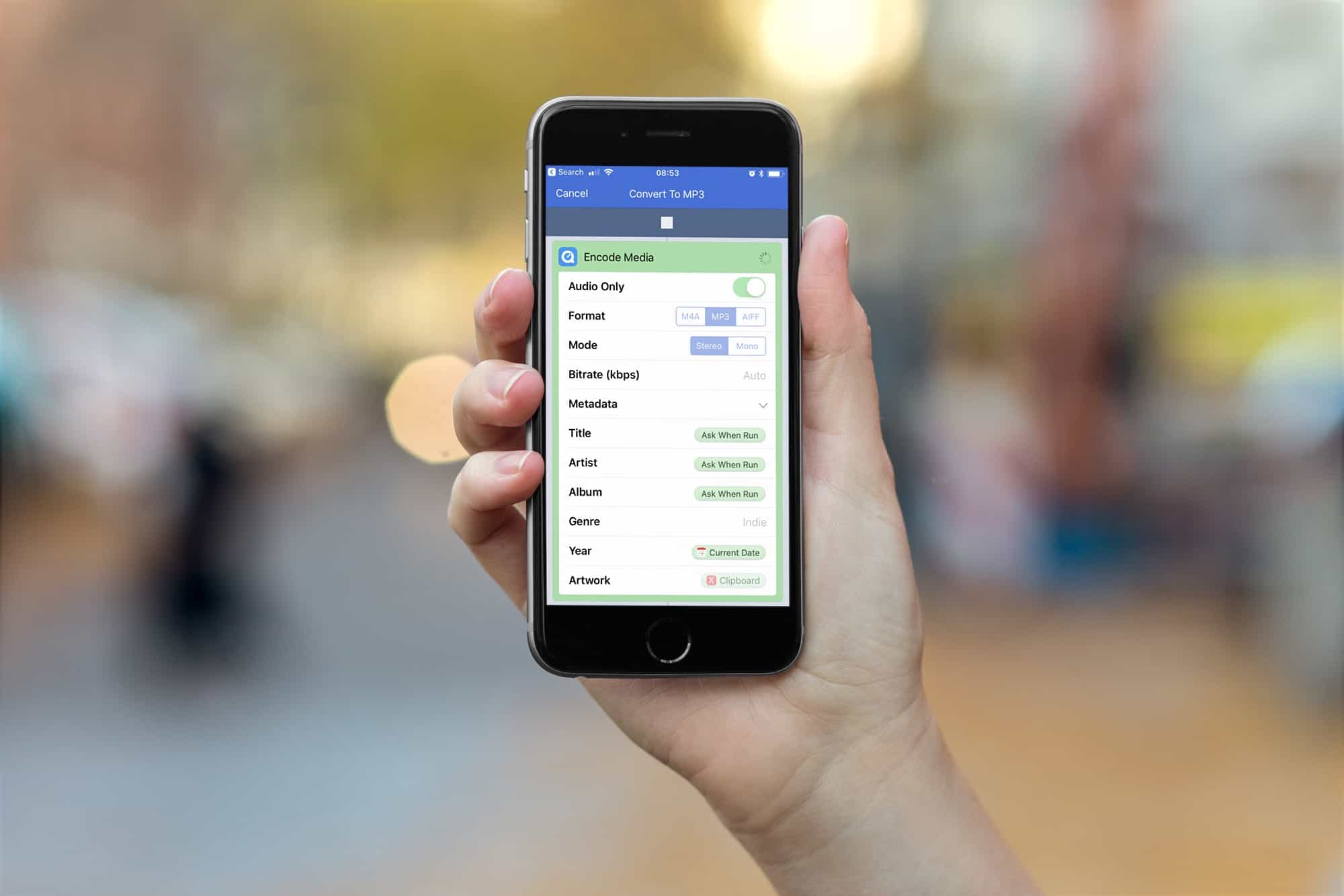
MP3
How To Download YouTube MP3 On IPhone
Modified: January 22, 2024
Learn how to easily download MP3 files from YouTube on your iPhone with our step-by-step guide. Convert your favorite videos to high-quality audio with just a few taps.
(Many of the links in this article redirect to a specific reviewed product. Your purchase of these products through affiliate links helps to generate commission for AudioLover.com, at no extra cost. Learn more)
Table of Contents
Introduction
Downloading MP3 files from YouTube has become a popular trend, as it allows users to listen to their favorite music on-the-go, without the need for an internet connection. Whether you’re looking to create a playlist for your next road trip or simply want to enjoy your favorite tunes while offline, there are various methods available to download YouTube MP3 files on your iPhone.
In this article, we will explore four different methods that make it easy for you to download YouTube MP3s on your iPhone. From using third-party apps to online converters and workflow apps, we’ll guide you through each method step-by-step so you can start building your music library without any hassle.
Before we dive into the methods, it’s important to mention that downloading copyrighted music from YouTube without the owner’s permission is illegal. We encourage you to respect the intellectual property rights of artists and only download music that is available for free distribution or with the necessary permissions. Always use these methods responsibly and for personal use only.
Now, let’s explore the methods that will allow you to download YouTube MP3 files on your iPhone and enjoy your favorite music whenever and wherever you want.
Method 1: Using a Third-Party App
One of the easiest and most convenient ways to download YouTube MP3 files on your iPhone is by using a third-party app designed specifically for this purpose. These apps can be found in the App Store and offer a user-friendly interface to search for and download your favorite music.
Here’s a step-by-step guide on how to use a third-party app to download YouTube MP3 files:
- Open the App Store on your iPhone and search for a trusted third-party app that allows you to download YouTube MP3s. Some popular options include “TubeMate”, “Documents by Readdle”, and “iDownloader”.
- Download and install the app of your choice.
- Launch the app and navigate to the built-in web browser within the app.
- Search for the YouTube video that contains the MP3 file you want to download.
- Once you’ve found the video, tap on it to open it within the app’s browser.
- Look for a download button or an option to convert the video to MP3. Different apps may have different interfaces, so explore the app to locate the appropriate feature.
- Tap on the download button or the MP3 conversion option, and the app will start the download process.
- Once the download is complete, the MP3 file will be saved to your iPhone’s local storage. You can access it through the app’s file manager or by using the Files app on your iPhone.
- From there, you can transfer the MP3 file to your music library or any other desired location on your device.
It’s worth noting that some third-party apps may require you to sign in with your YouTube account or provide the video’s URL to initiate the download. Additionally, not all apps may be available in certain regions or may require a one-time purchase or subscription to unlock all features.
Using a third-party app offers a straightforward solution to download YouTube MP3 files directly to your iPhone. Just ensure that you choose a reputable app from the App Store and follow the guidelines provided by the app’s developers.
Method 2: Using Online Converters
If you prefer not to install any additional apps on your iPhone, you can opt for using online converters to download YouTube MP3 files. These converters allow you to convert YouTube videos to MP3 format and download them directly to your device’s storage.
Here’s a step-by-step guide on how to use online converters to download YouTube MP3 files:
- Open the Safari browser on your iPhone and navigate to a reliable online converter website such as “YTMP3.cc”, “OnlineVideoConverter”, or “Y2Mate”.
- Go to YouTube and find the video that contains the MP3 file you want to download.
- Copy the URL of the YouTube video.
- Return to the online converter website and paste the YouTube video URL into the provided text box.
- Choose the MP3 format as the output format.
- Click on the “Convert” or “Start” button to initiate the conversion process.
- Wait for the conversion to complete. This may take a few moments depending on the length of the video.
- Once the conversion is finished, a download link will appear. Tap on it to download the MP3 file to your iPhone.
- The MP3 file will be saved to your device’s local storage, and you can access it through the Files app or any other file manager app on your iPhone.
Online converters offer a quick and simple way to download YouTube MP3 files without the need to install any additional applications. However, it’s important to keep in mind that these converters rely on an internet connection, and the download speed may vary depending on your network’s performance. Additionally, be cautious when using online converters and ensure that you choose reputable websites to safeguard your device’s security.
Now that you know how to use online converters, you can effortlessly download your favorite MP3 files from YouTube and enjoy them offline on your iPhone.
Method 3: Using Workflow App (Shortcuts App)
If you’re looking for a more customizable and automated approach to downloading YouTube MP3 files on your iPhone, you can utilize the Workflow app (now known as Shortcuts app). This powerful app allows you to create personalized workflows that perform a series of actions with a single tap.
Here’s a step-by-step guide on how to use the Workflow app (Shortcuts app) to download YouTube MP3 files:
- Ensure that you have the Workflow app (Shortcuts app) installed on your iPhone. If not, download and install it from the App Store.
- Open the Workflow app and tap on the “+” button to create a new workflow.
- In the search bar, type “Get Video URL” and select the action from the results. This action will allow you to fetch the video URL from YouTube.
- Add another action by tapping on the “+” button and search for “URL to MP3”. Select the action to convert the YouTube video URL to an MP3 file.
- Tap on the action to customize its settings. You can choose the audio quality and select a download location for the MP3 file.
- Tap on the “+” button again and search for “Save File”. Add this action to save the downloaded MP3 file to your iPhone’s storage.
- Customize the save location and file name if desired.
- Tap on the “Play” button at the bottom of the screen to test and run your workflow. It will prompt you to provide the YouTube video URL.
- Once the workflow is executed, the YouTube video will be converted to MP3 and saved to the specified location on your iPhone.
- Now, whenever you come across a YouTube video that you want to convert to MP3, simply copy the video URL, open the Workflow app, and tap on the workflow you created. The app will handle the rest.
The Workflow app (Shortcuts app) empowers you to create personalized workflows that simplify repetitive tasks like downloading YouTube MP3 files. Explore the app’s capabilities to expand your workflow automation possibilities.
With the Workflow app (Shortcuts app), you can effortlessly download and convert YouTube videos to MP3 files with just a few taps, saving time and effort in the process.
Method 4: Using Documents by Readdle App
If you’re looking for an all-in-one solution that not only allows you to download YouTube MP3 files but also provides a file manager and media player, then the Documents app by Readdle is an excellent choice. This versatile app offers a seamless experience for downloading, organizing, and playing your favorite music files on your iPhone.
Here’s a step-by-step guide on how to use Documents by Readdle app to download YouTube MP3 files:
- Visit the App Store and download the Documents by Readdle app onto your iPhone.
- Launch the app and tap on the browser icon at the bottom-right corner of the screen to access the built-in web browser.
- Use the browser to navigate to YouTube and find the video that contains the MP3 file you want to download.
- Tap on the video to open it and then tap on the address bar to highlight the video URL.
- Copy the video URL by tapping on the “Copy” option.
- Once the video URL is copied, return to the Documents app’s browser and access a YouTube to MP3 converter website like “YTMP3.cc.
- Paste the copied URL into the conversion website’s text box and initiate the conversion process.
- After the conversion is complete, the website will provide a download link for the MP3 file.
- Tap on the download link, and Documents will prompt you to name the file and choose a download location.
- Select your preferred location and tap on the “Save” button to start the download.
- Once the download is finished, you can find the MP3 file within the Documents app’s file manager.
Documents by Readdle not only allows you to download YouTube MP3 files, but it also offers a wide range of features like file organization, cloud storage integration, and a powerful media player. You can enjoy your downloaded MP3 files directly within the app, eliminating the need for additional music player apps on your iPhone.
With Documents by Readdle, you can easily download, manage, and enjoy your favorite music from YouTube in MP3 format, all within one convenient app.
Conclusion
Downloading YouTube MP3 files on your iPhone allows you to build a personalized music library and enjoy your favorite songs offline. In this article, we explored four different methods to download YouTube MP3 files, each offering its own advantages.
Using a third-party app provides a straightforward solution, with various apps available in the App Store. Online converters offer convenience without the need to install additional apps. The Workflow app (Shortcuts app) allows for customized and automated workflows, simplifying the process. Lastly, the Documents by Readdle app offers an all-in-one solution for downloading, managing, and playing your downloaded MP3 files.
It’s important to note that respect for intellectual property rights is crucial. Only download and use MP3 files from YouTube that are legally available for distribution or with appropriate permissions.
Choose a method that suits your preferences and needs, considering factors such as ease of use, customization options, and additional features provided by the apps or converters.
Now that you have a better understanding of the methods available, you can start building your own collection of YouTube MP3 files and enjoy your favorite music on your iPhone, anytime and anywhere.