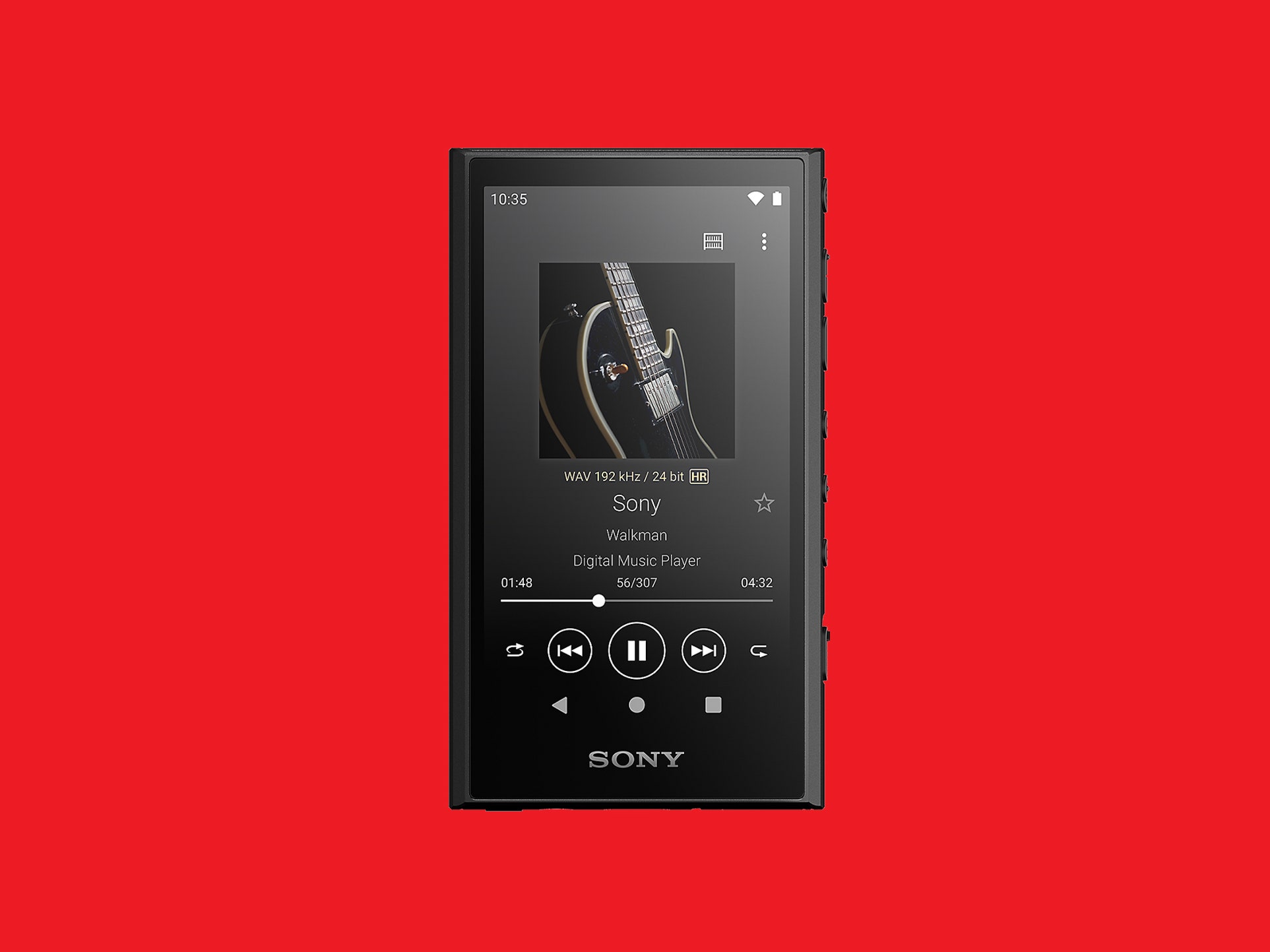Home>Production & Technology>MP3>How To Transfer Music From Amazon Prime To MP3 Player
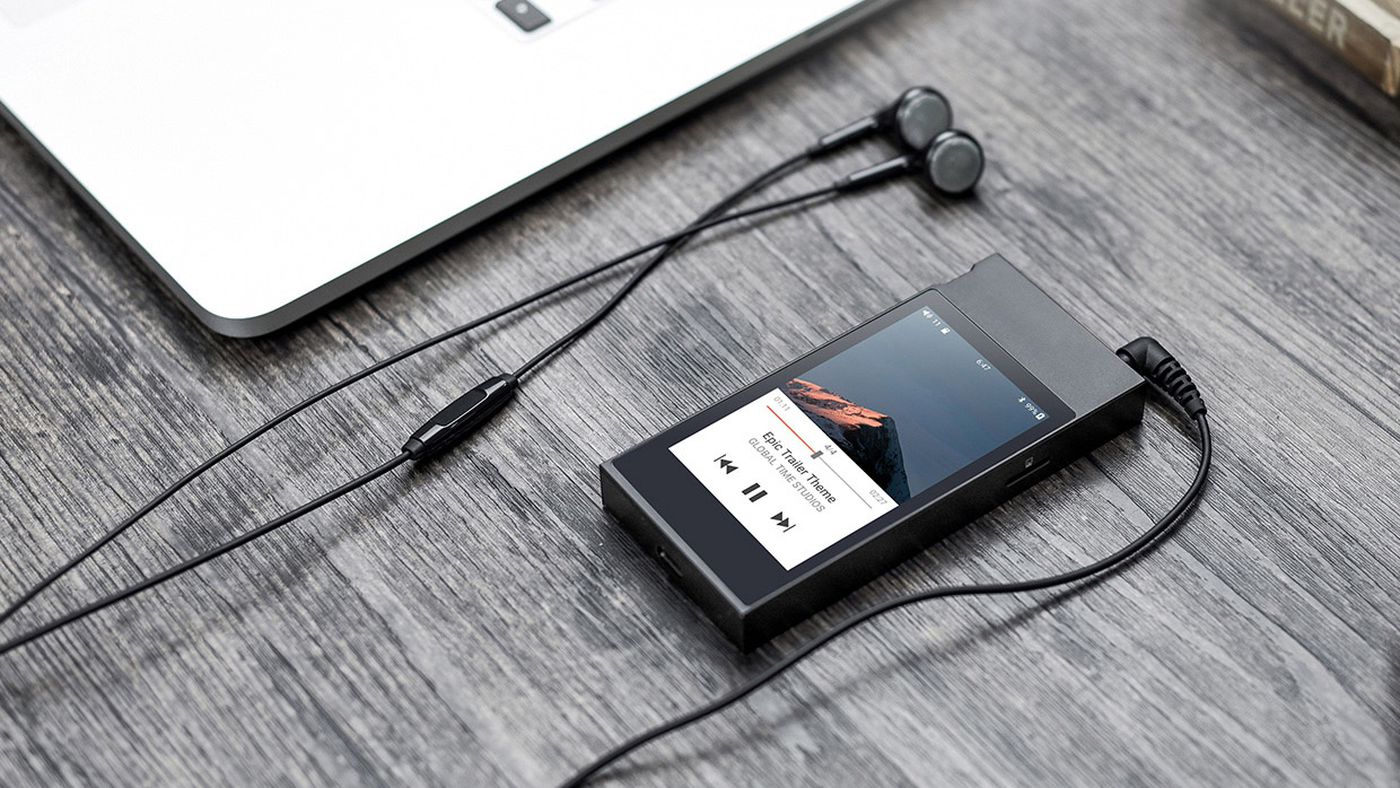
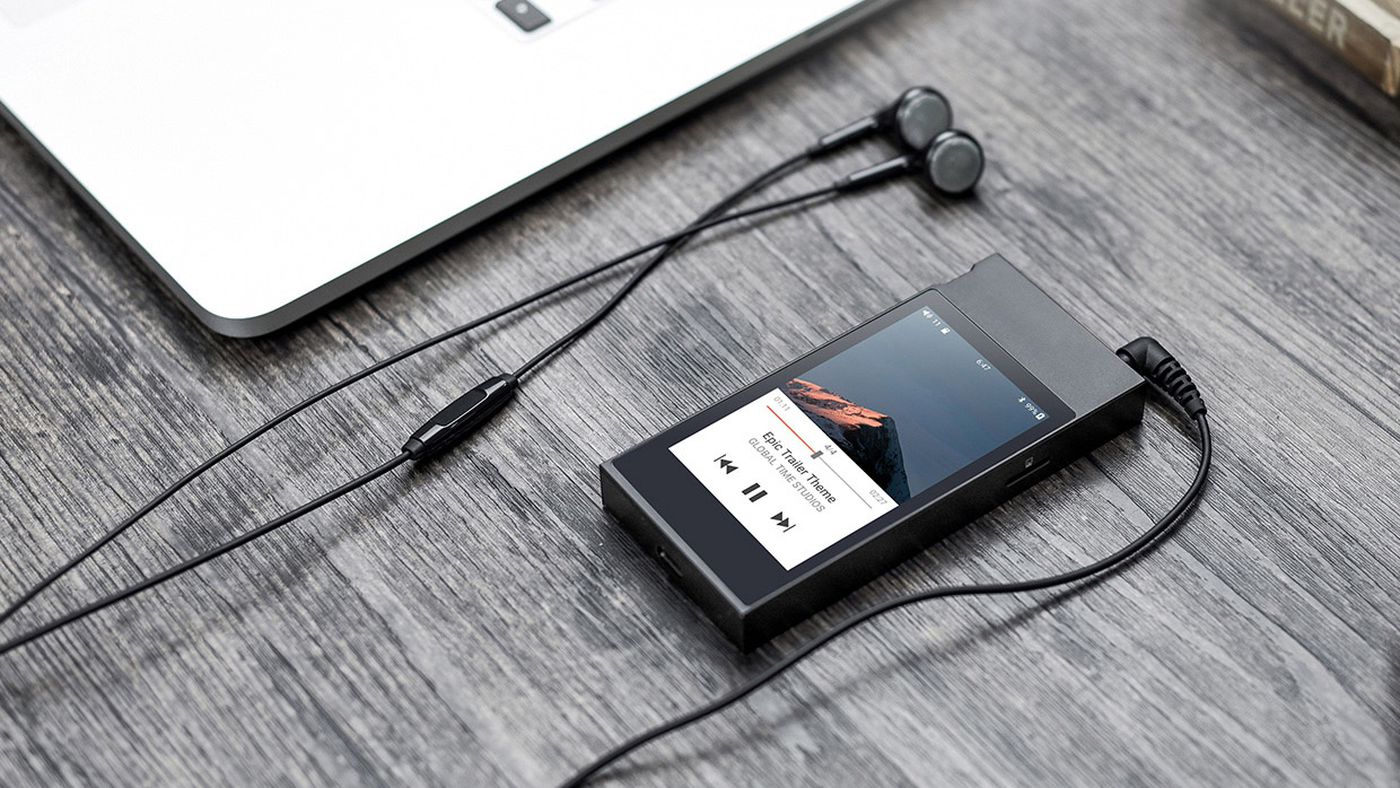
MP3
How To Transfer Music From Amazon Prime To MP3 Player
Modified: February 3, 2024
Learn how to transfer music from Amazon Prime to your MP3 player effortlessly. With our step-by-step guide, you can easily enjoy your favorite tunes on the go.
(Many of the links in this article redirect to a specific reviewed product. Your purchase of these products through affiliate links helps to generate commission for AudioLover.com, at no extra cost. Learn more)
Table of Contents
- Introduction
- Step 1: Check MP3 Player Compatibility
- Step 2: Download and Install Amazon Music App
- Step 3: Sign in to Your Amazon Prime Account
- Step 4: Select and Download Music from Amazon Prime
- Step 5: Connect Your MP3 Player to the Computer
- Step 6: Transfer Downloaded Music to the MP3 Player
- Step 7: Safely Disconnect the MP3 Player
- Conclusion
Introduction
Welcome to our comprehensive guide on how to transfer music from Amazon Prime to an MP3 player. With the vast library of music available on Amazon Prime, it’s no wonder that many users want to enjoy their favorite tunes on the go with their trusted MP3 player. In this article, we will provide you with a step-by-step process to help you seamlessly transfer your Amazon Prime music to your MP3 player.
Listening to music on an MP3 player offers a portable and convenient way to enjoy your favorite songs anytime, anywhere. However, Amazon Prime music is not directly compatible with most MP3 players. This means you’ll need to take a few extra steps to get your music from Amazon Prime onto your device.
But don’t worry – we’ve got you covered! In the following sections, we’ll walk you through the process, ensuring you can transfer your music hassle-free. Whether you’re using a Windows PC, Mac, or even a Linux machine, we’ve got solutions for varying operating systems.
Before we dive into the step-by-step instructions, please make sure you have an MP3 player and an active Amazon Prime account. Additionally, ensure that you have a computer or laptop with an internet connection to download the necessary software and transfer the music files.
Now, let’s get started and make your Amazon Prime music available on your MP3 player!
Step 1: Check MP3 Player Compatibility
Before transferring music from Amazon Prime to your MP3 player, it’s crucial to ensure that your MP3 player is compatible with the files you’ll be downloading. Different MP3 players have varying supported file formats, and not all of them can play the same types of audio files.
Start by checking the user manual or the manufacturer’s website for your MP3 player to determine the file formats it supports. Commonly supported formats include MP3, FLAC, AAC, and WAV. Take note of the supported formats as this will help you ensure that the music you download from Amazon Prime is in a compatible format.
If you’re unsure about your MP3 player’s compatibility, there are a few ways to verify it. One option is to connect your MP3 player to your computer and check its specifications in the device manager or settings. Another option is to search for the specific MP3 player model online and look for information regarding supported file formats.
It’s worth noting that some MP3 players may have limited storage capacity. Make sure you have enough space on your MP3 player to accommodate the music you plan to transfer from Amazon Prime. If your MP3 player’s storage is insufficient, consider upgrading to a larger capacity model or remove some existing files to free up space.
By ensuring your MP3 player is compatible with the music file formats and has sufficient storage capacity, you’ll be ready to proceed with the next steps to transfer music from Amazon Prime to your MP3 player.
Step 2: Download and Install Amazon Music App
In order to access and download music from Amazon Prime, you will need to have the Amazon Music app installed on your computer. The Amazon Music app provides a convenient way to manage and download your music library.
Here’s how to download and install the Amazon Music app:
- Open your preferred web browser and navigate to the Amazon Music web page.
- Click on the “Download” or “Get App” button to start the download process.
- Once the download is complete, locate the installation file in your computer’s download folder.
- Double-click on the installation file to start the installation process.
- Follow the on-screen instructions to complete the installation of the Amazon Music app.
- Once the installation is finished, launch the Amazon Music app.
After installing the Amazon Music app, you may need to sign in with your Amazon Prime account credentials to access your music library and enjoy the benefits of Amazon Prime’s vast collection.
It’s worth mentioning that the Amazon Music app is available for various operating systems, including Windows and macOS. Make sure to download the version that is compatible with your computer’s operating system.
By downloading and installing the Amazon Music app, you’re one step closer to transferring your favorite music from Amazon Prime to your MP3 player. Now, let’s move on to the next step, which involves signing in to your Amazon Prime account.
Step 3: Sign in to Your Amazon Prime Account
In order to access your Amazon Prime music library and download songs, you’ll need to sign in to your Amazon Prime account through the Amazon Music app.
Here’s how to sign in to your Amazon Prime account:
- Launch the Amazon Music app on your computer.
- Click on the “Sign In” or “Sign In with Amazon” button.
- Enter your Amazon Prime account credentials, including your email or phone number and password.
- Click on the “Sign In” button to log in to your account.
If you have Amazon Prime, your account should have access to the Amazon Music library, which includes a wide selection of music available for streaming and downloading.
Make sure you are connected to the internet when signing in to your Amazon Prime account. This will ensure that your account credentials are verified, and you have access to the full range of features offered by Amazon Music.
Once you have successfully signed in to your Amazon Prime account through the Amazon Music app, you are ready to start selecting and downloading music from Amazon Prime. The next step will cover the process of selecting and downloading your desired songs.
Step 4: Select and Download Music from Amazon Prime
Now that you have signed in to your Amazon Prime account through the Amazon Music app, it’s time to select and download the music you want to transfer to your MP3 player.
Follow these steps to select and download music from Amazon Prime:
- Navigate to the Amazon Music app’s main interface.
- Use the search bar or browse through the available genres, playlists, or artists to find the music you want.
- Once you have found a song or album you wish to download, click on the “Download” or “Add to Library” button.
- The Amazon Music app will start downloading the selected music to your computer.
- Repeat this process for each song or album you want to transfer to your MP3 player.
It’s important to note that not all songs or albums in the Amazon Music library are available for download. This depends on the licensing agreements with the content providers. However, you can generally find a vast selection of music that can be downloaded and enjoyed offline on your MP3 player.
Ensure that you have enough storage space on your computer to accommodate the downloaded music files. Consider creating a designated folder on your computer to store the downloaded music for easier access during the transfer process.
Once you have selected and downloaded the desired music from Amazon Prime, it’s time to move on to the next step: connecting your MP3 player to your computer.
Step 5: Connect Your MP3 Player to the Computer
After you have successfully downloaded the music from Amazon Prime to your computer, the next step is to connect your MP3 player to the computer. This will allow you to transfer the downloaded music files to your MP3 player and enjoy them on the go.
Follow these steps to connect your MP3 player to the computer:
- Locate the USB cable that came with your MP3 player.
- Connect one end of the USB cable to the USB port on your MP3 player.
- Connect the other end of the USB cable to an available USB port on your computer.
- Wait for your computer to recognize and detect the MP3 player.
When connecting your MP3 player to the computer, ensure that both devices are powered on and functioning properly. It is also important to use a reliable USB cable that is compatible with your MP3 player to avoid any connection issues.
Once your MP3 player is connected to the computer, it should appear as a removable storage device or be recognized by the media management software on your computer. This will allow you to easily transfer the downloaded music files from your computer to your MP3 player.
With your MP3 player successfully connected to the computer, let’s proceed to the next step, which involves transferring the downloaded music to your MP3 player.
Step 6: Transfer Downloaded Music to the MP3 Player
Now that your MP3 player is connected to the computer, you can transfer the downloaded music files from your computer to the MP3 player. Follow these steps to transfer the music:
- Open the file explorer or file manager on your computer.
- Navigate to the folder where you have downloaded the Amazon Prime music files.
- Select the desired music files or folders.
- Right-click on the selected files or folders and choose the “Copy” option.
- Go to the location of your MP3 player in the file explorer or file manager.
- Right-click inside the MP3 player’s folder and choose the “Paste” option.
- Wait for the transfer process to complete. The length of time will depend on the size of the music files and the speed of your computer.
Ensure that you are copying the music files to the appropriate folder on your MP3 player. Different MP3 players may have different folder structures, so refer to your MP3 player’s user manual or documentation for the specific folder location where the music should be stored.
During the transfer process, it’s important to avoid disconnecting the MP3 player or interrupting the transfer to prevent data corruption. Once the transfer is complete, you can safely disconnect your MP3 player from the computer.
With the music successfully transferred to your MP3 player, you can now enjoy your favorite tunes wherever you go. However, before disconnecting the MP3 player, let’s ensure we safely eject or disconnect the device in the next step.
Step 7: Safely Disconnect the MP3 Player
After transferring the downloaded music to your MP3 player, it’s essential to safely disconnect the device from your computer. Properly disconnecting the MP3 player ensures that all data is saved, and there is no risk of corruption or data loss.
Follow these steps to safely disconnect your MP3 player:
- Make sure all file transfers to the MP3 player have completed.
- Go to the system tray in the taskbar (Windows) or the menu bar (Mac).
- Locate the “Safely Remove Hardware” or “Eject” icon.
- Click on the icon and select your MP3 player from the list of connected devices.
- Wait for the system to confirm that it is safe to remove the device.
- Once you receive the confirmation, gently disconnect the USB cable from your MP3 player and your computer.
By following these steps, you ensure that all data transfers are complete and that there is no risk of data corruption. Improperly disconnecting the MP3 player, such as abruptly removing the USB cable, can cause data loss or damage to the device.
Remember to store the MP3 player in a safe place when not in use to avoid any physical damage. Keeping it in a protective case or pouch can help prevent scratches, impact, and dust accumulation.
Congratulations! You have successfully transferred your downloaded music from Amazon Prime to your MP3 player. Now you can enjoy your favorite songs anytime and anywhere.
Before we conclude, let’s do a quick recap of the steps you’ve followed in this guide.
Conclusion
Transferring music from Amazon Prime to your MP3 player may require a few extra steps, but with the right instructions, it can be a straightforward process. In this comprehensive guide, we’ve outlined the step-by-step process to help you seamlessly transfer your favorite music from Amazon Prime to your MP3 player.
We started by checking the compatibility of your MP3 player, ensuring that it supports the file formats you’ll be downloading from Amazon Prime. Then, we guided you through downloading and installing the Amazon Music app, which is essential for accessing and managing your music library.
Next, we discussed the importance of signing in to your Amazon Prime account within the Amazon Music app, as it grants you access to the extensive collection of music available for downloading and streaming.
After signing in, we explained how to select and download your desired music from Amazon Prime. Once the music was downloaded to your computer, we guided you through the process of connecting your MP3 player to the computer through a USB connection.
With the connection established, we explained the steps to transfer the downloaded music files from your computer to the MP3 player, ensuring that they are saved in the correct location. Finally, we discussed the significance of safely disconnecting the MP3 player from the computer to avoid data loss or corruption.
By following these steps, you can enjoy your favorite music from Amazon Prime on your MP3 player, allowing you to take your tunes with you wherever you go.
We hope this guide has been helpful in guiding you through the process of transferring music from Amazon Prime to your MP3 player. Now, get ready to enjoy your favorite songs on your portable device and embark on a musical journey anytime, anywhere!