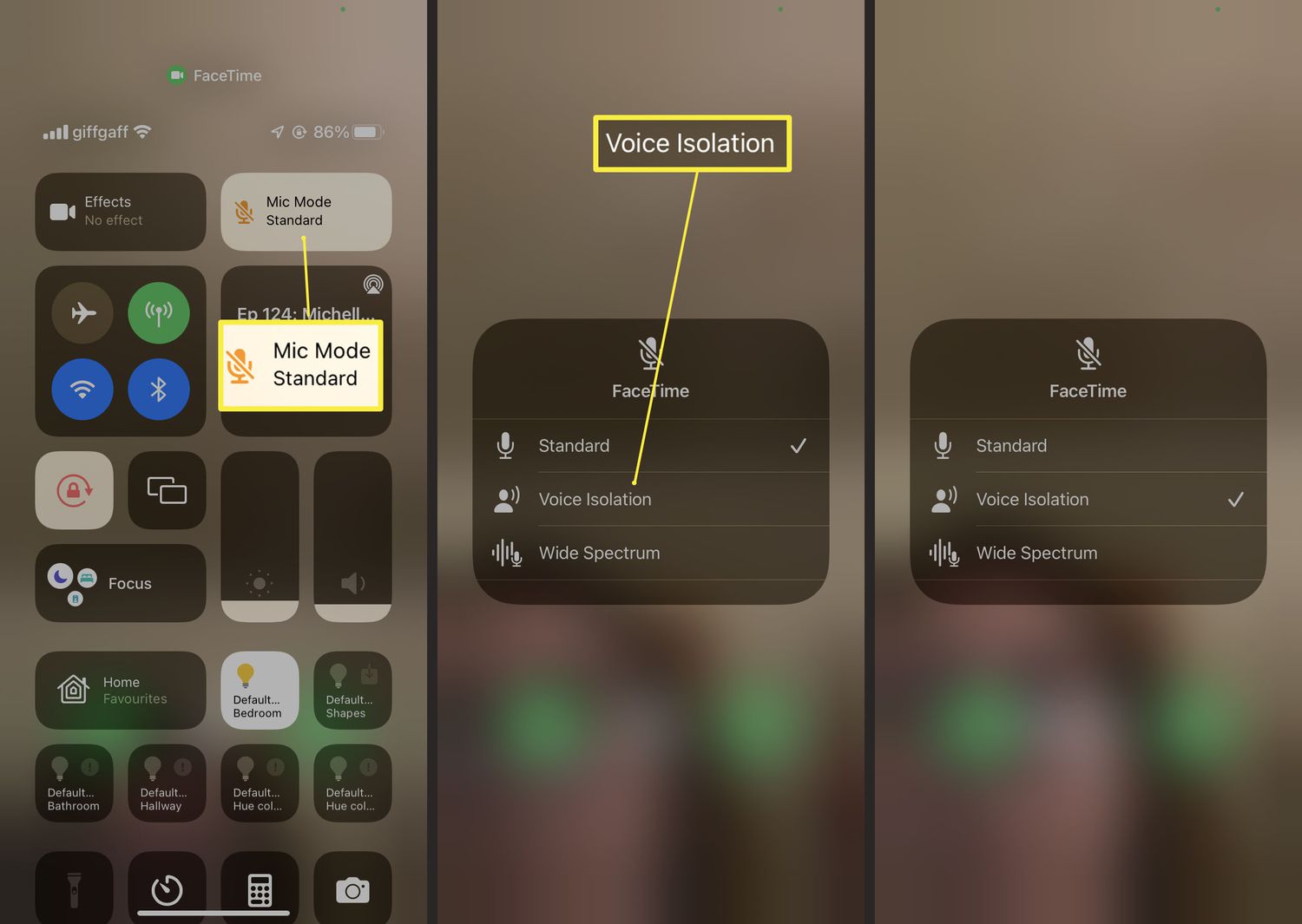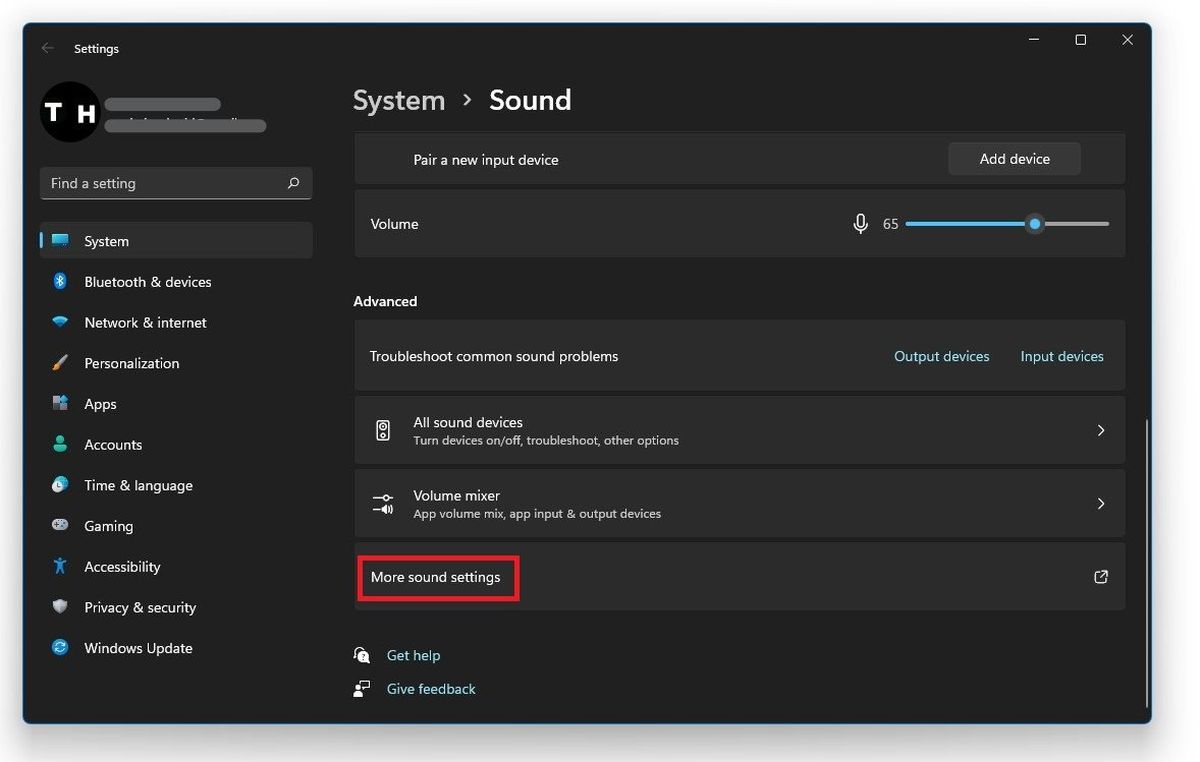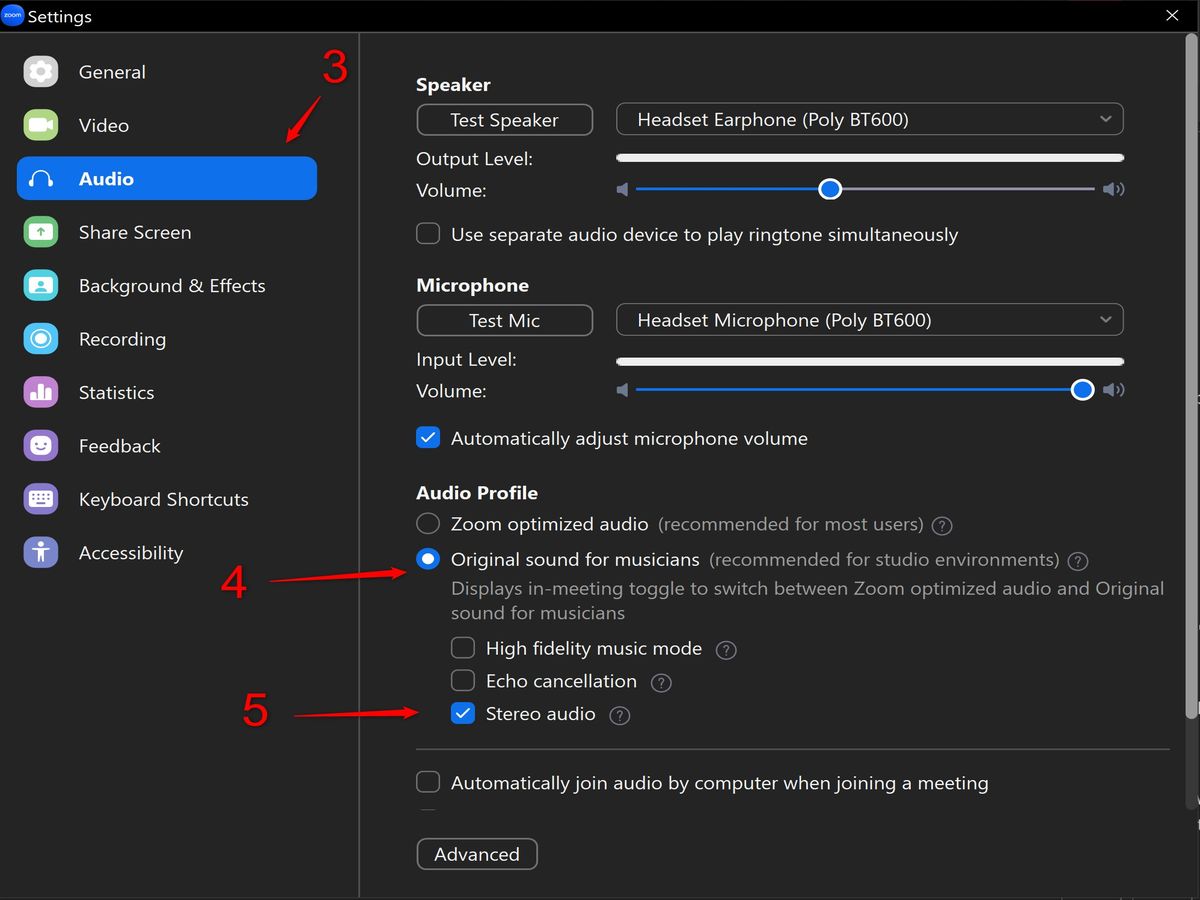Home>Production & Technology>Noise Cancellation>How Do I Turn On Noise Cancellation On My M155/M165 Headset?


Noise Cancellation
How Do I Turn On Noise Cancellation On My M155/M165 Headset?
Modified: January 22, 2024
Learn how to activate noise cancellation on your M155/M165 headset. Enhance your audio experience and block out unwanted background noise.
(Many of the links in this article redirect to a specific reviewed product. Your purchase of these products through affiliate links helps to generate commission for AudioLover.com, at no extra cost. Learn more)
Table of Contents
Introduction
Are you tired of dealing with unwanted background noise while trying to enjoy your favorite music or have a clear conversation on your headset? Well, you’re not alone. In today’s noisy and bustling world, noise cancellation has become an essential feature in headphones and headsets.
Noise cancellation technology helps to eliminate or minimize unwanted sounds, allowing you to focus on what you’re listening to or saying, without distraction. It’s like having your own personal bubble of tranquility amidst the chaos.
In this article, we will explore how to activate noise cancellation on the M155/M165 headset. Whether you’re a tech-savvy individual or new to the world of noise cancellation, we’ll guide you through simple steps to enhance your audio experience and enjoy a clearer and more immersive sound.
So, if you’re ready to immerse yourself in a world of uninterrupted audio bliss, let’s dive in and discover how to turn on noise cancellation on your M155/M165 headset!
Understanding Noise Cancellation
Before we delve into the process of activating noise cancellation on your M155/M165 headset, it’s important to understand how this technology works.
Noise cancellation is a method used to reduce or eliminate unwanted external sounds. It works by employing a combination of hardware and software to analyze and counteract ambient noise, allowing you to enjoy a cleaner and more immersive audio experience.
There are two main types of noise cancellation: passive and active. Passive noise cancellation relies on the physical design of the headset, such as padded ear cups, to block out external sound. While passive noise cancellation can be effective to some extent, it may not be sufficient to eliminate all types of unwanted noise.
On the other hand, active noise cancellation (ANC) is a more sophisticated technology that actively reduces external noise by capturing and canceling out the sound waves. ANC headphones use built-in microphones to detect ambient noise and produce frequencies that are 180 degrees out of phase with the incoming noise, effectively canceling it out.
It’s important to note that noise cancellation primarily focuses on continuous, low-frequency sounds like airplane engine noise or traffic rumble. While it can reduce high-frequency sounds to some extent, it may not completely eliminate them.
Additionally, noise cancellation works best in environments with consistent noise patterns. Sudden loud sounds or irregular noise may still be audible, albeit at a reduced level.
By understanding the basics of noise cancellation, you can better appreciate how this technology functions and choose the appropriate settings on your M155/M165 headset to optimize your listening experience.
Steps to Turn On Noise Cancellation on M155/M165 Headset
Activating noise cancellation on your M155/M165 headset is a straightforward process. By following these simple steps, you can enjoy a more immersive and peaceful audio experience:
- Make sure your M155/M165 headset is charged or connected to a power source.
- Put on your headset and ensure it fits comfortably over your ears.
- Locate the power button or control panel on your M155/M165 headset. This may be located on the side or underneath the earcup.
- Press and hold the power button for a few seconds until you hear a confirmation tone or see a light indicator that noise cancellation is enabled.
- Once noise cancellation is activated, you should notice a significant reduction in background noise. Enjoy your audio without worrying about external disturbances!
It’s important to familiarize yourself with the control panel and buttons on your specific M155/M165 headset model, as the steps may vary slightly. Consult the user manual or manufacturer’s website for detailed instructions if needed.
Furthermore, some M155/M165 headsets may offer customizable noise cancellation settings. In this case, you can adjust the level of noise cancellation according to your preferences or the specific environment you’re in. Experiment with different settings to find the perfect balance between noise reduction and audio clarity.
Remember to recharge your M155/M165 headset regularly to ensure optimal performance. Noise cancellation can consume additional battery power, so keeping your headset charged will ensure that you can enjoy uninterrupted audio for longer periods.
By following these steps and exploring the noise cancellation settings on your M155/M165 headset, you can immerse yourself in a sonic sanctuary, free from the distractions of the outside world.
Troubleshooting Noise Cancellation Issues
If you encounter any issues with the noise cancellation feature on your M155/M165 headset, don’t worry! Here are some common problems and troubleshooting steps to help you resolve them:
- Noise cancellation not working: Ensure that noise cancellation is properly activated on your headset. Check the user manual or manufacturer’s website for specific instructions on how to enable noise cancellation. If the issue persists, try resetting your headset or updating the firmware, if applicable.
- Noise leakage: If you notice that there is still sound leakage or external noise seeping in, check if your headset is properly adjusted and covering your ears completely. Additionally, try adjusting the noise cancellation settings or switching to a higher level, if available.
- Poor audio quality: If you experience a decrease in audio quality after turning on noise cancellation, it may be due to the nature of the technology. Noise cancellation can slightly affect the frequency response and overall sound, but it should still provide a pleasant listening experience. Experiment with different settings or try disabling noise cancellation to compare the audio quality.
- Interference or static noise: If you hear interference or static noise while using noise cancellation, it could be caused by various factors, such as a weak connection, electronic interference, or outdated firmware. Try repositioning your headset or moving away from potential sources of interference, such as electronic devices or Wi-Fi routers. If the problem persists, consider updating the firmware or contacting customer support for further assistance.
- Battery drain: Noise cancellation can consume additional battery power, reducing the overall battery life of your headset. Make sure to charge your M155/M165 headset regularly to ensure optimal performance. Consider using a power-saving mode or adjusting the noise cancellation settings to balance audio quality and battery usage.
If you continue to experience issues with noise cancellation on your M155/M165 headset, it’s recommended to reach out to the manufacturer’s customer support for further troubleshooting assistance. They can provide tailored solutions based on your specific headset model and address any technical or hardware-related concerns you may have.
Remember, noise cancellation technology is constantly evolving, and occasional issues may arise. With patience and proper troubleshooting, you can overcome these challenges and enjoy the benefits of a more immersive and peaceful audio experience.
Conclusion
Noise cancellation technology has revolutionized the way we listen to audio and communicate using headsets. By effectively reducing or eliminating unwanted background noise, noise cancellation allows us to enjoy clearer sound and have distraction-free conversations.
In this article, we explored the steps to turn on noise cancellation on the M155/M165 headset, a process that can be easily accomplished by following a few simple instructions. By activating noise cancellation on your headset, you can create a personal oasis of audio clarity in even the noisiest of environments.
Remember to familiarize yourself with your specific headset model and its features. Understanding the basics of noise cancellation and exploring different settings can help you optimize your listening experience based on your preferences and unique circumstances.
In the event that you encounter any issues with noise cancellation, refer to the troubleshooting steps provided in this article. With a bit of troubleshooting and patience, most problems can be resolved, ensuring that you can continue to enjoy the benefits of noise cancellation technology.
As technology progresses, noise cancellation techniques continue to improve, offering even greater precision and performance. Stay updated with the latest advancements in noise cancellation technology to enhance your audio experience in the future.
In conclusion, noise cancellation is a remarkable feature that enhances our audio experience and provides a respite from the hustle and bustle of the world around us. Activate noise cancellation on your M155/M165 headset and embrace the tranquility of pristine audio.