Home>Production & Technology>Stereo>How To Change A Track From Stereo To Mono In Logic
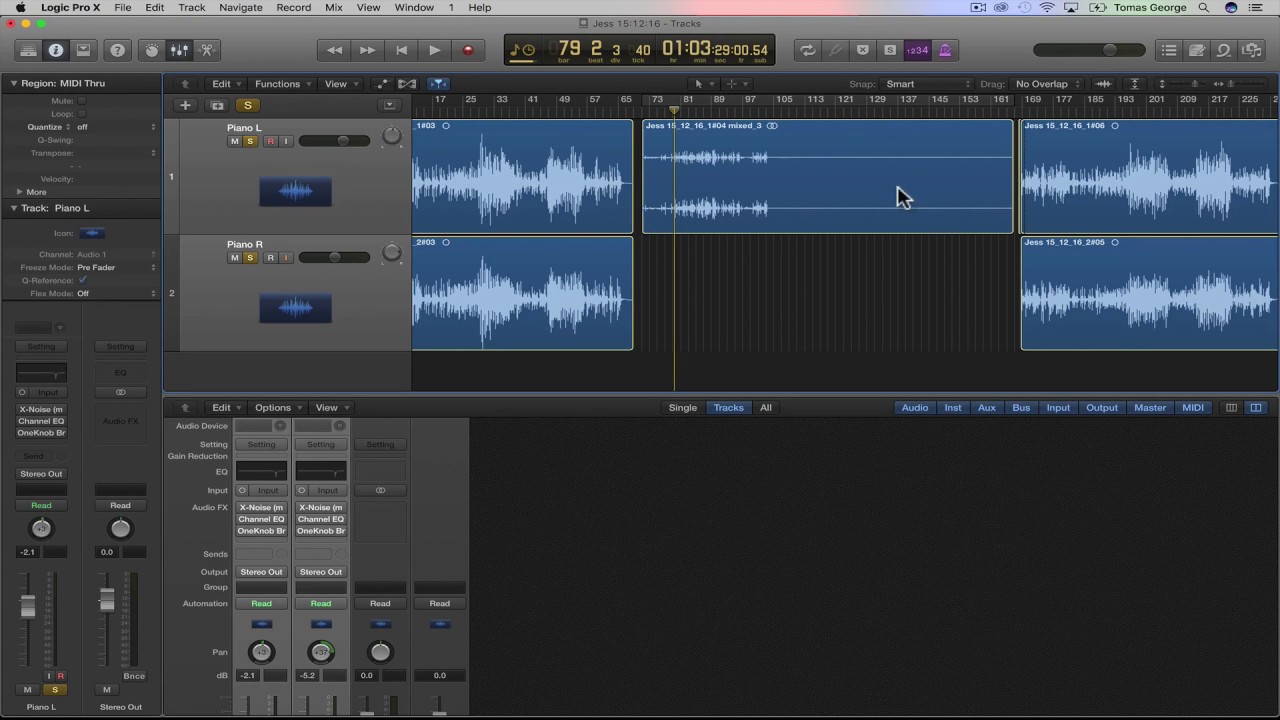
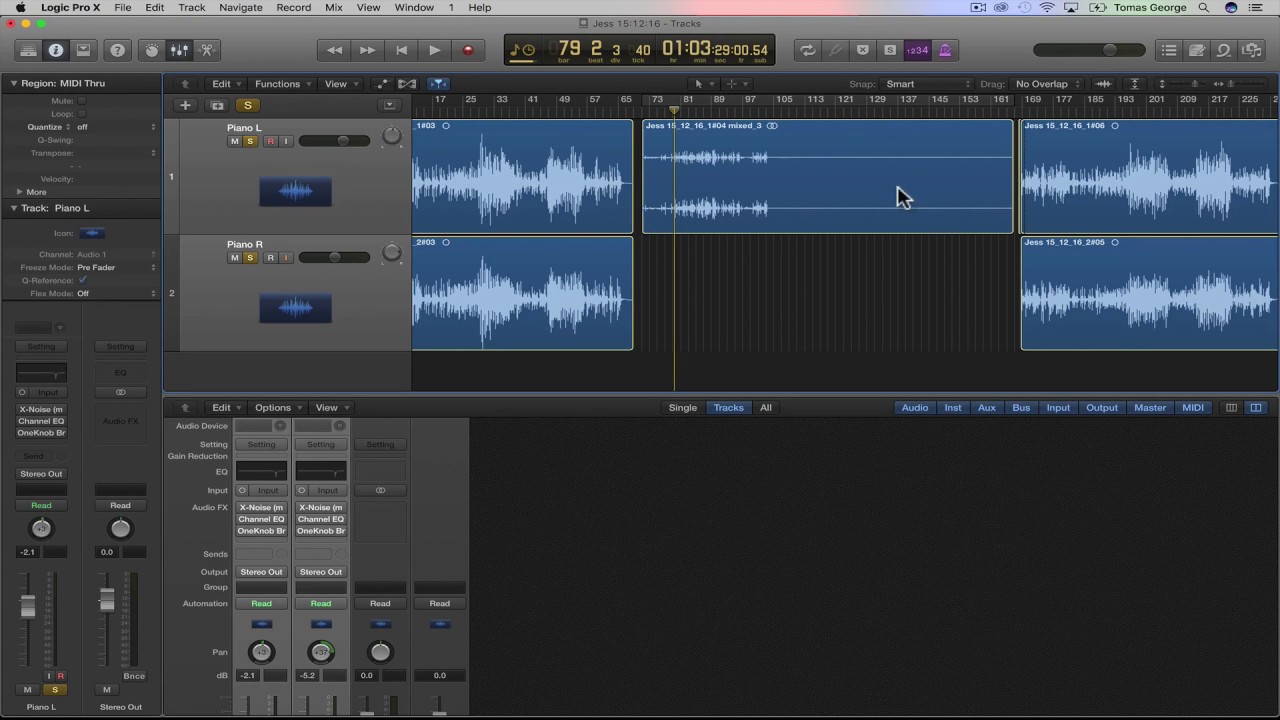
Stereo
How To Change A Track From Stereo To Mono In Logic
Modified: January 22, 2024
Learn how to easily convert a stereo track to mono in Logic with this step-by-step guide. Enhance your audio experience and make your tracks sound even better!
(Many of the links in this article redirect to a specific reviewed product. Your purchase of these products through affiliate links helps to generate commission for AudioLover.com, at no extra cost. Learn more)
Table of Contents
Introduction
When it comes to audio production, understanding the difference between stereo and mono tracks is essential. Stereo tracks provide a rich and immersive audio experience, with different sounds and instruments panned across the stereo field. On the other hand, mono tracks are a single channel of audio, playing the same sound through both speakers or headphones.
While stereo tracks are perfect for creating a wide and spacious sound, there are times when you may need to convert a stereo track to mono. There are several reasons why you might want to do this. For example, if you’re mixing a podcast or recording vocals, a mono track can help ensure that the audio is evenly balanced and centered. Additionally, some speakers or audio systems may not be able to reproduce stereo sound accurately, so converting to mono ensures compatibility across all devices.
In this article, we will guide you through the process of changing a track from stereo to mono using Logic, a popular Digital Audio Workstation (DAW) used by many audio professionals. Whether you’re a seasoned producer or just starting out, this step-by-step tutorial will help you seamlessly convert stereo tracks to mono in Logic.
Understanding Stereo and Mono Tracks
Before we dive into the process of converting a stereo track to mono, let’s take a moment to understand the difference between stereo and mono tracks.
A stereo track consists of two separate audio channels, typically labeled as left and right. Different sounds and instruments are panned or placed within the stereo field, creating a sense of width and depth in the audio. When listening to a stereo track, you can hear different elements coming from different directions, providing a more immersive experience.
On the other hand, a mono track is a single channel of audio that plays the same sound through both speakers or headphones. Unlike stereo tracks, mono tracks do not have any panning or spatial separation. All the audio information is centered, making it ideal for situations where a balanced and centered sound is required.
It’s important to note that not all audio sources or recordings are inherently stereo or mono. Some sources, like a single microphone recording, will naturally create a mono track. Conversely, sources like binaural recordings or multi-track recordings with panned instruments will result in stereo tracks.
Understanding the difference between stereo and mono tracks is crucial because it helps you determine when and why you may need to convert a stereo track to mono. By converting to mono, you can ensure that the audio is evenly balanced and centered, which can be beneficial for certain types of production, such as podcasts, vocals, or when targeting devices that may not reproduce stereo sound accurately.
Reasons for Converting Stereo to Mono
Converting a stereo track to mono can be a valuable technique in audio production for various reasons. Let’s explore some of the common situations where you may find it necessary to convert stereo tracks to mono:
- Better audio balance: In certain scenarios, such as mixing a podcast or recording vocals, converting a stereo track to mono can help achieve a more balanced and centered sound. By eliminating any potential audio imbalances caused by the stereo field, you ensure that the audio is consistent and evenly distributed across all listening devices.
- Compatibility with mono playback systems: While stereo sound has become the norm, some audio systems or devices may still have limitations when it comes to reproducing stereo audio. By converting stereo tracks to mono, you ensure that your audio content is compatible with a wider range of devices and playback systems, guaranteeing that your audience can enjoy the optimal listening experience regardless of the device they are using.
- Enhancing clarity and focus: With stereo tracks, different sounds and instruments are spread across the stereo field, which can create a sense of width and spaciousness. However, in certain cases, this spatial separation may not be desirable. By converting to mono, you can eliminate distractions and focus the listener’s attention on the core elements of the audio, making it particularly useful for dialogue-heavy content or audio with a single dominant source.
- Reducing file size: If storage space or bandwidth is a concern, converting stereo tracks to mono can help reduce the file size. Since mono tracks only require a single channel of audio, they typically have smaller file sizes compared to stereo tracks. This can be particularly beneficial when working with large audio libraries or when uploading files to platforms with file size restrictions.
It’s important to evaluate the specific needs and requirements of your project before deciding to convert stereo tracks to mono. While there are clear advantages in certain situations, it’s not always necessary or recommended to convert all stereo tracks to mono. Consider the context, the desired outcome, and the devices your audience will be using to determine whether converting to mono is the right choice for your audio production.
Step-by-Step Guide: Changing a Track from Stereo to Mono in Logic
Now that we understand the importance and reasons for converting stereo tracks to mono, let’s walk through the step-by-step process of doing so in Logic. Follow these instructions to seamlessly change a track from stereo to mono:
- Open your Logic project and locate the stereo track you want to convert to mono. Make sure the track is selected.
- In the track inspector area, find the “Format” dropdown menu. This is where you can modify the format settings of your track.
- Click on the “Format” dropdown menu and select “Mono” as the format for your track. This will change the track from stereo to mono.
- Next, you may want to check the panning settings of your track. Sometimes, when converting from stereo to mono, the panning settings might still be in place, which can affect the audio balance. Ensure that the pan knob is set to center or 0 to achieve a fully balanced mono sound.
- Listen to the track to verify that it now plays in mono. You can use headphones or stereo monitoring to confirm that the sound is uniformly distributed and centered.
- If you have multiple stereo tracks that you want to convert to mono, repeat the same steps for each track individually.
- Save your Logic project to preserve the changes you’ve made to the tracks.
By following these steps, you can easily convert stereo tracks to mono in Logic. Keep in mind that converting to mono will eliminate any spatial separation or width that was originally present in the stereo track. However, it can greatly enhance audio balance, compatibility, and clarity, depending on the specific requirements of your project.
Remember, it’s always recommended to create a backup of your project before making any significant changes in case you need to revert to the original stereo tracks or if any unintended consequences arise during the conversion process.
Conclusion
Understanding how to convert stereo tracks to mono is a valuable skill that can greatly enhance your audio production capabilities. Whether you’re looking to achieve better audio balance, improve compatibility with mono playback systems, enhance clarity and focus, or reduce file sizes, converting stereo tracks to mono can be a useful technique in various situations.
In this article, we discussed the difference between stereo and mono tracks, explored the reasons for converting stereo tracks to mono, and provided a step-by-step guide on how to change a track from stereo to mono in Logic.
By following the instructions outlined in the guide, you can seamlessly convert your stereo tracks to mono, ensuring a balanced and centered audio experience. Remember to consider the specific needs of your project and the devices your audience will be using to determine when it is appropriate to convert to mono.
As you become more proficient in audio production, having the ability to switch between stereo and mono formats will give you greater flexibility and control over your sound. Experiment with different techniques and listen critically to the results to achieve the desired outcome for your audio projects.
Whether you’re a podcast producer, music engineer, or sound designer, understanding how to convert stereo tracks to mono in Logic will undoubtedly expand your creative possibilities and improve the overall quality of your audio productions.

