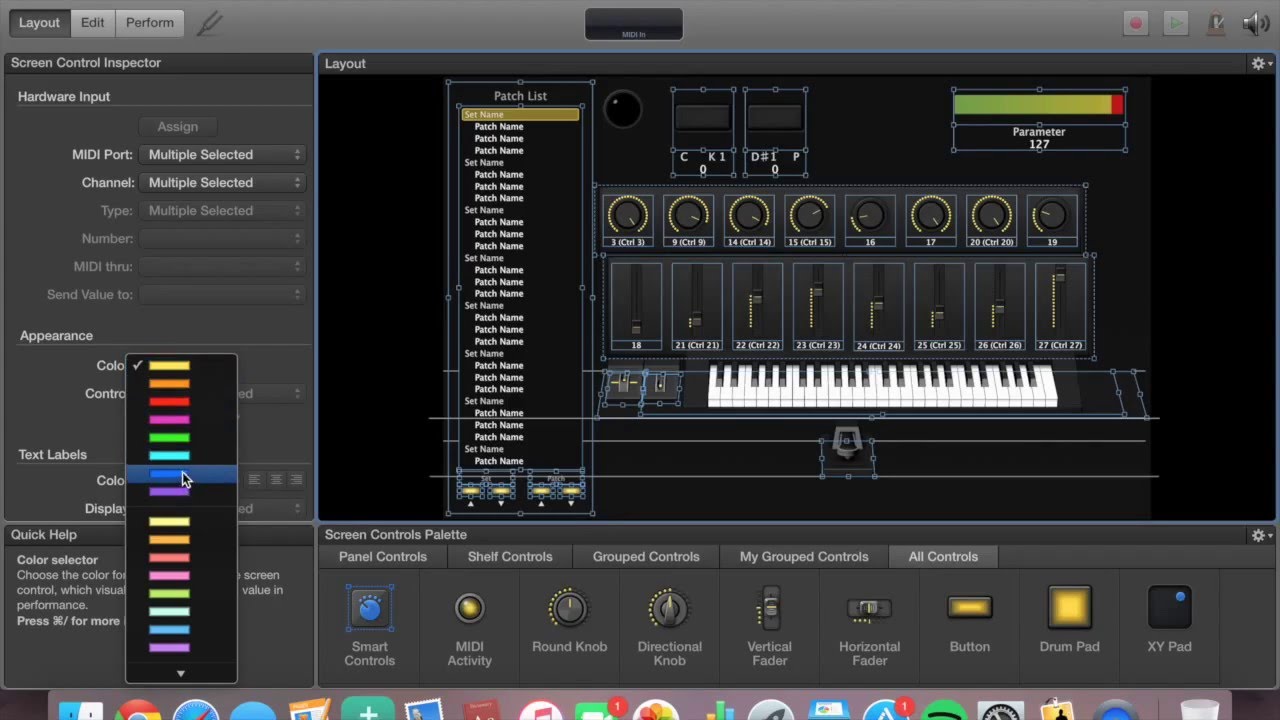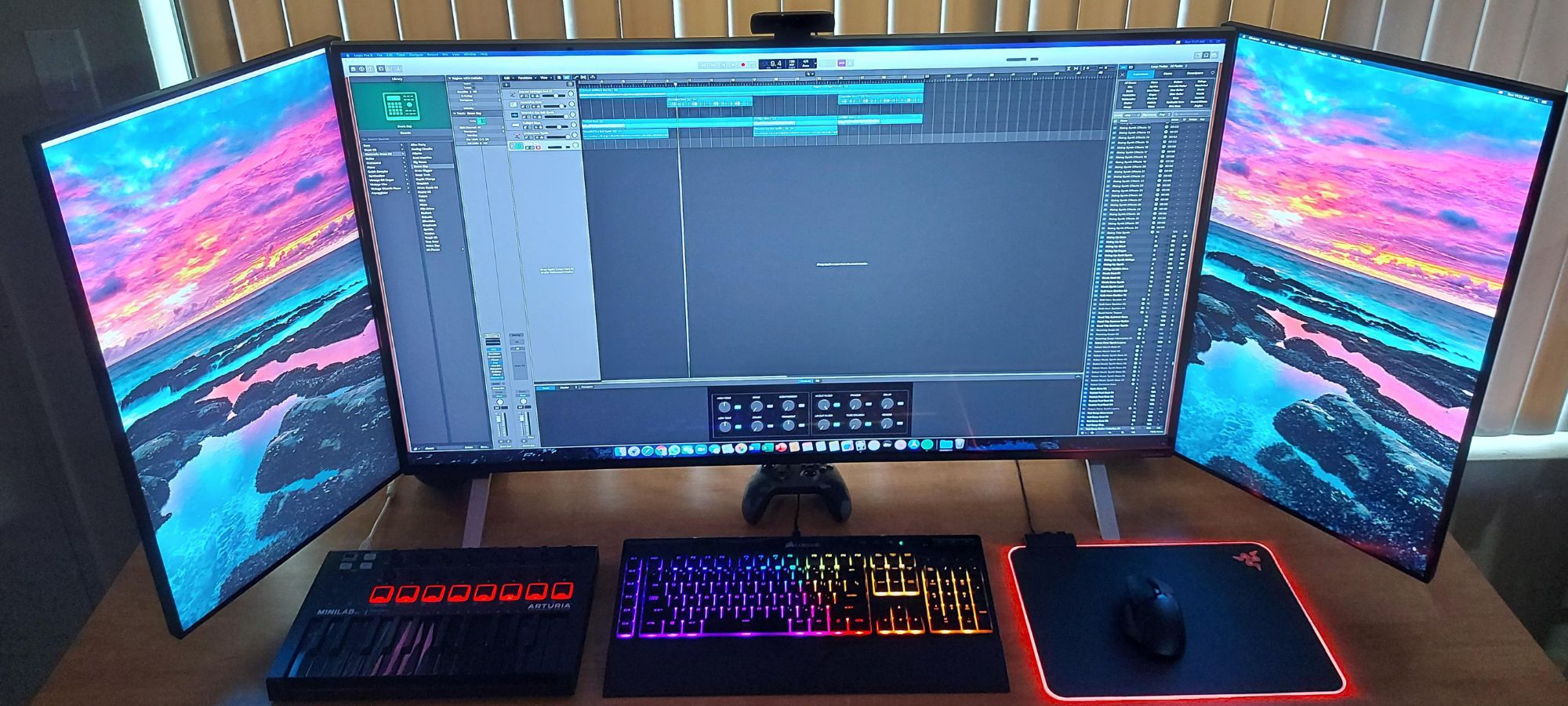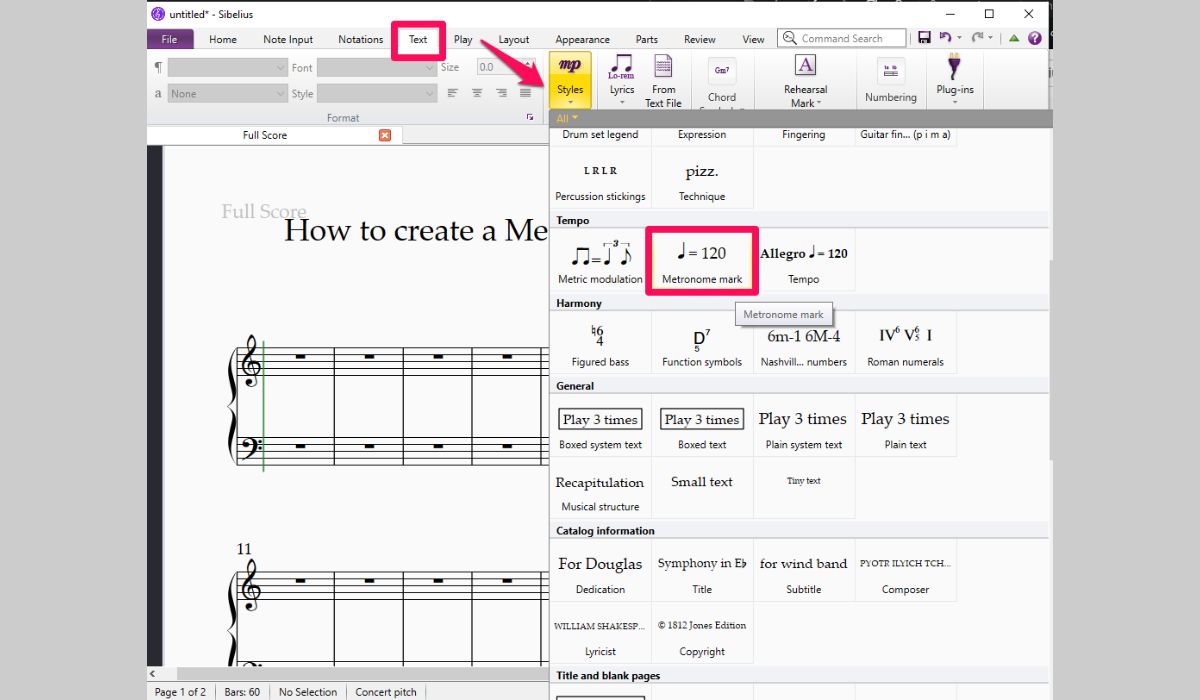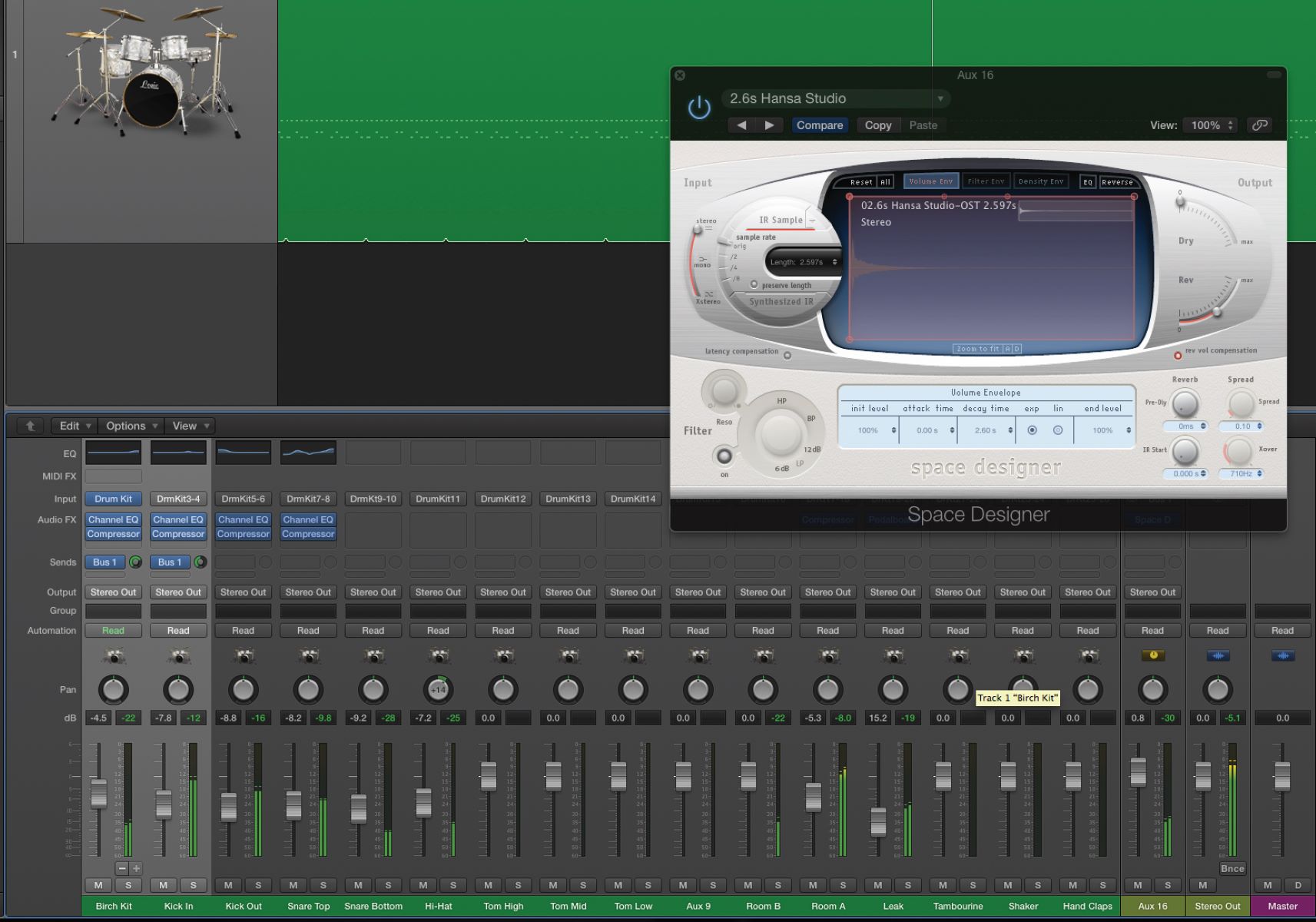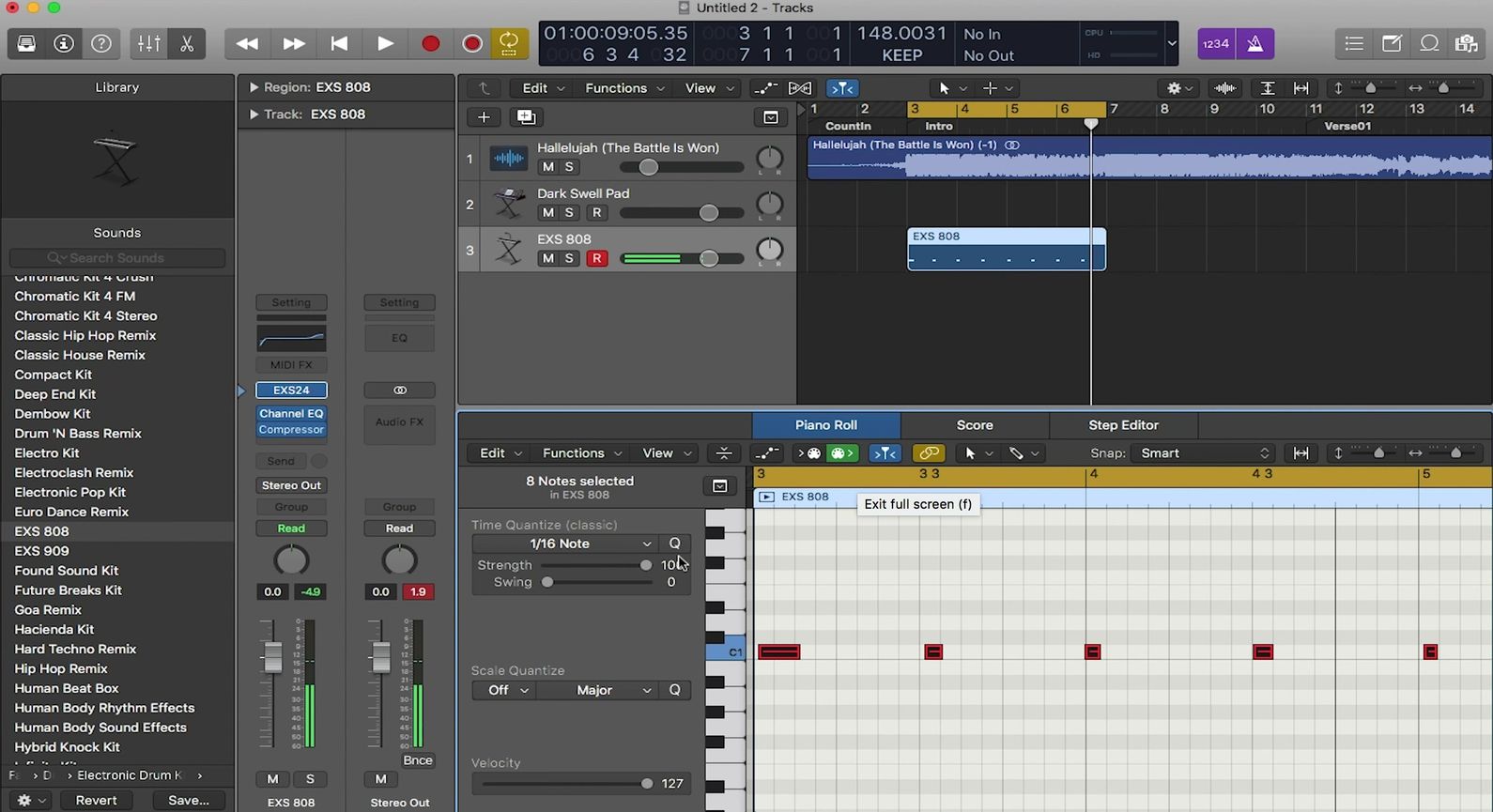Home>Production & Technology>Metronome>How To Change Metronome In Logic To Eighth Notes
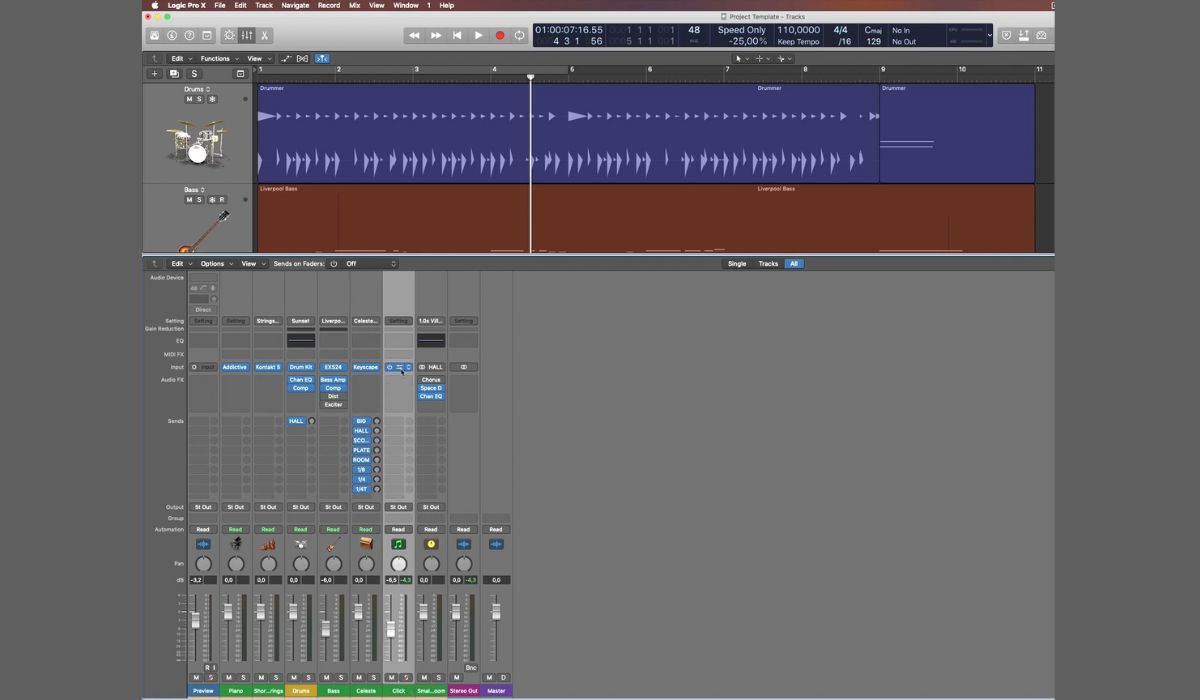
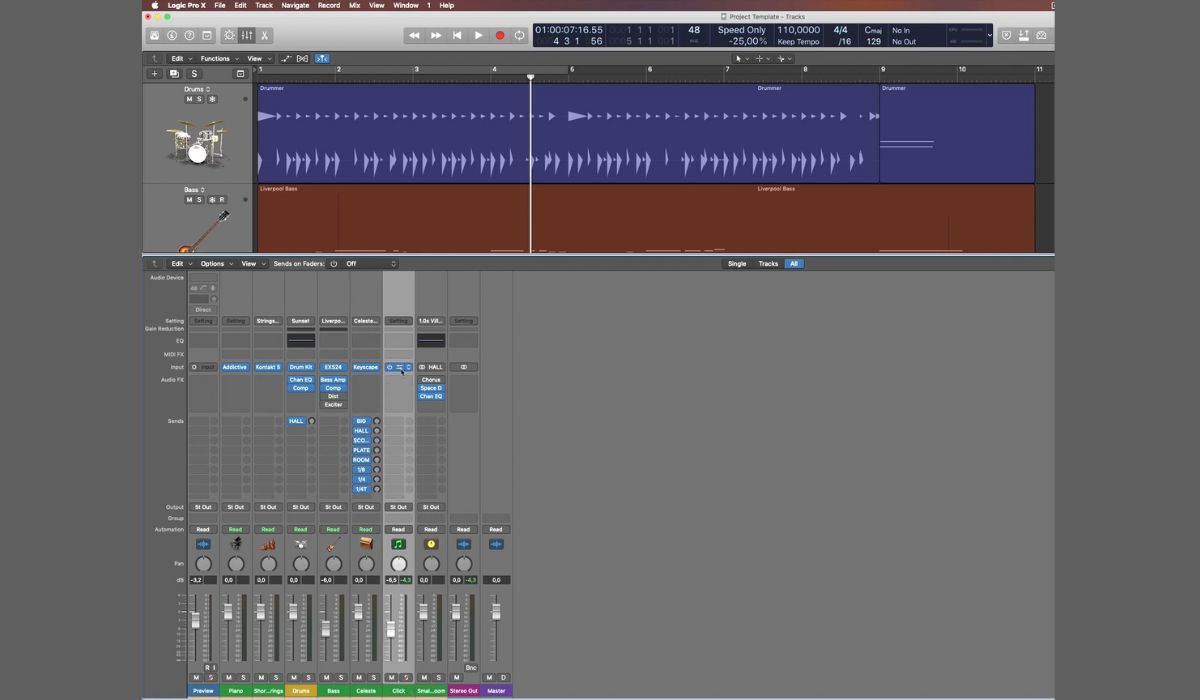
Metronome
How To Change Metronome In Logic To Eighth Notes
Published: January 14, 2024
Learn how to change the metronome in Logic to play eighth notes. Improve your rhythm and timing with this helpful tutorial.
(Many of the links in this article redirect to a specific reviewed product. Your purchase of these products through affiliate links helps to generate commission for AudioLover.com, at no extra cost. Learn more)
Table of Contents
Introduction
When it comes to music production, having a reliable metronome is crucial for maintaining a steady tempo and rhythm. In Logic, one of the most popular digital audio workstations (DAWs), the metronome feature provides a helpful auditory guide to ensure that your music stays on beat.
By default, Logic’s metronome is set to play quarter notes, but there may be instances when you want to change it to eighth notes. This can be especially useful when working on music genres such as jazz or electronic music, where intricate rhythmic patterns are common.
In this article, we’ll guide you through the process of changing the metronome in Logic to eighth notes. Whether you’re an experienced producer looking to experiment with different rhythms or a beginner trying to get the hang of timing, this tutorial will help you customize the metronome settings to suit your needs.
Before we dive into the steps, make sure you have Logic installed on your computer and a project open. So, let’s get started!
Step 1: Open the Metronome Settings
The first step in changing the metronome to eighth notes in Logic is to access the metronome settings.
- Launch Logic on your computer.
- Open the project you are working on or create a new one.
- At the top of the Logic window, click on the “Logic Pro” menu option.
- From the drop-down menu, select “Preferences” and then choose “Audio” from the submenu.
- In the “Audio Preferences” window, click on the “General” tab.
- Scroll down until you find the “Metronome” section.
- Click on the “Metronome” button to access the metronome settings.
Once you have followed these steps, the metronome settings window will appear, allowing you to make adjustments to the metronome click sound and note value.
Next, let’s move on to step 2 and learn how to change the metronome click.
Step 2: Change the Metronome Click
Now that you have accessed the metronome settings in Logic, you can proceed to change the metronome click to a sound that suits your preferences.
- In the metronome settings window, you will find the “Metronome Click” section.
- Click on the drop-down menu next to the “Sound:” option.
- A list of available metronome click sounds will appear.
- Scroll through the list and select the desired sound for your metronome click.
Logic offers a variety of click sounds to choose from, such as Woodblock, Cowbell, and Clave. Select the sound that best complements your music style and preference.
Once you have chosen your desired metronome click sound, you can move on to the next step to adjust the metronome note value.
Note: If you want to further customize the metronome sound, such as adjusting its volume or pan position, you can explore the additional options available in the metronome settings window.
Now let’s proceed to step 3 and learn how to adjust the metronome note value to eighth notes.
Step 3: Adjust the Metronome Note Value
Changing the metronome note value to eighth notes in Logic allows you to have a more precise and detailed rhythm guide. Here’s how you can adjust the metronome note value:
- In the metronome settings window, locate the “Note:” section.
- Click on the drop-down menu next to the “Note:” option.
- A list of note values, including quarter notes, eighth notes, sixteenth notes, and more, will appear.
- Select “Eighth Note” from the list to set the metronome to play eighth notes.
By selecting “Eighth Note,” you are configuring the metronome to click on each eighth note beat, providing you with a more intricate rhythmic reference while working on your music.
Keep in mind that you can experiment with different note values to find the one that best suits your musical style and project requirements.
Once you have adjusted the metronome note value to eighth notes, you are ready to move on to the final step, where you will apply the changes and test the metronome.
Let’s proceed to step 4 and complete the process.
Step 4: Apply Changes and Test
After making the necessary adjustments to the metronome settings, it’s time to apply the changes and test the metronome to ensure that it is functioning as desired.
- Click on the “Apply” button in the metronome settings window to save your changes.
- Close the metronome settings window by clicking on the “OK” button.
- In the main Logic window, locate the metronome button.
- Click on the metronome button to activate the metronome.
- Start playing your project or music piece.
As you play your music, you will now hear the metronome clicking at the specified note value, which in this case is eighth notes.
Pay close attention to the metronome’s rhythm and ensure that it aligns with your intended musical timing. This will allow you to stay on beat and maintain a consistent tempo throughout your composition.
If you find that the metronome is not clicking at the desired note value, you can revisit the metronome settings and make any necessary adjustments until you achieve the desired result.
Remember, the metronome serves as an invaluable tool in music production, helping you stay in sync and maintain a precise rhythm. Experiment with different metronome sounds and note values to find the combination that best suits your musical style and preferences.
With the metronome accurately set to eighth notes, you can now confidently embark on your music production journey with enhanced timing and rhythm guidance.
Great job! You have successfully changed the metronome in Logic to eighth notes. Keep practicing, refining your timing, and exploring the various features Logic has to offer to further elevate your music production skills.
Conclusion
Mastering the art of timing and rhythm is essential in music production, and the metronome is a valuable tool that can help you achieve this precision. With Logic’s flexible metronome settings, you can easily customize the metronome to suit your rhythmic needs.
In this article, we walked you through the process of changing the metronome in Logic to eighth notes. By following the steps outlined, you can enhance your music with more intricate rhythms and refine your timing.
Remember, the metronome settings in Logic allow you to not only change the metronome click sound but also adjust the note value. This flexibility enables you to experiment with different metronome sounds and note values to match your musical style and project requirements.
Whether you’re a beginner exploring the world of music production or an experienced producer seeking to refine your timing, utilizing the metronome effectively can significantly enhance your musical creations.
So, take advantage of the metronome feature in Logic, customize it to fit your desired rhythm, and use it as a valuable tool to maintain a steady tempo and improve your overall musicality.
Keep practicing, experimenting, and refining your timing skills with the help of Logic’s metronome. With dedication and perseverance, you’ll be able to produce music with precision and rhythmic excellence.
Now, go ahead and explore the power of the metronome in Logic, and let your musical creations shine with impeccable timing!