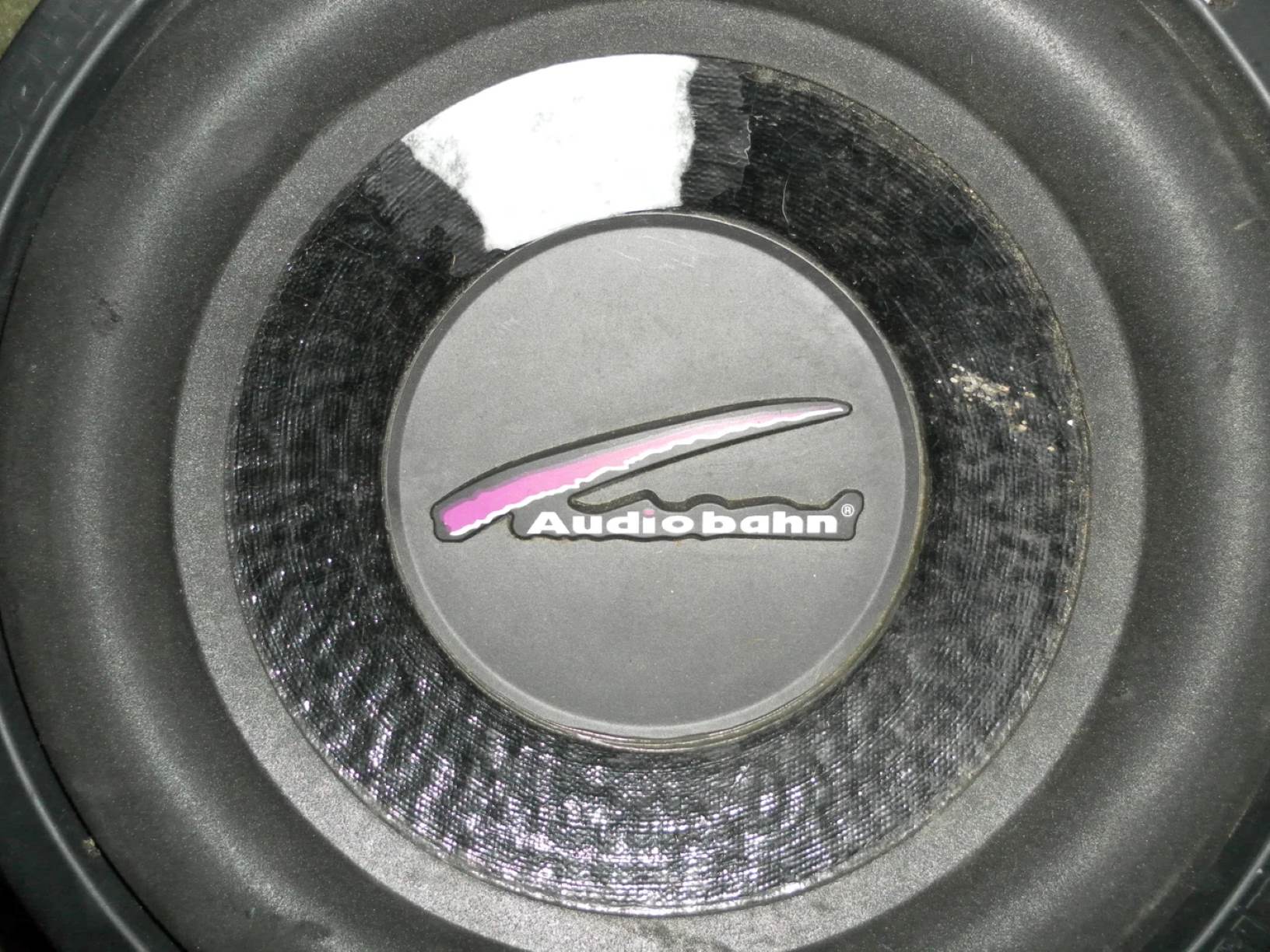Home>Production & Technology>Stereo>How To Fix AUX Port On Stereo


Stereo
How To Fix AUX Port On Stereo
Published: November 24, 2023
Learn how to fix the AUX port on your stereo with our simple step-by-step guide. Get your stereo working again and enjoy your favorite tunes.
(Many of the links in this article redirect to a specific reviewed product. Your purchase of these products through affiliate links helps to generate commission for AudioLover.com, at no extra cost. Learn more)
Table of Contents
Introduction
Welcome to the ultimate guide on how to fix the AUX port on your stereo. In today’s digital age, AUX ports have become an integral part of our audio systems, allowing us to connect external devices such as smartphones, MP3 players, or laptops to our stereos and enjoy our favorite music or podcasts. However, like any technology, AUX ports can sometimes encounter issues that prevent them from functioning properly.
In this comprehensive guide, we will explore common issues that may arise with AUX ports, as well as troubleshooting steps you can take to resolve them. Whether you’re dealing with a loose connection, dirt buildup, or a firmware glitch, we’ve got you covered.
Before diving into the troubleshooting steps, it’s important to note that while these methods can help resolve common issues, there may be more complex problems that require professional repair or replacement of the AUX port. If you’re uncertain or uncomfortable attempting the troubleshooting steps outlined in this guide, it’s always best to consult a professional.
Now, let’s get started and learn how to fix the AUX port on your stereo so you can get back to enjoying your favorite tunes without any interruptions!
Common Issues with AUX Ports
AUX ports, just like any other technology, can experience a range of issues that may hinder their functionality. Here are some of the common problems you might encounter with your AUX port:
- No sound or distorted sound: One of the most frustrating issues is when you can’t hear any sound or the audio quality is poor and distorted. This could be due to a loose connection, a damaged AUX cable, or an issue with the stereo itself.
- Intermittent connection: Sometimes, the AUX port may have a weak or intermittent connection, causing the audio to cut in and out. This can be caused by a loose cable or a faulty port.
- Static or buzzing noises: Another common problem is the presence of static or buzzing noises when using the AUX port. This can be caused by electrical interference, damaged cables, or a faulty connection.
- Unresponsive AUX port: Occasionally, the AUX port may simply become unresponsive and fail to detect any devices connected to it. This may be due to a software glitch or a hardware malfunction.
- Compatibility issues: In some cases, you may experience compatibility issues when connecting certain devices to the AUX port. This could be due to differences in audio formats or output levels.
By understanding these common issues, you’ll be better equipped to diagnose and troubleshoot the problem with your AUX port. In the following sections, we’ll explore step-by-step solutions to help you fix these problems and get your stereo back to optimal performance.
Troubleshooting Steps
When faced with issues related to your AUX port, there are several troubleshooting steps you can take to diagnose and resolve the problem. These steps are designed to address common issues and help restore the functionality of your stereo. Let’s explore them below:
- Check for Loose Connections: Start by ensuring that the AUX cable is securely plugged into both the stereo and the device you are trying to connect. Sometimes, a loose connection can cause audio problems.
- Clean the AUX Port: Dust, debris, or dirt buildup can interfere with the connection and reduce audio quality. Use a can of compressed air or a soft brush to gently clean the AUX port and remove any debris.
- Try a Different AUX Cable: If the issue persists, try using a different AUX cable to rule out the possibility of a faulty cable. Sometimes, cables can get damaged or develop a loose connection over time.
- Update the Stereo Firmware: Check if there are any firmware updates available for your stereo. Manufacturers often release updates to fix bugs and improve compatibility. Consult the stereo’s manual or the manufacturer’s website for instructions on how to update the firmware.
- Reset the Stereo: If the above steps haven’t resolved the issue, try resetting the stereo to its factory settings. This can help clear any software glitches that may be affecting the AUX port. Refer to the stereo’s manual for instructions on how to perform a reset.
- Seek Professional Repair: If none of the above steps have resolved the problem, it’s advisable to seek professional repair. A qualified technician will have the expertise to diagnose and fix any hardware issues that may be affecting the AUX port.
Remember to test the AUX port after each troubleshooting step to determine if the issue has been resolved. If you’re still unable to fix the problem, it’s best to consult a professional to avoid causing further damage to your stereo.
Now that you’re armed with these troubleshooting steps, you can tackle common AUX port issues with confidence. In the next section, we’ll wrap up our guide on fixing the AUX port on your stereo.
Check for Loose Connections
One of the first troubleshooting steps to take when dealing with issues related to your AUX port is to check for loose connections. A loose connection can cause audio problems or intermittent connectivity. Here’s how to do it:
- Ensure that both ends of the AUX cable are securely plugged in. Check the connection at the back of the stereo and the device you are trying to connect.
- If you notice any looseness or play in the connection, unplug the cable and plug it back in, making sure to push it in firmly. Verify that it is fully inserted into the AUX port.
- Test the connection by playing audio from the device. Listen for any improvements or changes in sound quality.
- If the issue persists, try using a different device or cable to see if the problem lies with the original device or cable.
Sometimes, a loose connection can be the cause of no sound or poor audio quality. By ensuring a secure and snug connection, you can eliminate this as a potential issue. If the problem persists, proceed to the next troubleshooting step.
Clean the AUX Port
Dust, debris, or dirt buildup in the AUX port can interfere with the connection and result in poor audio quality or a complete loss of sound. Cleaning the AUX port can often resolve these issues. Here’s how to do it:
- Start by turning off the stereo and unplugging any connected devices.
- Inspect the AUX port for any visible dirt, dust, or debris. If you notice any buildup, use a can of compressed air to blow out the particles. Be sure to hold the can upright and use gentle, short bursts to avoid damaging the port.
- If the dirt or debris is stubborn and cannot be removed with compressed air, you can use a soft brush, such as a clean toothbrush or a small paintbrush, to gently sweep away the buildup. Be careful not to exert too much pressure or get any bristles stuck in the port.
- After cleaning the AUX port, plug in the cable securely and test the connection by playing audio from the device. Check if the sound quality has improved or if the issue has been resolved.
Cleaning the AUX port is a simple yet effective way to eliminate any debris that may be causing connectivity issues. If you continue to experience audio problems, proceed to the next troubleshooting step.
Try a Different AUX Cable
If you’re still experiencing issues with your AUX port after checking for loose connections and cleaning the port, it’s time to troubleshoot the possibility of a faulty AUX cable. Here’s what you can do:
- Obtain a different AUX cable that you know is functioning properly. If you don’t have a spare cable, consider borrowing one from a friend or purchasing a new one.
- Disconnect the current AUX cable from both the stereo and the device you are trying to connect.
- Connect the alternate AUX cable to both the stereo and the device, ensuring a secure connection at both ends.
- Test the connection by playing audio from the device. Pay attention to the sound quality and check if the issues you were experiencing have been resolved.
If the sound quality improves or the issues are resolved with the new AUX cable, it’s likely that there was a problem with the original cable. In that case, consider replacing the faulty cable with a new one to ensure consistent performance.
However, if you’re still facing issues even with a different AUX cable, it’s time to explore other troubleshooting steps. Proceed to the next step to continue resolving the problem with your AUX port.
Update the Stereo Firmware
If you’ve checked for loose connections, cleaned the AUX port, and tried a different AUX cable without success, it’s possible that the issue lies with the firmware of your stereo. Outdated firmware can cause compatibility issues and result in problems with the AUX port. Updating the firmware can often resolve these issues. Here’s how to do it:
- Consult the manual or visit the manufacturer’s website to determine if there are any firmware updates available for your stereo. Look for specific instructions on how to update the firmware for your particular model.
- If an update is available, download the firmware update file onto a USB drive or follow the manufacturer’s recommended method for updating.
- Turn off the stereo and insert the USB drive containing the firmware update file into the appropriate USB port on your stereo.
- Follow the manufacturer’s instructions to initiate the firmware update process. This may involve pressing specific buttons or navigating through on-screen menus.
- Allow the firmware update to complete. Do not interrupt the process or turn off the stereo during the update.
- Once the update is finished, restart the stereo and test the AUX port by connecting your device. Check if the issues you were experiencing have been resolved.
Updating the firmware ensures that your stereo is equipped with the latest software improvements and bug fixes. This can address compatibility issues and improve the performance of the AUX port. If the problem persists even after updating the firmware, proceed to the next troubleshooting step.
Reset the Stereo
If you’ve tried all the previous troubleshooting steps and are still experiencing issues with your AUX port, it might be worth attempting to reset the stereo to its factory settings. Resetting the stereo can help clear any software glitches that may be affecting the AUX port. Here’s how you can reset your stereo:
- Refer to the manual or manufacturer’s website for instructions on how to perform a factory reset on your specific stereo model. The reset process may involve pressing a combination of buttons or accessing a specific menu option.
- Before performing the reset, make sure to back up any important settings or data if possible. Resetting the stereo will restore it to its original factory settings, erasing any customized configurations.
- Follow the provided instructions to perform the factory reset. This may require a series of button presses or navigating through on-screen menus.
- Once the reset is initiated, allow the stereo to complete the process. This may take a few moments, and the stereo will restart once the reset is done.
- After the reset, proceed to reconnect your devices and test the AUX port. Check if the issues you were previously experiencing have been resolved.
Resetting the stereo can often resolve software-related issues that may be affecting the AUX port. If the problem persists even after performing a reset, it’s advisable to seek professional repair or assistance.
Now, let’s move on to the final section of this troubleshooting guide to wrap up our discussion on fixing your AUX port issues.
Seek Professional Repair
If you have followed all the previous troubleshooting steps and the issues with your AUX port persist, it may be time to seek professional repair. Professional technicians have the knowledge and expertise to diagnose and fix complex hardware issues that may be affecting the performance of your stereo’s AUX port.
Here are some reasons why seeking professional repair might be the best course of action:
- Complex Hardware Issues: If the previous troubleshooting steps haven’t resolved the problem, it’s possible that there is a more intricate hardware issue at play. Professional technicians have the tools and experience to diagnose and repair these kinds of issues.
- Warranty Coverage: If your stereo is under warranty, attempting any repairs on your own may void the warranty. By seeking professional repair, you can ensure that any necessary fixes are done without compromising your warranty coverage.
- Specialized Equipment: Professional repair centers have access to specialized equipment that may be required to diagnose and repair specific issues. This equipment can offer a more accurate assessment and precise repairs.
- Expertise and Experience: Technicians who specialize in audio equipment repair have the knowledge and experience to troubleshoot and repair a wide range of stereo issues. They know the ins and outs of audio systems and are better equipped to handle complex repairs.
Contact your stereo’s manufacturer or a reputable audio repair service to inquire about their repair services. Explain the issues you’re facing with your AUX port, and they will guide you on the next steps to take.
Remember, attempting to repair the stereo yourself without the necessary expertise can potentially cause more damage. It’s always better to seek professional help when in doubt.
With that, we conclude this troubleshooting guide on fixing your AUX port issues. We hope that the steps outlined here have helped you resolve the problems and restore your stereo’s functionality. Enjoy your music with peace of mind!
Conclusion
Fixing issues with your AUX port can be frustrating, but with the right troubleshooting steps, you can often resolve the problem and get your stereo back to optimal performance. Throughout this guide, we have covered common issues with AUX ports and provided step-by-step solutions to help you fix them.
We started by checking for loose connections and ensuring a secure connection between the stereo and the device. Next, we discussed the importance of cleaning the AUX port to remove any dirt or debris that may affect the connection. If the issues persisted, we recommended trying a different AUX cable to rule out a faulty cable.
If the problem persisted, we advised updating the stereo’s firmware to address any software glitches that may be affecting the AUX port. Additionally, we discussed the option of resetting the stereo to its factory settings as a potential solution.
However, if none of these troubleshooting steps resolved the issue, we suggested seeking professional repair. Professional technicians have the expertise and specialized equipment to diagnose and fix complex hardware issues with the AUX port.
Remember, it’s always important to consult the manual or manufacturer’s website for specific instructions related to your stereo model. And if you’re uncomfortable or unsure about attempting any troubleshooting steps, it’s best to seek professional assistance to avoid further damage.
We hope that this guide has been helpful in troubleshooting and resolving the issues with your AUX port. Enjoy your favorite music and audio content without any interruptions!