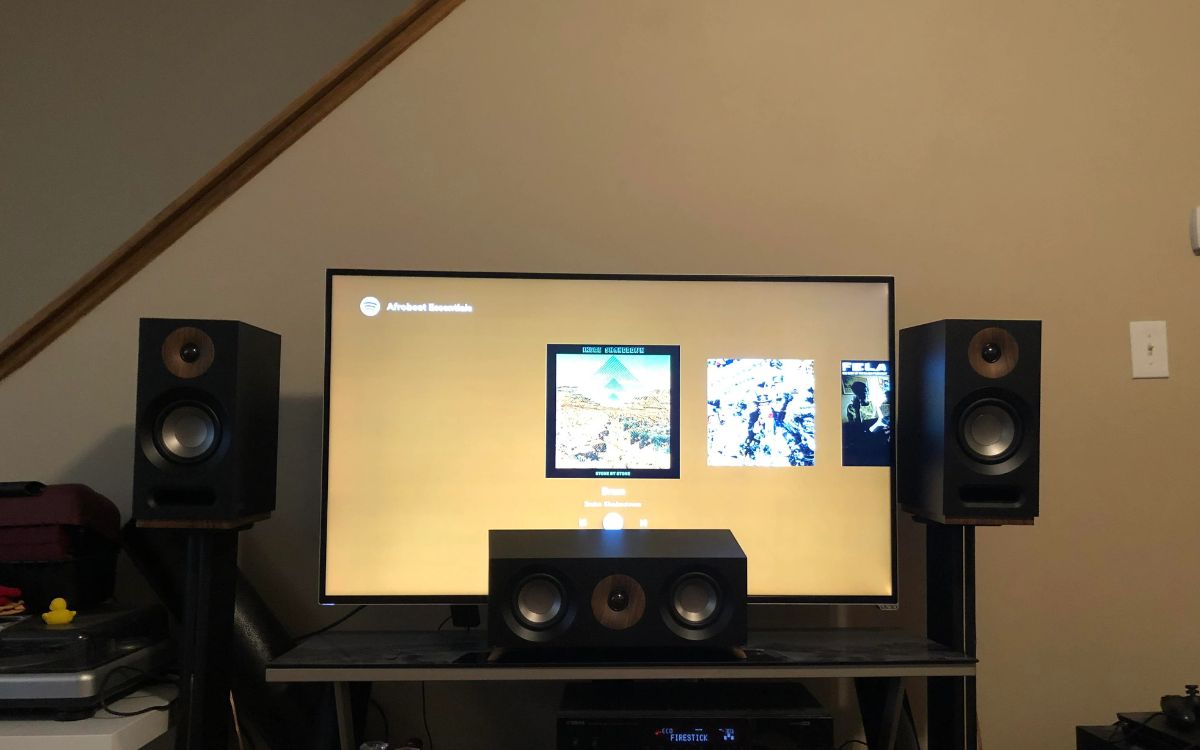Home>Production & Technology>Surround Sound>How To Connect My Samsung 4K Smart TV To My Surround Sound System
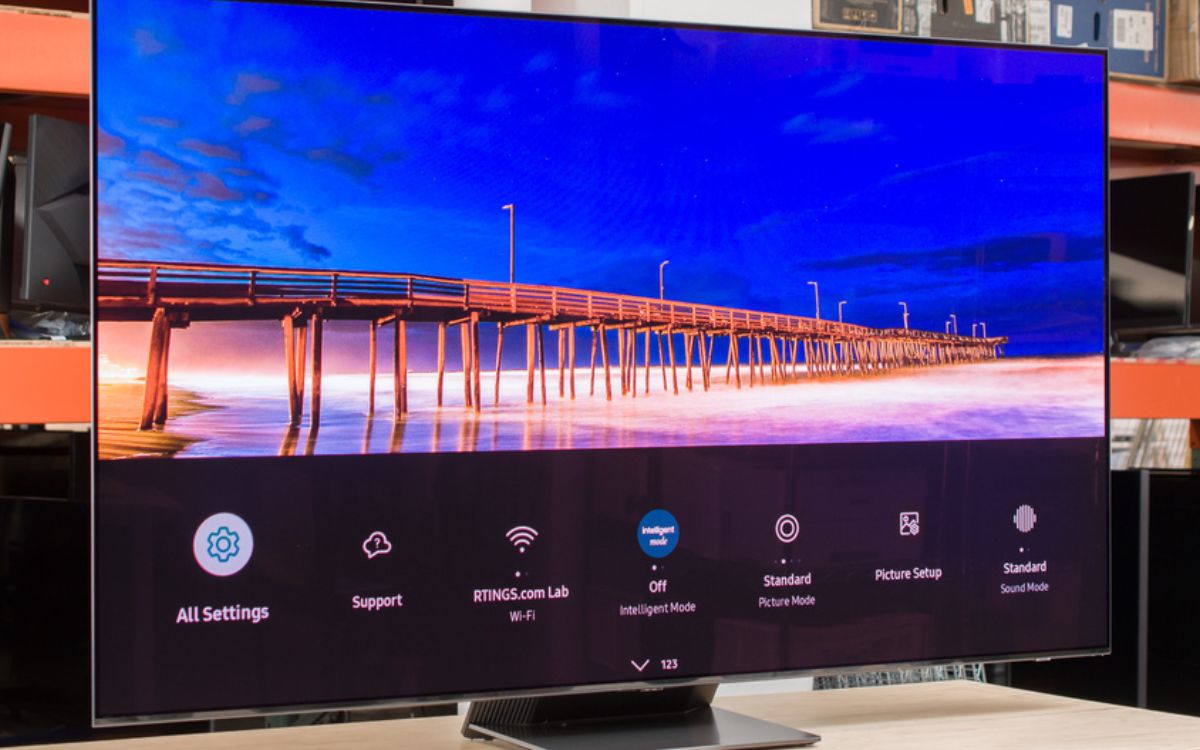
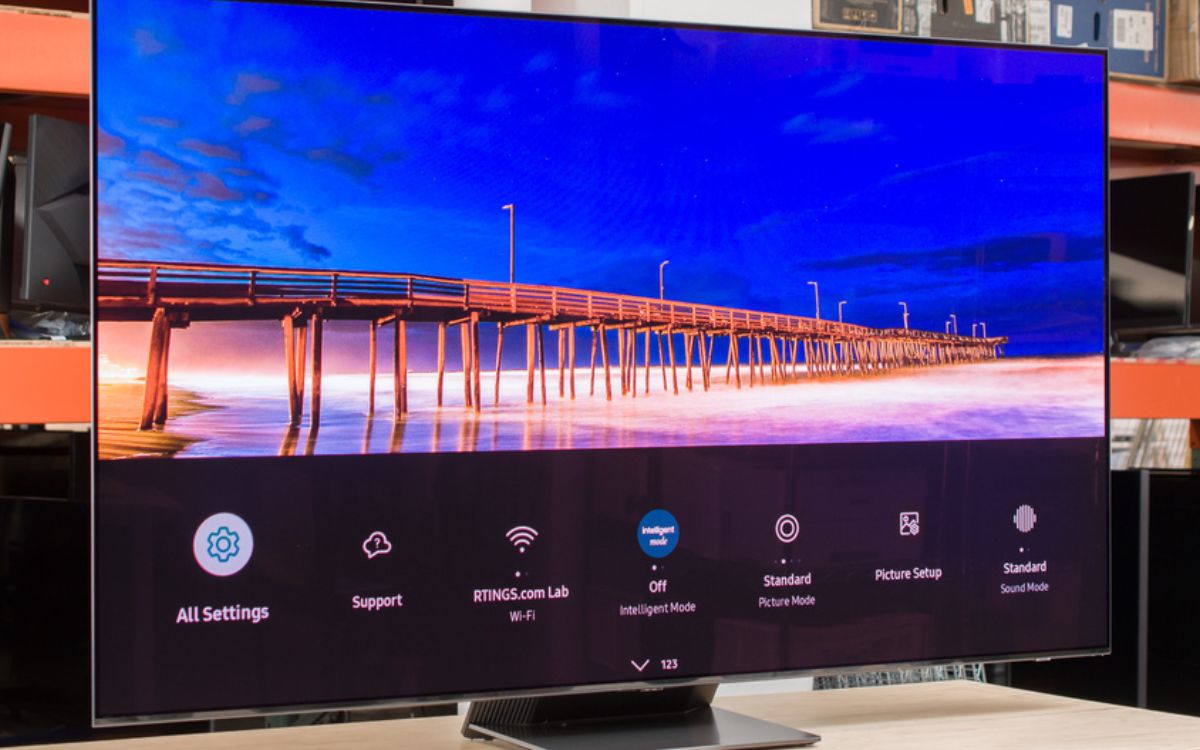
Surround Sound
How To Connect My Samsung 4K Smart TV To My Surround Sound System
Modified: January 22, 2024
Learn how to easily connect your Samsung 4K Smart TV to a surround sound system for an immersive audio experience. Step-by-step guide and troubleshooting tips.
(Many of the links in this article redirect to a specific reviewed product. Your purchase of these products through affiliate links helps to generate commission for AudioLover.com, at no extra cost. Learn more)
Table of Contents
Introduction
Welcome to the world of immersive audio! If you’re a proud owner of a Samsung 4K Smart TV and want to take your viewing experience to the next level, connecting a surround sound system is the way to go. Surround sound systems create a multidimensional audio environment that enhances the realism and impact of movies, TV shows, games, and music.
By connecting your Samsung 4K Smart TV to a surround sound system, you can enjoy a true cinematic experience right in the comfort of your own home. Feel the rumble of explosions, hear the whisper of dialogue, and immerse yourself in the rich soundscapes of your favorite media.
In this article, we will walk you through the step-by-step process of connecting your Samsung 4K Smart TV to a surround sound system. Whether you’re a tech-savvy enthusiast or a newcomer to the world of audio systems, we’ve got you covered. So, let’s dive in!
Step 1: Check the compatibility of your Samsung 4K Smart TV
Before you begin connecting your Samsung 4K Smart TV to a surround sound system, it’s important to ensure that they are compatible with each other. Compatibility is key to a seamless and hassle-free integration.
Firstly, check if your Samsung 4K Smart TV has the necessary audio output options. Most modern Samsung TVs come equipped with multiple audio output options, such as HDMI ARC (Audio Return Channel), optical audio output, or a headphone jack. These options allow you to connect external audio devices, including surround sound systems.
Secondly, verify if your surround sound system is compatible with your TV. Many surround sound systems are designed to be compatible with a wide range of TVs, including Samsung models. Check the specifications of your surround sound system to ensure that it supports the audio output options available on your Samsung 4K Smart TV.
If you’re unsure about the compatibility, consult the user manuals or visit the manufacturer’s website for more information. You can also reach out to customer support for both your TV and surround sound system to clarify any doubts or questions you may have.
Remember, ensuring compatibility from the start will save you time and frustration down the line, and it will help you make the most of your surround sound system.
Step 2: Determine the audio output options on your TV
Once you’ve verified the compatibility of your Samsung 4K Smart TV and your surround sound system, the next step is to determine the audio output options available on your TV. This will help you choose the appropriate connection method for your setup.
Most Samsung 4K Smart TVs offer a variety of audio output options, including:
- HDMI ARC (Audio Return Channel): This is the preferred method of connecting your TV to a surround sound system. HDMI ARC allows audio to be sent both to and from the TV through a single HDMI cable. Check if your TV has an HDMI ARC port, usually labeled as “ARC” or “HDMI-ARC”, and make sure the connected HDMI cable supports ARC functionality.
- Optical audio output: Some Samsung TVs may have an optical audio output, indicated by a square-shaped port labeled as “Optical” or “TOSLINK”. This option provides a digital audio connection to your surround sound system.
- Headphone jack: Older Samsung 4K Smart TVs may have a headphone jack located on the side or back of the TV. This can serve as an analog audio output for connecting to your surround sound system, although the sound quality may not be as optimal as using HDMI ARC or optical audio.
Take a closer look at the back or side of your TV to identify the available audio output options. If you’re having trouble locating them, consult your TV’s user manual or look for online resources specific to your TV model.
Knowing the audio output options on your Samsung 4K Smart TV will help you select the appropriate cables and connections in the next steps. Stay tuned!
Step 3: Connect the surround sound system to your TV using HDMI ARC
Now that you have determined the available audio output options on your Samsung 4K Smart TV, it’s time to connect your surround sound system using the HDMI ARC (Audio Return Channel) method, if your TV supports it. HDMI ARC provides a convenient and streamlined way to transfer audio between your TV and surround sound system.
Follow these steps to connect your surround sound system using HDMI ARC:
- Locate the HDMI ARC port on your Samsung 4K Smart TV. It is typically labeled as “ARC” or “HDMI-ARC” and may be located on the back or side of the TV.
- Connect one end of an HDMI cable to the HDMI ARC port on your TV.
- Connect the other end of the HDMI cable to the HDMI ARC input on your surround sound system.
- Power on your TV and surround sound system.
- Access the audio settings on your Samsung 4K Smart TV. This can usually be done through the TV’s menu or settings section.
- Ensure that the TV’s audio output is set to “HDMI ARC” or “Audio System” to enable the audio to be played through your surround sound system.
Once you have completed these steps, the audio from your Samsung 4K Smart TV should be routed to your surround sound system. This means that the sound from your TV’s built-in speakers will be disabled, and you will enjoy the immersive audio experience provided by your surround sound system.
Note that HDMI ARC also allows for additional features, such as using your TV remote to control the volume of your surround sound system. Refer to your TV’s user manual or consult the manufacturer’s website for specific instructions on how to enable and utilize these features.
With your Samsung 4K Smart TV and surround sound system now connected via HDMI ARC, get ready to immerse yourself in the captivating audio of your favorite movies, shows, and games!
Step 4: Adjust the audio settings on your TV
After connecting your surround sound system to your Samsung 4K Smart TV using HDMI ARC, it’s time to fine-tune the audio settings to ensure optimal sound quality and performance. Adjusting the audio settings on your TV will help customize the audio output according to your preferences and the capabilities of your surround sound system.
Here are some audio settings you may want to consider:
- Audio Format: Access the audio settings menu on your Samsung 4K Smart TV and navigate to the “Audio Format” or “Digital Audio Output” section. Here, you can select the desired audio format, including options like Dolby Digital, DTS, or PCM. Check the specifications of your surround sound system to determine which audio formats it supports and choose the appropriate one.
- Speaker Configuration: If your surround sound system allows for speaker configuration adjustments, make sure to set it accordingly. You can specify the number and placement of speakers, such as front left, front right, center, surround left, and surround right. This ensures that the audio is accurately distributed across your speakers for an immersive experience.
- Volume Level: Adjust the volume level on both your Samsung 4K Smart TV and your surround sound system. This will help balance the audio output and prevent unexpected volume fluctuations. You can do this from the TV’s settings menu and the controls on your surround sound system.
- Equalizer: Explore the equalizer settings on your Samsung TV to fine-tune the audio frequencies to your liking. Depending on your TV model, you may have preset sound modes or manual equalizer controls to enhance bass, treble, or overall sound quality.
Don’t hesitate to experiment with different settings and configurations to find the audio setup that suits your preferences and enhances your viewing experience. If you’re unsure about specific settings, consult the user manual of your Samsung TV or reach out to customer support for guidance.
Once you have adjusted the audio settings on your TV, you’re now ready to enjoy the immersive surround sound experience that your Samsung 4K Smart TV and surround sound system can deliver.
Step 5: Test the audio connection
After completing the previous steps, it’s crucial to test the audio connection between your Samsung 4K Smart TV and your surround sound system to ensure everything is working correctly. Testing the audio connection will help you identify any potential issues or adjustments needed for optimal audio performance.
Here’s how you can test the audio connection:
- Play a piece of audio or video content on your Samsung 4K Smart TV. It can be a movie, TV show, music, or a gaming session.
- Listen carefully to the audio output. Make sure that the sound is coming from your surround sound system and not from the TV’s built-in speakers.
- Check if the audio is playing in the correct channels. For example, dialogue should come from the center speaker, while background sounds and effects should come from the appropriate surround speakers.
- Test the volume levels by adjusting them using the TV remote or the controls on your surround sound system. Ensure that the volume changes accordingly and is consistent across all speakers.
- Pay attention to audio synchronization. Check if the sound is in sync with the video on your Samsung 4K Smart TV. If you notice any delay or out-of-sync audio, refer to your TV’s user manual for instructions on adjusting audio delay settings.
If you experience any issues during the audio test, ensure that all the connections are secure and properly inserted. Double-check the settings on your TV and surround sound system to ensure they are configured correctly. If necessary, consult the user manuals for troubleshooting tips or contact customer support for assistance.
Once you have successfully tested the audio connection and everything is working as expected, congratulations! You can now enjoy a fully immersive audio experience with your Samsung 4K Smart TV and your surround sound system.
Remember, if you ever make changes to your TV or system setup, it’s a good idea to retest the audio connection to ensure optimal performance.
Conclusion
Connecting your Samsung 4K Smart TV to a surround sound system can transform your home entertainment experience, immersing you in rich and captivating audio. By following the step-by-step guide provided in this article, you can easily connect your TV to a surround sound system and enjoy the full potential of your audio setup.
Throughout the process, it is essential to check the compatibility of your TV and surround sound system, determine the available audio output options, connect using HDMI ARC for optimal convenience, and adjust the audio settings to suit your preferences. Testing the audio connection ensures that everything is functioning correctly and delivers the immersive experience you desire.
Remember, every Samsung 4K Smart TV model may have slightly different features and settings, so consult your TV’s user manual for specific instructions or refer to online resources for additional support.
Now that you have successfully connected your Samsung 4K Smart TV to a surround sound system, sit back, relax, and enjoy the incredible audio quality that will enhance your favorite movies, shows, games, and music. Immerse yourself in a world of sound and elevate your viewing experience to new heights!