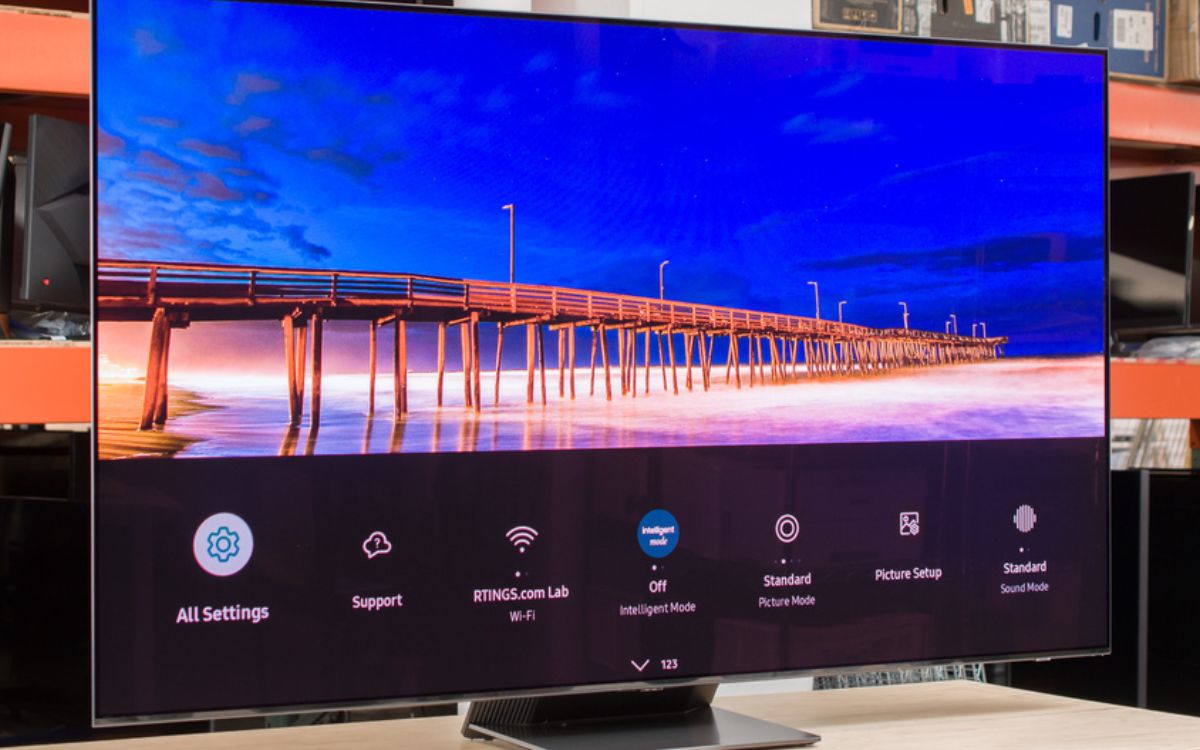Home>Production & Technology>Surround Sound>How To Connect Surround Sound To Samsung TV


Surround Sound
How To Connect Surround Sound To Samsung TV
Published: December 23, 2023
Learn how to connect surround sound to your Samsung TV and enhance your audio experience. Discover step-by-step instructions and tips for setting up your surround sound system.
(Many of the links in this article redirect to a specific reviewed product. Your purchase of these products through affiliate links helps to generate commission for AudioLover.com, at no extra cost. Learn more)
Table of Contents
Introduction
Surround sound systems have revolutionized the way we experience audio in our homes. With their ability to provide immersive and realistic sound, they have become a staple in home entertainment setups. If you’re a proud owner of a Samsung TV and want to take your audio experience to the next level, connecting a surround sound system is a great idea.
In this article, we will guide you through the process of connecting a surround sound system to your Samsung TV. We will walk you through the necessary steps, from checking your TV and surround sound system to configuring the audio settings. By the end of this guide, you’ll be enjoying a captivating audio experience that complements the stunning visuals of your Samsung TV.
Before we begin, it’s important to note that the specific steps may vary depending on the model of your Samsung TV and surround sound system. However, the general principles and guidelines provided here should apply to most setups.
So, let’s dive in and get started on connecting your surround sound system to your Samsung TV!
Step 1: Check the TV and Surround Sound System
Before diving into the setup process, it’s important to ensure that your TV and surround sound system are compatible. Check the specifications and capabilities of both devices to ensure they can work together seamlessly. Here are a few things to consider:
- TV Compatibility: Verify that your Samsung TV supports surround sound output. Look for specifications like Dolby Digital or DTS support, as these are common audio formats used in surround sound systems.
- Audio Output Ports: Take a look at the back of your TV and surround sound system to identify the available audio output ports. Common options include HDMI ARC, optical audio, and RCA outputs.
- Sound System Compatibility: Ensure that your surround sound system is compatible with the audio output options provided by your TV. Check the user manual or manufacturer’s website for compatibility information.
By conducting these checks, you can ensure that your TV and surround sound system are compatible and avoid any potential compatibility issues or frustrations during the setup process. If you’re unsure about any of the specifications or compatibility requirements, refer to the user manuals or contact the manufacturers for assistance.
Once you’ve completed this step and confirmed that your TV and surround sound system are suitable for setup, you’re ready to move on to the next step, which involves identifying the available audio output ports on your devices.
Step 2: Identify the Available Audio Output Ports
Now that you’ve confirmed the compatibility of your TV and surround sound system, it’s time to identify the available audio output ports on both devices. These ports will determine the connection method you’ll use. Here are the most common audio output ports you might find:
- HDMI ARC (Audio Return Channel): This is the preferred method for connecting your TV to a surround sound system. If your TV and sound system have HDMI ARC ports, you can use a high-speed HDMI cable to transmit both audio and video signals. This allows for a single cable connection between the TV and the sound system, simplifying the setup process. Note that not all HDMI ports support ARC, so ensure that both your TV and sound system have this feature.
- Optical Audio: Optical audio ports, also known as TOSLINK or SPDIF, use a fiber optic cable to transmit audio signals from the TV to the sound system. This method provides a high-quality digital audio connection and is commonly found on both TVs and surround sound systems.
- RCA (Red and White) Audio: This analog audio connection uses RCA cables with red and white plugs to transmit audio signals. While it may not provide the same level of audio quality as HDMI ARC or optical audio, it is a common and widely supported connection option on TVs and sound systems.
Take a close look at the back or side panels of your TV and surround sound system to locate these ports. Note down the available options and make sure you have the necessary cables for the chosen connection method. It’s also worth noting that some TVs may have a headphone jack or a 3.5mm audio output port, which can be used for connecting to external audio devices.
By identifying the available audio output ports, you’re one step closer to connecting your surround sound system to your Samsung TV. In the next step, we’ll guide you through choosing the connection method that suits your setup best.
Step 3: Choose the Connection Method
Now that you have identified the available audio output ports on your Samsung TV and surround sound system, it’s time to choose the connection method that best suits your setup. Consider the following factors when making your decision:
- Audio Quality: If you prioritize high-quality audio, HDMI ARC or optical audio connections are your best options. These methods transmit digital audio signals, minimizing signal loss and delivering crisp, immersive sound.
- Simplicity: If ease of setup is important to you, HDMI ARC is recommended. It allows you to use a single HDMI cable to connect your TV and surround sound system, simplifying both the physical setup and the configuration process.
- Compatibility: Ensure that the chosen connection method is supported by both your TV and surround sound system. Verify that the respective ports are present and that both devices are compatible with the selected audio output option.
- Cable Length: Consider the distance between your TV and sound system when choosing the connection method. Make sure the cable length is sufficient to reach without any issues.
Based on these factors, make a thoughtful decision on the connection method that best meets your needs. If you’re unsure, refer to the user manuals or contact the manufacturers for additional guidance.
In the next step, we will guide you through the process of physically connecting your Samsung TV and surround sound system using the chosen connection method.
Step 4: Connect the Surround Sound System to the TV
With your chosen connection method in mind, it’s time to physically connect your surround sound system to your Samsung TV. Here’s a step-by-step guide:
- HDMI ARC Connection: If you’re using HDMI ARC, follow these steps:
- Connect one end of the HDMI cable to the HDMI ARC port on your TV.
- Connect the other end of the HDMI cable to the HDMI ARC port on your surround sound system.
- Ensure that the HDMI ARC settings are enabled on both the TV and sound system.
- Optical Audio Connection: If you’re using optical audio, follow these steps:
- Connect one end of the optical audio cable to the optical audio port on your TV.
- Connect the other end of the optical audio cable to the optical audio input port on your surround sound system.
- RCA Audio Connection: If you’re using RCA audio cables, follow these steps:
- Connect the red and white RCA plugs from the audio output ports on your TV to the corresponding audio input ports on your surround sound system.
Ensure that the connections are secure and snugly fit into the respective ports. Remember to refer to the user manuals or contact the manufacturers if you encounter any difficulties in identifying the correct ports or making the connections.
Once you have connected your surround sound system to your Samsung TV, proceed to the next step to configure the audio settings on your TV for optimal sound output.
Step 5: Configure the Audio Settings on the TV
Now that you have successfully connected your surround sound system to your Samsung TV, it’s time to configure the audio settings to ensure optimal sound output. Follow these steps to configure the audio settings:
- Using your TV remote, press the ‘Menu’ or ‘Settings’ button to access the TV’s menu.
- Navigate to the ‘Sound’ or ‘Audio’ settings. The exact location may vary depending on your TV model.
- Select the audio output option corresponding to your connected surround sound system. This could be ‘HDMI ARC’, ‘Optical Out’, or ‘Analog Out’ depending on your chosen connection method.
- Check if there are any additional audio settings specific to surround sound. Adjust these settings according to your preferences, such as speaker configuration, sound mode, or equalizer settings.
- Save and apply the changes.
By configuring the audio settings on your Samsung TV, you ensure that the audio signal is correctly routed to your surround sound system for an immersive audio experience. If you encounter any difficulties in accessing or navigating the TV’s menu, refer to the user manual for further guidance.
Now that you have completed the audio configuration, it’s time for the final step – testing your surround sound system!
Step 6: Test the Surround Sound System
After connecting and configuring your surround sound system, it’s essential to test the audio to ensure everything is working correctly. Follow these steps to test your newly connected surround sound system:
- Play a source of audio that supports surround sound, such as a Blu-ray disc with Dolby Atmos or a streaming service with surround sound content.
- Ensure that the audio is being played through the surround sound system and not the TV’s built-in speakers. You can do this by checking the audio output settings on the source device (e.g., Blu-ray player) or the audio settings on the streaming app.
- As the audio plays, listen carefully to the sound coming from each speaker. Ensure that the sound is balanced and that all speakers are producing audio. This will help you confirm that the surround sound system is correctly set up and functioning as intended.
- If you notice any issues, such as missing audio from certain speakers or imbalanced sound, double-check the connections and settings to ensure everything is properly configured. Adjust the audio settings on the TV or surround sound system as required.
It’s also a good idea to refer to the user manual of your specific surround sound system for any additional testing instructions or troubleshooting steps.
Once you have verified that the surround sound system is working correctly, sit back, relax, and enjoy your favorite movies, TV shows, and games with immersive audio that brings your entertainment to life!
Congratulations! You have successfully connected and tested your surround sound system with your Samsung TV. By following these steps, you can now enjoy a cinema-like audio experience in the comfort of your own home. Happy listening!
Conclusion
Connecting a surround sound system to your Samsung TV can greatly enhance your home entertainment experience. By following the steps provided in this guide, you can seamlessly integrate your TV and surround sound system to enjoy immersive, high-quality audio.
Starting with checking the compatibility of your devices, identifying the available audio output ports, and choosing the right connection method, you can ensure a solid foundation for setting up your surround sound system. After physically connecting the devices, configuring the audio settings on your TV will optimize the sound output for your surround sound system.
Once everything is set up, don’t forget to test your new audio setup to ensure that the sound is balanced and all speakers are working correctly. By following these steps, you can create a truly immersive audio experience that complements the stunning visuals of your Samsung TV.
Remember, the specific steps and options may vary depending on the model of your TV and sound system. It’s always a good idea to consult the user manuals or reach out to the manufacturers if you encounter any difficulties or have any specific questions.
Now, sit back, relax, and enjoy your favorite movies, shows, and games with a captivating surround sound experience that will transport you into the heart of the action.