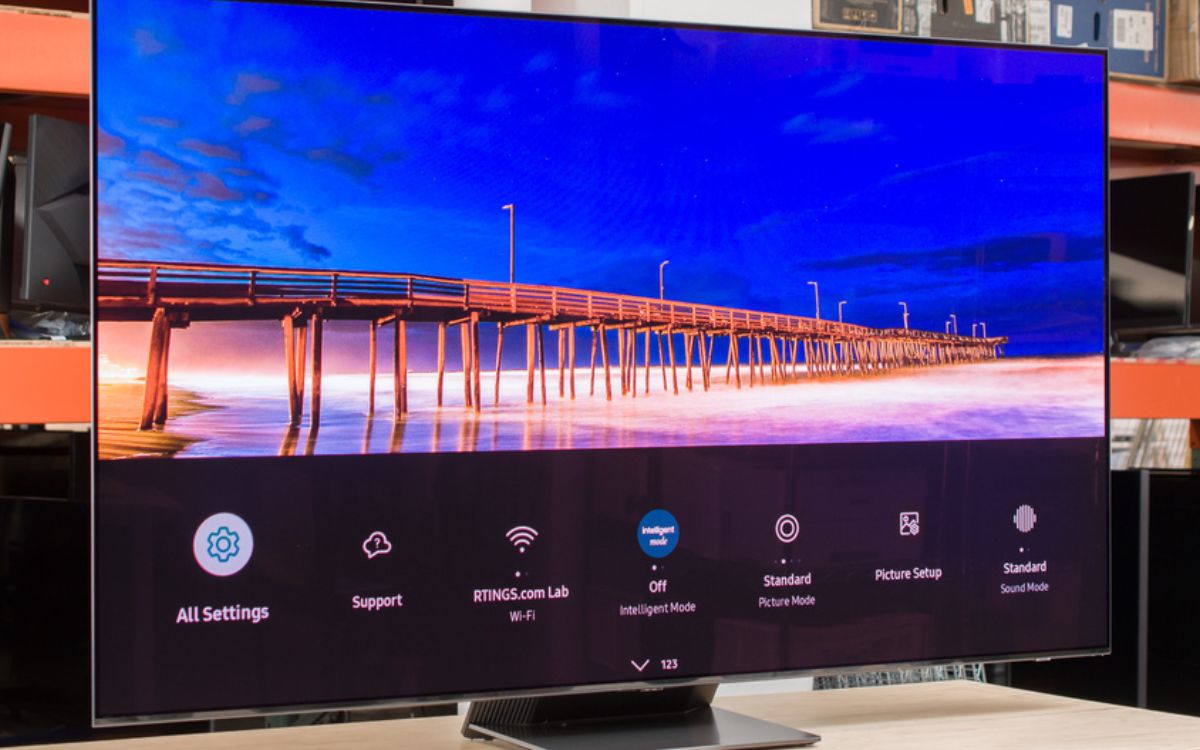Home>Production & Technology>Surround Sound>Why Cant I Hear My TV Through My Surround Sound


Surround Sound
Why Cant I Hear My TV Through My Surround Sound
Modified: January 22, 2024
Discover the reasons why your TV sound isn't playing through your surround sound system. Explore troubleshooting tips and find the solution to maximize your surround sound experience.
(Many of the links in this article redirect to a specific reviewed product. Your purchase of these products through affiliate links helps to generate commission for AudioLover.com, at no extra cost. Learn more)
Table of Contents
- Introduction
- Possible Reasons for Not Hearing TV Through Surround Sound
- Check the Physical Connections
- Adjust the Audio Settings on Surround Sound
- Troubleshoot Issues with the TV
- Verify the Compatibility of TV and Surround Sound System
- Update the Firmware of Surround Sound System
- Reset Surround Sound System to Factory Settings
- Conclusion
Introduction
Surround sound is a popular feature in many home entertainment setups, providing an immersive audio experience that enhances the enjoyment of movies, TV shows, and music. However, it can be frustrating when you can’t hear your TV through your surround sound system. This issue can be caused by a variety of factors, including incorrect connections, audio settings, and compatibility issues.
In this article, we will explore the possible reasons why you may not be able to hear your TV through your surround sound system and provide troubleshooting steps to help you resolve the issue. Whether you’re a seasoned audio enthusiast or a casual viewer hoping to enhance your TV-watching experience, this guide will assist you in troubleshooting and finding a solution.
Before we delve into the specifics, it’s worth noting that a properly functioning surround sound system should receive audio from various sources, including your TV. The speakers connected to the system should reproduce the TV audio, allowing you to enjoy your favorite shows with enhanced sound quality and spatial effects.
Without further ado, let’s get started and address the potential reasons behind the “Why can’t I hear my TV through my surround sound?” dilemma.
Possible Reasons for Not Hearing TV Through Surround Sound
There are several potential reasons why you might be experiencing difficulties hearing your TV audio through your surround sound system. Understanding these reasons can help you narrow down the issue and find the appropriate solution. Here are some common culprits:
- Incorrect physical connections: One possible reason why you can’t hear your TV through your surround sound system is that the physical connections between the two devices are not properly established. Make sure that the HDMI, optical, or audio cables are securely plugged into the correct ports on both the TV and the surround sound system.
- Audio settings: Your surround sound system may have specific audio settings that need to be configured to receive audio from your TV. Check the settings menu on your system and ensure that the correct input source, such as HDMI or optical, is selected. Additionally, make sure that the audio output settings on your TV are correctly configured to send audio to the external audio system.
- Issues with the TV: It’s possible that the problem lies with your TV itself. Check if the TV’s audio output settings are set to send audio to an external device. You can refer to the TV’s user manual or consult the manufacturer’s website for guidance on how to configure the audio output settings correctly.
- Compatibility issues: Not all TVs and surround sound systems are compatible with each other. Ensure that your TV and surround sound system support the same audio formats, such as Dolby Digital or DTS, to ensure proper audio playback. If they are not compatible, consider using a different connection method or upgrading to a compatible system.
- Firmware updates: Outdated firmware can sometimes cause compatibility issues or glitches in the audio playback. Check if there are any available firmware updates for your surround sound system and follow the manufacturer’s instructions to update it. This may resolve any software-related issues that could be preventing audio from being played through your surround sound system.
These are just a few of the possible reasons why you may be unable to hear your TV through your surround sound system. In the next sections, we will provide step-by-step troubleshooting instructions to help you address each of these issues and get your TV audio playing through your surround sound system once again.
Check the Physical Connections
The first step in troubleshooting the issue of not hearing your TV through your surround sound system is to check the physical connections between the two devices. Ensure that all cables are securely plugged into the correct ports on both the TV and the surround sound system. Here’s a step-by-step guide:
- Check the HDMI connection: If you are using an HDMI cable to connect your TV and surround sound system, make sure that it is properly inserted into HDMI ports on both devices. Sometimes, the HDMI cable may become loose or disconnected, resulting in no sound being transmitted. Try unplugging and reconnecting the HDMI cable, ensuring a snug fit.
- Verify the optical connection: If you are using an optical cable instead of HDMI, ensure that it is securely plugged into the optical audio output port on your TV and the corresponding input port on your surround sound system. Optical cables have a distinct square shape, making them easy to identify.
- Check the audio cables: If you are using analog audio cables (e.g., RCA or 3.5mm), inspect them for any damage or loose connections. Make sure that the white and red audio plugs (or the corresponding colors for your specific cables) are properly inserted into the audio output on your TV and the corresponding input on your surround sound system.
- Ensure the correct input is selected: On your surround sound system, check the input selector to ensure that the correct input source (e.g., HDMI or optical) is selected. Many surround sound systems have multiple input options, so it’s important to choose the one that is connected to your TV.
- Inspect the power cables: While this step may seem obvious, it’s worth checking if all devices are properly powered on. Make sure that the TV and the surround sound system are connected to power outlets and turned on. Also, ensure that the volume levels on both devices are not set to zero or muted.
After you have checked and verified the physical connections, try playing audio from your TV through the surround sound system to see if the issue has been resolved. If not, continue to the next section for further troubleshooting steps.
Adjust the Audio Settings on Surround Sound
If you have confirmed that the physical connections between your TV and surround sound system are correct, the next step is to check and adjust the audio settings on your surround sound system. Here are some steps you can take:
- Select the correct audio input: Access the settings menu on your surround sound system and ensure that the correct audio input source, such as HDMI or optical, is selected. Some systems may have multiple input options, so choose the one that corresponds to the connection you are using.
- Adjust the volume levels: Make sure that the volume levels on both your TV and the surround sound system are set to an audible level. It’s possible that the sound may be too low, or the volume may be muted. Use the remote control for your surround sound system to adjust the volume levels accordingly.
- Enable audio enhancements: Some surround sound systems offer various audio enhancement features, such as virtual surround sound or equalizer settings. Explore the audio settings menu on your system and experiment with these features to enhance your audio experience.
- Check audio modes and formats: Surround sound systems often support different audio modes and formats, such as Dolby Digital or DTS. Verify that the selected audio mode on your system is compatible with the audio format of the content you are viewing. If the audio format is not supported, try switching to a different mode or format.
- Verify speaker settings: In some cases, the issue may be related to improper speaker settings. Check if your surround sound system has individual speaker configuration options. Ensure that each speaker is assigned to the correct channel and that the speaker levels are properly balanced. Make any necessary adjustments to optimize the surround sound experience.
After adjusting the audio settings on your surround sound system, play audio from your TV to see if the problem has been resolved. If you still can’t hear your TV through the surround sound system, continue troubleshooting with the next steps.
Troubleshoot Issues with the TV
If you have checked the physical connections and adjusted the audio settings on your surround sound system without success, it may be necessary to troubleshoot any potential issues with your TV. Here are some steps you can take to address TV-related problems:
- Check audio output settings: Access the settings menu on your TV and navigate to the audio output settings. Ensure that the audio is set to output through the appropriate audio port (e.g., HDMI or optical) that is connected to your surround sound system.
- Try different audio output settings: Some TVs offer various audio output options, such as PCM or Bitstream. Experiment with different settings to find the one that is compatible with your surround sound system. Refer to your TV’s user manual or the manufacturer’s website for guidance on the recommended audio settings.
- Test with a different audio source: Connect a different audio source, such as a gaming console or Blu-ray player, to your TV and check if you can hear the audio through your surround sound system. If the audio works with the alternate source, it indicates that the issue may be specific to the TV’s audio output. In that case, contact the TV manufacturer’s support for further assistance.
- Perform a factory reset: If you have exhausted all other troubleshooting options, consider performing a factory reset on your TV. This will restore the TV to its original settings and may help resolve any software-related issues that could be affecting the audio output. Keep in mind that a factory reset will erase any customized settings or preferences on your TV, so make sure to back up any important data before proceeding.
- Consult the TV manufacturer or seek professional help: If you have attempted all the troubleshooting steps and are still unable to hear your TV through the surround sound system, it may be time to reach out to the TV manufacturer’s support team or seek assistance from a professional audio technician. They will have the expertise to diagnose and resolve any hardware or firmware issues with your TV.
By troubleshooting issues with your TV, you can rule out any potential problems that may be preventing the audio from being transmitted to your surround sound system. If the issue persists, continue with the next steps to further investigate compatibility between your TV and surround sound system.
Verify the Compatibility of TV and Surround Sound System
If you’ve gone through the previous troubleshooting steps and still can’t hear your TV through your surround sound system, the issue may be related to compatibility between the two devices. Here’s what you can do to ensure compatibility:
- Check audio format support: Verify that both your TV and surround sound system support the same audio formats, such as Dolby Digital, DTS, or PCM. Refer to the user manuals or the manufacturers’ websites to find the supported audio formats for each device. If they don’t match, you may need to upgrade one of the devices for compatibility.
- Investigate HDMI ARC support: If you’re using HDMI to connect your TV and surround sound system, ensure that both devices support HDMI Audio Return Channel (ARC). ARC allows the TV to send audio to the surround sound system through the same HDMI cable. Check the TV and surround sound system user manuals to confirm ARC compatibility and enable it in the settings if supported.
- Consider using a digital optical connection: If your TV and surround sound system are not compatible with HDMI or ARC, you can try using a digital optical cable to connect them. Digital optical connections support audio transfer but may not transmit advanced audio formats like Dolby TrueHD or DTS-HD. However, they can still provide high-quality audio for most content.
- Upgrade your devices: If your TV or surround sound system is outdated and lacks compatibility features, consider upgrading one or both devices to ensure seamless integration. Newer models often come equipped with advanced connectivity options and enhanced audio format support.
- Explore alternative connection methods: If all else fails, you can explore alternative connection methods like using an audio extractor, HDMI audio splitter, or audio receiver. These devices can help bridge the compatibility gap between your TV and surround sound system, allowing you to hear the TV audio through the surround sound system.
By verifying the compatibility between your TV and surround sound system, you can ensure that they are capable of communicating and transmitting audio signals effectively. If compatibility issues persist, there may be firmware or software updates available for your devices, as discussed in the next section.
Update the Firmware of Surround Sound System
If you’re still encountering issues with your surround sound system not playing audio from your TV, it’s worth checking if there are any available firmware updates for your system. Firmware updates can address software bugs, improve compatibility, and enhance overall performance. Here’s how you can update the firmware of your surround sound system:
- Check manufacturer’s website: Visit the manufacturer’s website for your surround sound system and navigate to the support or downloads section. Look for firmware updates specifically designed for your model. Download the latest firmware version onto a USB flash drive, following the instructions provided by the manufacturer.
- Connect the USB flash drive: Ensure that your surround sound system is turned on and connect the USB flash drive containing the firmware update. Most systems have a designated USB port on the front or back panel for firmware updates. Follow the instructions in the user manual to initiate the firmware update process.
- Do not interrupt the update: It’s crucial to let the firmware update complete without any interruptions. Avoid turning off or unplugging the surround sound system during the update process, as this can lead to software corruption or incomplete installation.
- Wait for the update to finish: The firmware update process may take several minutes, depending on the size of the update and the processing speed of your system. Be patient and wait until the update is fully installed, as indicated by on-screen prompts or LED indicators on your surround sound system.
- Restart and test the system: Once the firmware update is complete, restart your surround sound system and test the audio playback from your TV. Ensure that the correct input source is selected and that the audio settings are properly configured. If everything is set up correctly, you should now be able to hear the TV audio through your surround sound system.
If you’re unsure about the firmware update process or encounter any difficulties, it’s advisable to consult the user manual or contact the manufacturer’s customer support for assistance. Firmware updates can significantly improve the functionality and compatibility of your surround sound system, resolving any issues that may have been hindering audio playback with your TV.
Reset Surround Sound System to Factory Settings
If you’ve tried all the previous troubleshooting steps and are still unable to hear your TV audio through your surround sound system, performing a factory reset may help resolve the issue. Resetting the system to its factory settings can eliminate any software-related glitches or misconfigurations that could be affecting the audio playback. Here’s how you can reset your surround sound system:
- Backup your settings (if applicable): If your surround sound system has a backup feature, it’s recommended to save your current settings before performing a factory reset. This will allow you to easily restore your preferences and configurations after the reset.
- Access the settings menu: Using the remote control or the interface buttons on your surround sound system, navigate to the settings menu.
- Find the factory reset option: Look for the factory reset or restore default settings option in the settings menu. The exact location of this option may vary depending on the model and brand of your system. Consult the user manual or the manufacturer’s website for specific instructions.
- Initiate the factory reset: Follow the on-screen prompts or select the factory reset option to initiate the reset process. You may be prompted to confirm the action.
- Wait for the reset to complete: The factory reset process may take a few minutes as the system reverts to its original settings. Avoid interrupting the process by turning off or disconnecting the power source.
- Reconfigure the settings: Once the factory reset is complete, you will need to reconfigure the settings of your surround sound system. This includes selecting the input source, adjusting the speaker levels, and choosing audio enhancement options according to your preferences.
- Test the audio playback: After reconfiguring the settings, connect your TV to the surround sound system and test the audio playback. Ensure that the correct input source is selected and that the volume levels are adjusted to your liking. You should now be able to hear the TV audio through your surround sound system.
Performing a factory reset can be a useful troubleshooting step when all other options have been exhausted. It provides a clean slate and resolves any software-related issues that may have been preventing audio playback from your TV through the surround sound system. If the issue persists even after the factory reset, it is advisable to seek professional assistance or contact the manufacturer’s support for further guidance.
Conclusion
Not being able to hear your TV audio through your surround sound system can be frustrating, but there are several troubleshooting steps you can take to resolve the issue. By checking the physical connections, adjusting the audio settings on your surround sound system, troubleshooting issues with your TV, verifying compatibility, updating firmware, or performing a factory reset, you can increase the chances of restoring the audio playback.
Start by examining the physical connections between your TV and surround sound system, ensuring that all cables are securely plugged in. Next, adjust the audio settings on your surround sound system, making sure the correct audio input is selected and the volume levels are appropriate. If these steps don’t resolve the issue, troubleshoot potential problems with your TV, such as checking the audio output settings and trying different output options.
If compatibility issues persist, verify that both your TV and surround sound system support the same audio formats and consider using alternative connection methods or upgrading your devices. Additionally, updating the firmware of your surround sound system can address software-related bugs and enhance compatibility.
If all else fails, performing a factory reset can help resolve any software glitches or misconfigurations. Remember to back up your settings before resetting and reconfigure them after the reset process.
By following these troubleshooting steps, you can increase the chances of restoring the audio playback from your TV through your surround sound system. However, if the issue persists, it’s advisable to seek professional assistance or contact the manufacturer’s support for further guidance specific to your devices.
Enjoy an immersive audio experience with your surround sound system and enhance your TV-watching enjoyment to the fullest!