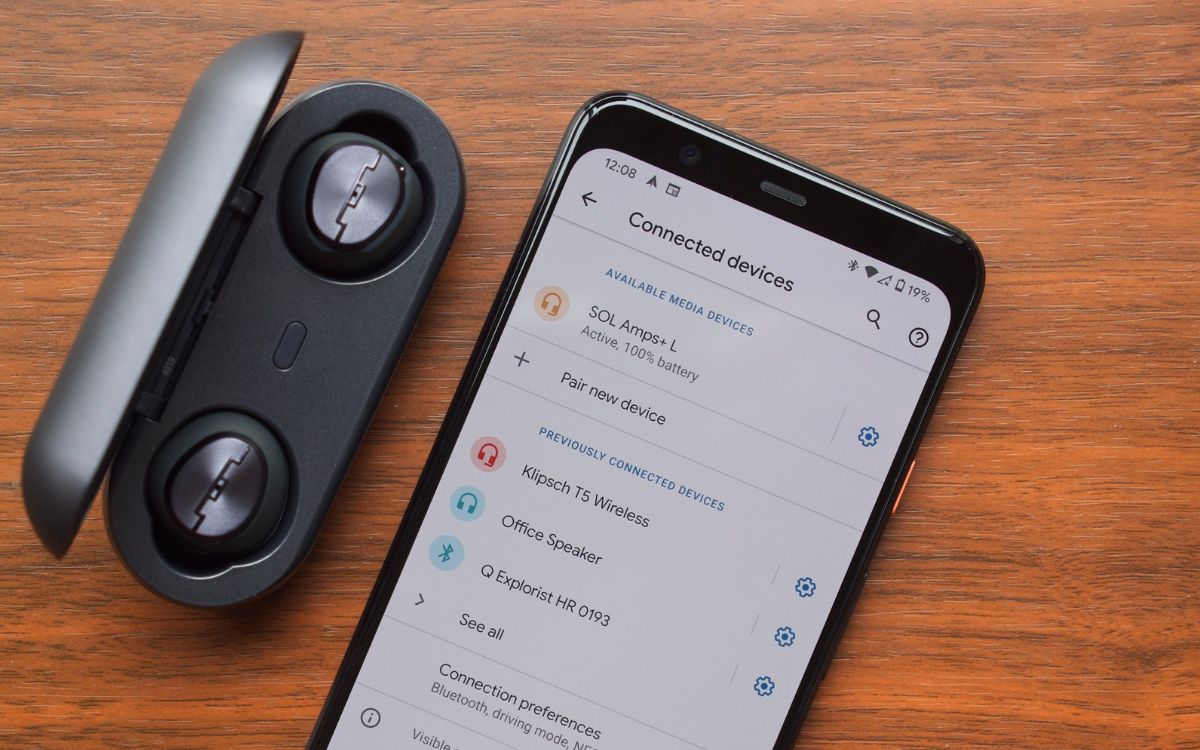Home>Devices & Equipment>Earbuds>How To Connect JLab Sport Earbuds


Earbuds
How To Connect JLab Sport Earbuds
Modified: January 22, 2024
Learn how to connect your JLab Sport Earbuds effortlessly and enjoy your favorite beats on the go. Discover the best techniques for seamless earbud connectivity.
(Many of the links in this article redirect to a specific reviewed product. Your purchase of these products through affiliate links helps to generate commission for AudioLover.com, at no extra cost. Learn more)
Table of Contents
Introduction
Technology has revolutionized the way we listen to music, and earbuds have become an essential accessory for music lovers and fitness enthusiasts alike. With the advancement of wireless technology, connecting earbuds to your device has become even more convenient and seamless.
JLab Sport Earbuds are popular among consumers due to their high-quality audio, comfortable fit, and durability. Whether you’re using them during workouts or simply for everyday use, connecting your JLab Sport Earbuds to your device is a straightforward process.
In this article, we will guide you through the steps to connect your JLab Sport Earbuds to your device. Whether you have an iPhone, Android phone, or any other Bluetooth-enabled device, we’ll cover everything you need to know to ensure a successful and hassle-free connection.
So, grab your JLab Sport Earbuds and your device, and let’s get started!
Step 1: Assess Compatibility
Before you dive into connecting your JLab Sport Earbuds to your device, it’s important to ensure that they are compatible. JLab Sport Earbuds work with most Bluetooth-enabled devices, including smartphones, tablets, and computers. However, it’s a good idea to check the device’s specifications to confirm Bluetooth compatibility.
Start by accessing the settings on your device. Look for the “Bluetooth” option, usually found in the “Connections” or “Wireless & Networks” section. Open the Bluetooth settings and check if it is turned on. If it is off, toggle the switch to enable Bluetooth connectivity.
If your device does not have built-in Bluetooth capabilities, you can consider using a Bluetooth adapter to connect your JLab Sport Earbuds. These adapters can be plugged into the audio jack of your device, allowing wireless connectivity.
Remember, it’s important to ensure that your device is relatively close to your JLab Sport Earbuds during the pairing process. Bluetooth technology typically has a range of around 30 feet, but it’s best to have your device within a few feet for a reliable connection.
Once you have confirmed that your device is Bluetooth-compatible, move on to the next step to power on your JLab Sport Earbuds.
Step 2: Power on the Earbuds
Before you can connect your JLab Sport Earbuds to your device, you need to make sure that they are powered on. Most JLab Sport Earbuds feature a power button or a multi-function button that controls the power and other functions.
Start by locating the power button on your JLab Sport Earbuds. It is typically located on one of the earpieces or the control module connecting the earpieces. The power button may be labeled or have a distinct icon, such as a power symbol.
Press and hold down the power button for a few seconds until you see or hear an indication that the earbuds are turning on. This may include a light indicator or an audio prompt. Some models may also have voice prompts to guide you through the power-on process.
It’s important to follow the specific instructions provided by JLab for your particular earbud model as the power-on process may vary. Refer to the user manual or the JLab website for detailed instructions if you are unsure about how to power on your earbuds.
Once you have successfully powered on your JLab Sport Earbuds, you can proceed to the next step to enable Bluetooth on your device.
Step 3: Enable Bluetooth on your Device
Now that your JLab Sport Earbuds are powered on, it’s time to enable Bluetooth on your device. This step may vary slightly depending on the operating system of your device, but the general process remains the same.
First, navigate to the settings menu on your device. Look for the “Bluetooth” option, which is typically found in the “Connections” or “Wireless & Networks” section. Open the Bluetooth settings.
On most devices, you will see a switch or toggle button labeled “Bluetooth.” If it is off, simply tap the switch to turn it on. Once enabled, the Bluetooth icon should appear in the status bar or notification panel of your device, indicating that Bluetooth is active.
Keep in mind that some devices may have additional settings or options in their Bluetooth menu. For example, you may have the option to make your device discoverable, allowing it to be easily found by other Bluetooth devices. Consult your device’s user manual or online support resources for more information on these settings.
By enabling Bluetooth on your device, you are now ready to put your JLab Sport Earbuds in pairing mode, which allows them to be discovered and connected to your device.
Step 4: Put the Earbuds in Pairing Mode
To connect your JLab Sport Earbuds to your device, you need to put them in pairing mode. Pairing mode is a state in which the earbuds are ready to establish a connection with your device. The process of entering pairing mode may vary depending on the specific model of JLab Sport Earbuds you have, so refer to the user manual or JLab’s website for detailed instructions.
Typically, the following steps are involved in putting your JLab Sport Earbuds in pairing mode:
- Ensure that your JLab Sport Earbuds are powered on.
- Depending on the model, you may need to press and hold a specific button or combination of buttons on the earbuds to initiate pairing mode.
- Watch for visual cues, such as flashing lights or changing LED colors, that indicate the earbuds are now in pairing mode.
- Some models may also have voice prompts that confirm the earbuds are in pairing mode.
It’s important to note that the duration for which you need to hold the button(s) to enter pairing mode may vary. Typically, you will need to hold the button(s) for a few seconds until you see the appropriate response.
If you are unsure about how to put your JLab Sport Earbuds in pairing mode, consult the user manual or visit JLab’s website for specific instructions. Once your earbuds are in pairing mode, move on to the next step to connect them to your device.
Step 5: Connect the Earbuds to your Device
Now that your JLab Sport Earbuds are in pairing mode, it’s time to connect them to your device. The process may slightly differ depending on the operating system of your device, but the general steps remain the same.
Follow these instructions to connect your JLab Sport Earbuds to your device:
- On your device, navigate to the Bluetooth settings as mentioned in Step 3.
- Under the list of available devices, you should see the name or model number of your JLab Sport Earbuds. Tap on the earbud name to initiate the connection process.
- Your device will now attempt to establish a connection with the earbuds. This process may take a few seconds.
- Once connected, you will receive a notification or see a confirmation message on your device, indicating that the JLab Sport Earbuds are successfully paired and connected.
- Some devices may ask you to enter a passcode to complete the connection. If prompted, refer to the user manual or JLab’s website for the specific passcode for your earbuds.
It’s worth noting that some JLab Sport Earbuds have the ability to connect to multiple devices simultaneously. If you want to switch the connection to another device, ensure that Bluetooth is enabled on that device and follow the same steps to connect the earbuds.
Once your JLab Sport Earbuds are connected to your device, you can move on to the next step to test the connection and enjoy your music or audio wirelessly.
Step 6: Test the Connection
After successfully connecting your JLab Sport Earbuds to your device, it’s important to test the connection to ensure that everything is functioning properly. Testing the connection will allow you to verify that audio is being transmitted wirelessly from your device to the earbuds.
Here’s how to test the connection:
- Play a piece of audio on your device, such as a song or a podcast episode.
- Ensure that the volume on your device is turned up to an audible level.
- Once the audio starts playing, listen for the sound to come through your JLab Sport Earbuds.
- If the sound is coming through your earbuds clearly and without any disruptions, congratulations! Your connection is working as intended.
- If you encounter any issues, such as low volume, poor sound quality, or intermittent audio, try the following troubleshooting steps:
- Make sure that your earbuds are securely placed in your ears.
- Check the volume settings on both your device and the earbuds, and increase the volume if necessary.
- Ensure that your device is within the recommended Bluetooth range from the earbuds.
- If the problem persists, try disconnecting and reconnecting the earbuds, or restarting both your device and the earbuds.
- If all else fails, consult the user manual or reach out to JLab customer support for further assistance.
Once you have tested the connection and confirmed that the audio is playing through your JLab Sport Earbuds seamlessly, you are ready to enjoy your music or audio wirelessly.
Step 7: Troubleshooting Tips
Even with the straightforward process of connecting JLab Sport Earbuds to your device, you might encounter some common issues along the way. Here are a few troubleshooting tips to help you resolve any potential problems:
- Ensure that both your device and the earbuds have sufficient battery life. Low battery levels can affect the connectivity and audio performance.
- If the earbuds are not being recognized by your device, try resetting the earbuds. Refer to the user manual or JLab’s website for instructions on how to reset your specific earbud model.
- Clear the Bluetooth cache on your device. This can help resolve any software conflicts that may be hindering the connection. Go to your device’s settings, find the Bluetooth menu, and look for the option to clear the Bluetooth cache.
- Make sure that there are no other devices or objects interfering with the Bluetooth signal. Move away from other electronic devices or Wi-Fi routers that may cause interference.
- Try unpairing and repairing the earbuds with your device. Delete the pairing information on both the device and the earbuds, then go through the connection process again from Step 4.
- If you are experiencing audio lag or synchronization issues, ensure that your device’s software and firmware are up to date. Manufacturers often release updates to improve the performance of Bluetooth connections.
- If none of these steps resolve your issue, contact JLab’s customer support for further assistance. They have the expertise to address specific troubleshooting concerns and provide guidance to ensure a smooth connection with your device.
Remember to refer to the user manual or the JLab website for more detailed troubleshooting steps tailored to your specific JLab Sport Earbud model.
By following these troubleshooting tips, you can overcome common hurdles and enjoy a seamless and uninterrupted listening experience with your JLab Sport Earbuds.
Conclusion
Connecting your JLab Sport Earbuds to your device doesn’t have to be a complicated task. By following the simple steps outlined in this guide, you can quickly and easily establish a wireless connection and enjoy your favorite music or audio on the go.
Remember to assess compatibility, power on your earbuds, enable Bluetooth on your device, put the earbuds in pairing mode, and connect them to your device. Once connected, don’t forget to test the connection to ensure optimal audio quality.
If you encounter any issues along the way, refer to the troubleshooting tips provided or reach out to JLab’s customer support for assistance. They are there to help you troubleshoot and overcome any challenges you may face during the connection process.
Now that you know how to connect your JLab Sport Earbuds to your device, it’s time to put your knowledge into action. Enjoy the freedom and convenience that wireless audio provides as you immerse yourself in your favorite songs or podcasts while on the move.
Happy listening with your JLab Sport Earbuds!