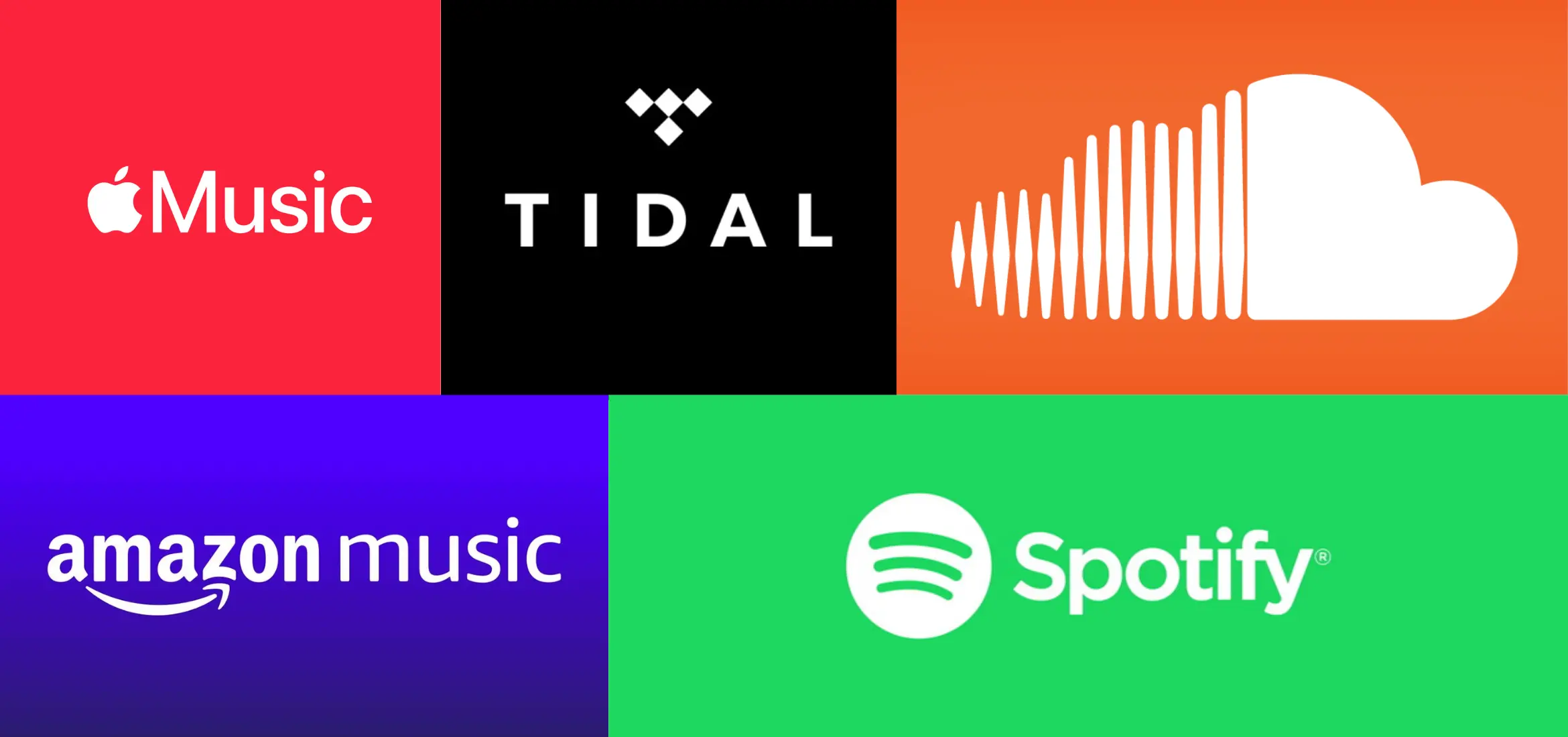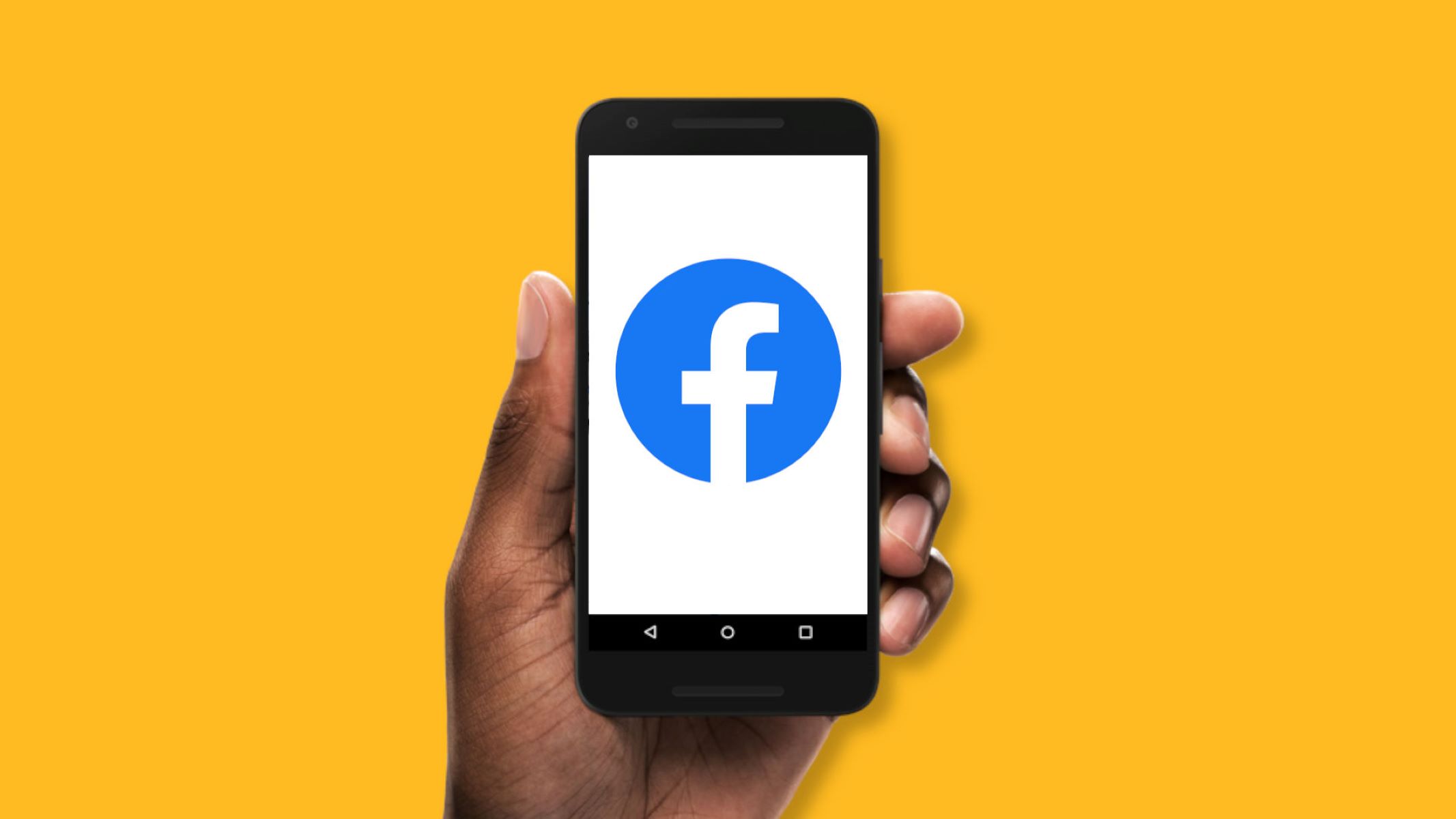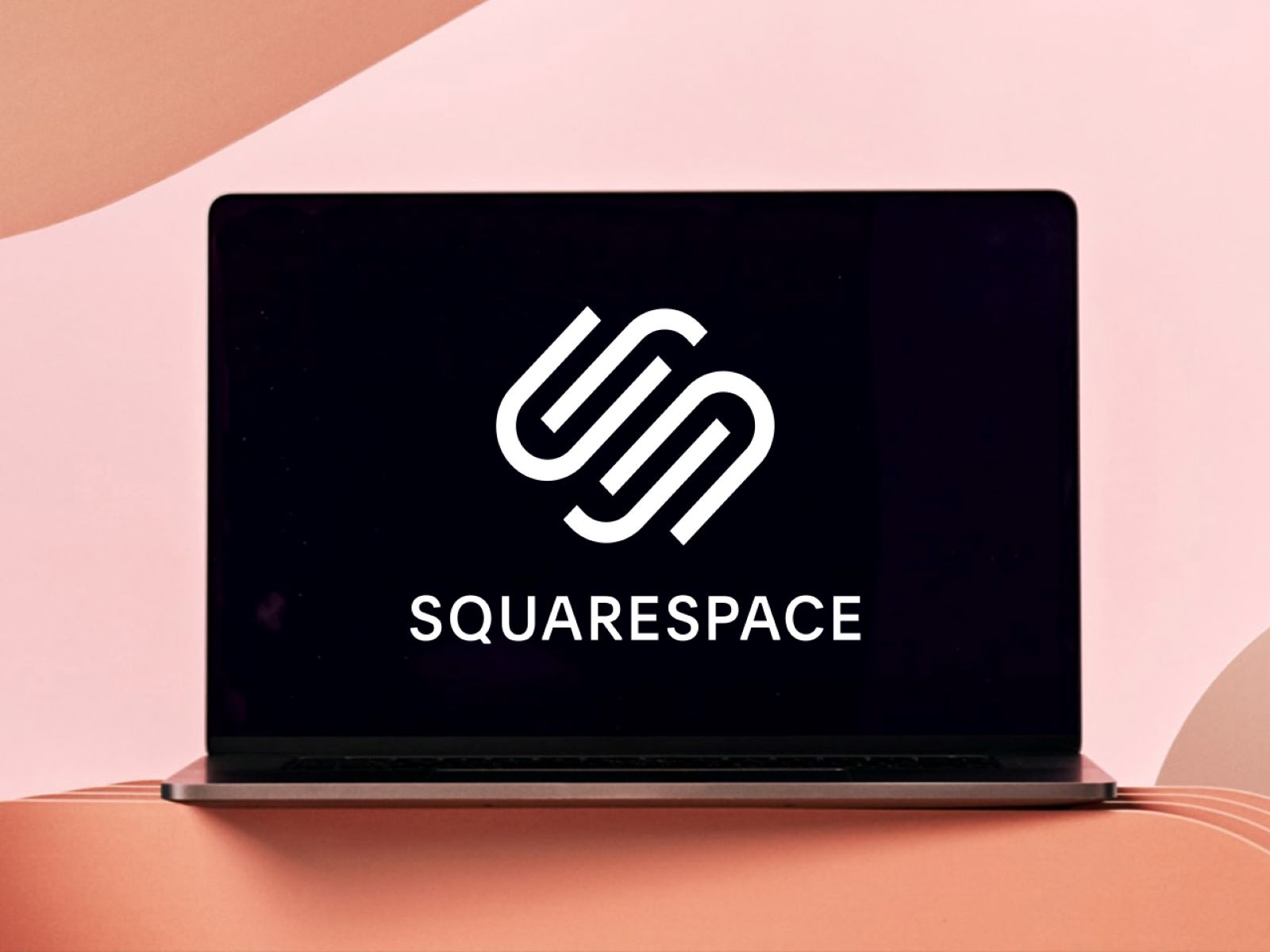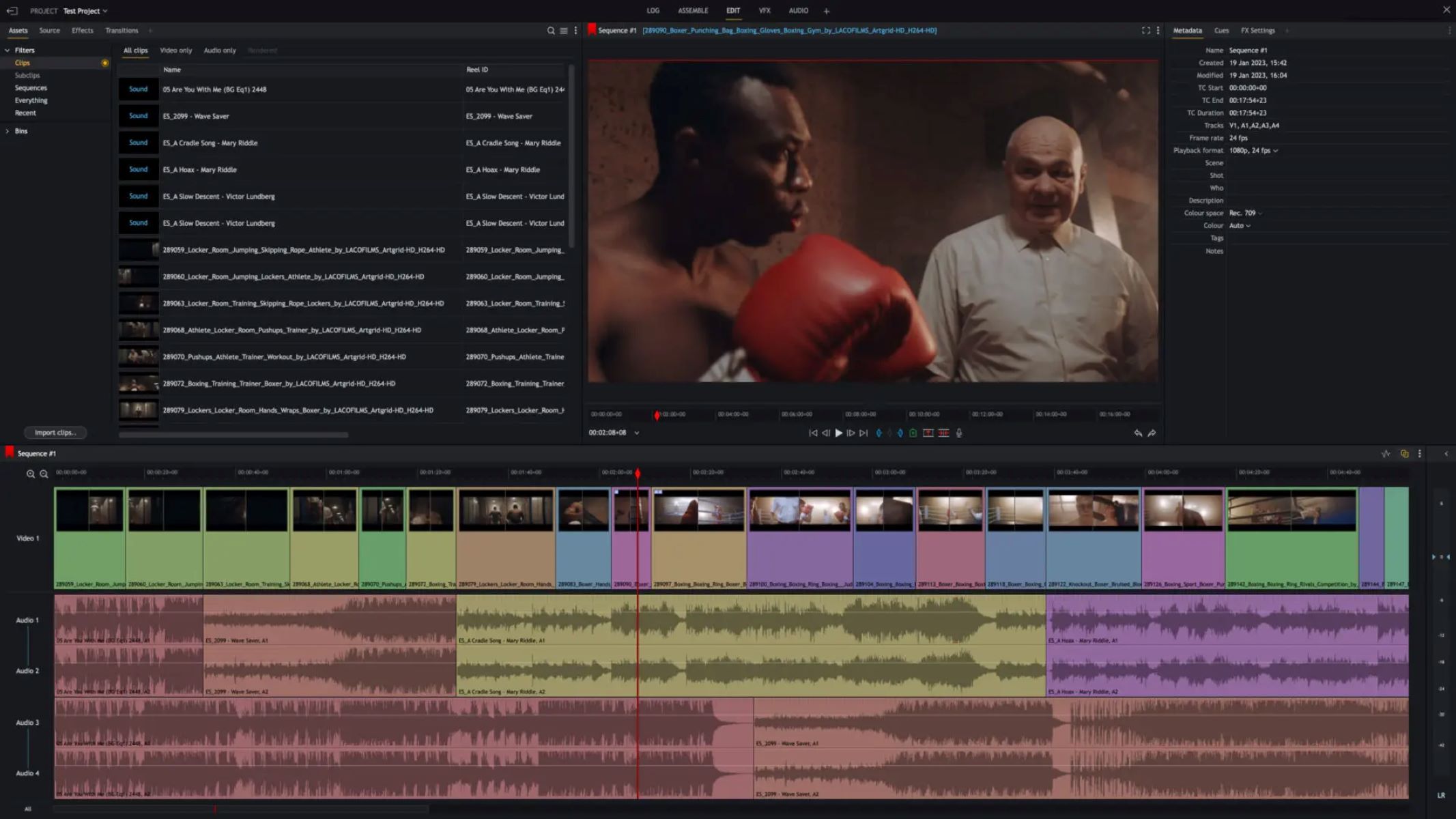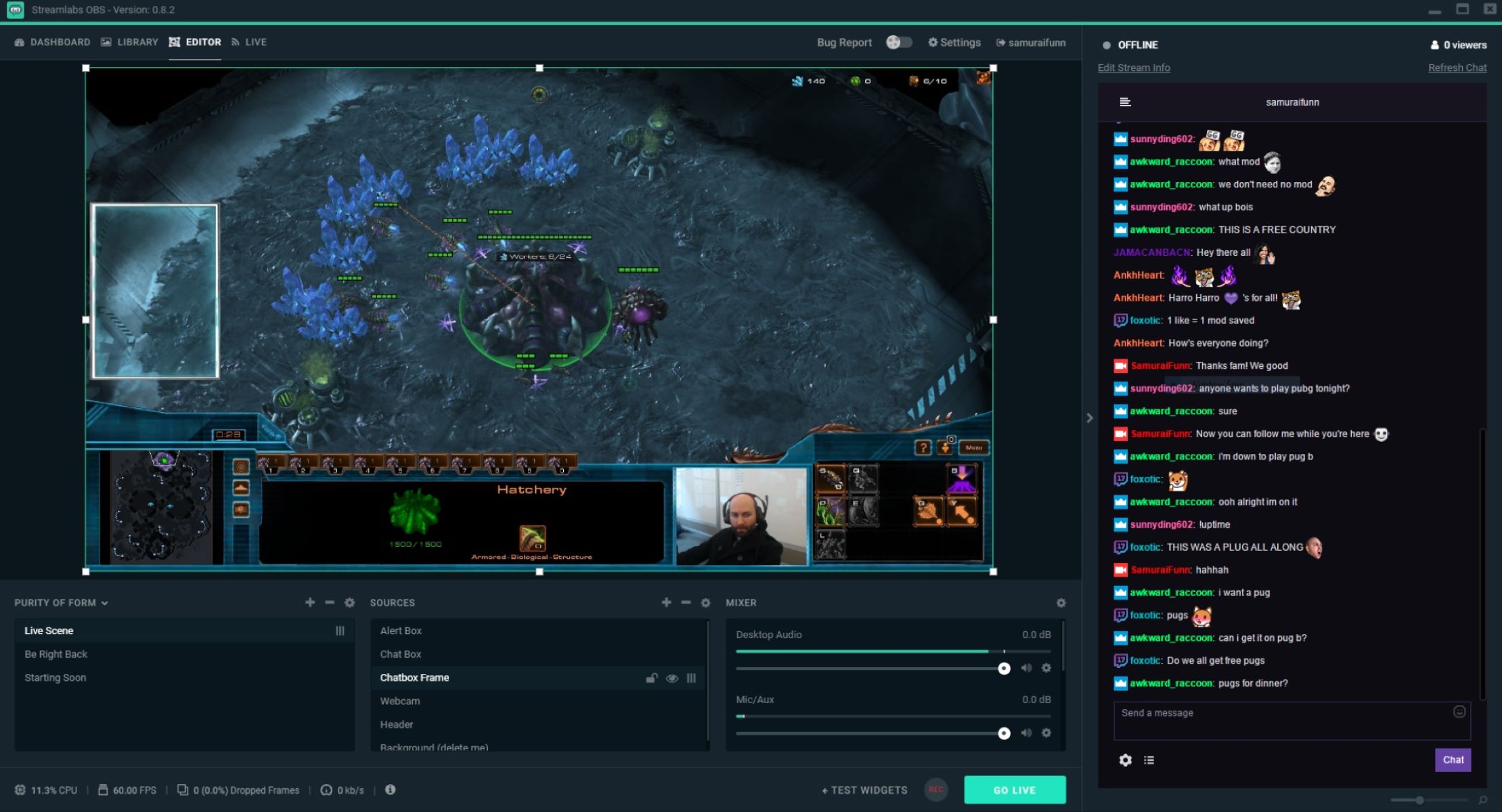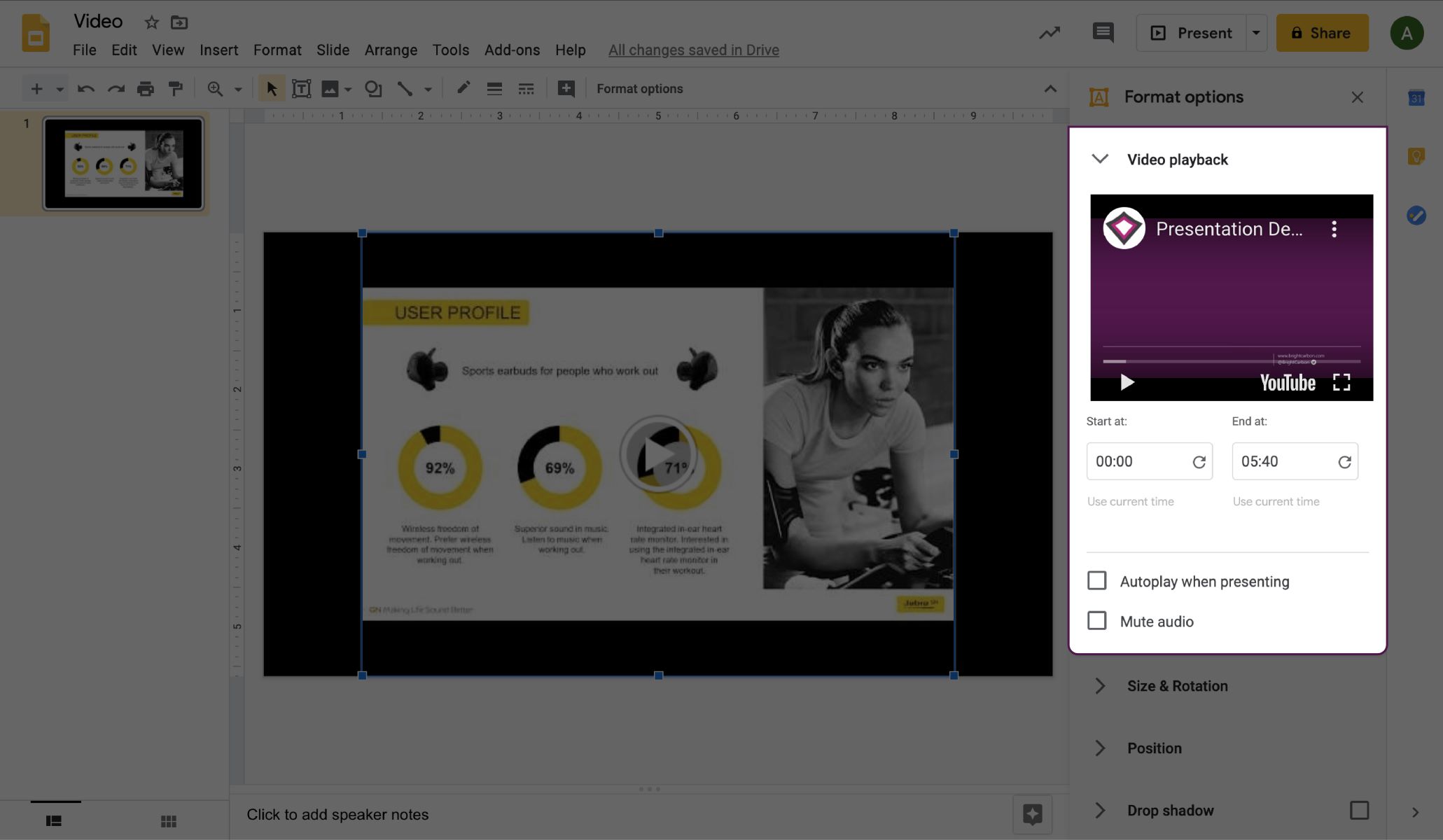Home>Devices & Equipment>Streaming>How To Add Music To Voicemeeter For Streaming


Streaming
How To Add Music To Voicemeeter For Streaming
Published: March 7, 2024
Learn how to add music to Voicemeeter for streaming, enhancing your audio setup for a professional and engaging broadcast. Stream with confidence and quality.
(Many of the links in this article redirect to a specific reviewed product. Your purchase of these products through affiliate links helps to generate commission for AudioLover.com, at no extra cost. Learn more)
Table of Contents
Introduction
Streaming has become an increasingly popular way for individuals to share their creativity, knowledge, and entertainment with a global audience. Whether you're a gamer, musician, or content creator, the ability to engage your viewers with high-quality audio is crucial. One powerful tool for achieving this is Voicemeeter, a versatile virtual audio mixer that allows you to control and enhance your audio sources.
In the world of streaming, audio quality can make or break the viewer experience. By integrating music into your streams, you can set the tone, create ambiance, and keep your audience engaged. Whether you want to add background music to your gaming sessions, incorporate your own compositions into a music stream, or simply enhance the atmosphere of your content, Voicemeeter provides the flexibility and control you need to achieve professional-grade audio mixing.
In this guide, we will explore the process of adding music to Voicemeeter for streaming. We will walk through the setup of Voicemeeter, the steps for adding music to the software, and the essential configurations for ensuring optimal audio levels. By the end of this tutorial, you will have a solid understanding of how to seamlessly integrate music into your streams, elevating the overall quality of your content.
Whether you're a seasoned streamer looking to enhance your audio setup or a newcomer eager to explore the possibilities of Voicemeeter, this guide will equip you with the knowledge and skills to take your streaming experience to the next level. Let's dive in and unlock the potential of Voicemeeter for enriching your streaming endeavors.
Setting up Voicemeeter
Setting up Voicemeeter is the crucial first step in harnessing its powerful capabilities for audio management during streaming sessions. Voicemeeter is a virtual audio mixer that provides a range of features for controlling and enhancing audio sources, making it an invaluable tool for streamers seeking professional-grade audio quality.
To begin, download and install Voicemeeter from the official website. Once installed, launch the application to access its user-friendly interface. Voicemeeter offers three virtual audio inputs (VAIO, AUX, and VAIO 3) and two virtual audio outputs (VAC and AUX). These inputs and outputs serve as the foundation for routing and managing audio sources within the software.
Next, it's essential to configure Voicemeeter's audio settings to align with your streaming setup. Navigate to the system tray and right-click on the Voicemeeter icon to access the menu. From the menu, select the desired input and output devices, ensuring that they correspond to your microphone, speakers, and other audio peripherals.
Once the input and output devices are selected, it's time to establish the audio routing within Voicemeeter. This involves assigning specific audio sources, such as microphones and music players, to the virtual inputs and outputs. By doing so, you can control and manipulate these sources within Voicemeeter, enabling seamless integration of music and other audio elements into your streams.
Furthermore, Voicemeeter offers advanced audio processing features, including EQ, compression, and noise gate, which can be applied to individual audio sources to enhance their quality and ensure a professional sound output. Familiarizing yourself with these features and experimenting with different settings will allow you to tailor the audio to your specific preferences and requirements.
In addition to its audio management capabilities, Voicemeeter also supports hardware integration, allowing you to connect physical audio devices such as microphones, instruments, and external audio interfaces. This flexibility enables streamers to incorporate a wide range of audio sources into their streams, enriching the overall audio experience for viewers.
By following these steps and familiarizing yourself with Voicemeeter's interface and features, you can establish a solid foundation for integrating music and other audio elements into your streaming sessions. With Voicemeeter's intuitive controls and powerful audio processing capabilities, you'll be well-equipped to elevate the quality of your streams and captivate your audience with professional-grade audio.
Adding music to Voicemeeter
Integrating music into your streaming sessions can significantly enhance the overall viewer experience, setting the tone, and creating a captivating atmosphere. Voicemeeter offers a seamless way to add music to your streams, allowing you to control and manipulate audio sources with precision and flexibility.
To add music to Voicemeeter, you can utilize various audio sources, such as music players, digital audio workstations (DAWs), or even web-based music platforms. By routing these sources to Voicemeeter's virtual inputs, you can seamlessly integrate music into your streaming setup.
One common method for adding music to Voicemeeter involves using a music player, such as Spotify or iTunes, as the audio source. After launching the music player, navigate to its settings or preferences to select Voicemeeter as the output device. This directs the audio output from the music player to Voicemeeter's virtual inputs, allowing you to control the music within the software.
Additionally, if you're a musician or composer, you can route the audio output from your DAW directly to Voicemeeter, enabling you to showcase your original compositions or live performances during your streams. This approach provides a direct and seamless way to incorporate your music into your streaming content, adding a personal touch and showcasing your creative work to your audience.
Furthermore, web-based music platforms, such as YouTube or SoundCloud, can also be integrated into Voicemeeter by routing the audio output from your web browser to the virtual inputs. This allows you to curate playlists, play music videos, or share audio content from these platforms with your viewers, enriching your streams with a diverse range of musical content.
Once the music sources are routed to Voicemeeter, you have the flexibility to adjust the audio levels, apply EQ and other audio processing effects, and seamlessly blend the music with other audio elements, such as microphone input or game sound effects. This level of control empowers you to create a balanced and immersive audio experience for your audience, ensuring that the music complements the overall content of your streams.
By leveraging Voicemeeter's capabilities to integrate music seamlessly into your streaming setup, you can elevate the quality of your content and engage your viewers with captivating audio experiences. Whether you're a gamer, musician, or content creator, adding music to Voicemeeter opens up a world of creative possibilities, allowing you to curate the perfect sonic backdrop for your streams.
Configuring audio levels
Configuring audio levels within Voicemeeter is a critical aspect of ensuring a balanced and professional sound output during streaming sessions. By carefully adjusting the audio levels of different sources, including music, microphone input, and game audio, you can create a cohesive and immersive audio experience for your viewers.
One fundamental consideration when configuring audio levels is achieving a harmonious balance between the various audio sources. Voicemeeter provides intuitive controls for adjusting the volume levels of individual inputs, allowing you to fine-tune the mix and prevent any single source from overpowering the others. This balance is essential for maintaining clarity and preventing audio distortion, ensuring that each element of your stream contributes to a cohesive sonic landscape.
In addition to adjusting volume levels, Voicemeeter offers comprehensive audio processing features that can further enhance the quality of your audio sources. Utilizing the built-in EQ (equalization) controls, you can fine-tune the frequency response of each audio input, shaping the tonal characteristics to suit your preferences and optimize the overall sound output. This level of control enables you to tailor the audio to the specific requirements of your content, whether it's creating a warm and inviting atmosphere with music or ensuring clear and articulate vocal delivery.
Furthermore, Voicemeeter's compression and noise gate functionalities play a crucial role in refining the audio levels and dynamics of your streams. Compression helps to smooth out the peaks and valleys in the audio signal, ensuring a consistent and balanced sound output, while the noise gate effectively reduces background noise during silent periods, maintaining a clean and professional audio presence.
When configuring audio levels within Voicemeeter, it's important to consider the dynamic nature of streaming content. As your streams may involve varying audio elements, such as dialogue, music, and sound effects, it's essential to continuously monitor and adjust the audio levels in real-time to maintain a cohesive and engaging audio experience for your audience.
By leveraging Voicemeeter's comprehensive controls for volume, EQ, compression, and noise gate, you can achieve a refined and professional audio mix that enhances the overall quality of your streams. Whether you're creating a captivating ambiance with background music or delivering clear and expressive commentary, configuring audio levels within Voicemeeter empowers you to craft immersive and memorable audio experiences for your viewers.
Testing the setup
Once you have configured Voicemeeter and added music to your streaming setup, it's essential to thoroughly test the audio setup to ensure that everything is functioning as intended. Testing the setup allows you to identify any potential issues, fine-tune the audio levels, and verify that the music integration enhances the overall streaming experience.
To begin the testing process, initiate a test stream on your chosen platform, whether it's Twitch, YouTube, or another streaming service. This enables you to monitor the audio output in a live environment and make real-time adjustments as needed. Start by playing music through Voicemeeter and assessing its impact on the stream. Pay attention to the balance between the music and other audio elements, such as microphone input or game sound effects, ensuring that the music complements the content without overpowering it.
As the music plays, monitor the audio levels within Voicemeeter to confirm that the volume is consistent and well-balanced. Keep an eye on the audio meters for each input to ensure that no source is peaking or causing distortion. Adjust the volume levels and EQ settings as necessary to achieve a cohesive and professional sound output.
During the test stream, engage with your audience or simulate typical streaming scenarios to gauge the impact of the music integration. For example, if you're a gamer, play through a section of a game while the music is playing to evaluate how it enhances the overall gaming experience. If you're a musician or content creator, interact with your viewers while the music sets the tone for the stream, observing their reactions and feedback.
It's also important to test the transition between different audio sources, such as switching from music playback to live commentary or in-game dialogue. Verify that the transitions are smooth and seamless, with the audio levels adjusting appropriately to maintain a consistent and engaging audio experience for your audience.
As you test the setup, consider recording the test stream to review the audio quality and overall performance afterward. This allows you to analyze the stream from a viewer's perspective and identify any areas for improvement. By reviewing the recorded test stream, you can fine-tune the audio settings and refine the music integration to ensure a polished and captivating streaming experience.
By thoroughly testing the setup, you can validate the effectiveness of the music integration within Voicemeeter and make informed adjustments to optimize the audio quality of your streams. This iterative testing process empowers you to deliver professional-grade audio experiences that captivate and engage your audience, setting the stage for compelling and memorable streaming content.
Conclusion
In conclusion, the integration of music into your streaming setup through Voicemeeter offers a wealth of creative possibilities and elevates the overall quality of your content. By following the steps outlined in this guide, you have gained the knowledge and skills to seamlessly add music to your streams, enhancing the viewer experience and setting the stage for captivating audio experiences.
Voicemeeter's intuitive interface and powerful audio management capabilities provide a robust foundation for integrating music into your streams. Whether you're a gamer looking to create an immersive gaming atmosphere, a musician showcasing original compositions, or a content creator seeking to enhance the ambiance of your content, Voicemeeter empowers you to curate the perfect sonic backdrop for your streams.
The process of setting up Voicemeeter and configuring audio levels ensures that you have full control over the mix, allowing you to balance music with other audio elements and create a cohesive sonic landscape. The ability to route various audio sources, apply EQ and compression, and fine-tune the audio levels enables you to tailor the sound to your specific preferences, resulting in professional-grade audio output.
Thoroughly testing the setup in a live streaming environment allows you to validate the effectiveness of the music integration and make real-time adjustments to optimize the audio quality. By engaging with your audience and monitoring the impact of the music on the overall streaming experience, you can fine-tune the mix and ensure that the music enhances the content without overshadowing it.
Ultimately, the seamless integration of music into your streams using Voicemeeter enriches the viewer experience, creating a dynamic and engaging audio environment. Whether you're aiming to entertain, educate, or inspire your audience, the addition of music elevates the emotional impact of your content and fosters a deeper connection with your viewers.
As you continue to explore the possibilities of Voicemeeter and refine your audio setup, remember that the art of audio mixing is a dynamic and iterative process. Embrace experimentation, solicit feedback from your audience, and continuously refine your approach to music integration to deliver compelling and memorable streaming experiences.
With the knowledge and tools acquired from this guide, you are well-equipped to harness the power of Voicemeeter and elevate the audio quality of your streams through the seamless integration of music. Embrace the creative potential of audio mixing, and let your streams resonate with captivating soundscapes that leave a lasting impression on your audience.