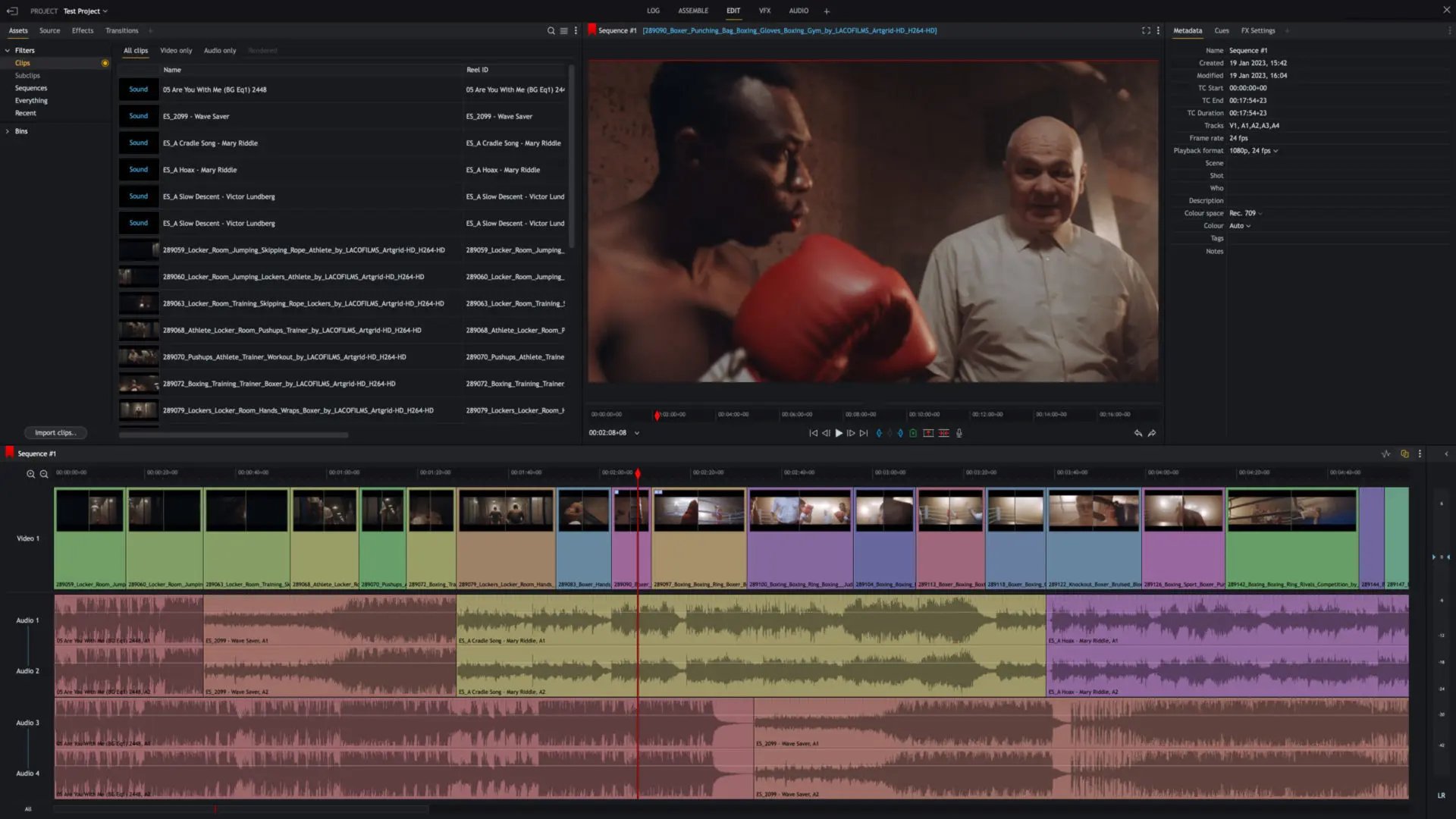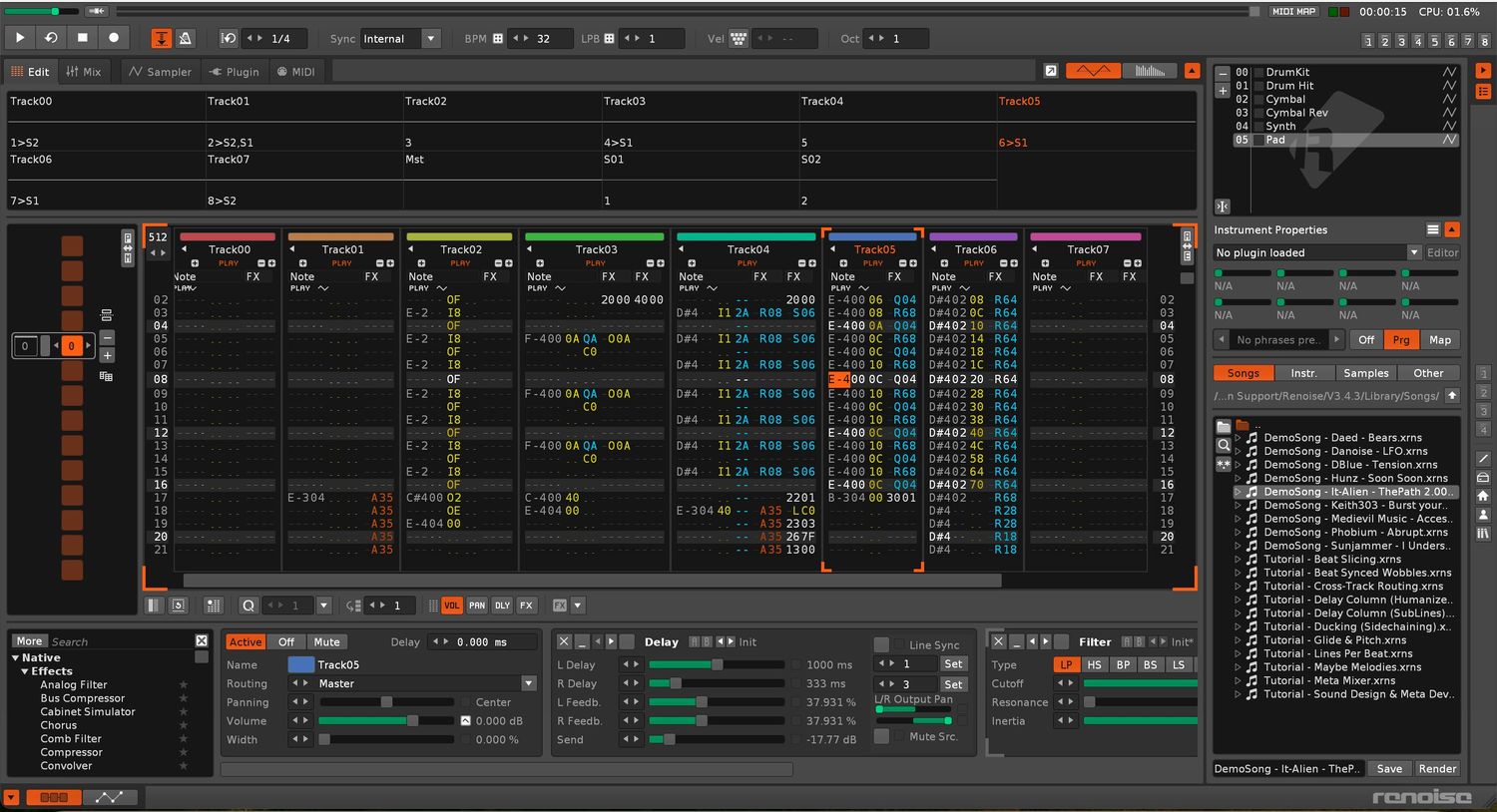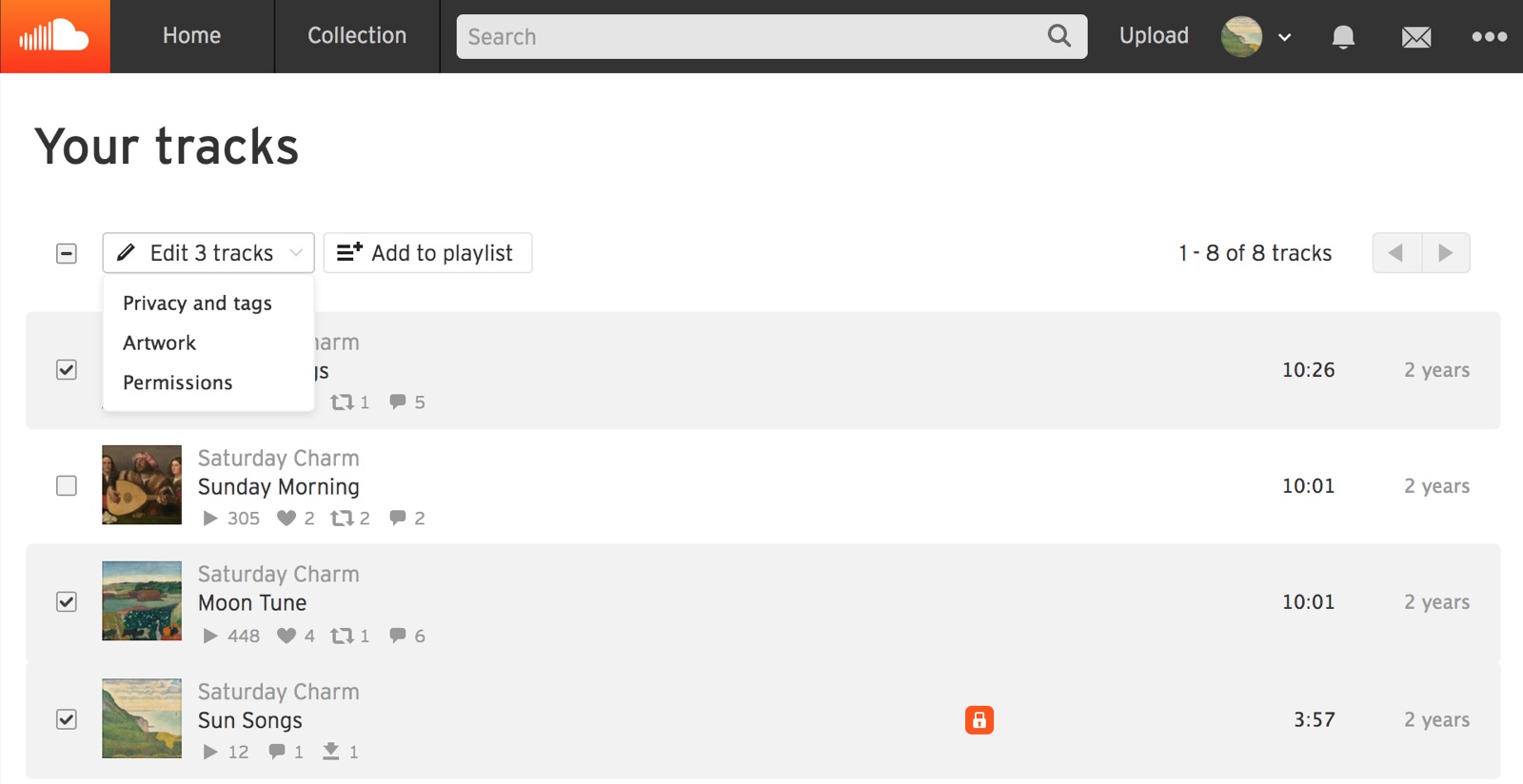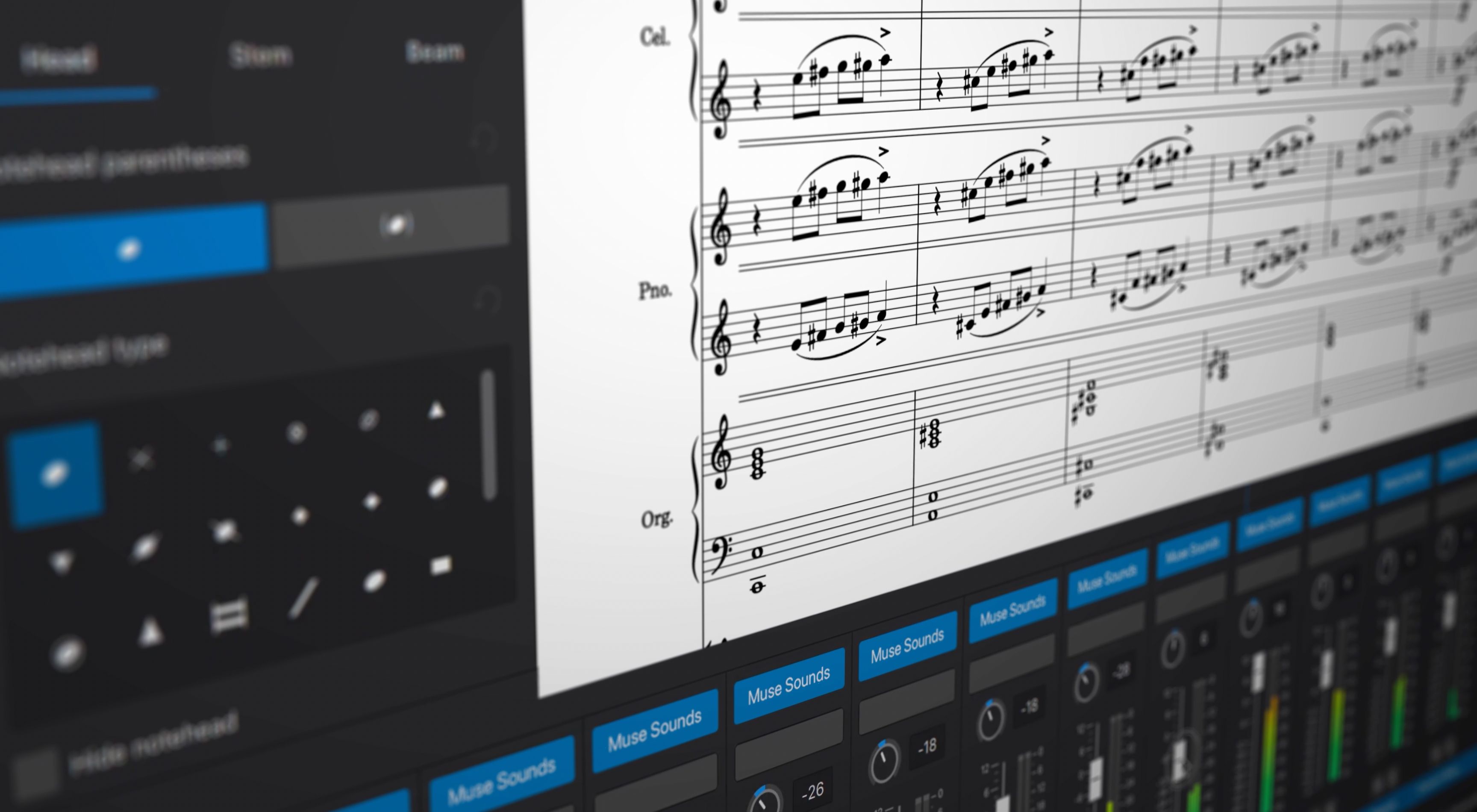Home>Events & Info>Playback>How To Enable Audio/Video Playback
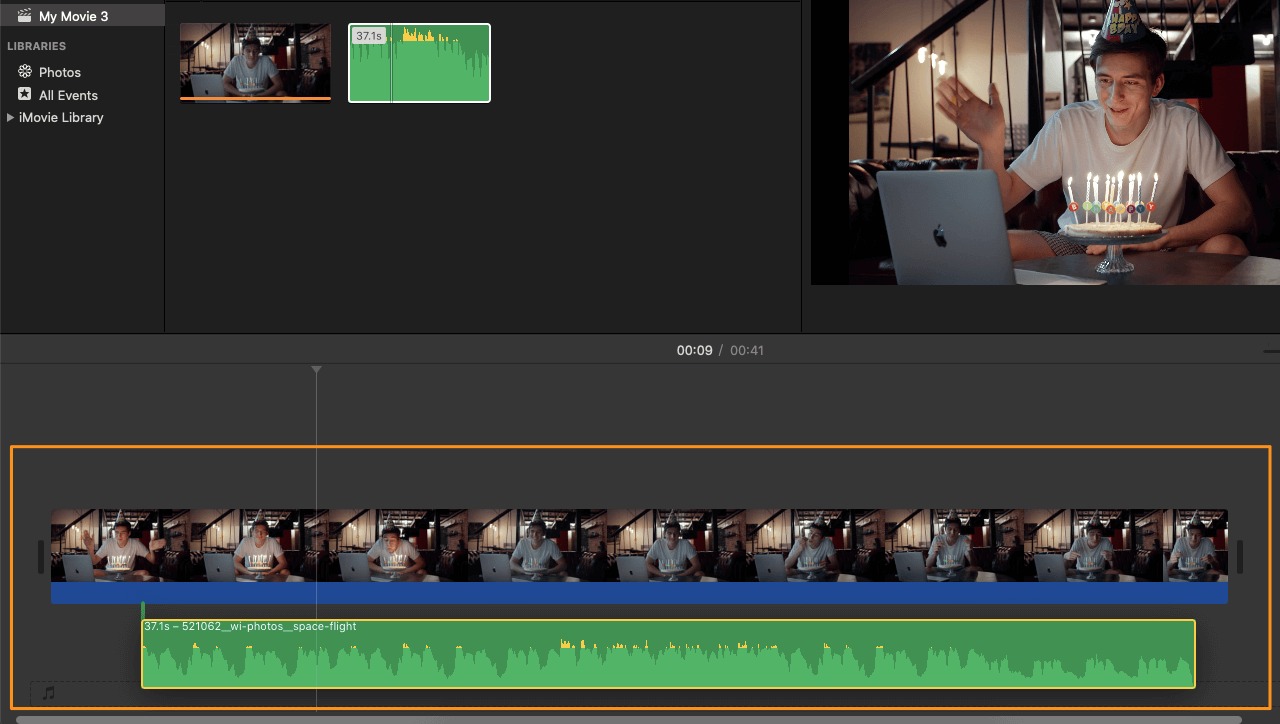
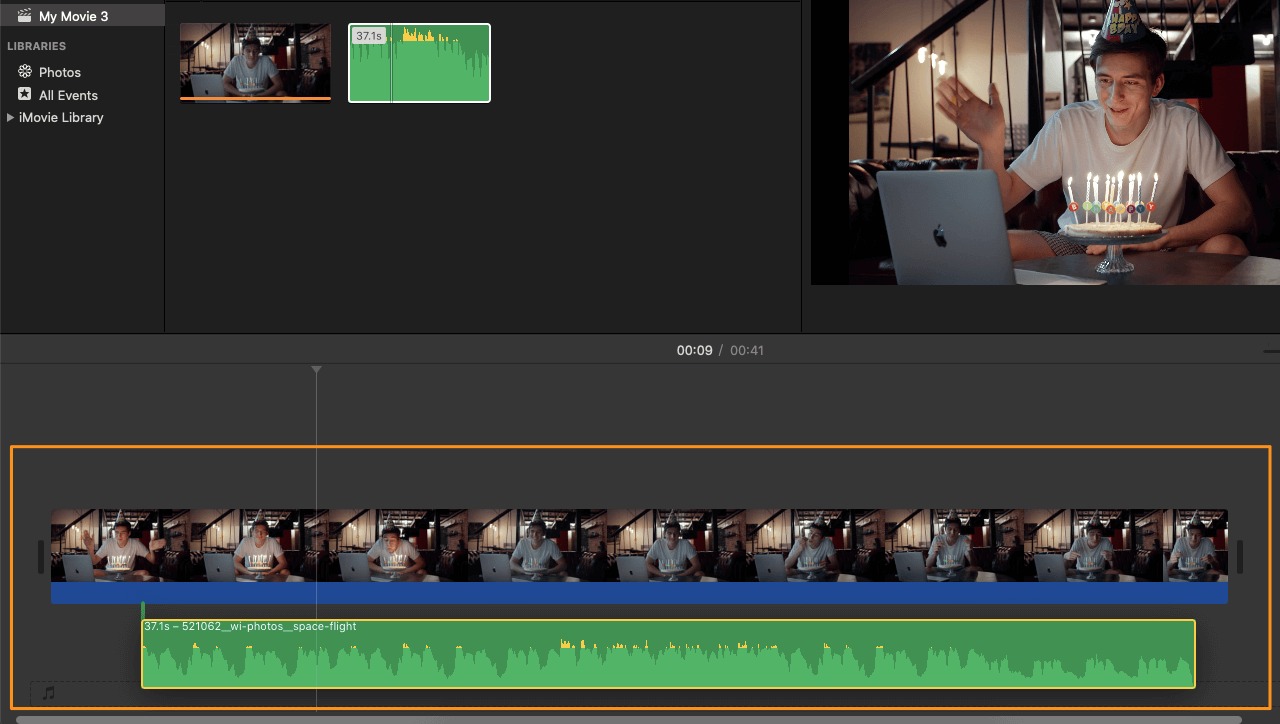
Playback
How To Enable Audio/Video Playback
Published: November 7, 2023
Learn how to enable audio/video playback on your device with our step-by-step guide. Enhance your media experience and enjoy seamless playback today!
(Many of the links in this article redirect to a specific reviewed product. Your purchase of these products through affiliate links helps to generate commission for AudioLover.com, at no extra cost. Learn more)
Table of Contents
Introduction
When it comes to creating engaging and dynamic web experiences, enabling audio and video playback is essential. Whether you are building a website, a multimedia presentation, or an online course, incorporating audio and video elements can greatly enhance the overall user experience. From music and podcasts to instructional videos and interactive content, the possibilities are endless.
In order to enable audio and video playback on your website or application, it is important to understand the requirements and best practices involved. In this article, we will explore the steps necessary to enable audio and video playback, as well as provide troubleshooting tips to help you overcome common challenges along the way.
Before diving into the technical details, it is worth noting that the methods and techniques used for enabling audio and video playback may vary depending on the specific web development platform or content management system (CMS) you are using. However, the fundamental concepts and principles discussed in this article will be applicable across various platforms.
So, whether you are a web developer, a content creator, or simply looking to enhance your website with audio and video elements, let’s dive into the world of audio and video playback and explore how to make your content come alive.
Requirements
Before getting started with enabling audio and video playback on your website or application, there are a few essential requirements that need to be in place:
- Supported File Formats: Make sure your audio and video files are in a compatible format that is supported by modern web browsers. Common audio file formats include MP3, WAV, and AAC, while popular video formats include MP4, WebM, and Ogg.
- HTML5: Ensure that your web development platform or CMS supports HTML5, as it is the recommended standard for integrating multimedia elements into web pages. HTML5 provides native support for audio and video playback, making it easier to implement and customize.
- Web Browser Compatibility: Test your audio and video playback functionality across different web browsers (such as Chrome, Firefox, Safari, and Edge) to ensure consistent performance and compatibility. Keep in mind that certain browser versions or mobile devices may have limitations or require additional configurations.
- Hosting and Bandwidth: Consider the hosting options for your audio and video files. Depending on the file sizes and expected traffic, you may need to choose a reliable hosting provider with sufficient bandwidth to handle the streaming of audio and video content.
- User Accessibility: Keep in mind the accessibility requirements for users who may have visual or hearing impairments. Ensure that your audio and video elements are accompanied by appropriate text alternatives, captions, or transcripts to make the content accessible for all users.
By having these requirements in place, you will be well-prepared to enable audio and video playback and provide an immersive multimedia experience for your website visitors or application users.
Now that we have covered the necessary requirements, let’s move on to the steps involved in enabling audio playback on your website or application.
Enabling Audio Playback
Enabling audio playback on your website or application allows you to incorporate music, podcasts, sound effects, and other audio elements that enhance the overall user experience. Here are the steps to follow:
- Prepare your audio files: Ensure that your audio files are in a supported format (MP3, WAV, AAC, etc.) and properly formatted for web playback.
- Upload the audio files: Upload the audio files to your server or preferred hosting provider.
- Include the audio element in your HTML: Use the HTML5 audio element (
<audio>) to embed the audio file on your web page. Provide a source attribute specifying the location of the audio file, and include fallback content by inserting alternative text or a direct link to download the audio file. - Add controls and styling: Use the audio element’s attributes and CSS to customize the audio player controls, such as play, pause, volume, and progress bar. You can also apply styles to match the overall design of your website.
- Consider accessibility: Include text alternatives, such as a title or description, to provide context for users who may not be able to access or play the audio content. Additionally, consider providing closed captions or transcripts for users with hearing impairments.
- Test and optimize: Test the audio playback functionality across different browsers and devices to ensure compatibility. Optimize the file sizes and compression settings to minimize loading times.
By following these steps, you will be able to enable audio playback and create an immersive audio experience on your website or application.
Next, let’s move on to the process of enabling video playback.
Enabling Video Playback
Enabling video playback on your website or application allows you to leverage the power of visual content, whether it’s for showcasing product demos, delivering instructional videos, or sharing multimedia presentations. Here’s how you can enable video playback:
- Prepare your video files: Ensure that your video files are in a compatible format (MP4, WebM, Ogg, etc.) and optimized for web playback. Consider encoding options to balance quality and file size.
- Upload the video files: Upload the video files to your server or a video hosting platform like YouTube, Vimeo, or Wistia. If hosting externally, obtain the embed code or shareable link.
- Embed the video in your HTML: Use the HTML5 video element (
<video>) to embed the video on your web page. Specify the source attribute to indicate the location of the video file or the embed code from the hosting platform. - Add video controls and customization: Customize the video player controls by utilizing the attributes of the video element or by implementing a JavaScript-based video player library. Include play, pause, volume, and seek functionality as needed. Apply CSS styling to match your website’s design.
- Consider accessibility: Include text alternatives, such as a title, description, or transcript, to make the video content accessible to users who may not be able to view or hear the video. Provide closed captions or subtitles for users with hearing impairments.
- Optimize video loading and playback: Optimize video encoding settings, such as resolution and bit rate, to balance quality and performance. Use video compression techniques to reduce file sizes without compromising visual quality. Test video playback across different browsers and devices to ensure compatibility.
By following these steps, you will be able to successfully enable video playback on your website or application, creating engaging visual experiences for your users.
Now that we have covered both audio and video playback, let’s move on to troubleshooting potential issues that may arise during the implementation process.
Troubleshooting
Implementing audio and video playback on your website or application may occasionally come with challenges, but fear not! Here are some common troubleshooting tips to help you overcome potential issues:
- Unsupported file format: Ensure that your audio and video files are in supported formats and check the browser compatibility. Convert the files to appropriate formats or use transcoding tools if needed.
- Incorrect file paths: Double-check the file paths specified in the HTML code. Ensure that the file locations are accurate and accessible by the web server.
- Missing or conflicting scripts: Review your HTML and JavaScript code to ensure there are no syntax errors or conflicting scripts that may interfere with the audio or video playback. Use browser developer tools to check for any console errors.
- Slow loading times: Optimize your audio and video files by compressing them or using streaming protocols to improve loading times. Consider using content delivery networks (CDNs) to distribute the media files and reduce the load on your server.
- Browser-specific issues: Different web browsers may have their own quirks and limitations when it comes to audio and video playback. Test your implementation across multiple browsers and versions to ensure cross-compatibility.
- Mobile device considerations: Take into account the different behaviors and limitations of audio and video playback on mobile devices. Use responsive design techniques to ensure the audio and video players adapt well to different screen sizes.
- Accessibility concerns: Check if your audio and video elements are accessible to users with disabilities. Provide alternative text, captions, transcripts, and other accessibility features to make the content usable for everyone.
By being aware of these potential issues and following these troubleshooting tips, you can effectively resolve common challenges and ensure a smooth audio and video playback experience for your users.
With this troubleshooting knowledge in your toolbox, you are well-equipped to handle any hiccups that may arise. In the next section, we’ll wrap up our discussion.
Conclusion
Enabling audio and video playback on your website or application can greatly enhance the user experience and make your content more engaging and dynamic. By following the steps outlined in this article, you can successfully incorporate audio and video elements into your projects.
Remember the key requirements for enabling audio and video playback, such as using supported file formats, ensuring HTML5 compatibility, and considering web browser compatibility and user accessibility. By meeting these requirements, you can lay a solid foundation for a seamless playback experience.
For audio playback, it’s important to properly prepare and upload your audio files, utilize the HTML5 audio element, add controls and styling, and consider accessibility options. Similarly, for video playback, prepare and upload your video files, embed them using the HTML5 video element, customize the player controls and appearance, and prioritize accessibility features.
In case you encounter any issues during the implementation process, don’t fret. Troubleshooting common problems, such as unsupported file formats, incorrect file paths, or browser-specific issues, can be addressed by following the tips provided in this article.
By incorporating audio and video playback and addressing any potential hiccups, you can create an immersive and interactive experience for your website visitors or application users.
Now that you have a solid understanding of how to enable audio and video playback, it’s time to put this knowledge into practice and start transforming your content. Embrace the power of audio and video and elevate your web projects to new heights!