Home>Events & Info>Podcast>How To Reduce Podcast Storage On IPhone
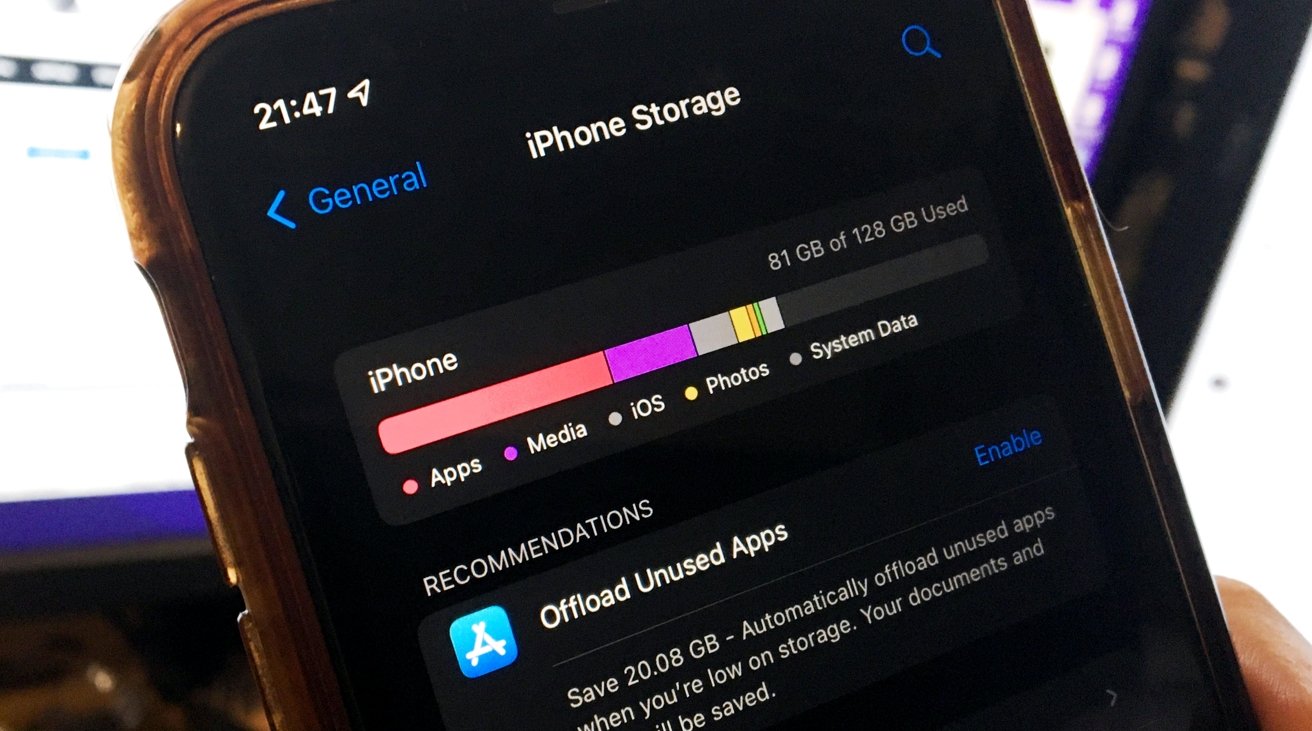
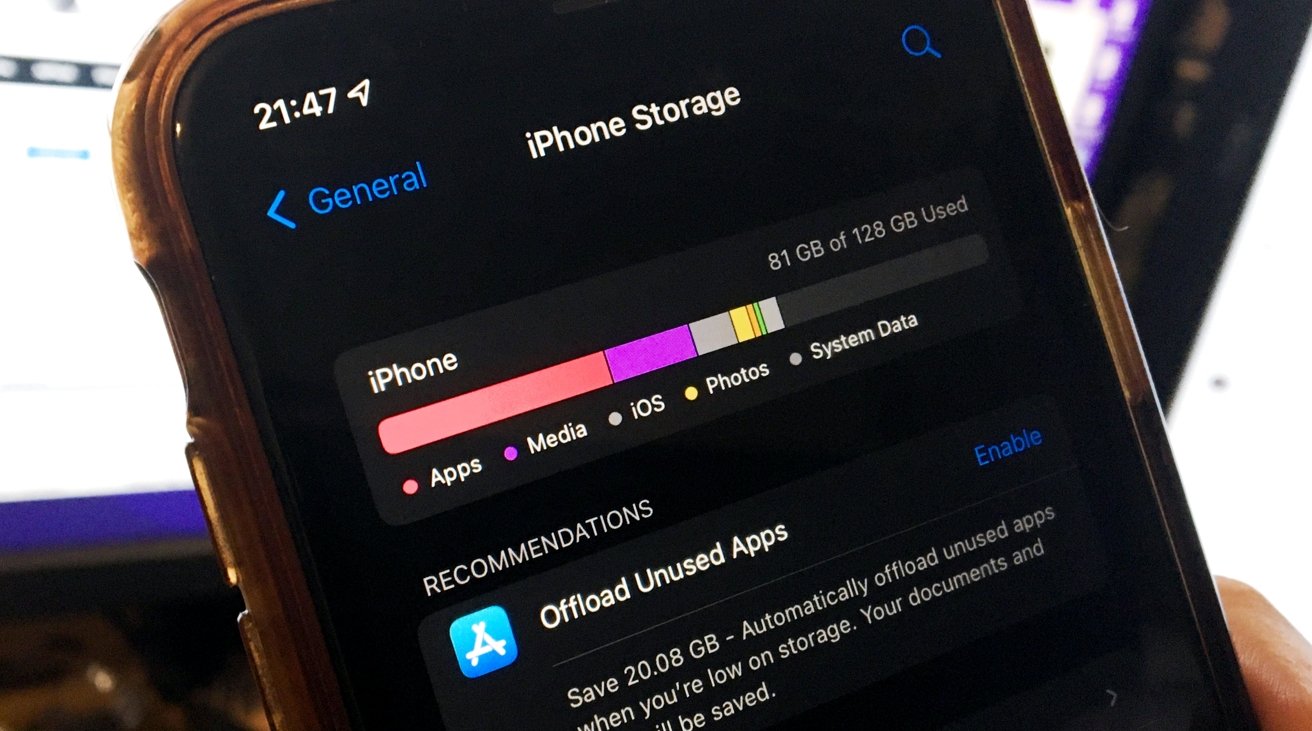
Podcast
How To Reduce Podcast Storage On IPhone
Modified: January 22, 2024
Want to free up storage space on your iPhone? Learn how to reduce podcast storage and manage your episodes efficiently.
(Many of the links in this article redirect to a specific reviewed product. Your purchase of these products through affiliate links helps to generate commission for AudioLover.com, at no extra cost. Learn more)
Table of Contents
Introduction
Podcasts have become a popular form of entertainment and information sharing in recent years. With their rising popularity, it’s not uncommon for podcast enthusiasts to accumulate a large number of episodes, resulting in limited storage space on their iPhones. This can be frustrating, especially for those who want to download new episodes but can’t due to the lack of available space. Fortunately, there are several effective ways to reduce podcast storage on an iPhone and optimize the device for a better podcast-listening experience.
In this article, we will explore various methods to free up storage space on your iPhone while still enjoying your favorite podcasts. We will discuss how to clear cache, delete unnecessary episodes, remove offline episodes, change download settings, use streaming services, utilize cloud storage, transfer podcasts to a computer, and delete unused podcast apps. By implementing these strategies, you can reclaim valuable storage space on your iPhone without sacrificing your podcast-listening pleasure.
It’s important to note that the methods discussed in this article can be applied to any podcast app installed on your iPhone, such as Apple Podcasts, Spotify, or Overcast. So, whether you’re a casual listener or a devoted podcast connoisseur, read on to discover how you can efficiently manage your podcast storage and ensure a seamless listening experience on your iPhone.
Clearing Cache
Cache files are temporary files that are stored on your iPhone to help speed up the loading of websites, apps, and media. However, over time, these cache files can start taking up a significant amount of storage space on your device. Clearing the cache can help free up storage and improve the overall performance of your iPhone.
To clear the cache of your podcast app, follow these steps:
- Open the Settings app on your iPhone.
- Scroll down and tap on the podcast app you’re using, such as Apple Podcasts or Spotify.
- Tap on “Clear Cache” or a similar option. This will vary depending on the app you’re using.
- Confirm the action and wait for the cache to be cleared.
Once the cache is cleared, you may notice a significant increase in available storage space on your iPhone. Keep in mind that clearing the cache will remove temporary files associated with the app, but it won’t delete any downloaded episodes. If you want to reclaim even more storage, continue reading.
It’s worth mentioning that some podcast apps may not provide an option to clear cache within the app settings. In such cases, you can try deleting and reinstalling the app, which will also clear the cache. However, make sure to back up any downloaded episodes or settings before uninstalling the app.
Deleting Unnecessary Episodes
As an avid podcast listener, it’s easy to accumulate a large number of episodes that you may not necessarily need to keep on your device. Deleting unnecessary episodes can free up valuable storage space and make room for new ones. Here’s how you can go about it:
- Open your podcast app and navigate to the episode list or library.
- Browse through your episodes and identify those that you no longer need or want to keep.
- Swipe left on the episode or tap the “Edit” button to reveal the delete option.
- Tap on “Delete” or the trash bin icon to remove the episode from your device.
By selectively deleting episodes that you’ve already listened to or have no interest in anymore, you can create more space for new episodes that you want to download. It’s important to note that deleting episodes from your device doesn’t remove them from your podcast library or subscribed shows. You can always re-download episodes later if you change your mind.
Some podcast apps also allow you to automatically delete episodes after they’ve been played. If this feature is available, you can enable it to streamline the process of deleting unnecessary episodes and keep your podcast library organized.
Remember, deleting episodes is a personal choice, and it’s essential to consider your preferences and storage limitations when deciding which episodes to delete. If you’re unsure about deleting episodes permanently, you can also consider archiving them or transferring them to another device or cloud storage service for future access.
Removing Offline Episodes
Many podcast apps offer the option to download episodes for offline listening. While this feature is convenient, it can lead to a significant amount of storage being taken up by downloaded episodes. To free up space on your iPhone, you can remove offline episodes that you no longer need. Here’s how you can do it:
- Open your podcast app and navigate to the offline or downloaded episodes section.
- Browse through the list of downloaded episodes and identify the ones you want to remove.
- Swipe left on the episode or tap the “Edit” button to reveal the delete option.
- Tap on “Delete” or the trash bin icon to remove the episode from your device’s storage.
By removing offline episodes that you’ve already listened to or no longer need, you can instantly free up valuable storage space on your iPhone. This allows you to download new episodes or keep your device storage optimized for other content.
Some podcast apps also offer the option to automatically remove offline episodes after a certain period. You can explore the settings of your podcast app to enable this feature, allowing you to avoid manually deleting offline episodes regularly.
Remember to consider your preferences and listening habits when deciding which offline episodes to remove. If you’re unsure about permanently deleting episodes, you can consider archiving them or transferring them to a computer or cloud storage service for future access.
Changing Download Settings
Changing the download settings in your podcast app can help optimize your storage usage and prevent it from getting cluttered with episodes you may not need. By adjusting the download settings, you can control how many episodes are automatically downloaded and stored on your device. Here’s how you can change the download settings:
- Open your podcast app and navigate to the settings or preferences section.
- Look for a “Download Settings” or similar option.
- Adjust the settings to your desired preferences. You may have options like “Download Only on Wi-Fi,” “Download Only New Episodes,” or “Limit Episode Downloads.”
- Save your changes.
By customizing the download settings, you can ensure that only the episodes you truly want are being downloaded to your device. For example, you can choose to download new episodes automatically while keeping a limit on the maximum number of episodes stored at a time. This way, you can manage your storage efficiently and avoid cluttering it with episodes you may not have time to listen to in the near future.
Remember to strike a balance between having enough downloaded episodes to listen to and not overwhelming your storage. Experiment with different settings and find the configuration that works best for your listening habits and storage capacity. You can always adjust the settings later if needed.
Using Streaming Services
If storage space is a concern on your iPhone, another option to consider is using streaming services for your podcast listening. Instead of downloading episodes directly to your device, you can stream them online, which eliminates the need for storage space. Here are a few benefits of using streaming services for podcasts:
- Save storage space: By streaming episodes instead of downloading them, you can save a significant amount of storage space on your iPhone. This is especially useful if you have limited storage capacity or prefer not to clutter your device with downloaded files.
- Access a wide range of episodes: Streaming services often have a vast library of podcasts, giving you access to a wide range of episodes and shows. You can explore different genres and discover new content without worrying about limited storage.
- Stay updated with the latest episodes: With streaming services, you can listen to the latest episodes as soon as they are released, as there’s no need to wait for downloads to complete. This ensures that you’re always up-to-date with your favorite shows.
- Customization and recommendations: Many streaming services offer personalized recommendations based on your listening preferences. They can suggest new shows or episodes that align with your interests, enhancing your podcast-listening experience.
To start using a streaming service for podcasts, you can download a dedicated podcast streaming app like Spotify, Google Podcasts, or Stitcher, or explore the streaming options within your existing podcast app. Check if the app offers streaming functionality and sign in to your account. From there, you can search for shows, subscribe, and start streaming episodes on-demand.
While streaming services offer convenience and storage savings, it’s important to note that streaming requires an internet connection. Make sure you have a reliable and stable internet connection, either through Wi-Fi or cellular data, to ensure uninterrupted streaming and a smooth listening experience. Keep in mind that streaming using cellular data may consume your data plan, so monitor your usage if you’re on a limited data plan.
Utilizing Cloud Storage
If you have a large collection of podcast episodes that you want to keep but don’t want to take up precious storage space on your iPhone, utilizing cloud storage can be a great solution. Cloud storage services allow you to store files, including podcasts, on remote servers, freeing up space on your device while still providing easy access to your episodes. Here’s how you can utilize cloud storage for your podcasts:
- Choose a cloud storage service: There are several popular cloud storage services available, such as iCloud, Google Drive, Dropbox, and OneDrive. Select a service that suits your needs and create an account if you don’t have one already.
- Upload your podcast episodes: Using the cloud storage app or desktop software, upload your podcast episodes to your chosen cloud storage service. You can either upload individual episodes or organize them into folders for better organization.
- Access your episodes on your iPhone: Install the cloud storage app on your iPhone and sign in to your account. You will be able to access your podcast episodes from the cloud storage and stream them directly on your device without taking up local storage space.
One of the advantages of utilizing cloud storage for podcasts is that you can access your episodes from any device with an internet connection. This means you can listen to your favorite shows on your iPhone, iPad, computer, or any other device with cloud storage capabilities.
However, keep in mind that streaming episodes from the cloud requires a stable internet connection. If you want to listen to episodes offline, many cloud storage apps allow you to download episodes directly to your device. This lets you have the best of both worlds – access to a large library of podcasts without needing to sacrifice local storage space.
It’s important to note that cloud storage services usually offer a limited amount of free storage, with the option to upgrade to a larger storage plan if needed. Consider your podcast storage requirements and choose a plan that suits your needs and budget.
Transferring Podcasts to a Computer
If you have a significant number of podcast episodes on your iPhone and want to free up storage space, transferring them to a computer is a viable option. This allows you to keep your episodes safely stored on your computer while creating more room on your iPhone for new downloads. Here’s how you can transfer podcasts to a computer:
- Connect your iPhone to the computer using a USB cable. Ensure that you trust the computer on your iPhone when prompted.
- On your computer, open iTunes (for macOS Mojave and earlier) or Finder (for macOS Catalina and above).
- Select your iPhone from the list of devices in iTunes or Finder. If prompted, enter your iPhone passcode to access its content.
- Navigate to the “Podcasts” section in iTunes or Finder.
- Choose the episodes you want to transfer and drag them to a desired location on your computer.
By transferring your podcast episodes to your computer, you can safely store them while clearing up space on your iPhone. This is especially useful if you have a large collection of episodes that you want to keep for future reference or prefer to listen to on your computer. Additionally, having your episodes on your computer allows for easy backup and organization.
Once the episodes are transferred to your computer, you can listen to them using media players like iTunes, Windows Media Player, VLC, or any other media player of your choice. You can also sync the episodes back to your iPhone if you want to listen to them on the go in the future.
It’s worth noting that the process of transferring podcasts to a computer may vary slightly depending on your operating system, so make sure to follow the specific instructions for your computer and software. Always ensure that you have enough storage space available on your computer to accommodate the transferred episodes.
Deleting Unused Podcast Apps
Over time, it’s common to try out multiple podcast apps on your iPhone to find the one that suits your preferences. However, having multiple podcast apps installed can take up valuable storage space. If you have unused or redundant podcast apps on your iPhone, deleting them can help free up storage and declutter your device. Here’s how you can delete unused podcast apps:
- Locate the podcast app you want to delete on your iPhone’s home screen.
- Press and hold the app icon until it starts to wiggle.
- Tap the “X” icon that appears on the corner of the app icon.
- Confirm the deletion when prompted.
By deleting unused podcast apps, you can not only reclaim storage space but also streamline your device and optimize its performance. This is particularly useful if you have multiple podcast apps that serve the same purpose and occupy unnecessary space.
It’s important to note that deleting a podcast app only removes the app itself and its associated data from your iPhone. It does not delete any downloaded episodes or affect your podcast subscriptions. If you want to remove episodes downloaded through the app, make sure to delete them separately before removing the app.
If you ever decide to use the deleted podcast app again in the future, you can always reinstall it from the App Store. However, before deleting any app, it’s wise to double-check if there’s any data or settings you want to back up or transfer to another app.
Regularly reviewing and deleting unused podcast apps is an effective way to optimize your iPhone’s storage and ensure that you have enough space for the apps and content you frequently use and enjoy.
Conclusion
Managing podcast storage on your iPhone is essential to ensure that you have enough space for new episodes and other content. By implementing the strategies outlined in this article, you can effectively reduce podcast storage on your iPhone without sacrificing your listening experience. Let’s recap the key methods discussed:
- Clearing cache: Clearing the cache of your podcast app can help free up storage space by removing temporary files.
- Deleting unnecessary episodes: By selectively deleting episodes that you no longer need, you can create more space for new downloads.
- Removing offline episodes: Removing offline episodes that you’ve already listened to can recover significant storage space.
- Changing download settings: Adjusting the download settings in your podcast app can help control the number of episodes stored on your device at a time.
- Using streaming services: Utilizing streaming services allows you to listen to podcasts without downloading them, saving storage space.
- Utilizing cloud storage: Storing podcasts in cloud storage services frees up iPhone storage while providing easy access to your episodes.
- Transferring podcasts to a computer: Transferring episodes to a computer can save storage space on your iPhone while keeping your episodes safely stored.
- Deleting unused podcast apps: Removing unused podcast apps declutters your iPhone and saves storage space.
By incorporating these techniques into your podcast-listening routine, you can optimize your iPhone’s storage capacity, enjoy your favorite shows without interruption, and always have space available for new episodes. Remember that the specific steps may vary depending on the podcast app you use, so refer to the app’s documentation or support resources for precise instructions.
Finally, always keep in mind your storage needs and preferences when managing your podcast storage. Regularly review your episode library, and adopt a habit of removing episodes you no longer need to prevent storage overload. With these strategies, you can maintain a well-organized and efficient podcast listening experience on your iPhone.

