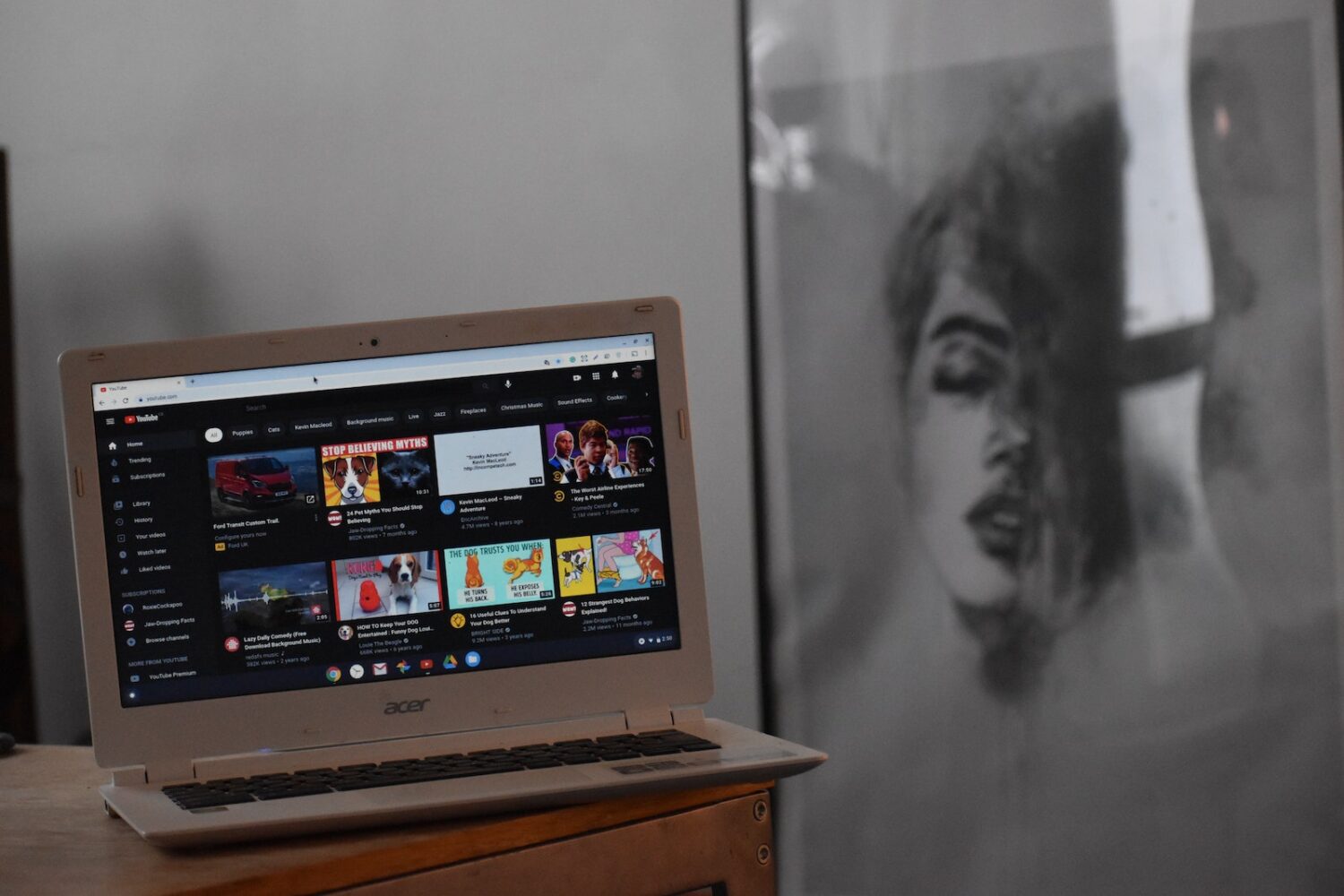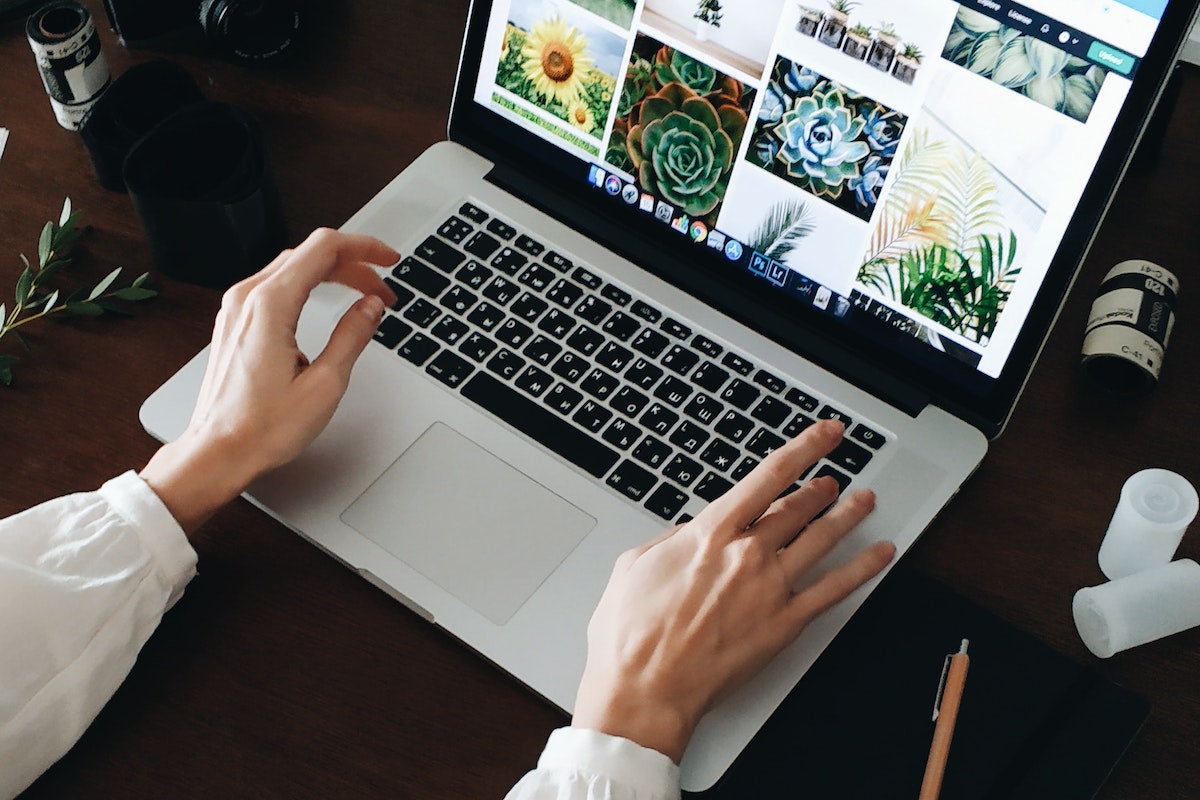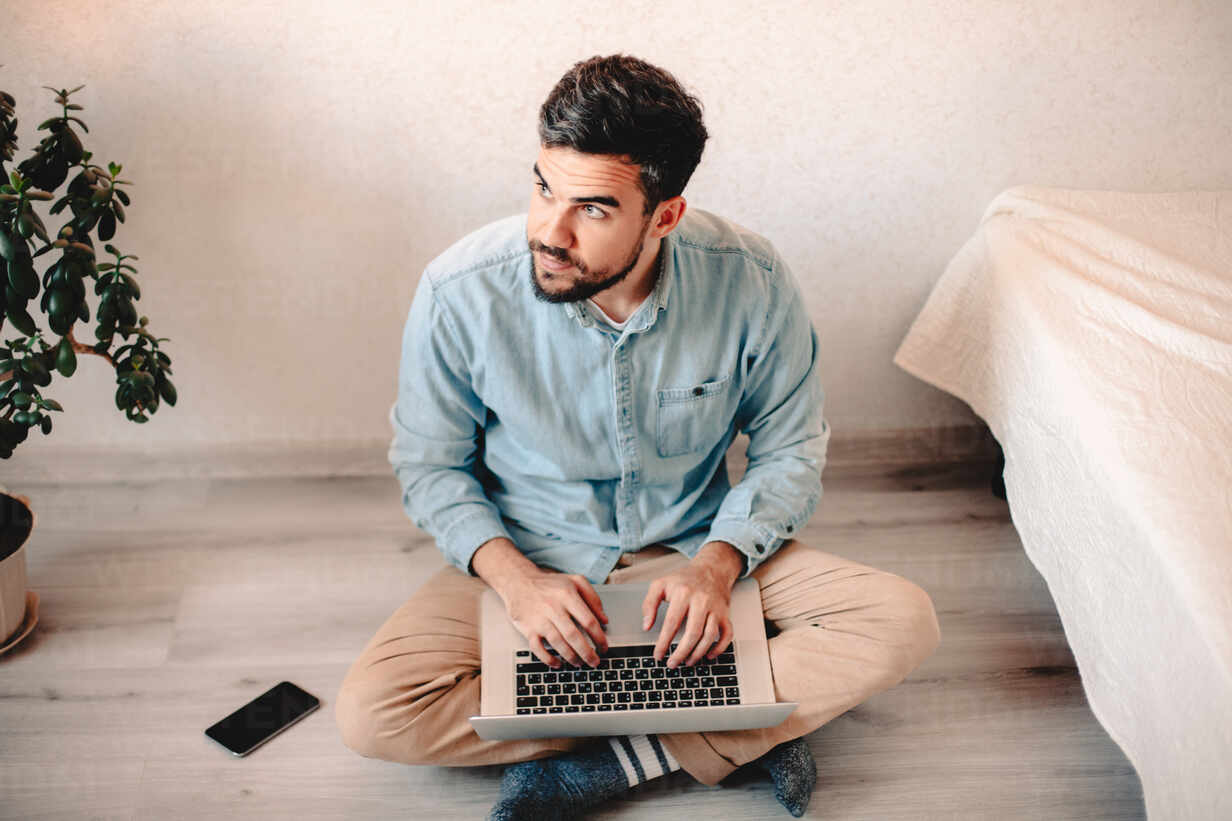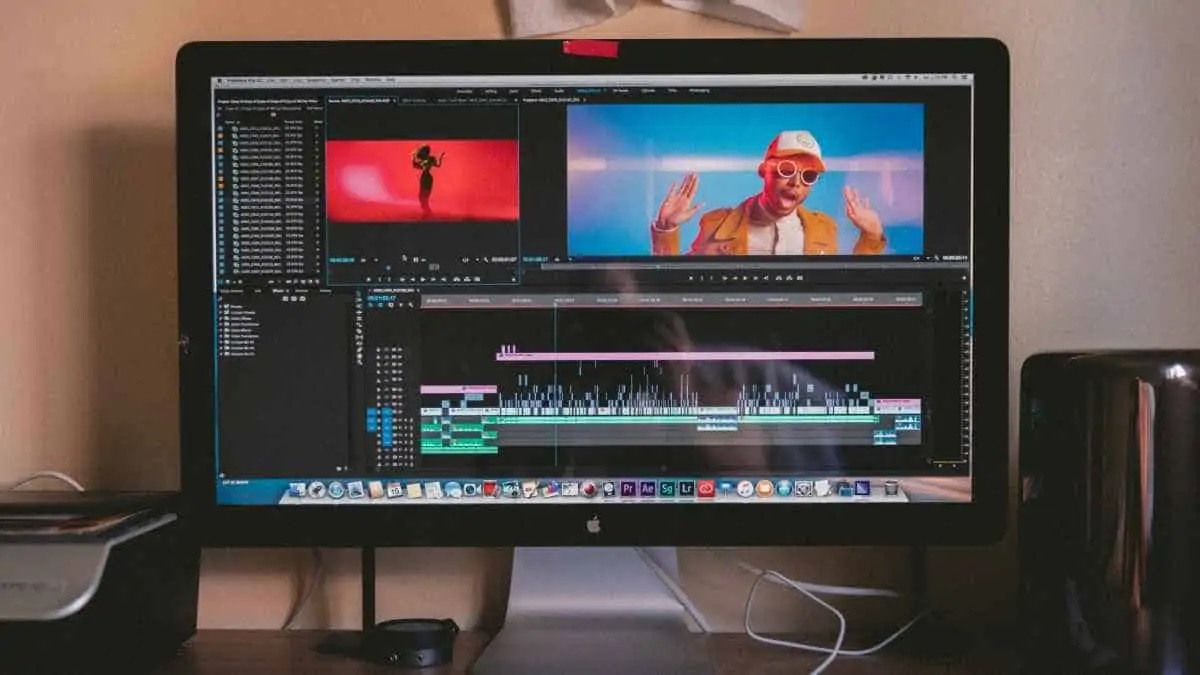Home>Production & Technology>MP3>How To Convert A YouTube Song Into MP3
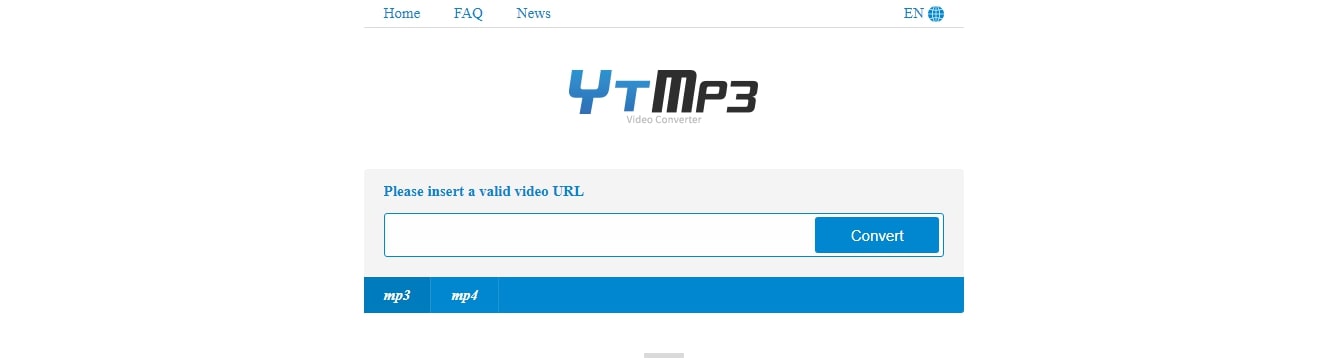
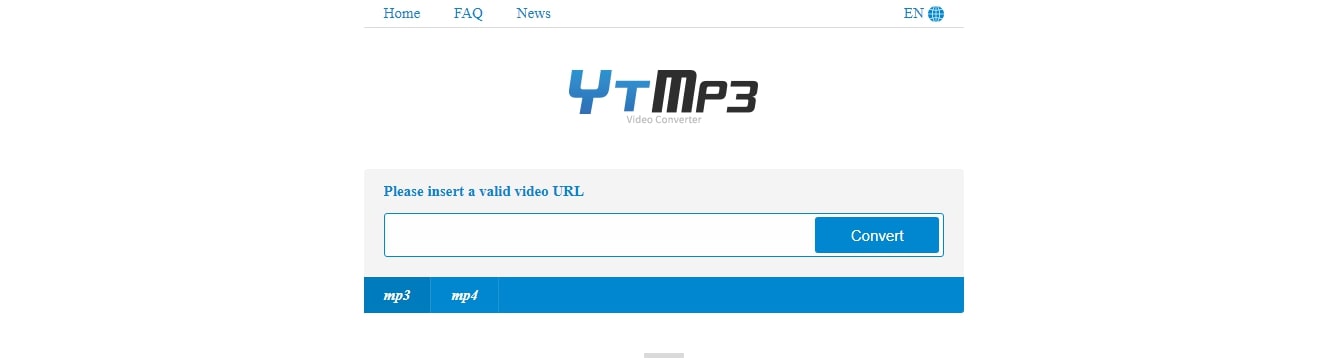
MP3
How To Convert A YouTube Song Into MP3
Modified: January 22, 2024
Learn how to easily convert any YouTube song into MP3 format for offline listening. Follow our step-by-step guide and start enjoying your favorite music anytime, anywhere.
(Many of the links in this article redirect to a specific reviewed product. Your purchase of these products through affiliate links helps to generate commission for AudioLover.com, at no extra cost. Learn more)
Table of Contents
Introduction
Welcome to the world of MP3s! In this digital age, music has become an essential part of our lives. Whether it’s pumping up your energy during a workout or creating a soothing atmosphere during a long drive, having access to your favorite songs is essential. One of the most popular platforms for music discovery is YouTube, with millions of songs and music videos available at your fingertips.
While streaming music on YouTube is convenient, sometimes you may want to have your favorite songs saved as MP3 files on your device. This allows you to listen to them offline, create custom playlists, and have your music library at your disposal.
But how do you convert a YouTube song into an MP3? Fear not! In this article, we will guide you through the simple steps to convert a YouTube song into an MP3 file, so you can enjoy your favorite tunes anytime, anywhere.
Before we get into the step-by-step process, it’s important to note that downloading copyrighted content without proper authorization is against the law. Make sure you have the necessary permissions to download and use the content for personal use.
Now, let’s dive into the world of YouTube to MP3 conversion and discover how easy it is to create your own MP3 library!
Step 1: Find a reliable YouTube to MP3 converter
The first step in converting a YouTube song into an MP3 is to find a reliable YouTube to MP3 converter. With so many options available online, it’s important to choose a converter that is safe, reliable, and offers high-quality conversions.
When selecting a converter, keep these factors in mind:
- Reputation: Look for converters with a good reputation and positive reviews from users. This ensures that you are using a reliable and trustworthy service.
- Safety: Ensure that the converter you choose is safe to use and free from malware or any potential security risks. It’s always a good idea to run a security scan on any software or website before using it.
- Conversion Quality: Check if the converter provides high-quality MP3 conversions. You want your music to sound crisp and clear, so it’s important to choose a converter that maintains the audio quality during the conversion process.
- Compatibility: Verify that the converter is compatible with your device and operating system. Some converters may have limitations or only work on specific platforms, so make sure to choose one that suits your needs.
There are several popular YouTube to MP3 converters available, such as OnlineVideoConverter, YTMP3, and MP3Juices. These converters have been widely used and have good reputations for providing efficient and secure conversions.
Once you’ve found a trustworthy converter, you’re ready to move on to the next step!
Step 2: Copy the URL of the YouTube song
Now that you have chosen a reliable YouTube to MP3 converter, it’s time to copy the URL of the YouTube song you want to convert.
To find the URL of the YouTube song, follow these steps:
- Open YouTube in your web browser.
- Search for the song you want to convert to MP3.
- Once you’ve found the song, click on it to open the video.
- Look at the address bar of your web browser. You will see the URL of the YouTube video. It usually starts with “https://www.youtube.com/watch?…”
- Highlight the entire URL and right-click on it. Then, select “Copy” from the menu that appears. Alternatively, you can use the keyboard shortcut “Ctrl+C” (Windows) or “Command+C” (Mac) to copy the URL.
Make sure you copy the complete URL of the YouTube song. This URL is essential for the converter to locate and convert the correct video.
Once you have successfully copied the URL, you’re now ready to proceed to the next step of the conversion process.
Step 3: Paste the URL into the converter
With the URL of the YouTube song copied to your clipboard, it’s time to head back to the YouTube to MP3 converter website or software that you have chosen. Now, follow these steps to complete the conversion:
- Visit the YouTube to MP3 converter website or open the converter software on your device.
- Look for the input field or box where you can paste the YouTube URL.
- Right-click on the input field and select “Paste” from the menu that appears. Alternatively, you can use the keyboard shortcut “Ctrl+V” (Windows) or “Command+V” (Mac) to paste the URL.
- Ensure that the entire URL has been pasted correctly into the input field. Sometimes, the converter may automatically remove any unnecessary text from the URL, so you don’t have to worry about that.
The converter will validate the URL and may initiate the process of extracting the audio from the YouTube video. This extraction process may take a few moments, depending on the length of the video and the speed of your internet connection.
It’s important to note that some converters may require you to click a “Convert” or “Start” button after pasting the URL to initiate the conversion process. Others may start the conversion automatically.
Once the converter has successfully processed the URL, you’re now ready to move on to the next step: choosing the MP3 format for your converted file.
Step 4: Choose the MP3 format
After pasting the YouTube URL into the converter, the next step is to choose the MP3 format for your converted file. Most YouTube to MP3 converters offer a range of format options, but MP3 is the most widely supported and compatible format for music playback.
To choose the MP3 format, follow these steps:
- Look for the format options or settings section in the converter interface.
- Select the MP3 format from the available options. It may be labeled as “MP3,” “Audio,” or “Sound.”
- Some converters may offer additional settings for the MP3 conversion, such as the bitrate or quality. You can choose a higher bitrate for better audio quality if desired, but keep in mind that higher bitrates will result in larger file sizes.
Choosing the MP3 format ensures that the extracted audio from the YouTube video is converted into a standalone audio file that can be easily played on a wide range of devices and media players.
Once you have selected the MP3 format and any additional settings, you’re ready to move on to the next step: converting and downloading the MP3 file.
Step 5: Convert and download the MP3 file
With the YouTube song URL pasted and the MP3 format selected, it’s time to convert and download the MP3 file to your device. Follow these steps to complete the conversion process:
- Locate the “Convert” or “Start” button in the converter interface. Click on it to initiate the conversion process.
- The converter will now extract the audio from the YouTube video and convert it into an MP3 file. This may take some time depending on the length of the video and the processing power of the converter.
- Once the conversion is complete, the converter will provide a download link for the MP3 file.
- Click on the download link to start the downloading process. In some cases, the file may automatically download to your designated download folder.
- Choose the destination folder on your device where you want to save the MP3 file. You can create a new folder specifically for your downloaded MP3 files or select an existing folder.
- Wait for the download to complete. The duration of the download will depend on factors such as internet speed and file size.
Congratulations! You have successfully converted and downloaded the YouTube song as an MP3 file. The MP3 file is now ready to be transferred to your preferred device for offline listening.
Before moving on, make sure to double-check the quality and audio settings of the downloaded MP3 file to ensure it meets your expectations.
Now that you have your converted YouTube song in MP3 format, let’s proceed to the final step: transferring the MP3 file to your device.
Step 6: Transfer the MP3 to your device
Now that you have successfully converted and downloaded the YouTube song as an MP3 file, the final step is to transfer the MP3 file to your device for offline listening. Follow these steps to transfer the MP3 to your device:
- Connect your device to your computer using a USB cable or any other appropriate method.
- Once connected, open the file explorer or file manager on your computer.
- Navigate to the folder where you saved the downloaded MP3 file.
- Select the MP3 file and copy it (either using right-click and “Copy” or the keyboard shortcut “Ctrl+C” for Windows, or “Command+C” for Mac).
- Navigate to the destination folder on your device where you want to store the MP3 file.
- Paste the MP3 file (either using right-click and “Paste” or the keyboard shortcut “Ctrl+V” for Windows, or “Command+V” for Mac).
- Wait for the file transfer to complete. The duration will depend on the size of the MP3 file and the speed of the transfer.
- Disconnect your device from the computer once the file transfer is finished.
After transferring the MP3 file to your device, you can now enjoy your favorite YouTube song offline, anytime and anywhere. Use your device’s built-in music player or any other compatible music player app to play the MP3 file.
Remember to organize your MP3 files into folders or create playlists for easy access and a better listening experience.
Congratulations! You have successfully converted, downloaded, and transferred a YouTube song into an MP3 file. Now you can enjoy your favorite music whenever you want, without relying on an internet connection.
Now that you’ve mastered the process of converting YouTube songs into MP3 files, feel free to explore and build your own personalized MP3 library with all your favorite tunes!
Conclusion
Converting a YouTube song into an MP3 file allows you to create your own personalized music library and enjoy your favorite tunes offline. While the process may seem complex at first, following the step-by-step guide outlined in this article makes it simple and hassle-free.
First, it is crucial to find a reliable YouTube to MP3 converter that is reputable, safe, and offers high-quality conversions. Popular options such as OnlineVideoConverter, YTMP3, and MP3Juices are good choices to start with.
Next, you’ll need to copy the URL of the YouTube song you want to convert. By opening the YouTube video and copying the URL from the address bar, you’re ready to move on to the converter.
Paste the URL into the converter of your choice and select the MP3 format as your desired output. Ensure that you’ve chosen the appropriate format options, such as the bitrate or quality, to optimize your listening experience.
Once you’re satisfied with your selections, convert the YouTube song to an MP3 file by clicking the “Convert” or “Start” button. This process may take some time, depending on the duration of the video and the speed of your internet connection.
After the conversion is complete, download the MP3 file to your device. Choose a destination folder for the file and wait for the download to finish. Make sure to double-check the quality and audio settings of the downloaded MP3 file.
Finally, transfer the MP3 file to your preferred device using a USB cable or any other appropriate method. Connect your device to your computer, copy and paste the file to the device’s destination folder, and disconnect it once the transfer is complete.
With the MP3 file transferred to your device, you can now enjoy your favorite YouTube song offline, at any time and in any location.
Remember, it is important to ensure that you have the necessary permissions to download and use copyrighted content for personal use. Always respect the rights of content creators and use the converter for legal and authorized purposes.
Now that you have mastered the art of converting YouTube songs into MP3 files, you can expand your music library and curate a personalized collection of your favorite tunes. Enjoy the flexibility and convenience of having your favorite songs at your fingertips, ready to accompany you on your daily endeavours.