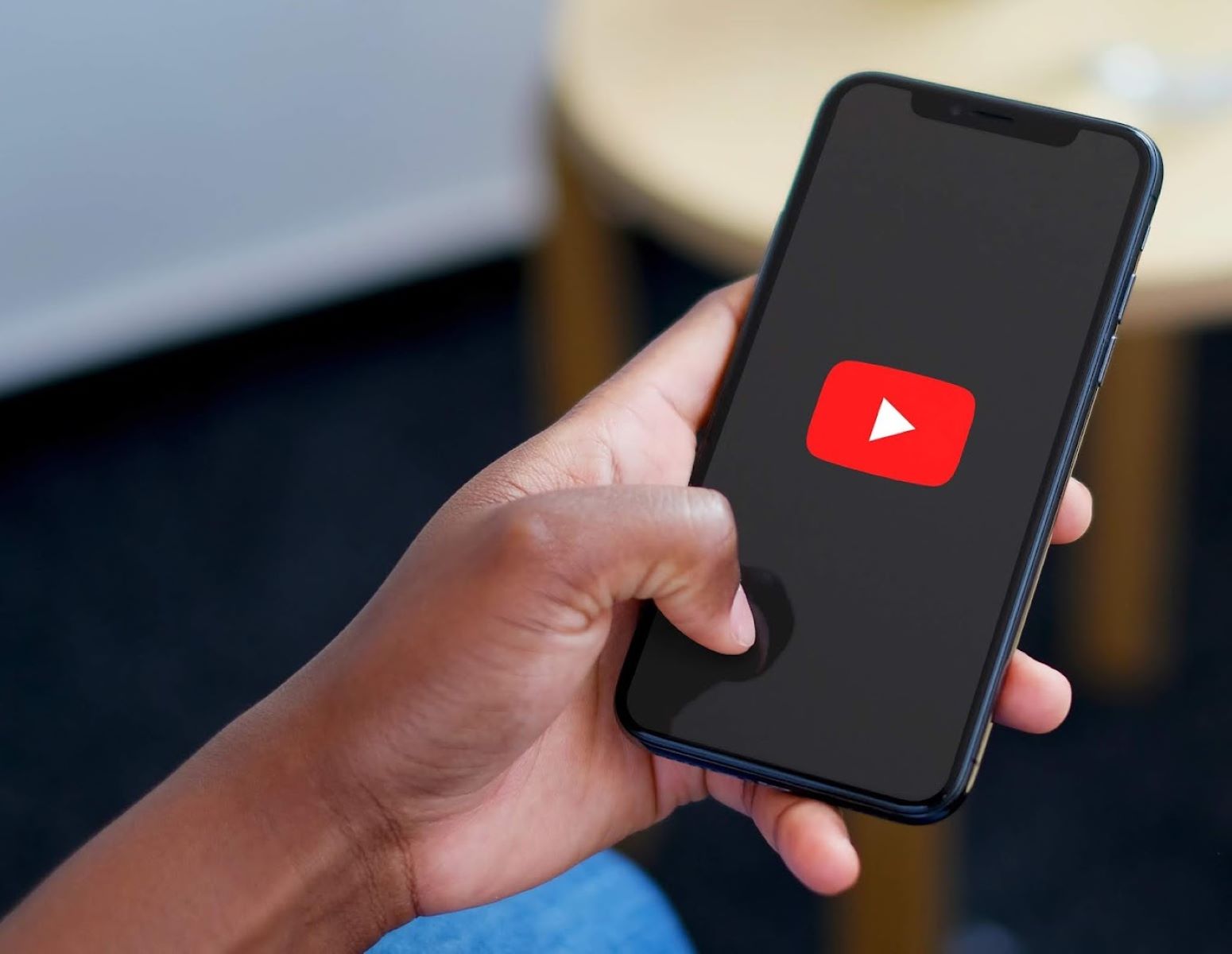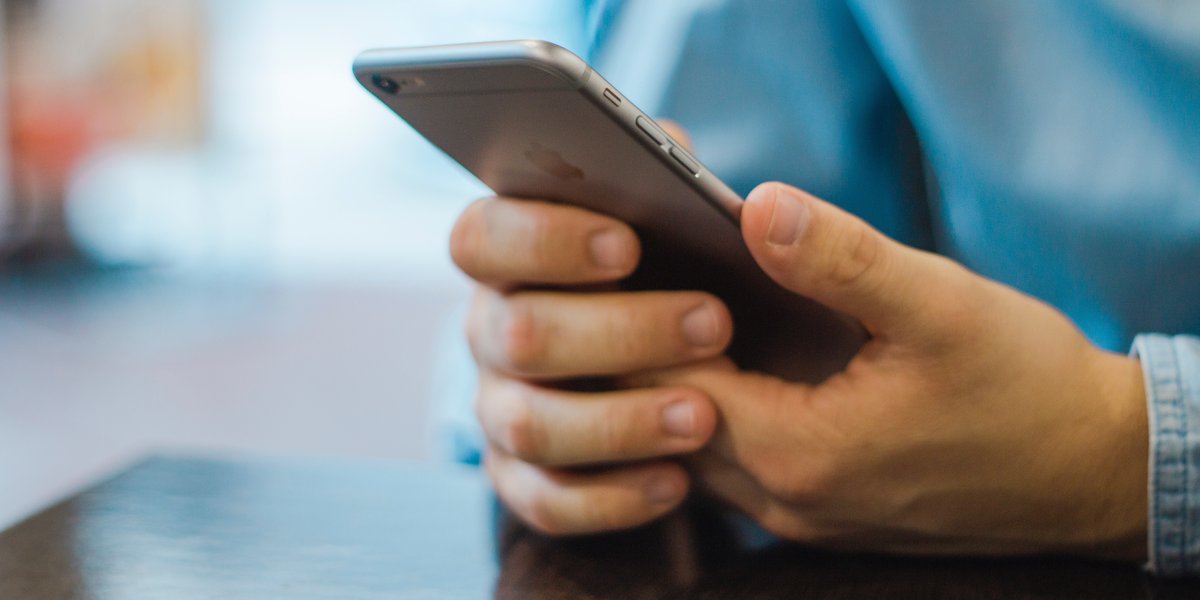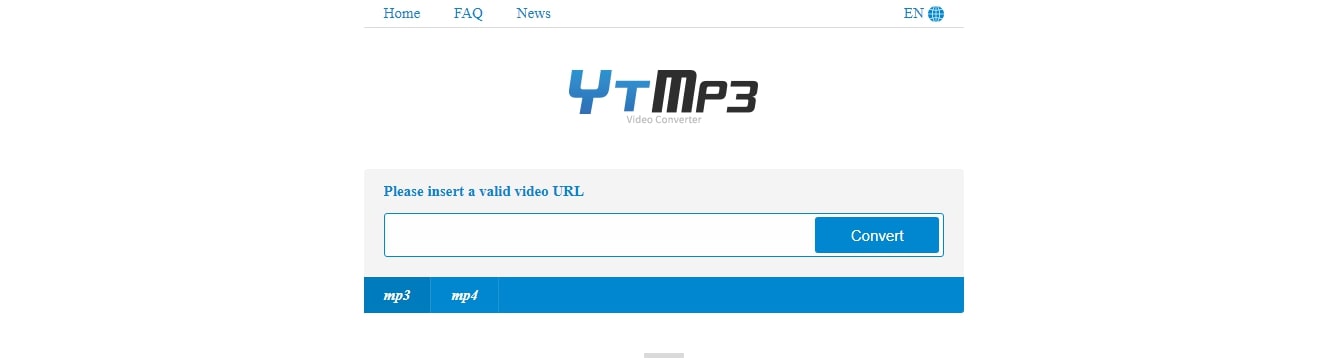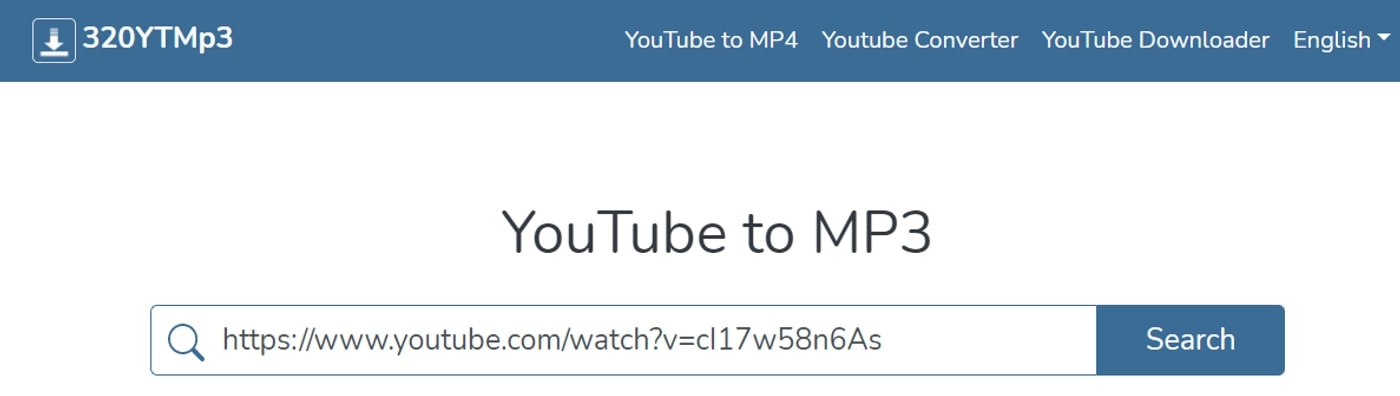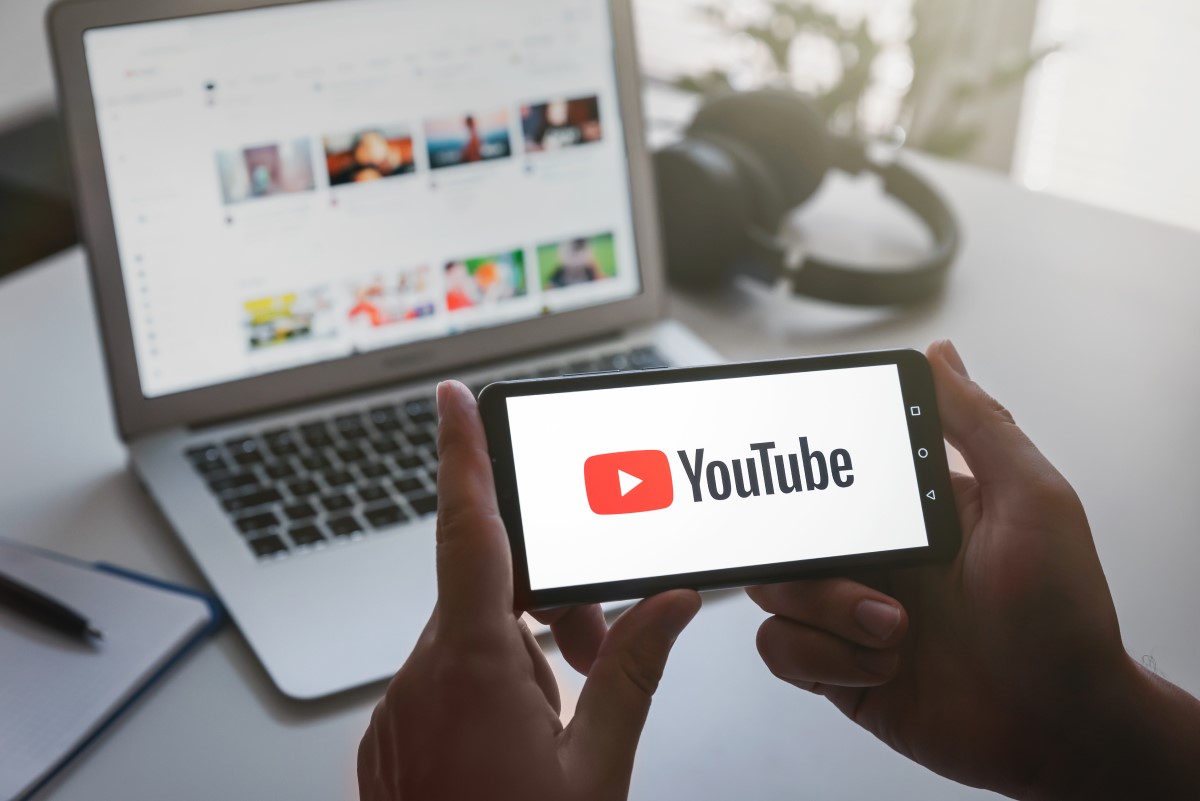Home>Production & Technology>MP3>How To Convert A YouTube Video Into A MP3 File
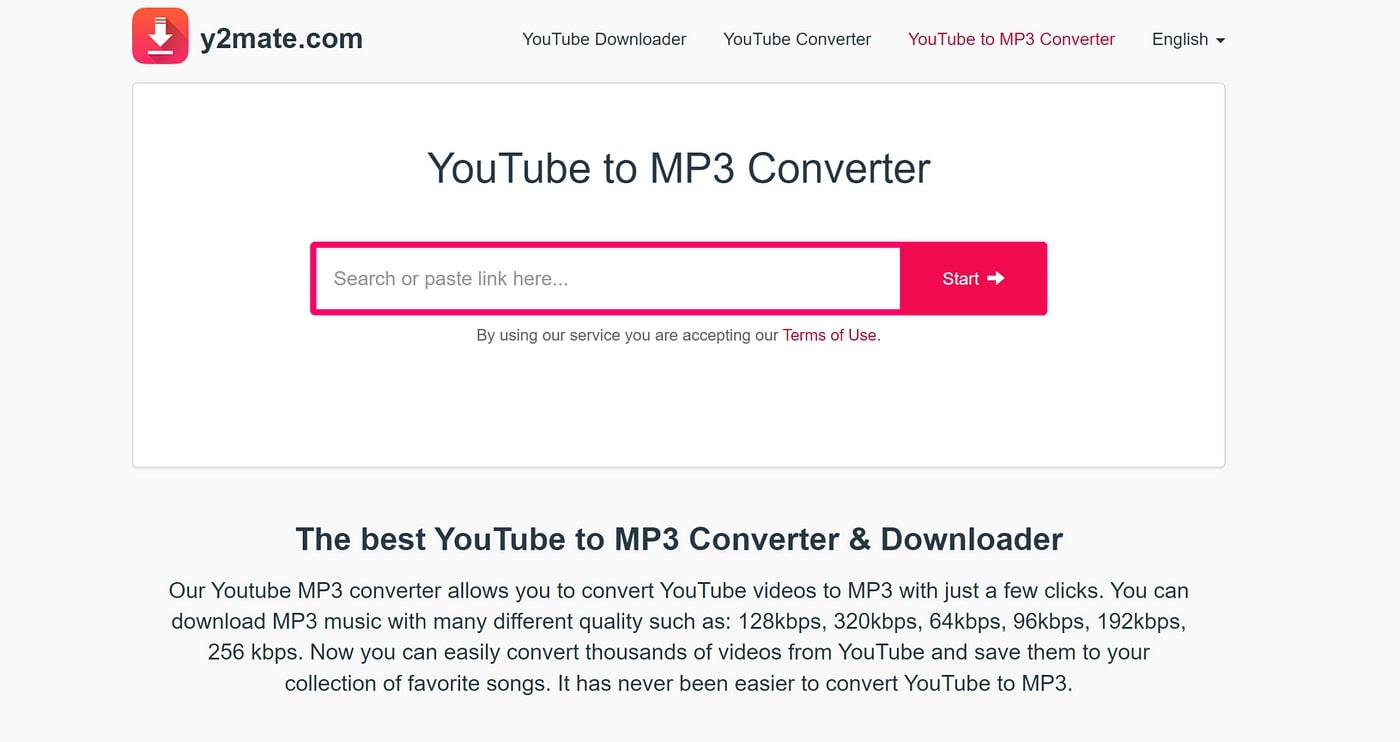
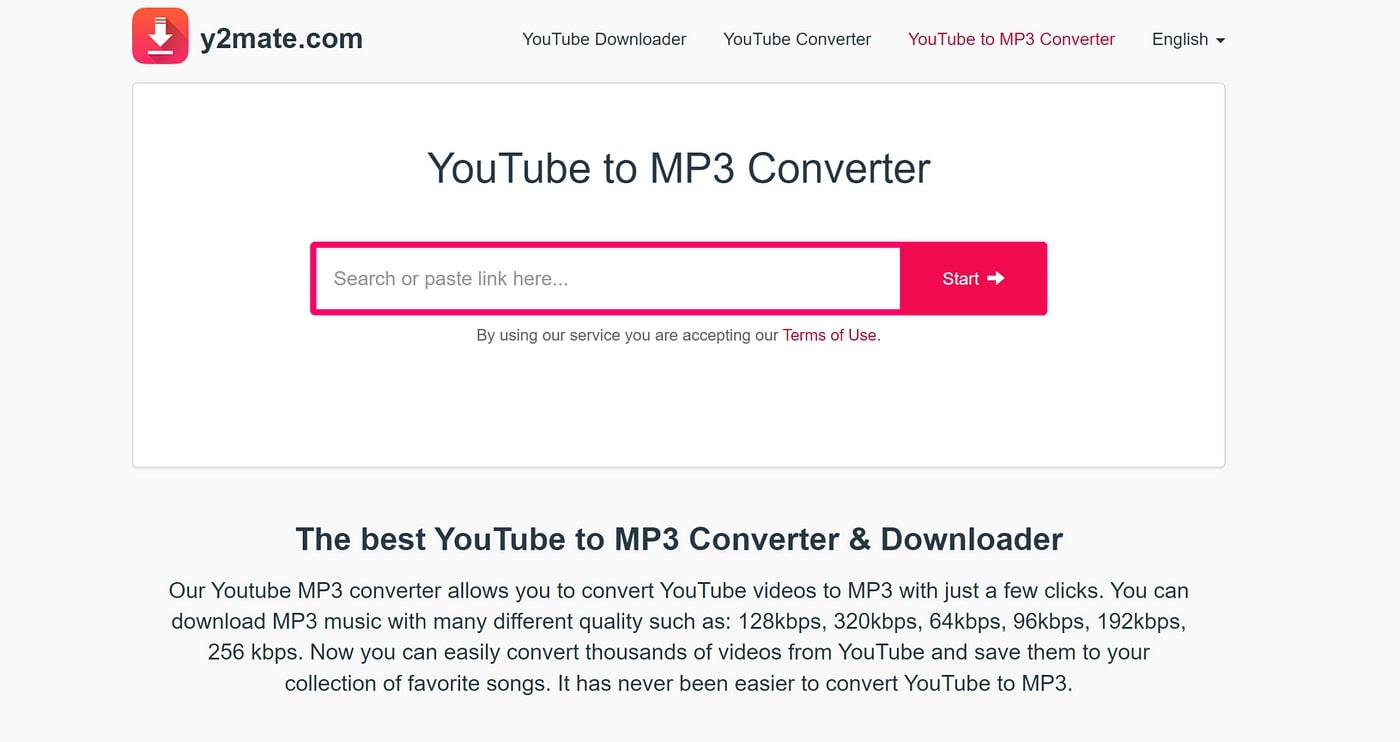
MP3
How To Convert A YouTube Video Into A MP3 File
Modified: January 22, 2024
Learn how to convert a YouTube video into an MP3 file effortlessly with our step-by-step guide. Get your favorite music and audio tracks in MP3 format quickly and easily.
(Many of the links in this article redirect to a specific reviewed product. Your purchase of these products through affiliate links helps to generate commission for AudioLover.com, at no extra cost. Learn more)
Table of Contents
- Introduction
- Step 1: Finding the YouTube Video
- Step 2: Copying the YouTube Video URL
- Step 3: Choosing a YouTube to MP3 Conversion Website
- Step 4: Pasting the YouTube Video URL
- Step 5: Selecting MP3 as the Output Format
- Step 6: Converting the YouTube Video to MP3
- Step 7: Downloading the MP3 File
- Step 8: Transferring the MP3 File to a Device
- Conclusion
Introduction
Music is an integral part of our lives, and with the vast amount of content available online, it’s easier than ever to discover and enjoy new songs and artists. YouTube, the popular video-sharing platform, boasts an immense library of music that you can listen to and watch in various formats.
While YouTube provides a convenient way to stream music videos, sometimes you may want to extract the audio and save it as an MP3 file. This can be useful for creating offline playlists, sharing music with friends, or simply enjoying your favorite tunes without the need for internet access.
In this article, we will guide you through the process of converting a YouTube video into an MP3 file, allowing you to enjoy your favorite songs in a portable audio format that can be played on any device. Whether you’re a music enthusiast or a casual listener, learning how to convert YouTube videos to MP3 is a valuable skill that can greatly enhance your music experience.
Before we dive into the steps, it’s important to note that downloading copyrighted material without proper authorization may infringe upon intellectual property rights. Therefore, this article is intended for extracting audio from non-copyrighted content or for personal use with the permission of the content creator.
Now, let’s get started on this exciting journey of converting YouTube videos into MP3 files!
Step 1: Finding the YouTube Video
The first step in converting a YouTube video into an MP3 file is to find the video you want to extract the audio from. YouTube offers a vast collection of music videos, live performances, and other audio content to choose from.
You can start by using the search bar on the YouTube homepage to directly search for the video you have in mind. Enter the name of the song, artist, or any relevant keywords, and YouTube will display a list of matching videos.
If you already have a YouTube video in mind but aren’t sure how to search for it, you can rely on curated playlists, recommended videos, or even suggestions from friends. YouTube also allows you to browse different categories such as music genres, top charts, and trending videos, making it easier to discover new content.
Another way to find YouTube videos is by exploring channels. Many artists and record labels have their own official YouTube channels where they upload their music videos and other audio content. By subscribing to these channels, you can stay updated with the latest releases and easily access their content.
Once you’ve found the YouTube video you want to convert to MP3, make sure to play it to confirm that it is the correct song or audio clip you’re looking for. It’s essential to double-check the video before proceeding to ensure that you extract the desired audio.
Keep in mind that the length and quality of the YouTube video may affect the resulting MP3 file. Longer videos may take more time to convert, while lower-quality videos may result in lower-quality audio. Therefore, it’s best to choose a video that meets your preferences for length and quality.
Now that you have located the YouTube video you want to convert, we can move on to the next step: copying the YouTube video URL.
Step 2: Copying the YouTube Video URL
In order to convert a YouTube video to an MP3 file, you need to copy the URL (Uniform Resource Locator) of the video. The URL is the unique web address that identifies the specific video on YouTube.
To copy the YouTube video URL, follow these steps:
- First, make sure that you have the YouTube video open in your web browser.
- Next, locate the address bar at the top of your browser window. This is where the URL for the current webpage is displayed.
- Click on the address bar to highlight the entire URL, or you can simply click on the URL and press “Ctrl+C” (Windows) or “Command+C” (Mac) to copy it.
- Alternatively, you can right-click on the address bar and select “Copy” from the context menu.
Once you have successfully copied the YouTube video URL, it is stored on your clipboard, ready to be pasted in the next step.
Make sure to double-check the copied URL to ensure its accuracy. Sometimes, URLs may contain additional tracking parameters or timestamps that are not necessary for the conversion process. It’s best to remove any unnecessary elements from the URL before proceeding to the next step.
Now that you have successfully copied the YouTube video URL, we can move on to the next step of converting the video to MP3: choosing a YouTube to MP3 conversion website.
Step 3: Choosing a YouTube to MP3 Conversion Website
In order to convert a YouTube video into an MP3 file, you’ll need to choose a reliable and trustworthy YouTube to MP3 conversion website. These websites specialize in extracting audio from YouTube videos and providing it in the MP3 format.
When selecting a YouTube to MP3 conversion website, consider the following factors:
- Reputation and Reviews: Look for websites that have a good reputation and positive user reviews. This can give you an indication of their reliability and the quality of their service.
- User-Friendliness: Choose a website that is easy to navigate and use. An intuitive interface will make the conversion process smoother and more efficient.
- Speed: Consider the speed at which the website converts and processes the YouTube video. Faster conversion times mean less waiting and quicker access to your MP3 file.
- Conversion Options: Some YouTube to MP3 conversion websites offer additional features, such as the ability to customize the bitrate or select specific audio quality settings. Evaluate whether these features are important to you.
- Free or Paid: Decide whether you prefer to use a free conversion service or are willing to pay for additional features or faster conversion times. Free services may have limitations on the number of conversions or the quality of the resulting MP3 file.
It’s also important to be cautious when choosing a YouTube to MP3 conversion website, as some may contain ads, malware, or be involved in illegal activities. Always exercise caution and perform due diligence before using any online conversion service.
One popular and reputable YouTube to MP3 conversion website is YouTube-MP3.org. However, it’s important to note that this website is currently facing legal issues and may not be available in all regions. It’s always a good idea to explore alternative options and conduct your own research to find a reliable website.
Now that you have chosen a YouTube to MP3 conversion website, we can move on to the next step: pasting the YouTube video URL.
Step 4: Pasting the YouTube Video URL
Once you have selected a YouTube to MP3 conversion website, the next step is to paste the YouTube video URL that you copied in Step 2. Pasting the URL will initiate the conversion process and allow the website to extract the audio from the video.
To paste the YouTube video URL, follow these steps:
- Open your chosen YouTube to MP3 conversion website in your web browser.
- Look for a designated area or text field where you can enter the video URL. This is typically labeled as “Paste URL” or something similar.
- Click on the text field or area to activate it, and then right-click and select “Paste” from the context menu, or press “Ctrl+V” (Windows) or “Command+V” (Mac) on your keyboard.
- Alternatively, you can click inside the text field and press “Ctrl+V” (Windows) or “Command+V” (Mac) on your keyboard to paste the URL.
After pasting the YouTube video URL, check to ensure that it has been inserted correctly and completely. It’s crucial to verify that there are no extra characters or spaces in the pasted URL, as this may lead to errors or unsuccessful conversions.
Some YouTube to MP3 conversion websites also offer the option to manually enter the YouTube video ID instead of pasting the full URL. The video ID can be found in the YouTube video URL after the “v=” parameter.
Once you have successfully pasted the YouTube video URL, we can move on to the next step: selecting MP3 as the output format.
Step 5: Selecting MP3 as the Output Format
After pasting the YouTube video URL, the next step in converting the video to an MP3 file is to select MP3 as the desired output format. This ensures that the converted file will be in the widely supported and versatile MP3 audio format.
To select MP3 as the output format, follow these steps:
- On the YouTube to MP3 conversion website, look for the option to choose the output format. This is typically a drop-down menu or a set of icons representing different formats.
- Click on the drop-down menu or the icon representing MP3 format.
- If there are multiple options available, select “MP3” or “Audio” from the list.
Choosing the MP3 format ensures that the audio from the YouTube video is extracted and converted into a high-quality, compressed MP3 file. MP3 files are compatible with a wide range of devices and media players, making it easy to enjoy your converted audio on various platforms.
Some YouTube to MP3 conversion websites may offer additional format options such as AAC, FLAC, or WAV. However, these formats may have larger file sizes or limited compatibility with certain devices and applications. If you prefer the MP3 format for its widespread compatibility and smaller file size, it is recommended to stick with MP3 as the output format.
Once you have selected MP3 as the output format, we’re ready to proceed to the next step: converting the YouTube video to MP3.
Step 6: Converting the YouTube Video to MP3
With the YouTube video URL pasted and the MP3 format selected as the output, it’s time to convert the YouTube video to an MP3 file. This is where the chosen YouTube to MP3 conversion website performs its magic.
To convert the YouTube video to MP3, follow these steps:
- Look for a button or option that starts the conversion process. This is typically labeled as “Convert,” “Start,” or something similar.
- Click on the conversion button to initiate the process.
- Depending on the length and quality of the YouTube video, the conversion process may take some time. Be patient while the website extracts the audio from the video and converts it into MP3 format.
- Some websites may display a progress bar or indicate the estimated time remaining for the conversion. This can give you an idea of how long the process will take.
- Occasionally, you may be asked to complete a captcha or perform a quick human verification to ensure that you’re not a bot. Follow the instructions provided by the website if this step is required.
During the conversion process, it’s important to keep the website open and avoid navigating away from the page until the MP3 file is ready for download. Interrupting the process or closing the website prematurely may result in an incomplete or corrupted MP3 file.
Once the conversion is complete, the website will generate a download link or provide a button to access the converted MP3 file. Proceed to the next step to learn how to download the MP3 file to your device.
Step 7: Downloading the MP3 File
After the YouTube video has been successfully converted to an MP3 file, the next step is to download the newly created MP3 file to your device. This allows you to save the audio and listen to it offline whenever you want.
To download the MP3 file, follow these steps:
- Locate the download link or button provided by the YouTube to MP3 conversion website. It is usually labeled as “Download,” “Save,” or a similar term.
- Click on the download link or button to proceed with the download process.
- You may be prompted to select a location on your device to save the MP3 file. Choose a folder or directory where you can easily find and access the file later.
- Once you have chosen the destination, click “Save” or “Download” to begin the downloading process.
- Depending on the size of the MP3 file and the speed of your internet connection, the download may take a few seconds to complete. Be patient while the file transfers to your device.
It’s important to note that the download speed may vary depending on the website’s server load and your internet connection. If the download is taking longer than expected, ensure that you have a stable internet connection and consider trying a different YouTube to MP3 conversion website if necessary.
Once the MP3 file has finished downloading, navigate to the destination folder on your device where you saved the file. You can then play the MP3 file using any media player that supports the MP3 format.
Congratulations! You have successfully converted the YouTube video to an MP3 file and downloaded it to your device. Now you can enjoy your favorite songs and audio content offline at your convenience.
Step 8: Transferring the MP3 File to a Device
Now that you have downloaded the MP3 file onto your computer, the final step is to transfer it to a device of your choice. This allows you to enjoy your converted YouTube audio on your smartphone, tablet, MP3 player, or any other portable device.
To transfer the MP3 file to a device, follow these steps:
- Connect your device to your computer using a USB cable or any other compatible method.
- On your computer, navigate to the location where you saved the MP3 file.
- Select the MP3 file and copy it to the clipboard by right-clicking and choosing “Copy” or pressing “Ctrl+C” (Windows) or “Command+C” (Mac) on your keyboard.
- Open the folder or directory of your connected device.
- Paste the MP3 file into the folder or directory of your device by right-clicking and choosing “Paste” or pressing “Ctrl+V” (Windows) or “Command+V” (Mac) on your keyboard.
- Wait for the file transfer to complete, which may take a few seconds or a few minutes depending on the file size and the speed of your device connection.
- Once the file transfer is complete, safely disconnect your device from the computer, ensuring that all data is transferred successfully.
Now that the MP3 file has been transferred to your device, you can disconnect it from your computer and enjoy listening to the converted YouTube audio on the go. Simply access the audio file through the music or media player on your device, and you’re all set!
Remember to check your device’s user manual or documentation if you encounter any issues during the file transfer process. Different devices may have varying methods of file transfer and storage, so it’s always a good idea to consult the specific instructions for your device.
With your MP3 file successfully transferred to a device, you can now enjoy your favorite YouTube audio anywhere and anytime without the need for an internet connection!
Conclusion
Converting YouTube videos into MP3 files provides a convenient and portable way to enjoy your favorite music and audio content. With the right tools and steps, you can extract the audio from a YouTube video and save it in the popular MP3 format.
In this article, we have guided you through the process of converting a YouTube video into an MP3 file, starting from finding the video to transferring the MP3 file to a device. By following these steps, you can create a personalized music library on your computer or portable device, allowing you to enjoy your favorite songs anytime, anywhere.
Remember to adhere to copyright laws and usage rights when converting YouTube videos to MP3. Ensure that you have the necessary rights to download and convert the content, or use YouTube videos that are in the public domain or explicitly permit downloading.
With the increasing availability of online music and video content, knowing how to convert YouTube videos to MP3 is a valuable skill. It allows you to make the most of your music experience by offering flexibility and convenience. You can create personalized playlists, share audio files with friends, or listen to your favorite tracks offline during workouts, commutes, or on any adventure.
So, the next time you stumble upon a captivating music video on YouTube, remember these steps and convert it into an MP3 file to expand your music library and enhance your listening pleasure. Happy converting!