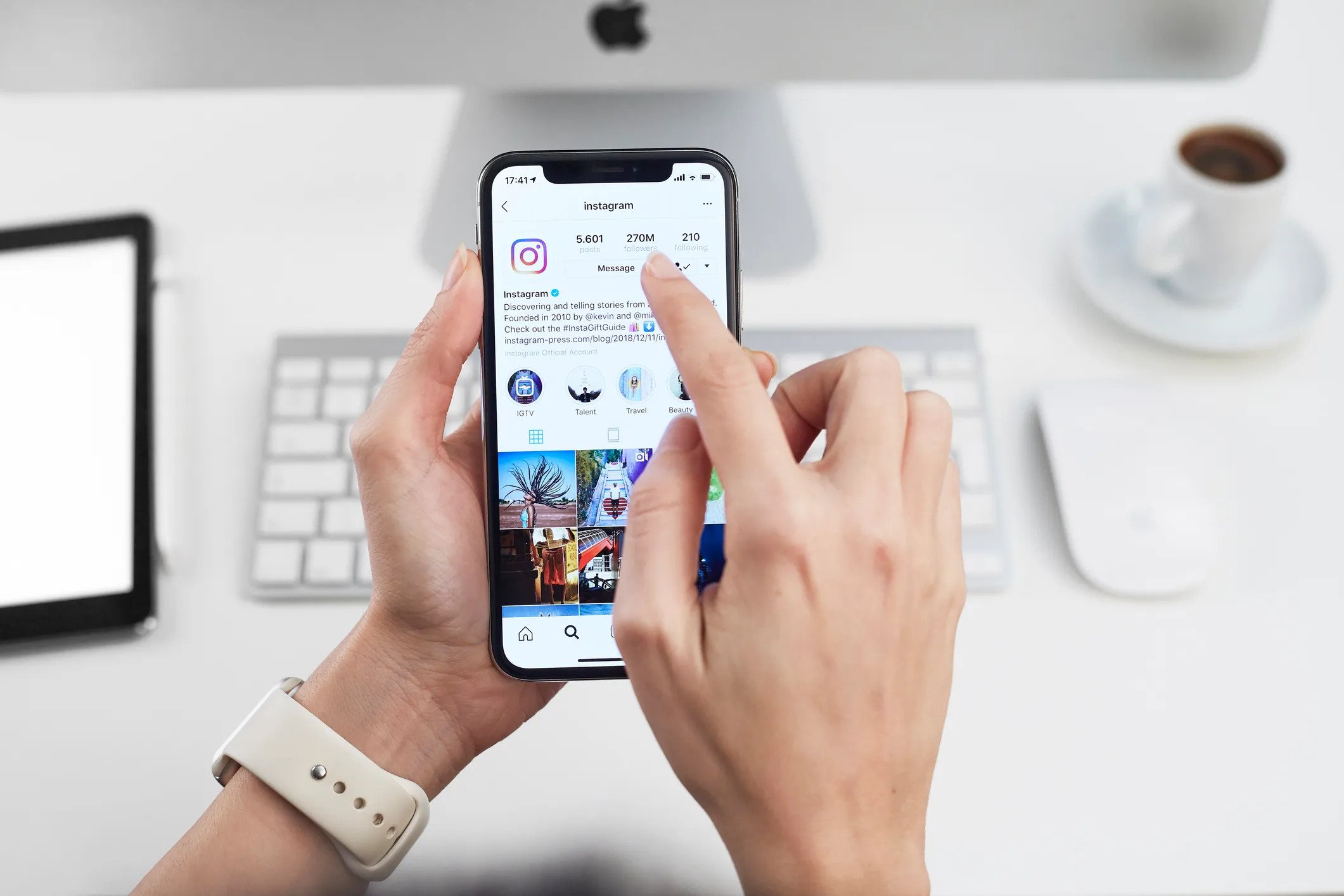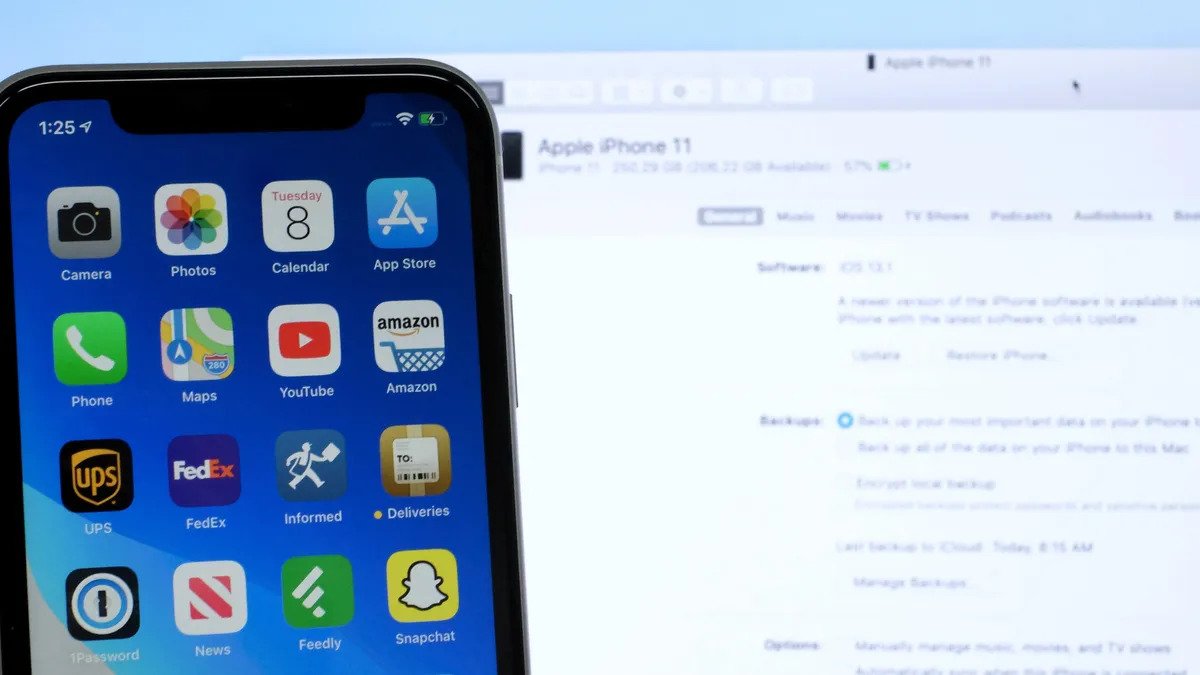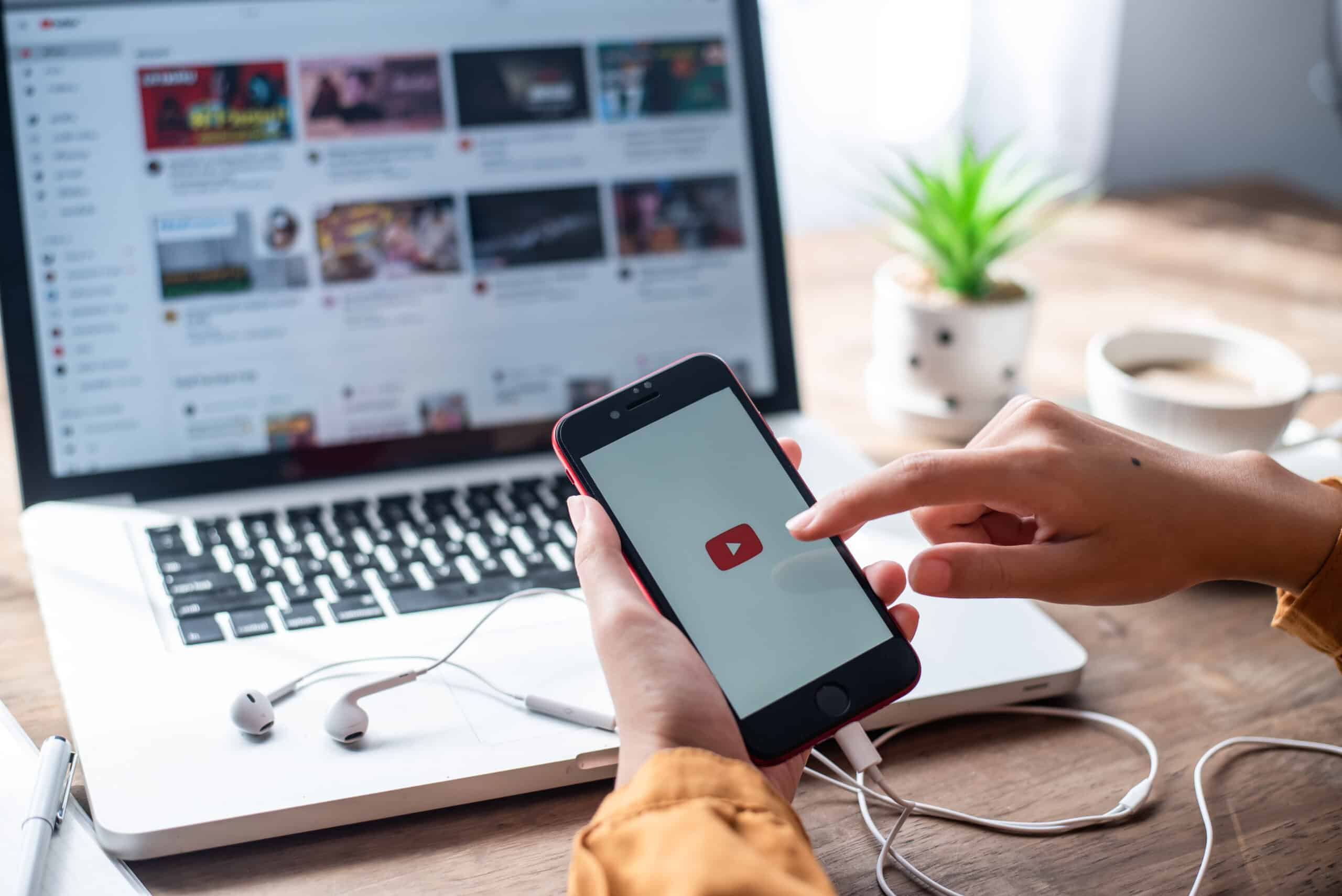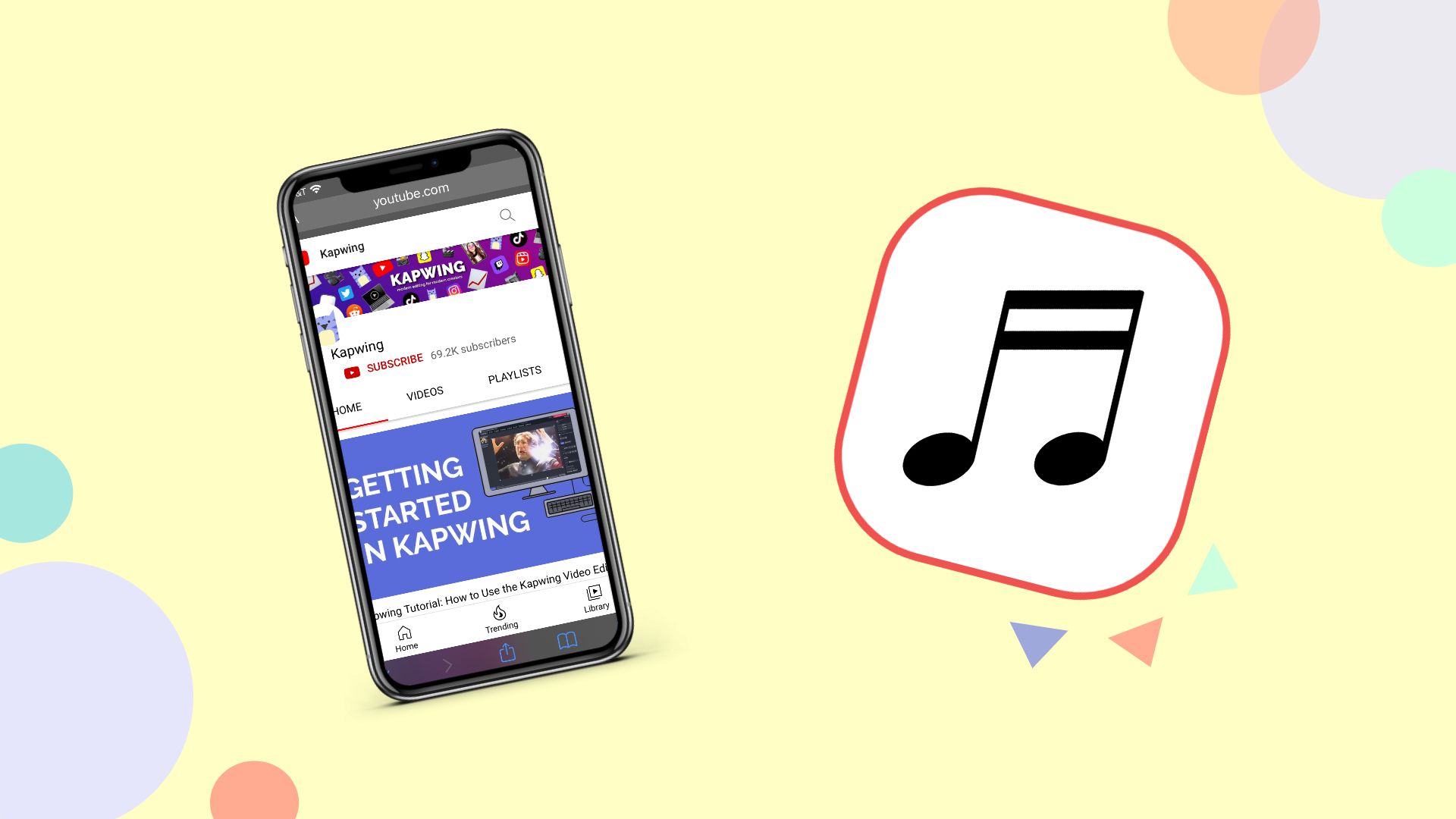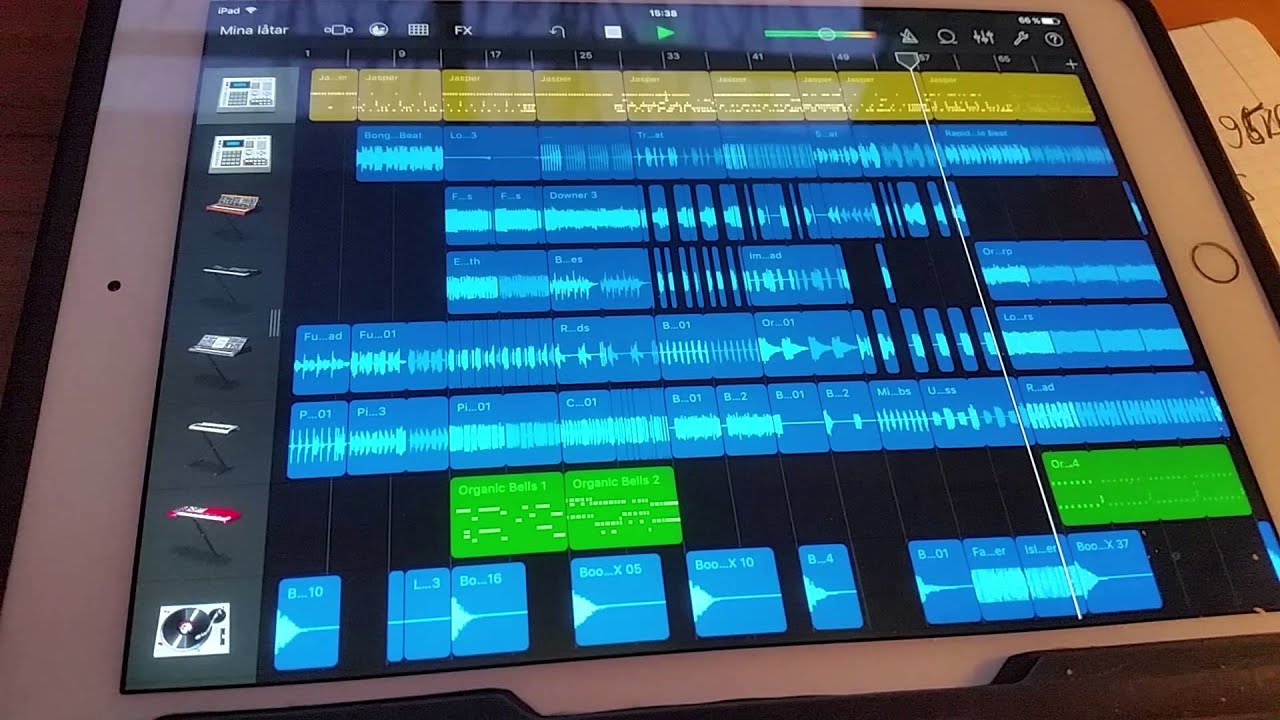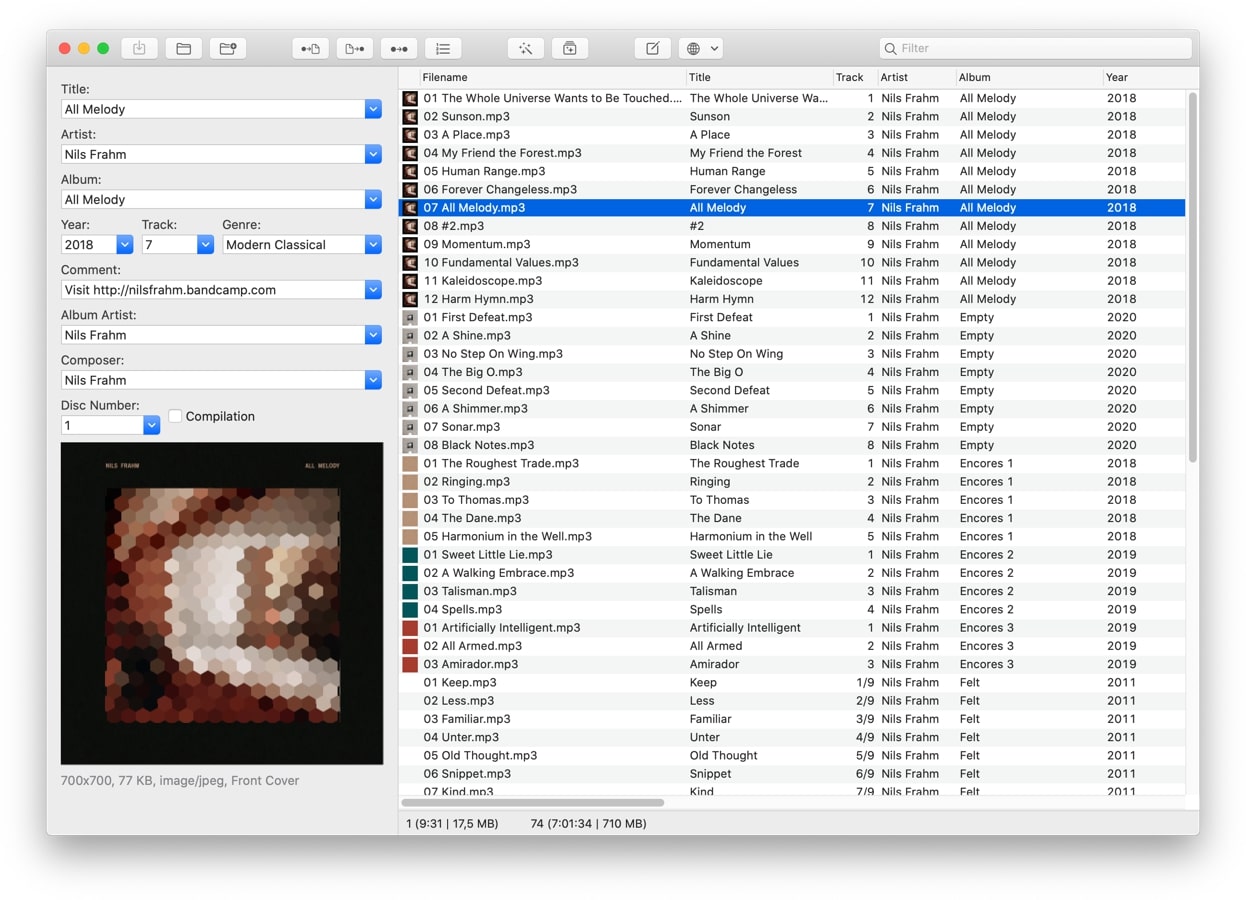Home>Production & Technology>MP3>How To Play MP3 File On IPhone
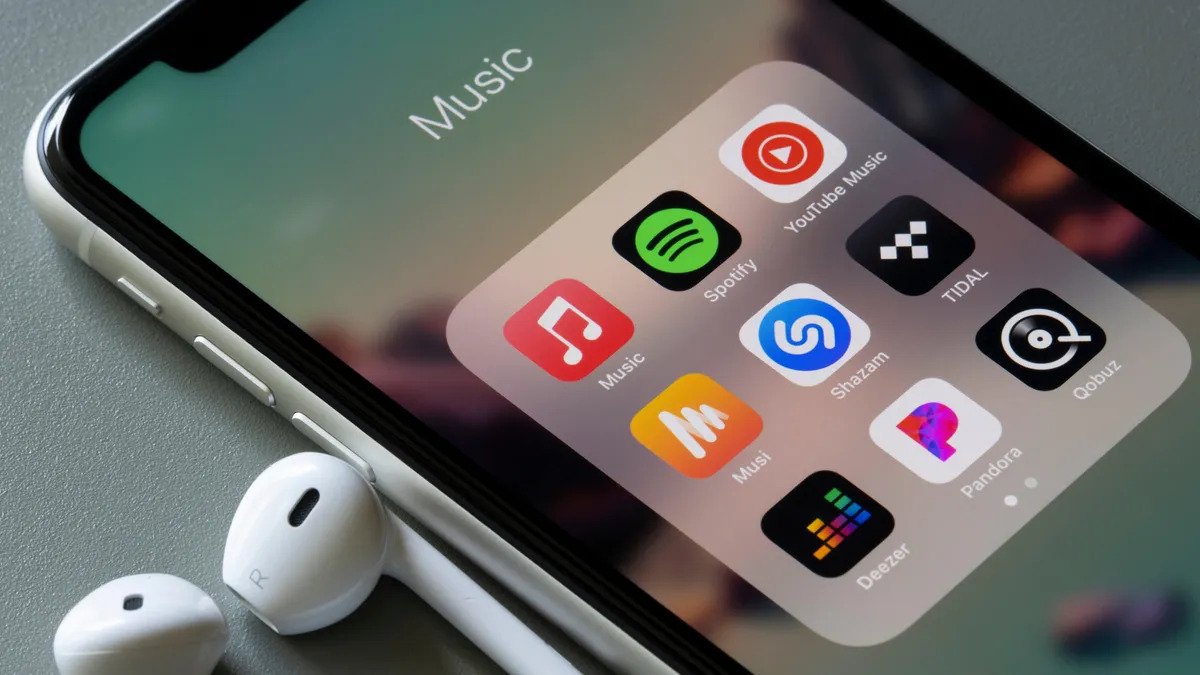
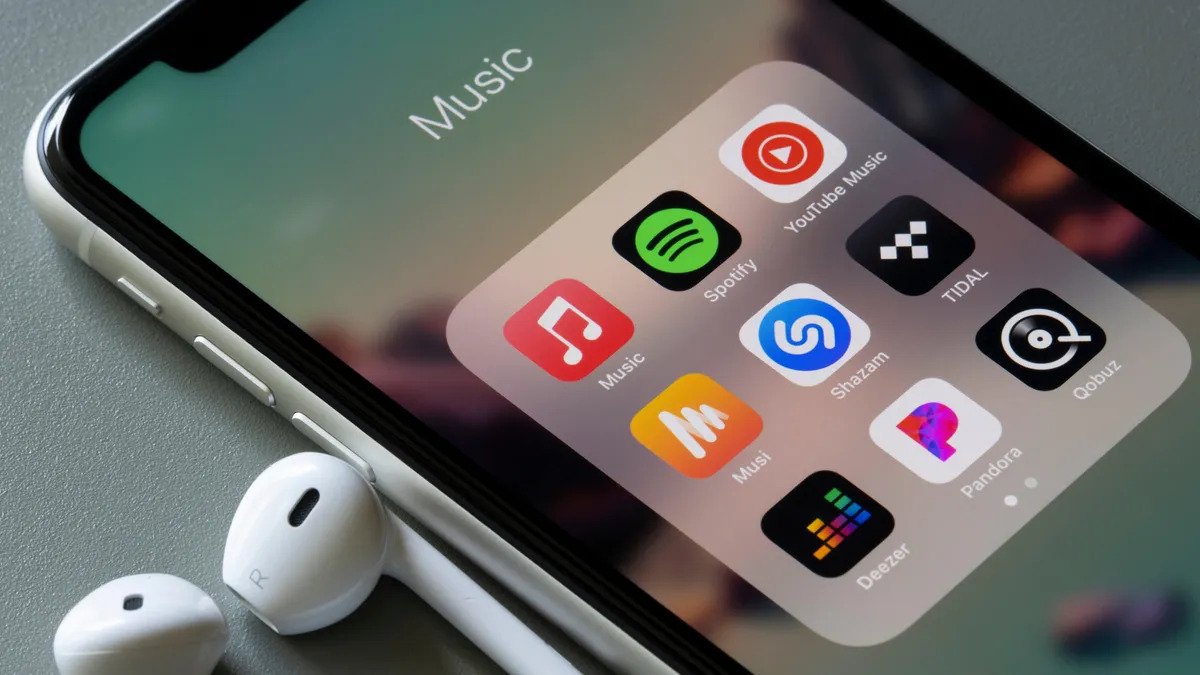
MP3
How To Play MP3 File On IPhone
Modified: February 3, 2024
Learn how to play MP3 files on your iPhone effortlessly. Follow our step-by-step guide and enjoy your favorite music on the go.
(Many of the links in this article redirect to a specific reviewed product. Your purchase of these products through affiliate links helps to generate commission for AudioLover.com, at no extra cost. Learn more)
Table of Contents
Introduction
Welcome to the world of MP3 files, where you can carry your favorite music with you wherever you go. MP3s have revolutionized the way we listen to music, offering convenience and portability like never before. Whether you want to enjoy your favorite tracks while commuting, working out, or simply relaxing at home, having an MP3 file on your iPhone makes it all possible.
In this article, we will explore different methods to play MP3 files on your iPhone. From using Apple Music to installing third-party apps and transferring files from your computer, we’ve got you covered. So, let’s dive in and discover how to make the most of your MP3 collection on your iPhone.
Imagine being able to listen to your favorite songs whenever you want, without relying on an internet connection. With MP3 files on your iPhone, you can create your own personalized playlists, listen to full albums or shuffle through a mix of your favorite tracks. The possibilities are endless, and the convenience is unmatched.
However, given the closed ecosystem of iOS devices, you may be wondering how to transfer MP3 files to your iPhone and play them seamlessly. Don’t worry, we have solutions for you.
The following methods will guide you through the entire process, ensuring that you can enjoy your music collection on your iPhone with ease. So, if you’re ready to take your music experience to the next level, let’s explore the different methods of playing MP3 files on your iPhone.
Note: These methods are applicable to both iPhone and iPad devices running on the latest iOS versions. Let’s get started!
Method 1: Using Apple Music
If you are already an Apple Music subscriber, playing MP3 files on your iPhone couldn’t be easier. Apple Music allows you to seamlessly integrate your personal music library with its vast streaming catalog, giving you access to a vast collection of songs from various artists. Here’s how to play MP3 files using Apple Music:
- Open the Apple Music app on your iPhone. If you don’t have it installed, you can download it from the App Store.
- Tap on the “Library” tab at the bottom of the screen.
- At the top of the Library screen, you will find the “Songs” tab. Tap on it to view your entire music library.
- If you have already synced your MP3 files to your iPhone using iTunes, they should appear in the Songs list. Simply scroll or search for the desired MP3 file.
- Once you find the MP3 file you want to play, tap on it to start playing.
- You can also create playlists within the Apple Music app to organize your MP3 files and enjoy a seamless playback experience.
By using Apple Music, you can not only play MP3 files but also take advantage of its features like curated playlists, recommendations, and personalized music suggestions. Though Apple Music requires a subscription, it offers a seamless integration of your personal music files with its extensive streaming library, giving you an all-in-one music experience on your iPhone.
So, whether you want to listen to your favorite MP3 tracks or explore new music, Apple Music is a convenient option to consider.
Method 2: Using a Third-Party App
If you prefer to have more control over your MP3 files and want to explore additional features and customization options, using a third-party app is a great option. There are several apps available on the App Store that allow you to play MP3 files on your iPhone. Here’s how to use a third-party app to play MP3 files:
- Visit the App Store on your iPhone and search for a third-party MP3 player app. Some popular options include VLC for Mobile, Documents by Readdle, and Evermusic.
- Download and install the app of your choice.
- Launch the app after installation and grant the necessary permissions.
- Once inside the app, you will typically find an option to import or add your MP3 files. This can be done through various methods such as Wi-Fi file transfer, cloud storage integration, or direct file import from your iPhone’s storage.
- After importing the MP3 files, you should be able to see them within the app’s library or file manager.
- Tap on the desired MP3 file to start playing it. The app may offer additional features such as creating playlists, adjusting equalizer settings, and even downloading lyrics.
Using a third-party app gives you the flexibility to organize your MP3 files according to your preferences and take advantage of additional features like crossfade, sleep timer, and gesture controls. These apps often provide a user-friendly interface and support various audio formats, ensuring compatibility with your MP3 files.
Remember to explore the settings and options within the app to customize your music listening experience. Overall, using a third-party app allows you to have greater control over your MP3 files and enjoy a rich set of features tailored to your liking.
Now that you know how to use a third-party app to play MP3 files on your iPhone, you can unleash the full potential of your music library and enhance your listening experience.
Method 3: Transferring MP3 Files from Computer
If you have a vast collection of MP3 files stored on your computer and want to transfer them to your iPhone for offline playback, you can do so by following these steps:
- Connect your iPhone to your computer using the USB cable that came with your device. Unlock your iPhone and trust the computer if prompted.
- On your computer, open iTunes (or Finder if you’re using macOS Catalina or later).
- Click on the device icon that appears in the top-left corner of the iTunes window or Finder window.
- In the left-hand sidebar of iTunes, under “Settings,” click on “Music” or “File Sharing” depending on your iTunes version. If you’re using Finder, click on “Files” located in the left-hand sidebar and then select the “Music” tab.
- Now, simply drag and drop your desired MP3 files from your computer into the iTunes window or Finder window.
- Once the MP3 files are added to iTunes or Finder, click on the “Sync” or “Apply” button to initiate the transfer process.
- Wait for the synchronization process to complete. This may take some time depending on the number of files being transferred.
- Once the transfer is finished, disconnect your iPhone from the computer.
- Open the default “Music” app on your iPhone and navigate to the “Library” section.
- You should now see the transferred MP3 files in your library. Tap on a file to start playing it.
Transferring MP3 files from your computer to your iPhone using iTunes (or Finder) provides a straightforward method to have your entire music collection at your fingertips. By utilizing this method, you can easily manage and enjoy your MP3 files on your iPhone, even without an internet connection.
Remember to keep your computer and iPhone in sync by regularly transferring any new MP3 files you add to your computer’s library. This will ensure that your music library on your iPhone stays up to date.
With this method, you can have complete control over your MP3 files and organize them in playlists, create folders, and even edit the metadata. It offers a seamless and efficient way to manage and transfer your music collection to your iPhone.
Now that you know how to transfer MP3 files from your computer to your iPhone, you can enjoy your favorite songs wherever you go, without the need for an internet connection.
Conclusion
Playing MP3 files on your iPhone opens up a world of possibilities when it comes to enjoying your favorite music. Whether you choose to use Apple Music, a third-party app, or transfer files from your computer, you can have your entire music library right at your fingertips.
Apple Music provides a seamless integration of your personal music files with its streaming catalog, allowing you to create playlists, discover new music, and enjoy a wide range of features. It is a convenient option for those who want a combined music experience.
Using a third-party app gives you more control over your MP3 files, with additional features and customization options. These apps provide user-friendly interfaces and support various audio formats, enhancing your listening experience.
Transferring MP3 files from your computer to your iPhone allows you to have your entire music collection offline. By using iTunes or Finder, you can easily manage and sync your files, ensuring that your music library is always up to date.
Whether you’re a music enthusiast, a fitness enthusiast who needs a high-energy playlist, or simply someone who enjoys listening to music on the go, playing MP3 files on your iPhone is a game-changer. You have the freedom to curate your own playlists, explore new genres, and enjoy your favorite tracks whenever and wherever you want.
So, go ahead and explore the methods mentioned in this article. Choose the one that suits your needs and preferences, and start enjoying your MP3 files on your iPhone today. Embrace the power of MP3 technology and elevate your music experience to new heights!