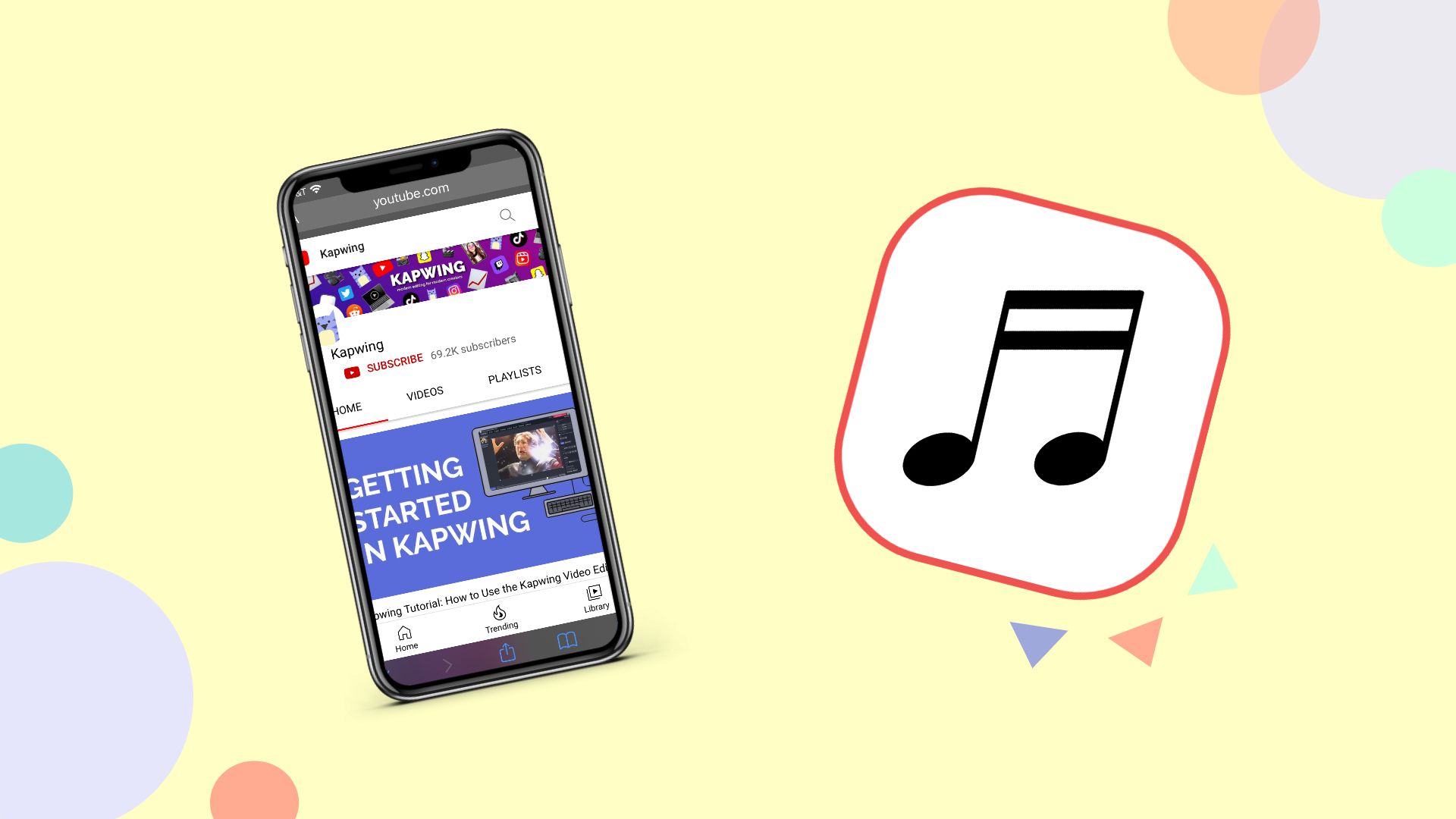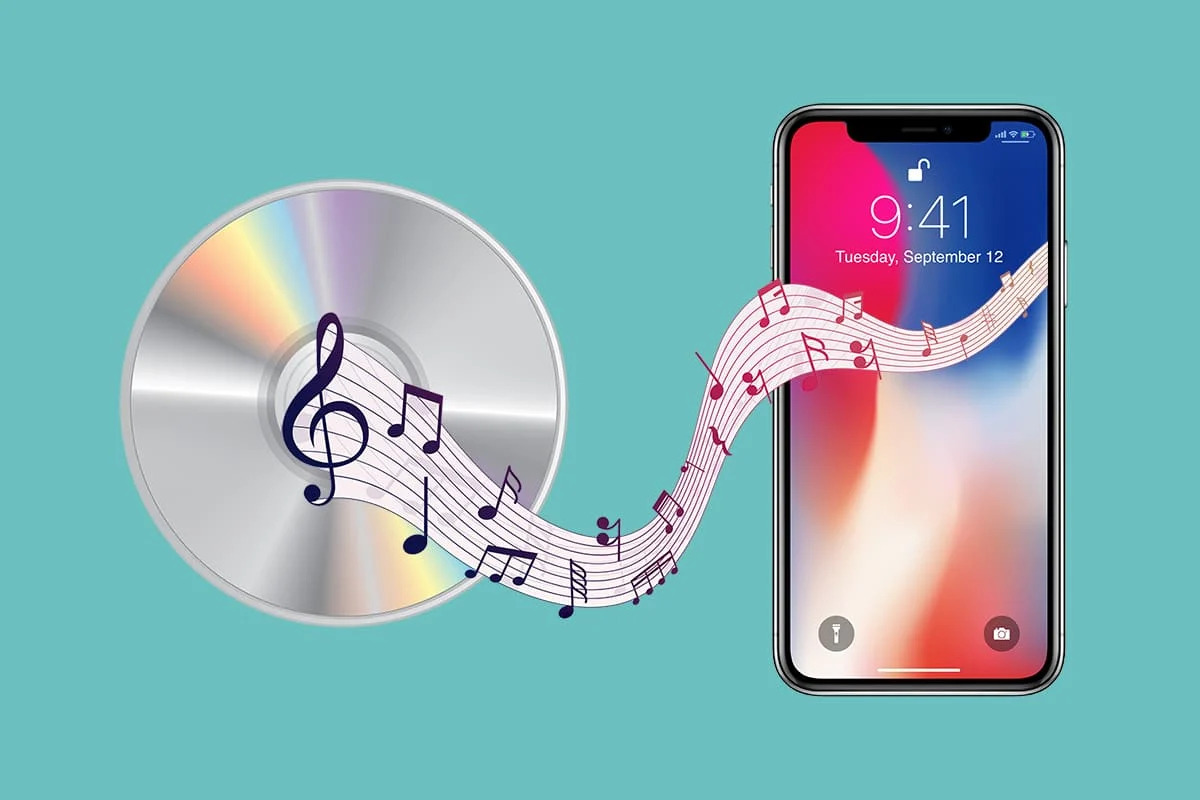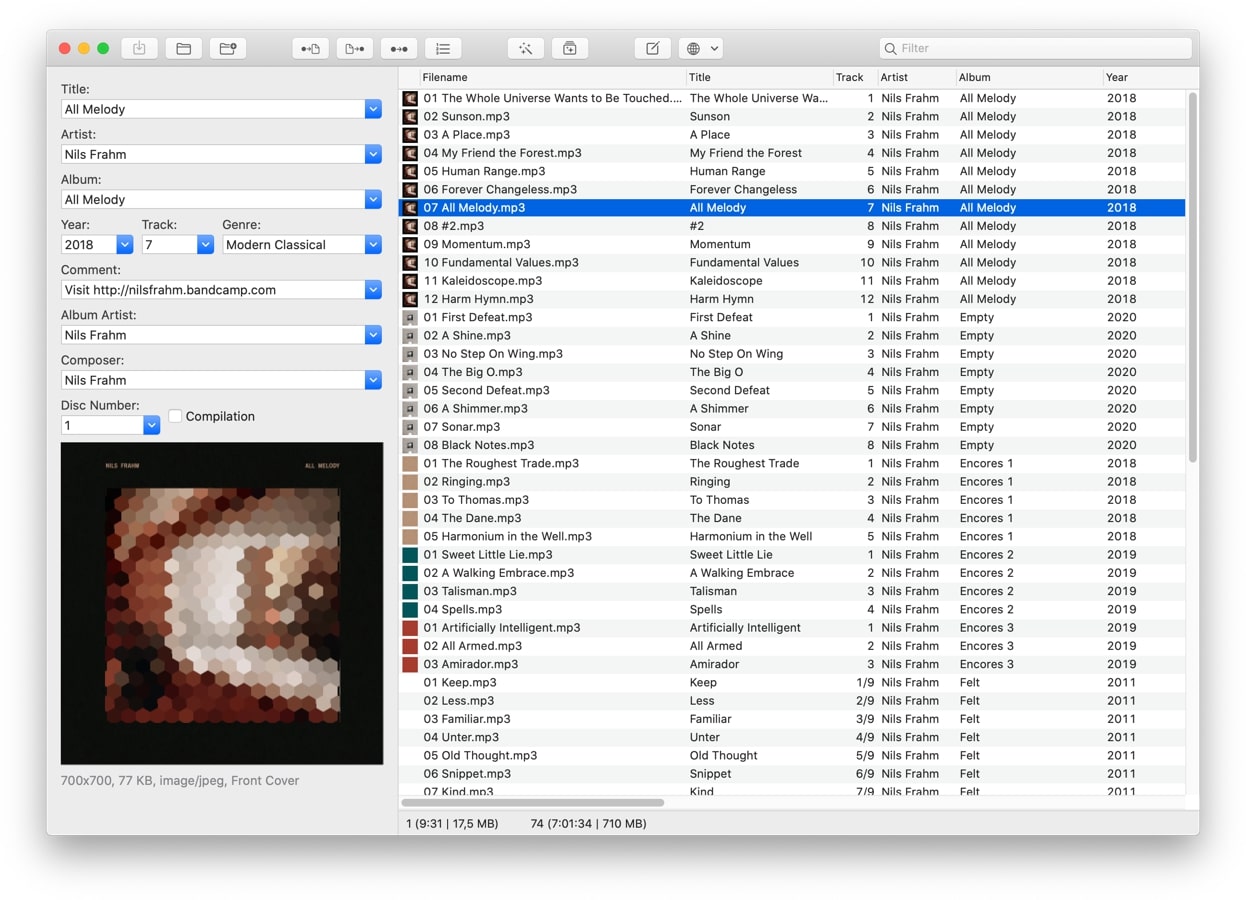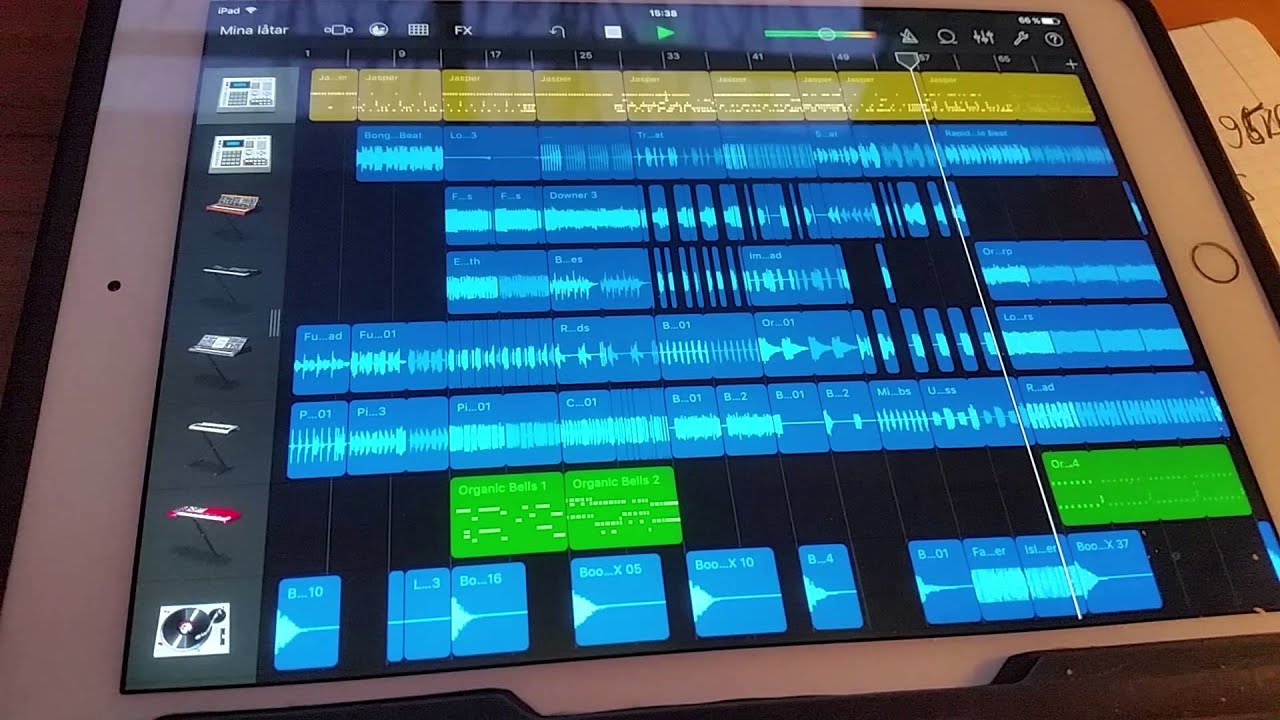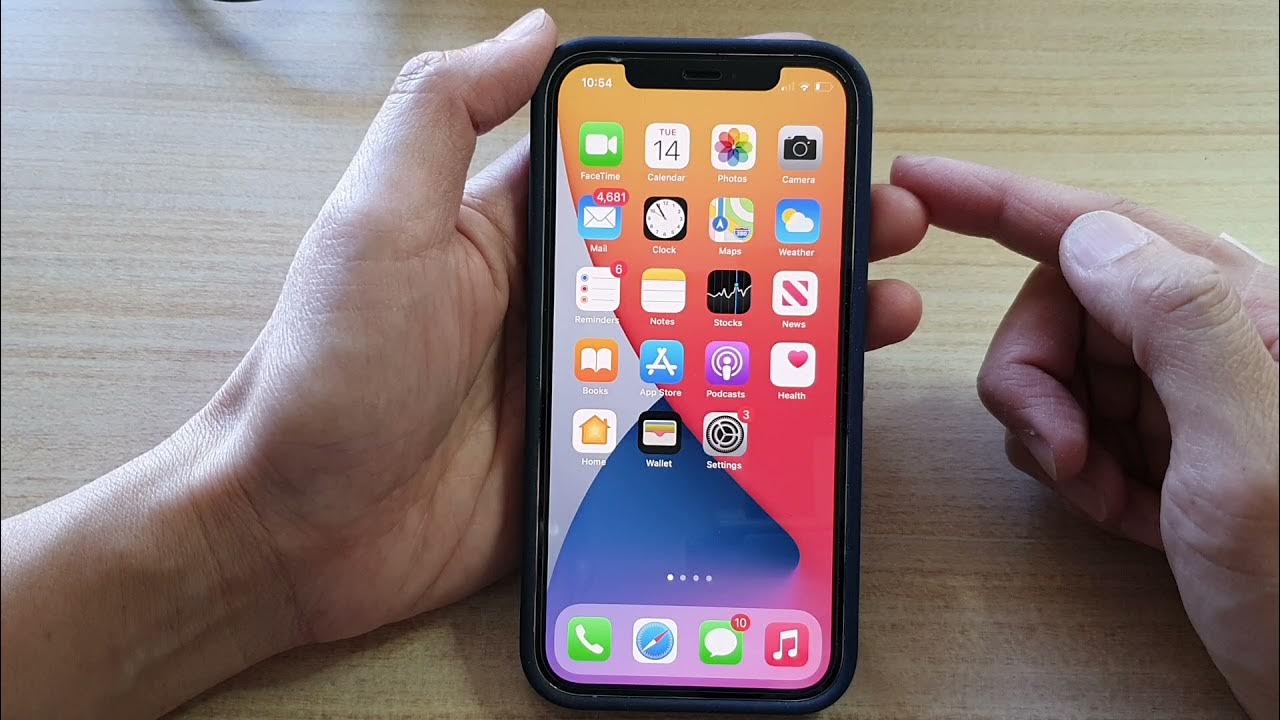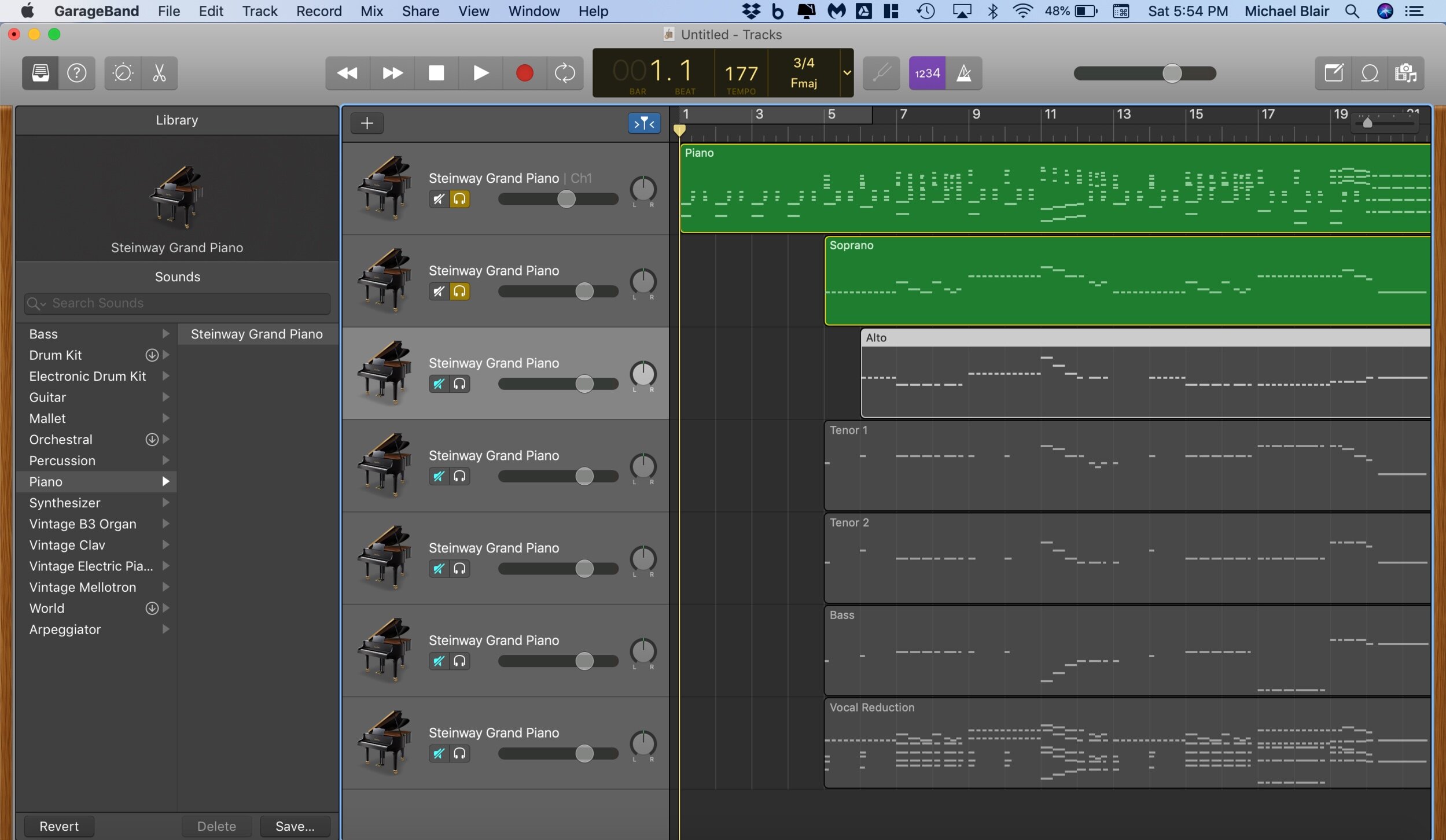Home>Production & Technology>MP3>How To Get MP3 Files To Play In Order


MP3
How To Get MP3 Files To Play In Order
Modified: February 18, 2024
Learn how to get MP3 files to play in order and avoid shuffle on your favorite media players. Step-by-step guide for seamless playback experience.
(Many of the links in this article redirect to a specific reviewed product. Your purchase of these products through affiliate links helps to generate commission for AudioLover.com, at no extra cost. Learn more)
Table of Contents
Introduction
Welcome to the digital age, where music is just a click away. With the advent of mp3 files, we can listen to our favorite tunes anytime and anywhere. However, if you’ve ever tried to play a collection of mp3 files in order, you may have encountered some frustration. By default, most media players will play the files in alphabetical order, which can lead to a disjointed and confusing listening experience.
But fear not! In this article, we will explore various methods to ensure that your mp3 files play in the correct order, allowing you to enjoy uninterrupted music sessions. Whether you’re organizing a playlist for your morning jog or curating a night of nostalgic hits, we’ve got you covered.
We will delve into the reasons why mp3 files don’t play in order and provide practical solutions to overcome this challenge. From renaming and numbering files to creating playlists and utilizing media players with sorting options, we’ll guide you every step of the way.
So, put on your headphones and let’s dive into the world of mp3 file organization!
Understanding the Issue
Before we jump into the solutions, let’s take a moment to understand why mp3 files don’t play in order by default. This issue stems from the way files are organized and sorted within your operating system and media player.
By default, most operating systems and media players sort files based on their alphanumeric order. This means that files are arranged according to their file names, with numbers and letters taking precedence over symbols and spaces. For example, if you have a collection of mp3 files with names like “song1.mp3”, “song2.mp3”, “song10.mp3”, and so on, they will be ordered as “song1.mp3”, “song10.mp3”, “song2.mp3”, and so forth.
This sorting method, while useful in many scenarios, poses a challenge when it comes to playing mp3 files in a particular order. If you have a series of tracks that need to be played sequentially, the default alphanumeric sorting can result in a jumbled playlist.
To overcome this issue, we need to modify the file names and utilize additional techniques to ensure that the files are ordered correctly. In the following sections, we will explore some effective strategies to organize and play your mp3 files in the desired order.
Renaming and Numbering Files
One of the most straightforward methods to ensure that your mp3 files play in order is to rename and number them accordingly. By giving each file a sequential number, you can establish a clear and logical order.
To rename your mp3 files, first, make a backup of the original files in case anything goes wrong. Then, select the files you want to rename and right-click on the first file. Choose the ‘Rename’ option and give it a meaningful name, such as ‘song01.mp3’. Press Enter to confirm the new name. Repeat this process for all the files, incrementing the number with each file.
Renaming files by numbering them helps the operating system and media player recognize the intended order. However, it’s essential to ensure that the leading digits have the appropriate number of digits. For example, use ‘song01.mp3’ rather than ‘song1.mp3’. This step is crucial to prevent issues with the alphanumeric sorting method.
By renaming and numbering your mp3 files, you can arrange them in the desired order and improve the playback experience. However, keep in mind that this method requires manual renaming, which can be time-consuming if you have a large collection. In the following sections, we will explore alternative solutions that can streamline the process and offer more flexibility.
Using Leading Zeroes
If you have a large collection of mp3 files and manually renaming each file seems daunting, there’s a simple yet effective technique you can employ: using leading zeroes.
By adding leading zeroes to the numbers in your mp3 file names, you can ensure proper sorting and playback order. For example, instead of naming your files as ‘song1.mp3’, ‘song2.mp3’, and so on, you can use ‘song01.mp3’, ‘song02.mp3’, and ‘song03.mp3’.
The concept behind using leading zeroes is to align the digits and maintain a consistent number of characters. This technique guarantees that the files will be sorted correctly in alphanumeric order, regardless of their actual numerical value.
To add leading zeroes to your mp3 file names, follow these steps:
- Select the files you want to rename.
- Right-click on the first file and choose the ‘Rename’ option.
- Insert the leading zeroes before the number in the file name.
- Press Enter to confirm the new name.
- Repeat the process for all the files, ensuring that each file has the same number of leading zeroes.
By implementing this technique, you can maintain a consistent and logical order for your mp3 files without the need for manual numbering. It’s a practical approach, especially when dealing with a large library of songs.
However, it’s important to note that this method relies on the alphanumeric sorting mechanism of your operating system and media player. While it works in most scenarios, it may not be foolproof in all situations. In the next sections, we will explore additional strategies to ensure accurate playback order.
Creating Playlists
Creating playlists is another effective way to ensure that your mp3 files play in the desired order. Playlists allow you to compile a customized collection of songs and arrange them precisely as you wish. Whether you want to create a specific theme or sequence for your music listening experience, playlists provide the flexibility to do so.
To create a playlist, follow these steps:
- Open your preferred media player that supports playlist creation. Popular options include iTunes, Windows Media Player, and Spotify.
- Select the option to create a new playlist. The specific location or name of this option may vary depending on the media player you are using.
- Give your playlist a descriptive name, such as “Morning Jog” or “Throwback Hits.”
- Drag and drop the mp3 files you want to include in the playlist from your file explorer or media library into the newly created playlist.
- Arrange the songs in the desired order by dragging and dropping them within the playlist.
- Save the playlist, and it will be ready for playback.
By organizing your mp3 files into playlists, you can have full control over the playback order without the need to manually rename or number the files. Playlists offer convenience, as you can easily switch between different playlists depending on your mood or preferences.
Furthermore, playlists are portable and can be exported or shared with others. This means that you can create a playlist on one device and enjoy it on multiple devices or share it with friends and family.
Remember, creating playlists is not limited to a single media player. You can create playlists on various platforms and use them with compatible media players. This versatility allows you to enjoy your curated playlists on different devices and software.
Now that we have explored the benefits of playlists, let’s delve into another method that can enhance the playback experience of your mp3 files.
Using Media Players with Sorting Options
If manual renaming, numbering, or creating playlists doesn’t suit your needs, you can rely on media players with advanced sorting options. Some media players offer built-in features that allow you to customize how your mp3 files are sorted and played.
When choosing a media player, look for options that provide sorting preferences based on metadata or file properties. Metadata includes attributes like song title, artist name, album name, and track number. By utilizing this metadata, media players can organize and play your mp3 files in the intended order.
Here’s how you can take advantage of media players with sorting options:
- Install and open a media player that offers advanced sorting features. Examples include VLC Media Player, Foobar2000, and MediaMonkey.
- Import your mp3 files into the media player’s library or playlist.
- Access the sorting or organizing options within the media player. This can typically be found in the preferences, settings, or library management sections.
- Choose the desired criteria for sorting, such as sorting by track number, album, or custom tags.
- Save the changes and play your mp3 files, confident that they will now be played in the desired order.
Using media players with sorting options can be a convenient and efficient solution, especially if you have a large collection of mp3 files. It eliminates the need for manual renaming or playlist creation, allowing you to focus on enjoying your music without interruption.
Additionally, media players with sorting options often provide other useful features, such as gapless playback, crossfade effects, and audio enhancements. These features enhance your listening experience and offer a more seamless transition between tracks.
Before concluding, let’s summarize what we have learned so far.
Conclusion
Playing mp3 files in the desired order doesn’t have to be a frustrating experience. By understanding the issue, exploring different strategies, and utilizing the right tools, you can organize your mp3 files and enjoy uninterrupted music sessions.
Throughout this article, we have discussed various methods to ensure that your mp3 files play in order. From manually renaming and numbering files to using leading zeroes, creating playlists, and leveraging media players with sorting options, each approach offers its own benefits and suits different preferences.
Renaming and numbering files can be a simple solution for smaller libraries, while using leading zeroes provides a flexible method for maintaining order in larger collections. Creating playlists allows for greater customization and portability, while media players with advanced sorting options offer convenience and advanced features.
Remember to consider the size and complexity of your mp3 library, as well as your own personal preferences, when choosing the method that works best for you.
Now, armed with this knowledge, you can confidently organize your mp3 files and create seamless playlists for your listening pleasure. Whether you’re curating a nostalgic trip down memory lane or setting the perfect soundtrack for a workout, you have the tools to ensure that your music plays in the perfect order.
So, plug in your headphones, press play, and let the melodies transport you to a world of harmonious bliss!