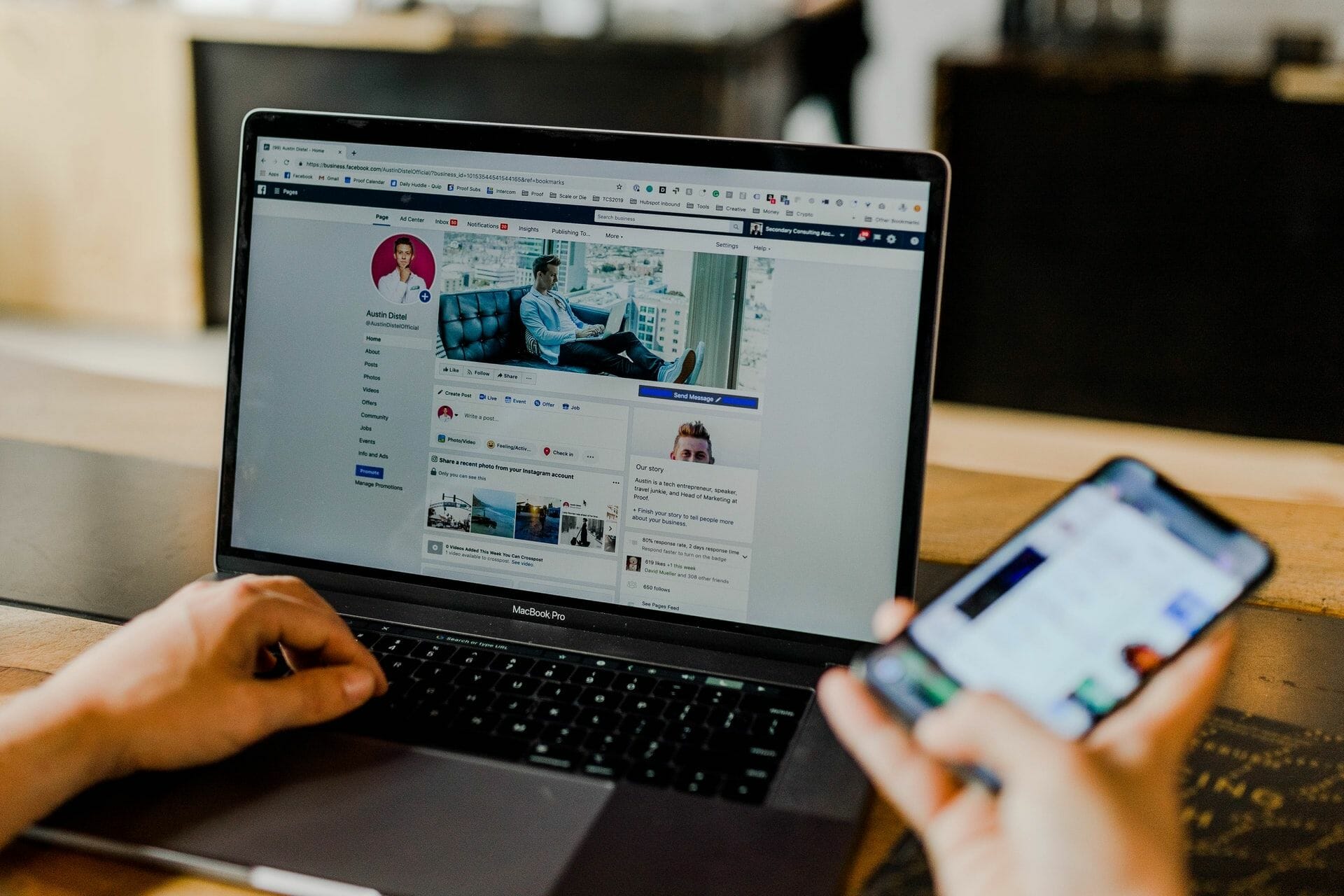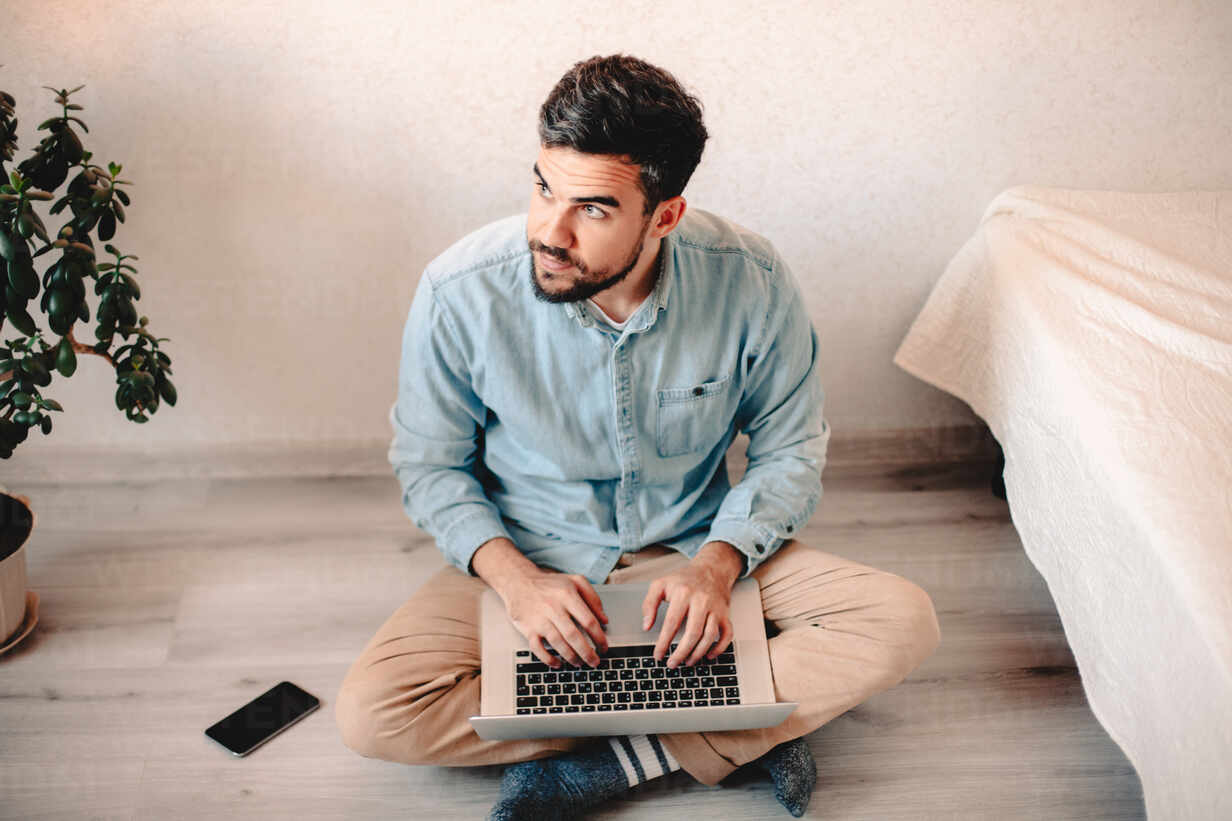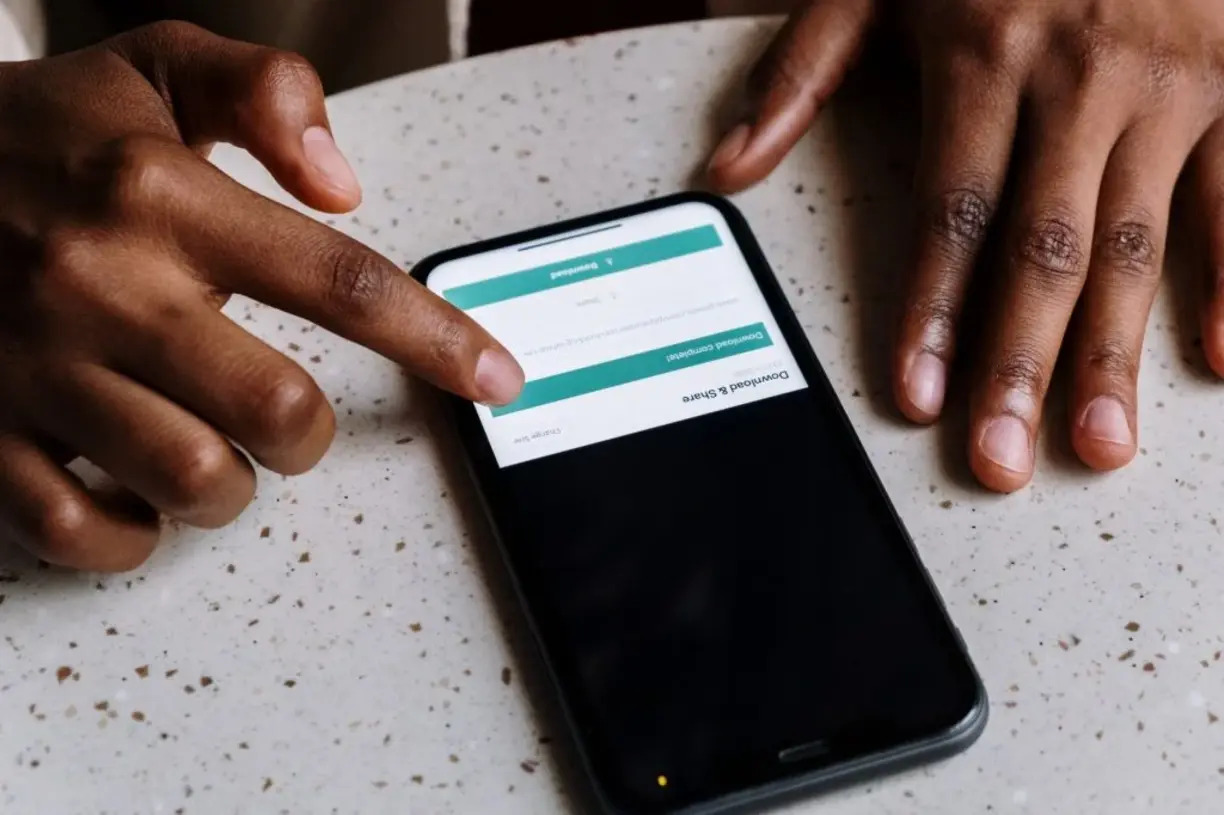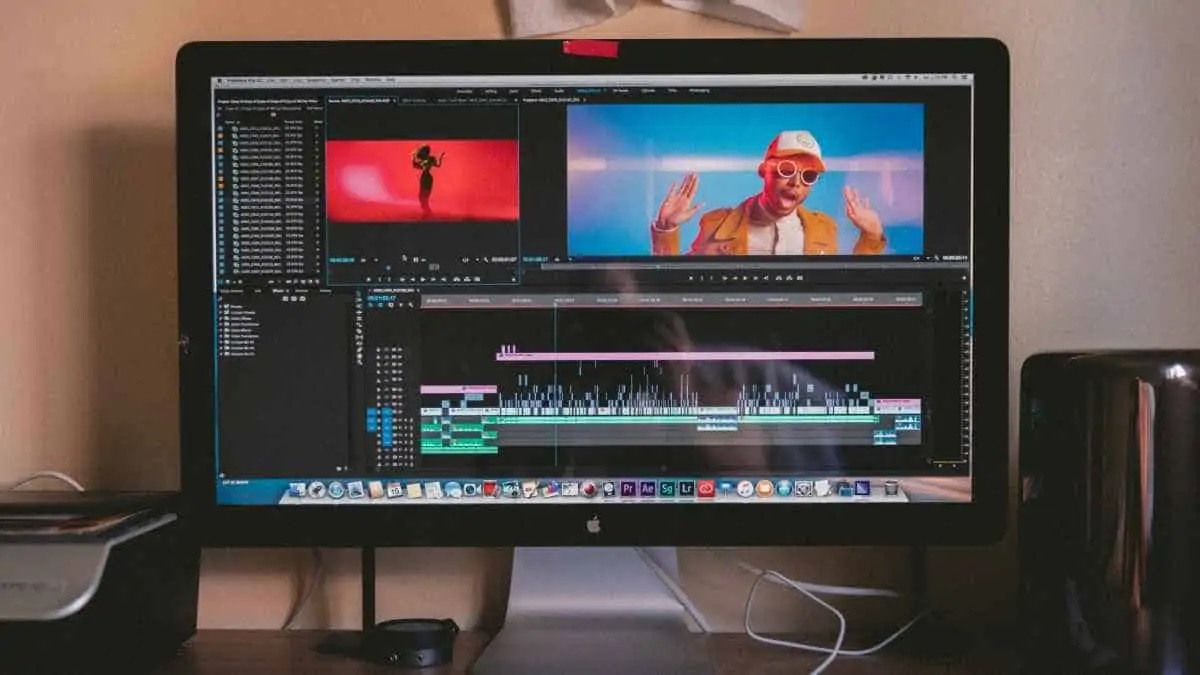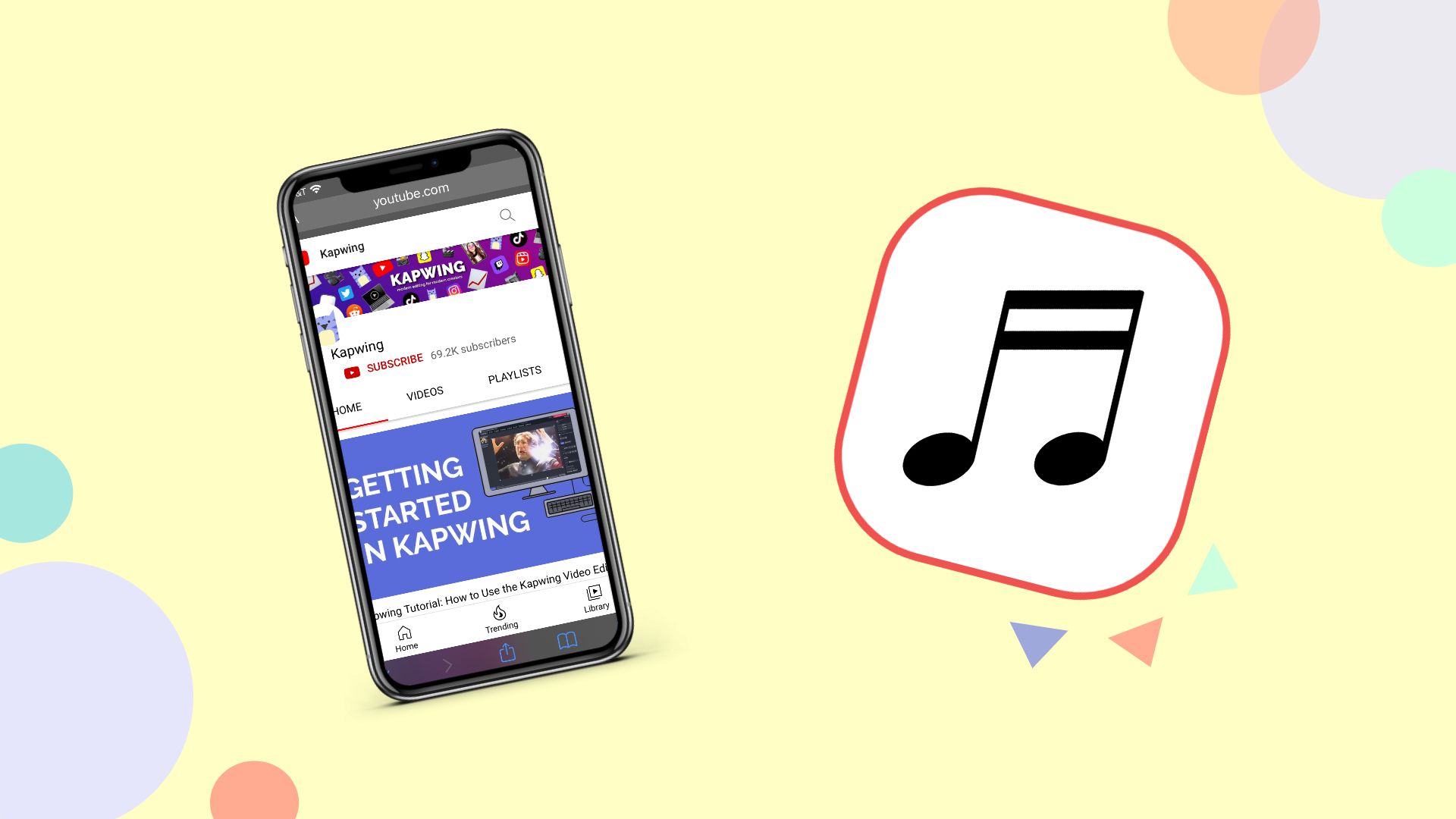Home>Production & Technology>MP3>How To Convert A Zip File To MP3


MP3
How To Convert A Zip File To MP3
Published: December 7, 2023
Learn how to easily convert a zip file to MP3 format and enjoy your favorite music files. Step-by-step guide to quickly convert files without any hassle. Make your music portable with MP3!
(Many of the links in this article redirect to a specific reviewed product. Your purchase of these products through affiliate links helps to generate commission for AudioLover.com, at no extra cost. Learn more)
Table of Contents
Introduction
Zip files are a popular way to compress and bundle multiple files together, making it easier to store and share them. However, if you have a zip file that contains audio files in a format other than MP3, you may want to convert them to MP3 for compatibility with various devices and players. Converting a zip file to MP3 can seem like a complex task, but with the right tools and steps, it can be a straightforward process.
In this article, we will guide you through the steps to convert a zip file to MP3. We will cover the necessary tools, how to extract the contents of the zip file, converting the files to MP3 format, and managing the converted MP3 files. Whether you are a music enthusiast, podcaster, or simply need to convert audio files for a specific purpose, this guide will help you accomplish the task with ease.
Converting audio files to MP3 format offers numerous benefits. MP3 files are widely supported by various devices, including smartphones, tablets, and MP3 players. They also have a smaller file size compared to other audio formats, without significantly affecting the audio quality. By converting a zip file to MP3, you can ensure compatibility, portability, and optimal file storage.
Now, let’s dive into the step-by-step process of converting a zip file to MP3.
Step 1: Gathering the necessary tools
Before you can begin converting a zip file to MP3, you will need to gather the necessary tools to facilitate the process. Fortunately, there are several software and online tools available that can help you accomplish this task efficiently. Here are the essential tools you will need:
- Zip file extraction software: To extract the contents of the zip file, you will need a reliable zip file extraction software. Some popular options include WinRAR, 7-Zip, and WinZip. These programs allow you to extract the files from the zip archive and place them in a separate folder.
- Audio conversion software: To convert the extracted audio files to MP3 format, you will need specialized audio conversion software. There are numerous options available, both free and paid, such as Freemake Audio Converter, dBpoweramp Music Converter, and Audacity.
- Computer with sufficient storage and processing power: Converting a zip file to MP3 can be a resource-intensive task, especially if you have a large number of files to convert. Ensure that your computer has enough storage space and processing power to handle the task smoothly.
- Internet connection (if using online conversion tools): If you prefer using online conversion tools, make sure you have a stable internet connection to upload and download the files during the conversion process.
Once you have gathered these tools, you will be ready to move on to the next step: extracting the contents of the zip file. Make sure to choose reliable and trusted software to ensure the integrity of your files and the security of your computer. With the necessary tools at your disposal, you are one step closer to converting your zip file to MP3 format.
Step 2: Extracting the contents of the zip file
Now that you have gathered the necessary tools, it’s time to extract the contents of the zip file. Follow these steps to extract the files:
- Locate the zip file: Find the zip file that you want to extract on your computer. It is usually denoted by a .zip file extension.
- Right-click on the zip file: Right-click on the zip file and select the “Extract” or “Extract Here” option from the context menu. This will initiate the extraction process.
- Choose the extraction location: Decide where you want to extract the files. You can choose an existing folder or create a new one specifically for the extracted files.
- Begin the extraction: Click on the “Extract” or “OK” button to start the extraction process. Depending on the size of the zip file and the number of files inside, it may take a few moments to complete.
Once the extraction process is complete, you will have a folder containing all the files from the zip archive. These files may include audio files in various formats, such as WAV, FLAC, or AIFF. Before proceeding to the next step, take a moment to ensure that all the files have been extracted correctly and are organized within the folder.
It is essential to understand that not all zip files contain directly playable audio files. Some zip files may contain folders or subfolders with audio files. In such cases, it is necessary to navigate through the folder structure to locate the actual audio files that need to be converted to MP3.
With the contents of the zip file extracted and organized, you are ready to move on to the next step: converting the extracted files to MP3 format. This step will allow you to enjoy the audio files on a wider range of devices and players.
Step 3: Converting the extracted files to MP3
Now that you have extracted the files from the zip archive, it’s time to convert them to the MP3 format. Follow these steps to convert the extracted files:
- Open the audio conversion software: Launch the audio conversion software that you have installed on your computer. Make sure it supports the file formats you extracted from the zip file.
- Add the files for conversion: Locate the extracted audio files on your computer and either drag and drop them into the conversion software or use the “Add Files” or “Import” option to add them to the conversion queue.
- Select MP3 as the output format: In the conversion software, look for the output format settings. Choose MP3 as the desired output format for the converted files. You may also have the option to customize the output quality or other settings according to your preferences.
- Choose the output location: Decide where you want the converted MP3 files to be saved. You can select an existing folder or create a new one for this purpose.
- Start the conversion process: Click on the “Convert” or “Start” button to begin the conversion process. Depending on the size and number of files, it may take some time to complete the conversion.
- Monitor the progress: Some conversion software displays a progress bar or provides real-time updates on the conversion process. Keep an eye on the progress to see when the conversion is finished.
Once the conversion process is complete, you will have a folder containing the converted MP3 files. These files can now be played on various devices and platforms that support MP3 format. Take a moment to listen to a few converted files to ensure they sound as expected. If needed, you can fine-tune the conversion settings in the software to achieve the desired audio quality.
It is worth noting that some audio conversion software allows for batch conversion, which means you can add multiple files for conversion at once. This can save time and streamline the process, especially if you have a large number of files to convert from the zip archive.
With the extracted files now converted to MP3 format, you are ready to proceed to the final step: organizing and managing the converted MP3 files.
Step 4: Organizing and managing the converted MP3 files
After successfully converting the extracted files to MP3 format, it’s important to organize and manage the converted MP3 files. This will allow you to easily locate and enjoy your music collection. Follow these steps to organize and manage your MP3 files:
- Create a dedicated folder: Choose a location on your computer where you want to store your MP3 files. Create a dedicated folder specifically for your converted MP3 files to keep them organized.
- Organize files by artist, album, or genre: To make it easier to navigate and find specific songs, consider organizing your MP3 files by artist, album, or genre. Create subfolders within your dedicated folder and sort the files accordingly.
- Tag your MP3 files: Most audio conversion software allows you to add tags to your MP3 files, such as title, artist, album, and genre. Take advantage of these features to make your music library more organized and searchable.
- Backup your MP3 files: It’s always a good idea to create backups of your MP3 files to prevent data loss. Consider using cloud storage services or external hard drives to keep a copy of your music collection.
- Update your music library: If you use media players or music management software, such as iTunes or Windows Media Player, update your music library to include the newly converted MP3 files. This will ensure that they are accessible and playable within your preferred music player.
By following these steps, you can maintain a well-organized and easily manageable music library of converted MP3 files. It will be much more convenient to navigate, find, and enjoy your favorite songs without any hassle.
Additionally, if you have a large collection of audio files and want to automate the organization process, you can consider using specialized music management software. These tools can automatically organize and tag your MP3 files based on their metadata, making it even more effortless to manage your music library.
With your converted MP3 files organized and managed, you’ve successfully completed the process of converting a zip file to MP3. Now, you can enjoy your favorite songs or share them with others on various devices and platforms that support the MP3 format.
Conclusion
Converting a zip file to MP3 format can open up a world of possibilities for enjoying and sharing your audio files. By following the steps outlined in this guide, you can successfully convert your zip files containing audio files to the widely supported MP3 format.
From gathering the necessary tools to extracting the contents of the zip file, converting the files to MP3, and organizing and managing your music library, each step plays a crucial role in the overall process. It’s important to choose reputable software, ensure a smooth extraction process, and take the time to organize your newly converted MP3 files for easy navigation.
Once you have converted your audio files to MP3, you can enjoy them on a variety of devices, including smartphones, tablets, and MP3 players. MP3 files offer compatibility, portability, and a smaller file size without sacrificing audio quality. They are supported by numerous music players and platforms, making it easy to share your favorite tunes with friends and family.
Remember to backup your MP3 files to prevent data loss and consider using music management software to further streamline the organization process. By implementing these practices, you can maintain a well-organized music library and have your favorite songs at your fingertips.
Whether you are a music enthusiast, podcaster, or simply need to convert audio files for a specific purpose, the process of converting a zip file to MP3 is straightforward when you have the right tools and follow the steps outlined in this guide.
So go ahead, convert those zip files to MP3 and unleash the full potential of your audio collection! Enjoy your music on the go and share your favorite songs without limitations.