Home>Production & Technology>MP3>How To Send MP3 Files Through Email
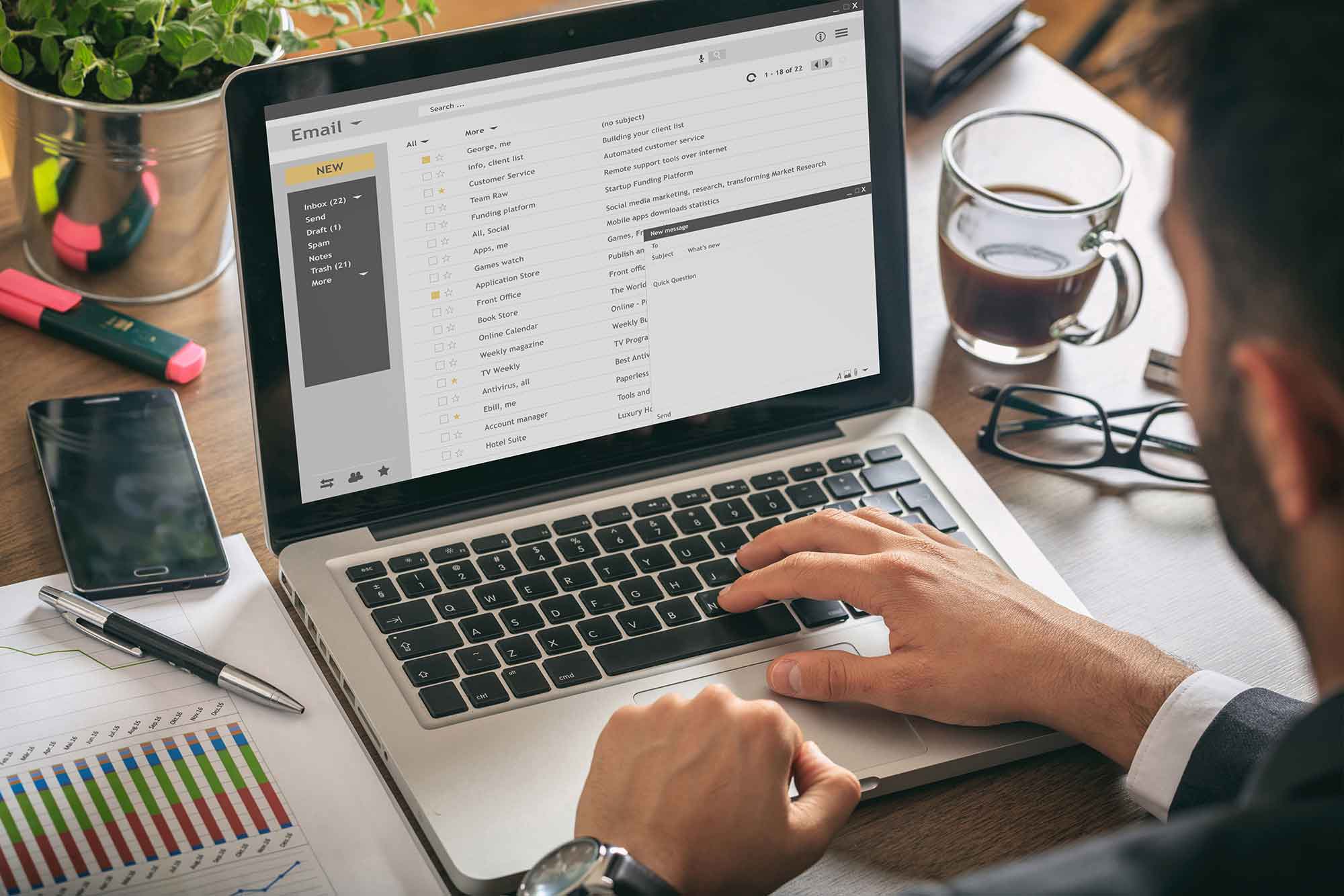
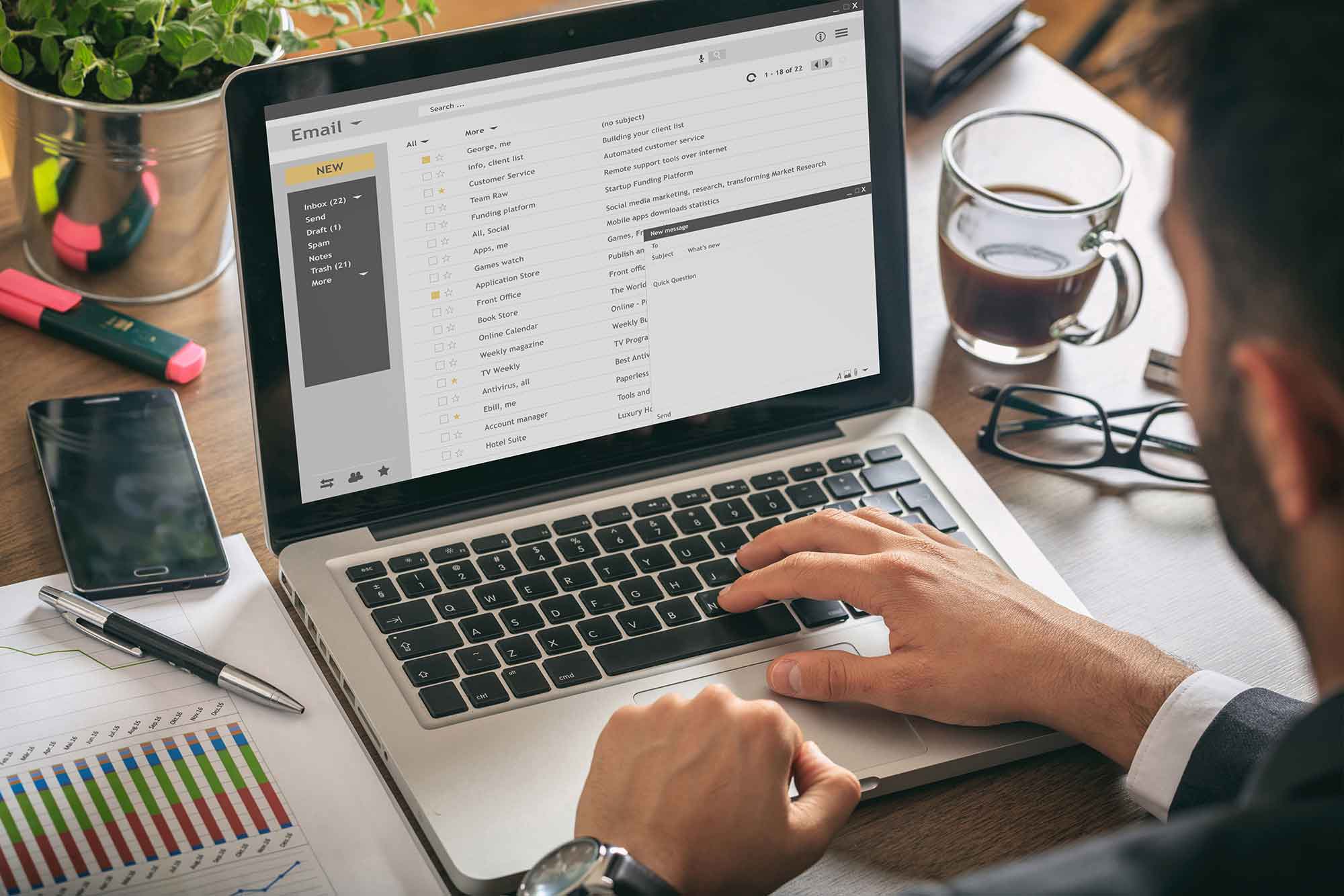
MP3
How To Send MP3 Files Through Email
Modified: January 22, 2024
Learn how to send MP3 files through email easily. Find step-by-step instructions and ensure your audio files are delivered safely.
(Many of the links in this article redirect to a specific reviewed product. Your purchase of these products through affiliate links helps to generate commission for AudioLover.com, at no extra cost. Learn more)
Table of Contents
Introduction
Welcome to the world of MP3 files! These digital audio files have revolutionized the way we listen to music and audio content. Whether it’s your favorite song, podcast episode, or audio book, MP3 files provide a convenient and portable way to enjoy your media on the go.
But what if you want to share these MP3 files with others through email? Can you simply attach the files and hit send? Well, it’s not that straightforward. MP3 files can be large in size, which poses a challenge when it comes to sending them via email.
In this article, we will explore various methods and techniques to effectively send MP3 files through email. We will discuss the importance of choosing the right email service provider, how to compress MP3 files to reduce their size, and the different approaches to attaching and sending MP3 files. Additionally, we will also explore alternative methods such as splitting large MP3 files and sending them as shared links.
By the end of this article, you will have a thorough understanding of the best practices for sending MP3 files through email, ensuring that you can share your favorite audio content with ease and convenience.
Choosing the Right Email Service Provider
When it comes to sending MP3 files through email, your choice of email service provider plays a crucial role. Not all email providers are created equal, and some have limitations on file size or restrictions on certain file formats.
Here are some factors to consider when choosing the right email service provider for sending MP3 files:
- File size limits: Check the maximum file size limit imposed by the email service provider. MP3 files can be quite large, especially if they are longer or higher quality. Make sure the email provider allows attachments of the size you need.
- Accepted file formats: Ensure that the email service provider allows you to send MP3 files. Although MP3 is a widely supported format, some providers may have restrictions on certain file types.
- Delivery speed: Consider the delivery speed of the email service provider. If you need to send MP3 files quickly, choose a provider that offers fast and reliable delivery.
- Security: Data security is paramount when it comes to sharing files via email. Make sure the email service provider has robust security measures in place to protect your files from unauthorized access.
- User-friendly interface: A user-friendly email platform can make the process of attaching and sending MP3 files much easier. Look for an email service provider with an intuitive interface that allows for seamless file attachment.
Popular email service providers such as Gmail, Outlook, and Yahoo Mail generally support the sending of MP3 files. However, it’s always a good idea to review the specific features and limitations of your chosen provider.
Once you have selected the right email service provider, you are ready to proceed with sending your MP3 files. But before you attach the files to your email, it’s essential to compress them to reduce their size and make them easier to send. Let’s explore how to compress MP3 files in the next section.
Compressing MP3 Files for Email
Compressing MP3 files is a crucial step when sending audio files through email. By reducing the file size, you can ensure faster upload and download times, as well as avoid any limitations imposed by the email service provider regarding file size.
Here are some methods to compress MP3 files for email:
- Adjust the bit rate: The bit rate of an MP3 file determines its audio quality. By reducing the bit rate, you can reduce the file size. However, keep in mind that lowering the bit rate too much may result in a noticeable loss of audio quality. Strike a balance between file size and audio quality when adjusting the bit rate.
- Trim unnecessary sections: If your MP3 file contains any unnecessary or silent sections, consider trimming them before sending. Removing these parts can significantly reduce the file size without sacrificing the content.
- Convert to a lower quality format: In some cases, converting an MP3 file to a lower quality format, such as AAC or OGG, can result in further file size reduction. However, keep in mind that this may affect the audio quality, so test the converted file before sending it.
- Use file compression software: Utilize file compression software, such as WinRAR or 7-Zip, to compress the MP3 files into a smaller archive. This method can save significant space, especially when you are sending multiple MP3 files in one email.
Remember to strike a balance between file size and audio quality when compressing MP3 files. Test the compressed files to ensure they still sound acceptable before sending them through email.
Once you have compressed your MP3 files, it’s time to attach them to your email. In the next section, we will explore the different approaches to attaching MP3 files and the potential issues associated with large file sizes.
Attaching MP3 Files to Email
Attaching MP3 files to an email is a common method of sharing audio content. However, the size of MP3 files can sometimes exceed the limits imposed by email service providers. In such cases, you may encounter errors or restrictions on attaching and sending the files.
Here are a few approaches to successfully attach MP3 files to your email:
- File size limitation: Check the file size limit set by your email service provider. If the file exceeds the limit, you may need to consider alternative methods such as compressing the file or sending it as a shared link (we’ll discuss this in the next section).
- One file at a time: If the MP3 files are within the size limit, you can simply attach them to your email one by one. Keep in mind that attaching multiple large files may slow down the process and increase the chances of encountering issues.
- Create a ZIP or RAR archive: Compressing multiple MP3 files into a single archive file, such as a ZIP or RAR file, can make it easier to attach and send them. This method allows you to send multiple files while reducing the risk of errors.
- Use cloud storage services: If the MP3 files exceed the size limit or if you want to avoid email attachment difficulties, consider using cloud storage services like Google Drive, Dropbox, or OneDrive. Upload the MP3 files to the cloud and then share the download link in your email. This ensures that the recipient can access the files without any size limitations.
When attaching MP3 files, it’s essential to clearly indicate in the email’s body text that the attachments are audio files. You can mention the file names, the duration of songs or audio content, and any relevant information to guide the recipient.
Now that you know how to attach MP3 files to your email, you may still encounter challenges with large file sizes. In the next section, we will discuss splitting large MP3 files and sending them through email.
Splitting Large MP3 Files
When dealing with large MP3 files that exceed the attachment size limit of your email service provider, splitting the files into smaller segments can be an effective solution. By splitting the files, you can send them individually and ensure they fit within the size restrictions.
Here are a few methods to split large MP3 files:
- Audio editing software: Make use of audio editing software like Audacity, Adobe Audition, or GarageBand to split the MP3 file into smaller segments. These software tools allow you to select specific sections of the audio and save them as separate files.
- Online audio splitting tools: There are various online tools available that allow you to split MP3 files without the need for installing additional software. Simply upload the MP3 file to the tool, choose the desired split points, and download the segmented files.
- Command-line tools: If you are comfortable with command-line interfaces, you can utilize tools like FFmpeg or SoX to split MP3 files. These tools provide granular control over the splitting process and can be integrated into scripts or automation workflows.
When splitting MP3 files, ensure that you maintain logical and seamless transitions between the segments. You can include a brief overlap or crossfade between the segments to avoid any abrupt cuts in the audio.
Once you have split the MP3 files into smaller segments, you can attach them to your email individually, or use a file compression software to create a single archive for easier sending.
If splitting the MP3 files seems like a daunting task, another alternative is to send the files as shared links. Let’s explore this option in the next section.
Sending MP3 Files as Shared Links
If you’re facing limitations with attaching and sending MP3 files through email, another option is to send them as shared links. This method involves uploading the MP3 files to a cloud storage service and sharing the download links with the recipients.
Here’s how you can send MP3 files as shared links:
- Choose a cloud storage service: Select a reliable cloud storage service such as Google Drive, Dropbox, or OneDrive. These platforms offer free storage options with the ability to upload and share files.
- Upload the MP3 files: Sign in to your chosen cloud storage service and upload the MP3 files to your account. Ensure that the privacy settings are set to allow anyone with the link to access the files.
- Create shareable links: Once the files are uploaded, generate shareable links for each MP3 file. Copy and paste these links into your email and specify that they are download links for the audio files.
- Provide instructions: In your email, provide clear instructions to the recipients on how to download and access the MP3 files using the shared links. Include any necessary passwords or additional details if applicable.
By sending MP3 files as shared links, you overcome the size limitations imposed by email service providers. The recipients can easily click on the links and download the files directly from the cloud storage platform.
While sharing MP3 files as shared links is a convenient option, keep in mind that the recipients will need to have a stable internet connection to access and download the files. Additionally, ensure that the files remain accessible for a sufficient amount of time, especially if you plan to delete them from your cloud storage in the future.
In the next section, we will address some troubleshooting tips related to email delivery issues that may arise when sending MP3 files.
Troubleshooting Email Delivery Issues
Sending MP3 files through email can sometimes come with its share of delivery issues. It’s important to be aware of these potential problems and know how to troubleshoot them effectively.
Here are some common email delivery issues and their possible solutions:
- File size restrictions: If you encounter file size limitations, consider compressing the MP3 files or splitting them into smaller segments, as discussed earlier in this article. Alternatively, you can utilize cloud storage services and share download links instead of attaching the files directly.
- Email bouncebacks: In some cases, your email may bounce back, indicating that it failed to reach the recipient’s email address. This could be due to incorrect or invalid email addresses, full mailboxes, or spam filters. Double-check the recipient’s email address, request an alternate email address, or contact the recipient to resolve the issue.
- Spam filters: Emails with attachments, especially if they contain MP3 files, can sometimes trigger spam filters. To minimize this, use descriptive subject lines, avoid excessive use of capital letters or special characters, and ensure that the content and recipients are legitimate. Encourage recipients to check their spam or junk folders if they are expecting an email from you.
- Recipient limitations: The issue may not be on your end, but with the recipient’s email service provider. Some providers have restrictions or filters that prevent large attachments or specific file types. In such cases, discuss alternative methods with the recipient, such as using cloud storage services or sharing the files through other means.
- Slow upload/download speeds: Uploading or downloading large MP3 files can be time-consuming, especially if you or the recipient have a slow internet connection. Consider using a stable and faster connection, or suggest an alternative method such as sending the files on physical media for a smoother experience.
It’s worth mentioning that email delivery issues can vary depending on the email service provider and other factors beyond your control. If you continue experiencing problems, reach out to the respective email service provider’s support team for assistance.
Now that you’re equipped with troubleshooting tips for email delivery issues, let’s summarize everything we’ve covered in the next section.
Conclusion
Sending MP3 files through email can be a convenient way to share audio content with others. However, due to the limitations of email service providers and the large file sizes of MP3 files, it’s important to follow the right practices to ensure successful delivery.
In this article, we discussed various methods and techniques to send MP3 files through email. We explored the importance of choosing the right email service provider, compressing MP3 files to reduce their size, attaching the files to emails, splitting large MP3 files, and sending the files as shared links. Additionally, we provided troubleshooting tips for email delivery issues.
When sending MP3 files through email, consider the file size limitations of your email service provider and explore alternative methods like compressing files, splitting them, or using cloud storage services. Always ensure that the recipient is able to access and download the MP3 files conveniently.
Remember to be mindful of security and privacy when sharing audio files through email. Avoid sharing sensitive or copyrighted material without the necessary permissions.
By following the best practices outlined in this article, you can successfully send MP3 files through email and share your favorite audio content with others. Enjoy listening!

