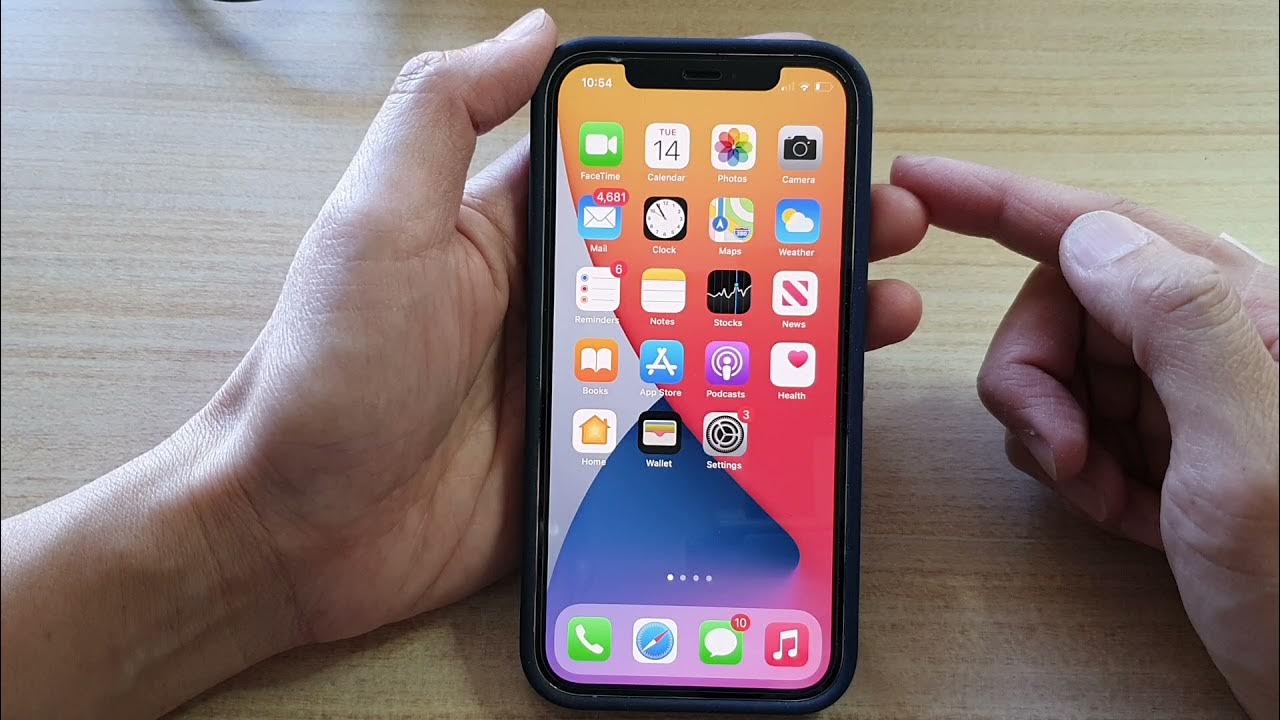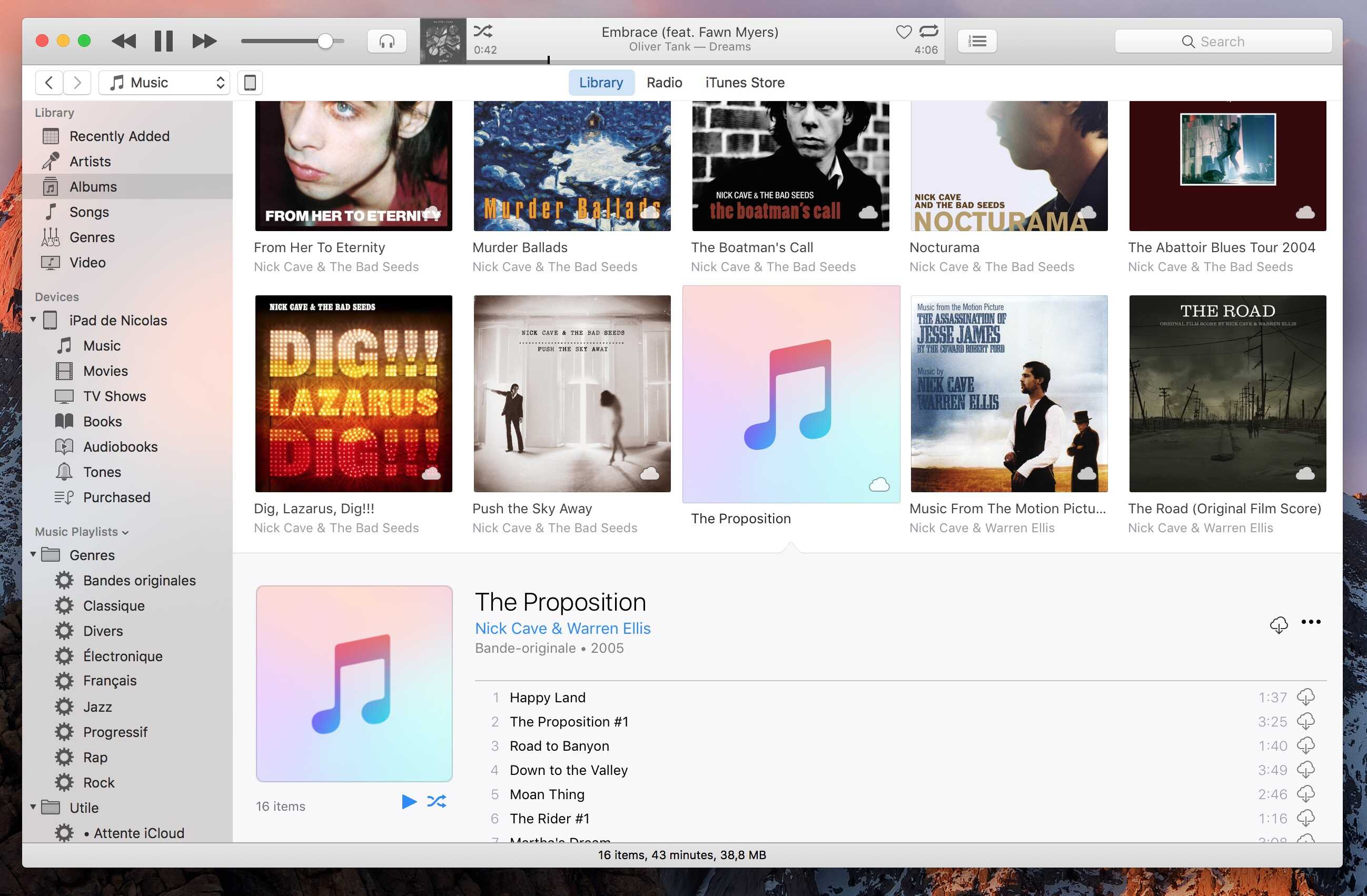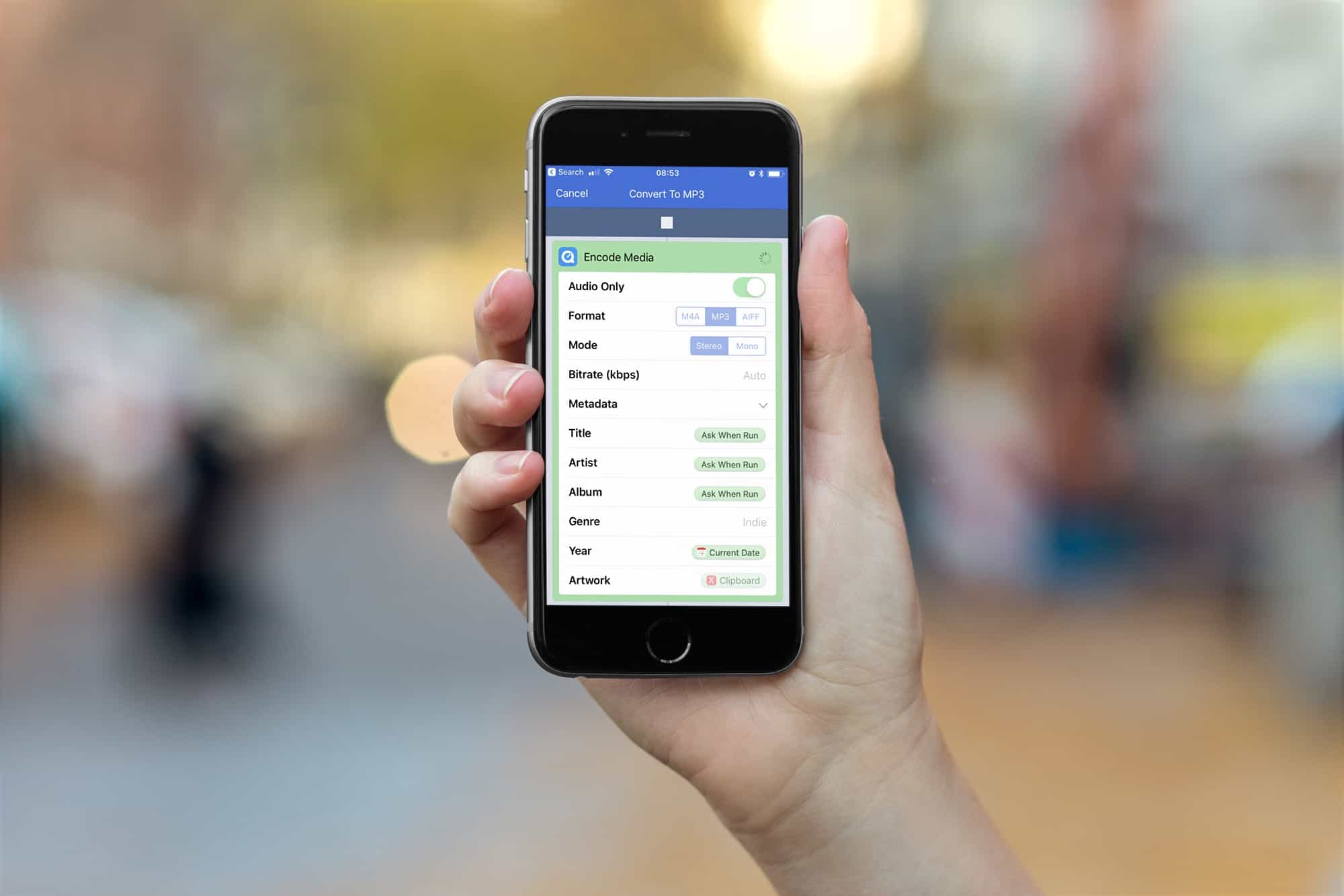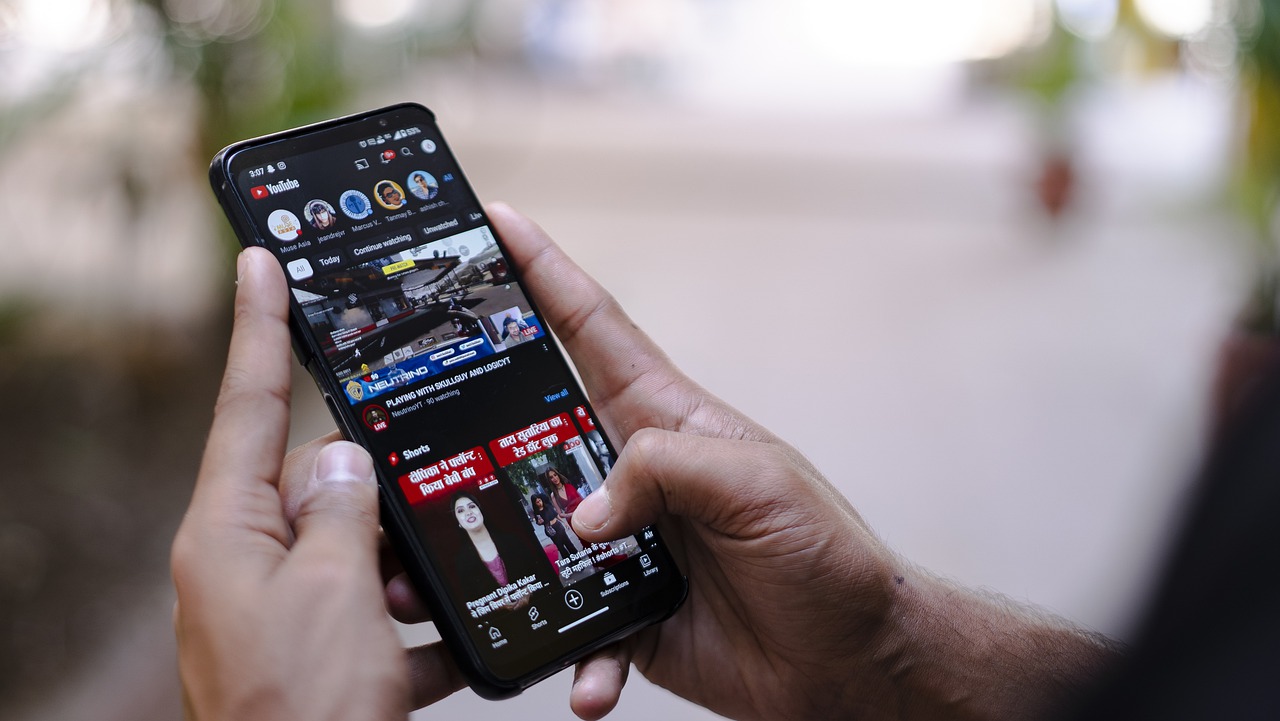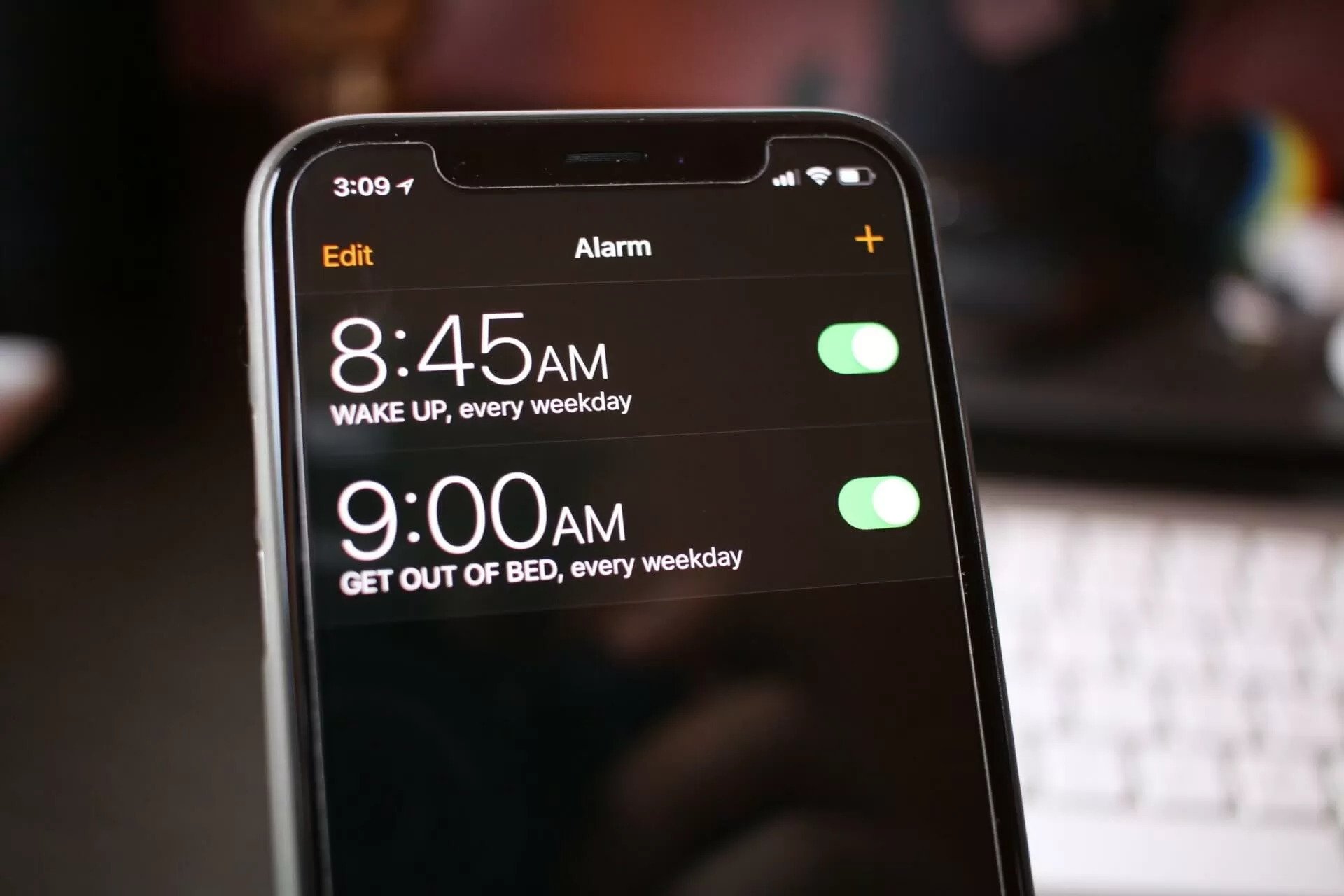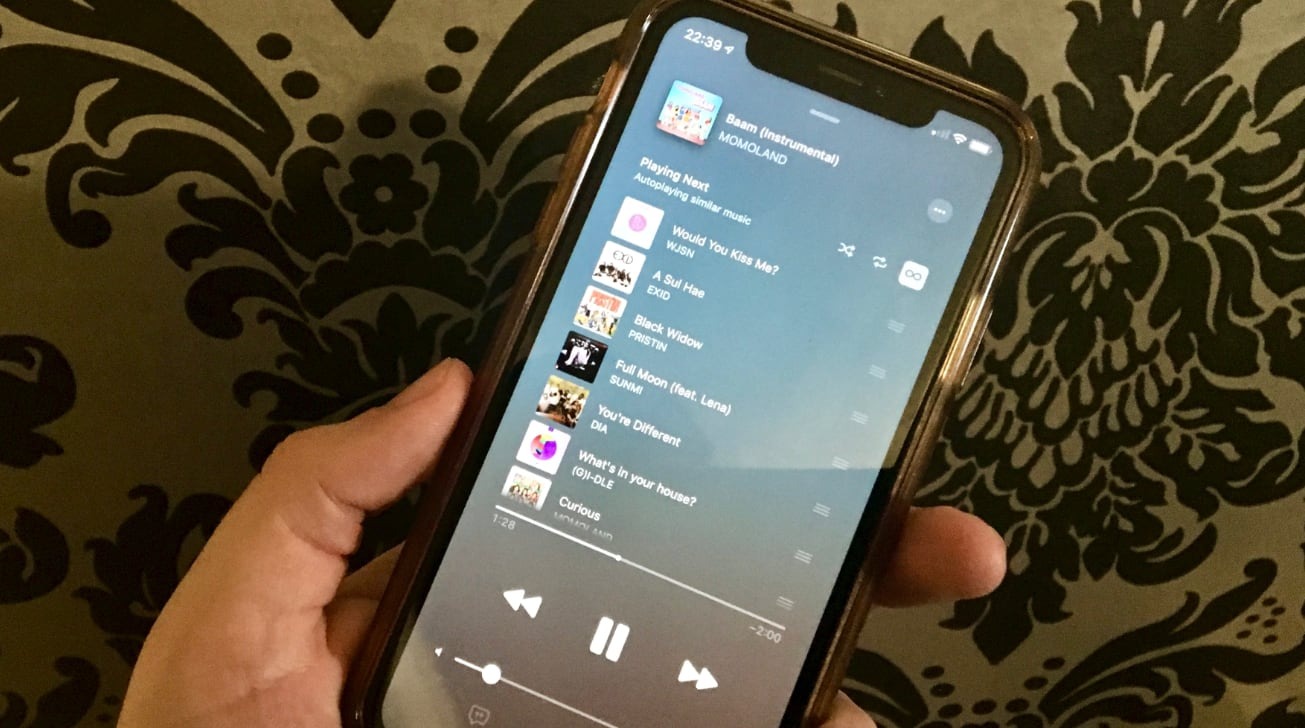Home>Production & Technology>MP3>How To Load MP3 Onto IPhone


MP3
How To Load MP3 Onto IPhone
Modified: February 3, 2024
Learn how to easily load MP3 files onto your iPhone with this step-by-step guide. Follow our instructions to enjoy your favorite music on the go.
(Many of the links in this article redirect to a specific reviewed product. Your purchase of these products through affiliate links helps to generate commission for AudioLover.com, at no extra cost. Learn more)
Table of Contents
Introduction
MP3 files have revolutionized the way we listen to music. With their smaller file size and high audio quality, MP3s have become the standard format for digital audio. If you’re an iPhone user, you might be wondering how to load MP3 files onto your device. In this article, we will explore several methods that you can use to easily transfer your favorite MP3 songs to your iPhone.
Whether you want to transfer MP3 files from your computer or download them directly onto your iPhone, we’ve got you covered. From using iTunes to third-party applications, we will discuss a range of options to suit your preferences.
Before we dive into the methods, it’s important to note that these instructions apply to both Windows and Mac users. Additionally, ensure that you have the latest version of iOS installed on your iPhone to avoid any compatibility issues.
Now, let’s get started with the first method, which involves using iTunes.
Method 1: Using iTunes
iTunes, the default media management software for Apple devices, is a versatile tool that allows you to sync your MP3 files to your iPhone.
Here’s how you can use iTunes to load MP3 files onto your iPhone:
- Connect your iPhone to your computer using a USB cable.
- Launch the iTunes application on your computer.
- Click on the device icon in the upper-left corner of the iTunes window.
- Select “Music” from the menu on the left-hand side of the screen.
- Check the box next to “Sync Music” and choose whether you want to sync your entire library or selected playlists, artists, albums, or genres.
- If you choose to sync selected content, make sure to check the box next to the MP3 files you want to transfer.
- Click on the “Apply” or “Sync” button in the bottom-right corner of the iTunes window to start the transfer process.
- Wait for the sync process to complete. Once finished, you can safely disconnect your iPhone from your computer.
- Open the Music app on your iPhone, and you will find your MP3 files ready to be played.
By following these steps, you can easily transfer your MP3 files to your iPhone using iTunes. However, keep in mind that syncing your entire library can be time-consuming if you have a large music collection. Therefore, it is recommended to select specific playlists or artists to transfer MP3 files more efficiently.
If you prefer not to use iTunes, don’t worry! We have other methods that you can explore to load MP3 onto your iPhone. Let’s move on to the next method, which involves using the Apple Music app.
Method 2: Using Apple Music App
If you are a subscriber to Apple Music, you can easily load MP3 files onto your iPhone using the Apple Music app. This method allows you to not only stream music but also download and listen to your favorite MP3 songs offline.
Here’s how you can use the Apple Music app to load MP3 files onto your iPhone:
- Open the Apple Music app on your iPhone.
- Tap on the “Library” tab at the bottom of the screen.
- Tap on the “Songs” option to view all the songs in your library.
- If the MP3 file is already in your library, simply find the song and tap on the download icon next to it to download it onto your device for offline listening.
- If the MP3 file is not in your library, you can add it by tapping on the “Add Music” button.
- Choose whether you want to add the MP3 file from your library or from your device’s files.
- If you are adding the MP3 file from your device’s files, navigate to the location where the file is stored and select it.
- Once the file is added to your library, tap on the download icon next to it to download it onto your device.
- Wait for the download to complete. Once finished, you can access your downloaded MP3 files in the “Library” tab under the “Downloads” section.
Using the Apple Music app, you can easily manage your MP3 files and have them readily available for offline playback. This method is particularly beneficial for those who have an Apple Music subscription and want to enjoy their MP3 songs on the go without relying on an internet connection.
If you don’t have an Apple Music subscription or prefer alternative methods, don’t worry! We have more options for you to consider. Let’s explore the next method, which involves using cloud storage.
Method 3: Using Cloud Storage
Cloud storage services provide a convenient way to store and access your files from anywhere, including your iPhone. By utilizing a cloud storage service, you can easily load MP3 files onto your iPhone without the need for a computer or iTunes.
Here’s how you can use cloud storage to load MP3 files onto your iPhone:
- Choose a cloud storage service that offers a mobile app compatible with iOS, such as Dropbox, Google Drive, or OneDrive.
- Download and install the cloud storage app from the App Store on your iPhone.
- Sign in to your cloud storage account or create a new one if you haven’t already.
- Upload your MP3 files to your cloud storage account either through the app or by accessing the service’s website on your computer.
- Once the files are uploaded, open the cloud storage app on your iPhone.
- Navigate to the folder where your MP3 files are stored.
- Tap on a file to start playing it directly from the app or tap the download icon to download it onto your device for offline listening.
- If you want to download multiple files, you can select them by tapping the respective checkboxes and then tapping the download icon.
- Wait for the files to download. Once finished, you can listen to your MP3 files using the default music player on your iPhone or any other compatible media player app.
Using cloud storage not only allows you to load MP3 files onto your iPhone but also provides easy access to your files across multiple devices. This method is ideal if you want to have your MP3 files available at all times without taking up storage space on your device.
Now that you know how to use cloud storage to load MP3 files onto your iPhone, let’s move on to the next method, which involves using third-party applications.
Method 4: Using Third-Party Applications
If you prefer a more flexible approach or want additional features, you can use third-party applications to load MP3 files onto your iPhone. These apps offer various ways to transfer and manage your music library, providing an alternative to iTunes and other native methods.
Here are a few popular third-party applications that you can use to load MP3 files onto your iPhone:
- iTunes alternatives: Applications like iMyFone TunesMate, iMazing, and WinX MediaTrans provide a user-friendly interface and advanced features to manage your iPhone’s media library. They allow you to transfer MP3 files from your computer to your iPhone without the need for iTunes.
- File transfer apps: Apps like Documents by Readdle and iFile Organizer offer a file management system that allows you to transfer and store MP3 files directly on your iPhone. These apps provide a built-in browser and support for cloud storage services, allowing you to download MP3 files from the internet or import them from other sources.
- Music streaming apps: Services like Spotify, SoundCloud, and Amazon Music provide the option to download MP3 songs for offline listening. While they require a subscription, they offer a vast library of music and personalized playlists.
- Browser download managers: Applications such as Documents by Readdle, Aloha Browser, and UC Browser offer built-in download managers that allow you to download MP3 files directly from websites. Once downloaded, you can access and play the files within the app or export them to your iPhone’s default music player.
These third-party applications provide alternatives and additional functionalities to enhance your MP3 loading experience on your iPhone. However, it’s essential to research and choose a reliable and trustworthy app from the App Store to ensure the security of your device and files.
No matter which method you choose, now you have a variety of options to load MP3 files onto your iPhone. Select the one that suits your preferences and needs, and enjoy your favorite music on the go.
Conclusion
Loading MP3 files onto your iPhone is now easier than ever with the various methods we have discussed. Whether you prefer using iTunes, the Apple Music app, cloud storage, or third-party applications, you can find a solution that fits your needs and preferences.
Using iTunes allows you to sync your MP3 files from your computer, while the Apple Music app caters to subscribers who want to access their favorite songs offline. Cloud storage offers convenience and accessibility, while third-party applications provide additional features and flexibility.
Regardless of the method you choose, make sure to follow the instructions carefully and ensure that your files are compatible with your iPhone’s media player. Also, consider the size of your music library and the amount of storage available on your iPhone to optimize the loading process.
By utilizing these methods, you can enjoy your MP3 files on your iPhone wherever you go. Whether you’re traveling, working out, or simply relaxing, your favorite music will be at your fingertips.
Remember, technology is constantly evolving, and new methods may emerge in the future. Stay updated with the latest software updates, apps, and services to make the most out of your music listening experience on your iPhone.
So go ahead, choose the method that suits you best and start loading your MP3 files onto your iPhone. Embrace the power of digital music and enjoy the convenience and portability it brings to your life.