Home>Production & Technology>Sound>How To Connect Samsung Sound Bar
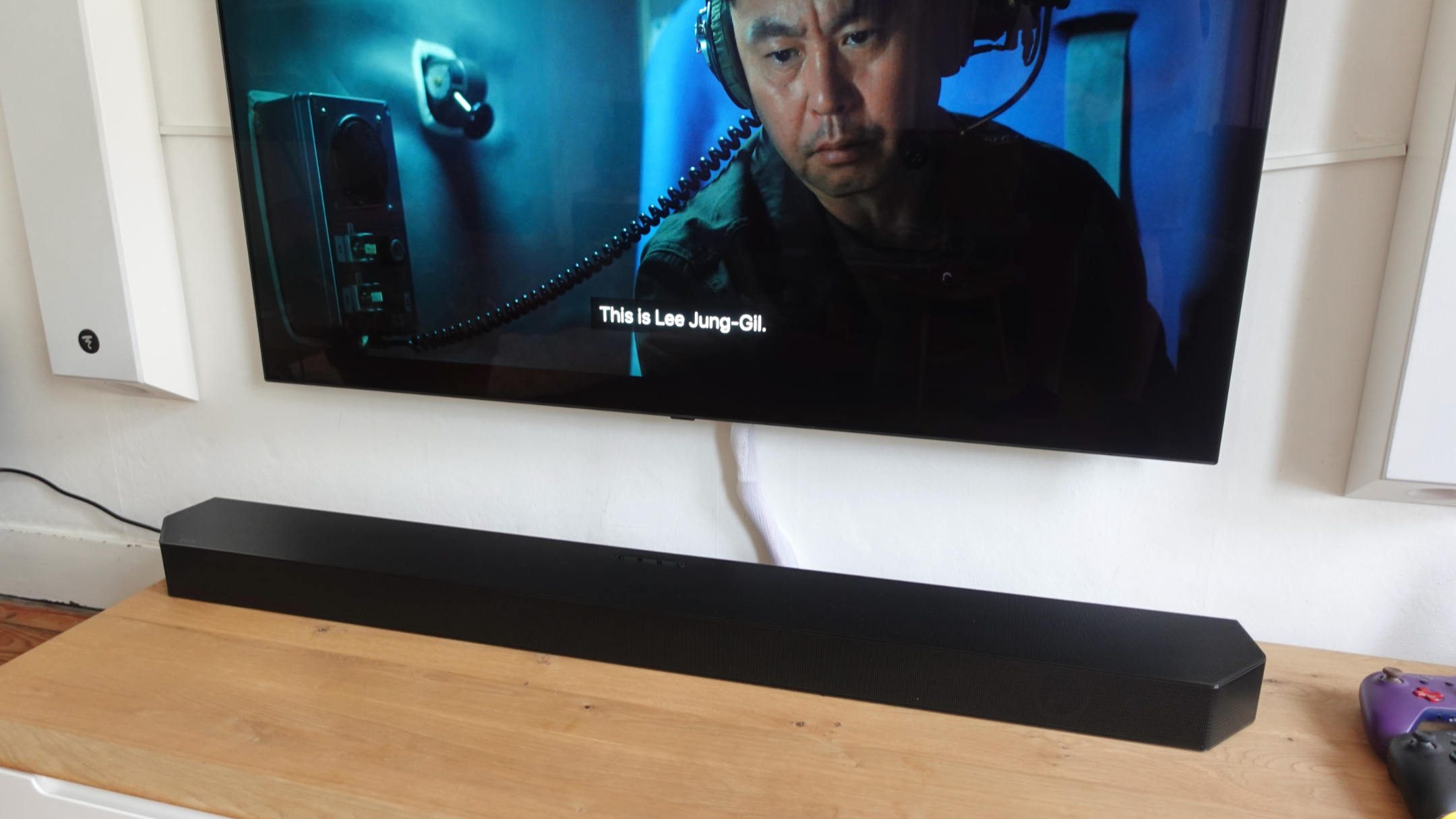
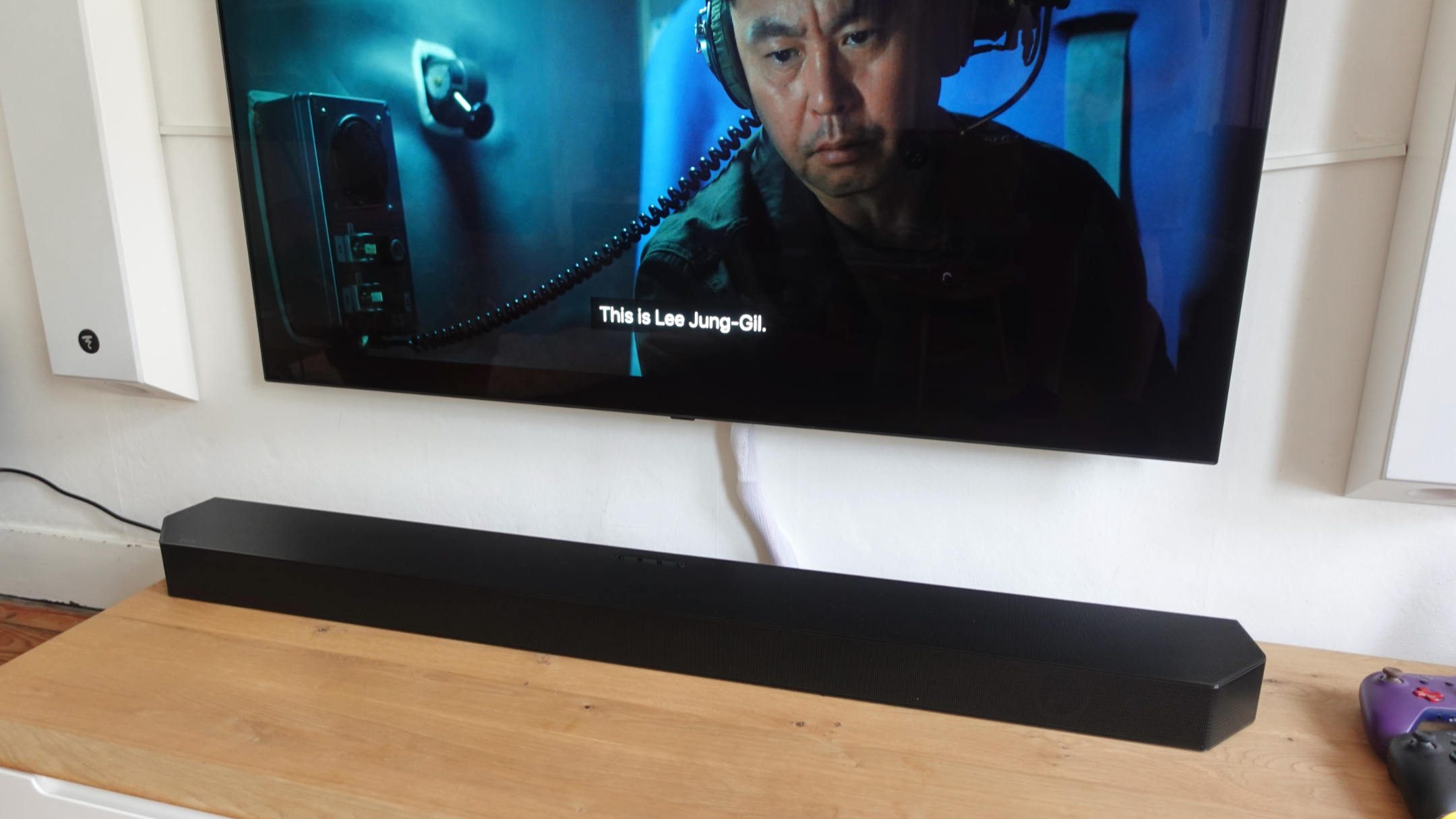
Sound
How To Connect Samsung Sound Bar
Modified: January 22, 2024
Learn how to easily connect your Samsung sound bar to enhance your audio experience. Get step-by-step instructions and troubleshooting tips for optimal sound quality.
(Many of the links in this article redirect to a specific reviewed product. Your purchase of these products through affiliate links helps to generate commission for AudioLover.com, at no extra cost. Learn more)
Table of Contents
Introduction
Welcome to our guide on how to connect a Samsung soundbar! A soundbar is a fantastic addition to any home theater setup, providing enhanced audio quality and immersive sound experiences. Samsung soundbars are known for their superior sound performance and user-friendly features. Whether you want to enjoy your favorite movies, TV shows, or music with crisp and clear sound, connecting a Samsung soundbar to your TV and other devices is a straightforward process.
In this article, we will walk you through the step-by-step process of connecting your Samsung soundbar to your TV and other devices, enabling you to optimize your audio setup and elevate your entertainment experience. We will also cover adjusting sound settings and troubleshooting common issues that may arise along the way.
Before we dive into the details, it’s essential to ensure you have all the necessary equipment. Make sure you have your Samsung soundbar, the remote control, power cables, an HDMI cable, and any other cables specific to your setup. Once you have everything ready, let’s get started on connecting your Samsung soundbar!
Step 1: Unpack the Soundbar
The first step in connecting your Samsung soundbar is to unpack it and familiarize yourself with its components. When you open the package, you will typically find the soundbar itself, a power cord, a remote control, and any additional accessories that may come with your specific model.
Before you proceed, make sure to read the user manual or installation guide that accompanies the soundbar. It will provide you with in-depth instructions and specific details for your particular model. Familiarizing yourself with the manual will help you navigate the setup process more efficiently.
Once you have the soundbar and accompanying materials ready, find a suitable location for the soundbar. Consider the layout of your room and the position of your TV. Ideally, you want to place the soundbar directly below or above your TV to create an optimal audio experience. Make sure there is ample space and that the soundbar is not obstructed by any objects that could hinder sound quality.
Next, connect the power cord to the designated power input on the soundbar. Ensure that the other end of the power cord is plugged into a wall outlet or power strip. It’s always a good idea to use a surge protector to protect your equipment from power surges.
With the power cord connected, turn on the soundbar and wait for it to initialize. Many Samsung soundbars have an indicator light that will illuminate to show that it is powered on. Some models may also have a display on the front that will provide additional information.
Once the soundbar is powered on, you can proceed to the next step of connecting it to your TV.
Step 2: Connecting the Soundbar to Your TV
Connecting your Samsung soundbar to your TV is a crucial step in achieving optimal audio performance. There are several ways to accomplish this, depending on the available ports and connectivity options of your TV and soundbar. Here are the most common methods:
- Using an HDMI cable: This is the recommended method as it provides the best audio quality and allows for seamless control of the soundbar through your TV’s remote. To connect using an HDMI cable, locate the HDMI ARC (Audio Return Channel) port on your TV and the corresponding HDMI ARC port on your soundbar. Connect one end of the HDMI cable to the TV’s HDMI ARC port and the other end to the soundbar’s HDMI ARC port. Once connected, make sure to enable the HDMI ARC feature in your TV’s settings menu.
- Using an optical cable: If your TV does not have an HDMI ARC port, you can use an optical cable to connect the soundbar. Locate the optical audio output port on your TV and the optical audio input port on your soundbar. Connect one end of the optical cable to the TV’s optical audio output port and the other end to the soundbar’s optical audio input port.
- Using a Bluetooth connection: Some Samsung soundbars offer Bluetooth connectivity, allowing you to connect wirelessly to your TV. Check if your TV has built-in Bluetooth or if you need to use a separate Bluetooth adapter. Consult both your TV’s and soundbar’s manuals for instructions on how to pair and connect them via Bluetooth.
Once you have connected the soundbar to your TV using one of the methods above, power on both devices and switch your TV’s audio output settings to the connected soundbar. This step ensures that audio is routed to the soundbar instead of the TV’s built-in speakers.
With the soundbar connected to your TV, you can enjoy enhanced audio quality for your favorite movies, TV shows, and music.
Step 3: Connecting the Soundbar to Other Devices
Connecting your Samsung soundbar to other devices, such as gaming consoles, Blu-ray players, or streaming devices, allows you to enjoy immersive sound from various sources. Here are the steps to connect your soundbar to other devices:
- Using HDMI: If your device has an HDMI output, connect one end of the HDMI cable to the output port on the device and the other end to an available HDMI input on the soundbar. This method ensures both high-quality audio and video signals are transmitted to the soundbar.
- Using Optical or Digital Coaxial Connection: If your device supports optical or digital coaxial audio output, connect one end of the appropriate cable to the device’s output port and the other end to the corresponding input port on the soundbar.
- Using Bluetooth: If your device supports Bluetooth connectivity and your soundbar has Bluetooth capabilities, you can pair the two devices wirelessly. Enable Bluetooth on both the device and the soundbar, and follow the pairing instructions provided in their respective manuals.
Once you have successfully connected the soundbar to your additional devices, make sure to select the correct input on the soundbar to switch between audio sources. Most soundbars have dedicated buttons on the remote control or the soundbar itself to switch inputs.
By connecting your Samsung soundbar to multiple devices, you can enjoy a versatile audio setup and immerse yourself in high-quality sound across various entertainment platforms.
Step 4: Adjusting Sound Settings
After connecting your Samsung soundbar to your TV and other devices, it’s important to adjust the sound settings to personalize your audio experience. By customizing the settings, you can enhance the sound quality and tailor it to your preferences. Here are some key adjustments you can make:
- Sound Modes: Most Samsung soundbars offer different sound modes designed for specific content, such as movies, music, or sports. Explore these modes and choose the one that best suits your current activity for optimal audio enhancement.
- Equalizer Settings: Adjusting the soundbar’s equalizer allows you to fine-tune the audio frequencies to your liking. Some soundbars offer predefined equalizer presets, while others allow you to manually adjust the bass, treble, and other audio parameters to your preference.
- Surround Sound Effects: If your soundbar supports surround sound effects, you can enable them to create a more immersive audio experience. These effects simulate a multi-channel surround sound system, enhancing the spatial perception of sound.
- Volume Control: Use the remote control or the soundbar’s buttons to adjust the volume to your desired levels. Some soundbars also offer additional features like night mode, which limits the maximum volume for quiet late-night viewing.
Take some time to experiment with different sound settings and configurations to find the one that suits your preferences and provides the best audio experience for your specific content.
Additionally, remember to consult the user manual or online resources for your specific Samsung soundbar model to explore any unique sound settings or features it may offer. Understanding and utilizing these settings will help you maximize your soundbar’s potential and ensure an enjoyable audio experience.
Step 5: Troubleshooting Common Issues
While setting up and connecting your Samsung soundbar is usually a straightforward process, you may encounter some common issues along the way. Here are a few troubleshooting tips to help you address them:
- No Sound: If you’re not getting any sound from your soundbar, make sure the soundbar is powered on and properly connected to your TV or other devices. Check the volume settings on both the soundbar and the connected device. Additionally, ensure that the audio output settings of your TV or device are correctly configured to route sound to the soundbar.
- Poor Sound Quality: If you’re experiencing poor sound quality, first check the placement of the soundbar. Ensure it is positioned correctly and not obstructed by any objects that may interfere with the audio. Adjust the equalizer settings on the soundbar to fine-tune the sound according to your preferences. If using an HDMI connection, make sure you are using a high-quality HDMI cable.
- Audio Sync Issues: If you notice a delay between the audio and video while using the soundbar, you can try adjusting the audio sync settings on your TV or the soundbar. Refer to the user manual or online resources for your specific model for instructions on how to adjust the audio synchronization.
- Bluetooth Connection Issues: If you’re having trouble pairing your soundbar with a Bluetooth-enabled device, ensure that both devices are within range and that Bluetooth is enabled on both. Try disconnecting and reconnecting the Bluetooth connection, or restarting both devices. If the issue persists, consult the user manual for specific troubleshooting steps.
- Remote Control Problems: If your soundbar’s remote control is not working properly, check the battery levels and replace them if necessary. Make sure there are no obstructions between the remote and the soundbar, and that you are within the remote’s operational range. If the remote still doesn’t function, contact Samsung support for further assistance.
If you come across any other issues not mentioned here, consult the user manual or reach out to Samsung’s customer support for specific troubleshooting guidance. They will be able to provide you with the necessary assistance to resolve any technical difficulties or concerns you may have.
By troubleshooting common issues, you can ensure that your Samsung soundbar functions optimally and delivers the immersive audio experience it’s designed to provide.
Conclusion
Connecting a Samsung soundbar to your TV and other devices is a simple process that can greatly enhance your audio experience. By following the steps outlined in this guide, you can enjoy immersive sound and high-quality audio for your favorite movies, TV shows, and music.
Throughout this guide, we covered the essential steps of unpacking the soundbar, connecting it to your TV, and other devices using various methods such as HDMI, optical cables, or Bluetooth. We also discussed adjusting sound settings to personalize the audio experience to your liking and troubleshooting common issues that may arise.
Remember to refer to the user manual or installation guide for your specific Samsung soundbar model, as it may contain additional instructions or features that are unique to your device.
With your Samsung soundbar properly connected and optimized, you can sit back, relax, and immerse yourself in a whole new level of audio enjoyment. Feel the depth and clarity of sound as the soundbar amplifies your entertainment experience, bringing your favorite content to life.
If you encounter any difficulties or have further questions, don’t hesitate to reach out to Samsung’s customer support for assistance. They will be able to provide guidance and help you with any technical issues you may encounter.
So, go ahead and connect your Samsung soundbar and elevate your audio experience to new heights!











