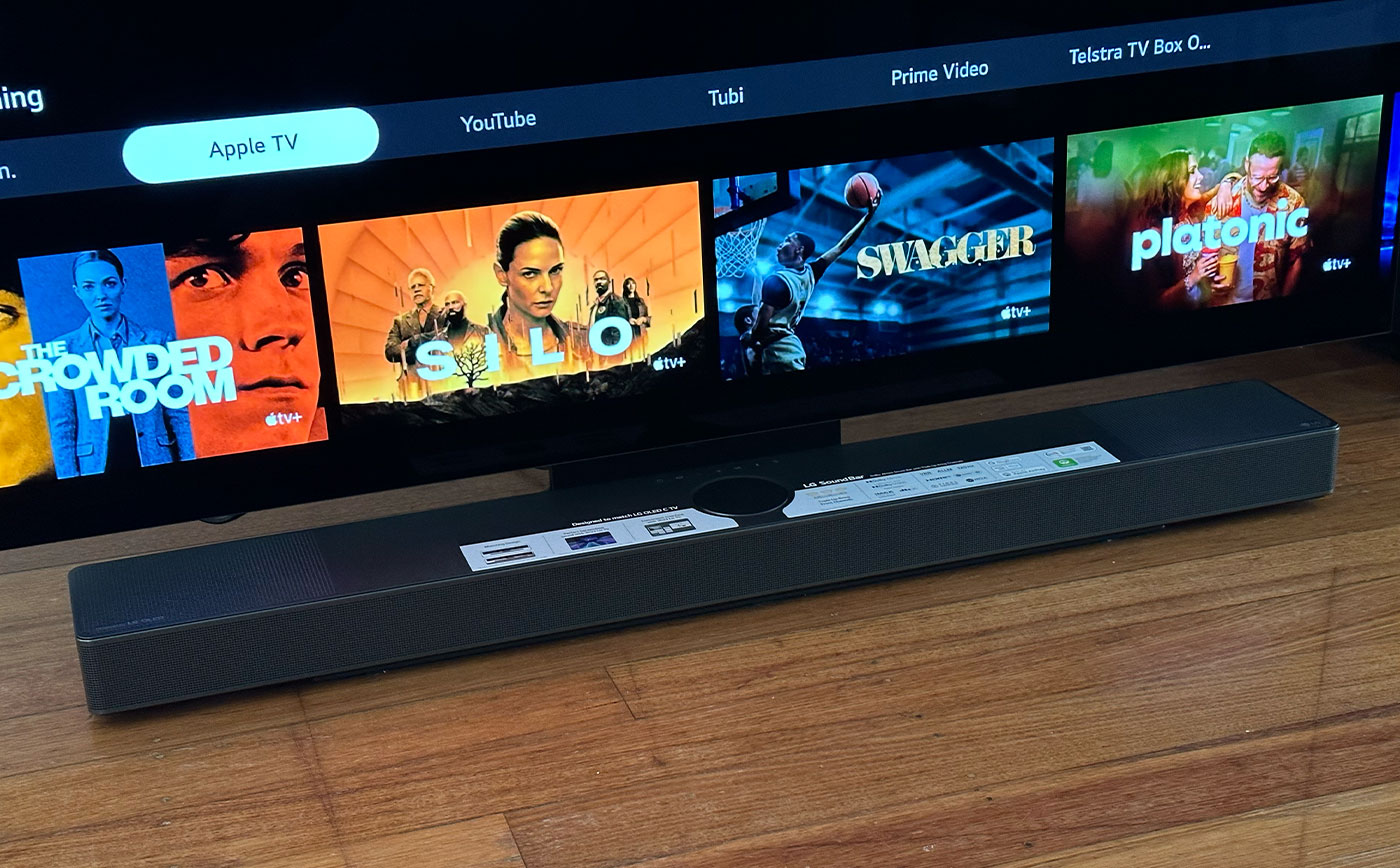Home>Production & Technology>Sound Bar>How To Connect Vizio Sound Bar To Samsung TV


Sound Bar
How To Connect Vizio Sound Bar To Samsung TV
Modified: January 22, 2024
Learn how to easily connect your Vizio sound bar to your Samsung TV and enhance your audio experience. Follow our step-by-step guide today.
(Many of the links in this article redirect to a specific reviewed product. Your purchase of these products through affiliate links helps to generate commission for AudioLover.com, at no extra cost. Learn more)
Table of Contents
- Introduction
- Step 1: Check compatibility between Vizio sound bar and Samsung TV
- Step 2: Gather necessary cables and equipment
- Step 3: Connect the Vizio sound bar to the Samsung TV using an HDMI cable
- Step 4: Adjust audio settings on Samsung TV
- Step 5: Test the connection between Vizio sound bar and Samsung TV
- Troubleshooting common issues
- Conclusion
Introduction
Welcome to the world of immersive sound and cinematic experiences in the comfort of your home with the combination of a Vizio sound bar and a Samsung TV. Sound bars have gained popularity in recent years due to their ability to enhance audio quality and provide a theater-like experience for both movies and music.
Connecting your Vizio sound bar to your Samsung TV is a straightforward process that can greatly amplify your entertainment experience. Whether you’re watching your favorite movies, playing video games, or simply enjoying your favorite music, the combination of these two devices can elevate your audio experience to new heights.
In this article, we will guide you through the steps to connect your Vizio sound bar to your Samsung TV, ensuring that you can seamlessly enjoy exceptional sound quality and immersive audio.
Before we dive into the steps, it is essential to check the compatibility between your Vizio sound bar and Samsung TV. Different models may have different connection options, so it’s important to ensure they can be connected using the same method.
Once you’ve verified compatibility, you’ll need to gather the necessary cables and equipment to establish the connection. The specific cables needed will depend on the available ports on both your Vizio sound bar and Samsung TV.
Step 1: Check compatibility between Vizio sound bar and Samsung TV
Before you begin the process of connecting your Vizio sound bar to your Samsung TV, it’s crucial to ensure that the two devices are compatible. While most sound bars and TVs are designed to work together, it’s always a good idea to double-check to avoid any potential compatibility issues.
To check compatibility, start by referring to the user manuals of both your Vizio sound bar and Samsung TV. Look for information regarding compatibility with external audio devices or sound bars. The manuals will often provide a list of recommended models or connection methods for optimal performance.
If you don’t have access to the user manuals, you can also visit the official websites of Vizio and Samsung. Look for support or product information sections where you can search for compatibility details. These resources will often provide compatibility charts or FAQs that can help you determine if your devices are compatible.
Another option is to consult online forums or community groups dedicated to Vizio sound bars or Samsung TVs. These platforms can be a great source of information, as fellow users may have already tested the compatibility between specific models and can provide insights or workarounds if any compatibility issues arise.
Remember, compatibility goes beyond simply connecting the devices physically. It also includes features like audio formats, signal compatibility, and control options. Taking the time to ensure compatibility upfront will save you from frustration and disappointment later on.
If you find that your Vizio sound bar and Samsung TV are not compatible, don’t worry. There are often alternative connection options available, such as using an optical cable or Bluetooth connection. However, it’s important to note that these alternative methods may have limitations and may not provide the same level of audio quality as a direct HDMI connection.
Once you’ve confirmed compatibility, it’s time to gather the necessary cables and equipment to proceed with the connection process.
Step 2: Gather necessary cables and equipment
Now that you have confirmed the compatibility between your Vizio sound bar and Samsung TV, it’s time to gather the necessary cables and equipment to establish the connection. The specific cables you’ll need will depend on the available ports on both your sound bar and TV.
The most common and recommended cable for connecting a sound bar to a TV is an HDMI cable. HDMI (High-Definition Multimedia Interface) cables transmit high-quality audio and video signals, ensuring the best possible audio experience. Check the ports on both your sound bar and TV to see if they have HDMI ports available.
If your sound bar or TV doesn’t have an HDMI port, there may be alternative connection options. Optical cables are another popular choice for connecting audio devices. These cables transmit digital audio signals and can provide a high-quality audio experience. Check if your sound bar and TV have optical ports available.
Other potential connection options include RCA cables or a 3.5mm auxiliary cable, depending on the available ports on your sound bar and TV. RCA cables are color-coded and typically used for analog audio connections, while a 3.5mm auxiliary cable is commonly used for connecting mobile devices or audio devices with a headphone jack.
In addition to the necessary cables, you may also need some basic equipment such as a screwdriver or cable ties to secure the cables and keep them organized. Having these tools readily available can make the installation process easier and ensure a clean and clutter-free setup.
Before making any purchases, it’s a good idea to measure the distance between your TV and sound bar and consider the length of the cables you’ll need. Ensure that the cables you choose are long enough to comfortably reach between the two devices without causing any tension or strain on the connectors.
Once you have gathered the necessary cables and equipment, you’re ready to move on to the next step: connecting your Vizio sound bar to your Samsung TV using an HDMI cable.
Step 3: Connect the Vizio sound bar to the Samsung TV using an HDMI cable
Now that you have the necessary cables and equipment, it’s time to establish the physical connection between your Vizio sound bar and Samsung TV using an HDMI cable. Follow these steps:
- Locate the HDMI ARC (Audio Return Channel) port on your Samsung TV. This port is typically labeled as “HDMI ARC” or “ARC”. If your TV doesn’t have an ARC port, you can use any available HDMI input port.
- Connect one end of the HDMI cable to the HDMI ARC port on your TV.
- Locate the HDMI ARC or HDMI Out port on your Vizio sound bar. This port may also be labeled as “ARC” or “HDMI Out”.
- Connect the other end of the HDMI cable to the HDMI ARC or HDMI Out port on your sound bar.
- Ensure that both ends of the HDMI cable are securely plugged in.
- Power on your TV and sound bar.
- Using your TV remote, navigate to the settings menu and find the audio settings. Look for an option to enable HDMI ARC or HDMI CEC (Consumer Electronics Control).
- Enable the HDMI ARC or HDMI CEC option. This allows the TV to detect the connected sound bar and automatically route audio to it.
- Once you’ve enabled the HDMI ARC or HDMI CEC option, you should start hearing audio from your Vizio sound bar.
Once the physical connection is established, it’s important to adjust the audio settings on your Samsung TV to optimize the sound output. This is the next step in ensuring a seamless and immersive audio experience.
Note: If your sound bar doesn’t have an HDMI ARC or HDMI Out port, you can try using an optical cable or alternative connection options available on your sound bar and TV.
Step 4: Adjust audio settings on Samsung TV
After connecting your Vizio sound bar to your Samsung TV using an HDMI cable, it’s important to adjust the audio settings on your TV to ensure optimal sound output. Follow these steps to adjust the audio settings:
- Using your TV remote, navigate to the settings menu.
- Locate the audio settings or audio output options.
- Select the audio output option that corresponds to the connected sound bar. This is typically labeled as HDMI ARC or the specific name of your sound bar.
- Check if there are any audio settings that can enhance your sound experience, such as equalizer settings or virtual surround sound options. Experiment with these settings to find the sound profile that suits your preferences.
- If your TV has any audio delay settings, adjust them to sync the audio with the video playback. This can help eliminate any lip-sync issues.
- Once you’ve adjusted the audio settings to your liking, test the sound output by playing content on your TV.
It’s worth noting that the available audio settings may vary depending on your Samsung TV model. It’s a good idea to consult the user manual or online resources specific to your TV model for more detailed instructions on adjusting the audio settings.
By adjusting the audio settings on your Samsung TV, you can fine-tune the sound output to match your preferences and make the most out of your Vizio sound bar.
Now that you have adjusted the audio settings, it’s time to move on to the next step: testing the connection between your Vizio sound bar and Samsung TV to ensure everything is working correctly.
Step 5: Test the connection between Vizio sound bar and Samsung TV
After connecting your Vizio sound bar to your Samsung TV and adjusting the audio settings, it’s crucial to test the connection to ensure everything is working correctly. Follow these steps to test the connection:
- Play a video or audio content on your Samsung TV. It could be a movie, TV show, or music.
- Listen for the sound coming from your Vizio sound bar. Ensure that the audio is clear, balanced, and synced with the video playback.
- Adjust the volume on your sound bar using its remote control, ensuring it’s not too loud or too soft.
- Try varying the audio content, such as switching to different TV channels, streaming services, or playing a variety of music genres. This will help you gauge the sound quality in different scenarios and ensure that the connection remains stable.
- If you experience any issues with the sound, such as distortion or audio dropouts, double-check the connections and audio settings. Make sure that the HDMI cable is securely plugged in and that the audio settings on your TV and sound bar are properly configured.
If you encounter any problems during the testing phase, try the following troubleshooting steps:
- Power cycle both your TV and sound bar. Turn them off, unplug them from the power source, wait for a few minutes, and then plug them back in.
- Ensure that your TV and sound bar firmware are up to date. Visit the manufacturer’s website for any available firmware updates and follow the instructions to install them.
- Try using a different HDMI cable to rule out any issues with the cable itself.
- Reset the audio settings on both your TV and sound bar to their default values.
- If all else fails, consult the user manuals of your Vizio sound bar and Samsung TV or contact their respective customer support for further assistance.
By thoroughly testing the connection and resolving any issues, you can ensure a seamless audio experience and fully enjoy the enhanced sound quality offered by your Vizio sound bar.
Now that you have successfully tested the connection, you’re ready to immerse yourself in the immersive audio experience provided by your Vizio sound bar and Samsung TV.
Troubleshooting common issues
While connecting a Vizio sound bar to a Samsung TV is generally a straightforward process, there are some common issues that you may encounter. Here are a few troubleshooting tips to help you resolve these issues:
No Sound or Low Sound:
- Ensure that both your sound bar and TV are powered on and properly connected.
- Check the volume levels on both the TV and sound bar. Make sure they are not set too low or muted.
- Verify that the TV’s audio output is set to the correct HDMI ARC or audio output option in the settings menu.
- Try adjusting the audio settings on your sound bar, such as bass and treble levels, to enhance the sound quality.
Audio Sync Issues:
- If the audio is out of sync with the video, check for any audio delay settings in the TV’s settings menu. Adjust them to synchronize the audio and video playback.
- Power cycle both your TV and sound bar by turning them off, unplugging them, waiting for a few minutes, and then plugging them back in.
- Ensure that both your TV and sound bar firmware are up to date. Check the manufacturer’s website for any available firmware updates and follow the instructions to install them.
Audio Dropouts or Distortion:
- Inspect the HDMI cable connections between your TV and sound bar. Make sure they are securely plugged in.
- Check the HDMI ports on both your TV and sound bar for any physical damage or debris that may affect the connection. Clean the ports if necessary.
- Try a different HDMI cable to rule out any issues with the cable itself.
- Reset the audio settings on both your TV and sound bar to their default values.
If you are still experiencing issues after troubleshooting, consult the user manuals of your Vizio sound bar and Samsung TV for more specific troubleshooting steps. You can also contact their customer support for further assistance.
Remember, patience and persistence are key when troubleshooting. With some careful troubleshooting steps, you can overcome common issues and enjoy the immersive sound experience that your Vizio sound bar and Samsung TV offer.
Conclusion
Congratulations! You have successfully connected your Vizio sound bar to your Samsung TV, unlocking a whole new level of audio experience. By following the steps outlined in this guide, you can now enjoy immersive sound quality and elevate your entertainment to new heights.
Throughout this process, you have learned the importance of checking compatibility between your sound bar and TV, gathering the necessary cables and equipment, and establishing a physical connection using an HDMI cable. You have also adjusted the audio settings on your Samsung TV to optimize sound output and tested the connection to ensure everything is functioning correctly.
If you encountered any issues along the way, the troubleshooting tips provided would have helped you troubleshoot and resolve those problems. Remember, persistence and patience are key when troubleshooting, and reaching out to customer support can provide additional guidance if needed.
Now that your Vizio sound bar is seamlessly integrated with your Samsung TV, get ready to experience movies, shows, and music in a whole new way. Feel the depth of the bass, the clarity of the dialogue, and the immersive surround sound as if you were in a cinema.
Make sure to take advantage of the audio settings available on your TV and sound bar to customize the sound experience to your liking. Whether you’re a movie enthusiast, a sports fan, or a music lover, the combination of your Vizio sound bar and Samsung TV will provide the audio excellence and enjoyment you deserve.
We hope this guide has been informative and helpful in connecting your Vizio sound bar to your Samsung TV. Now, sit back, relax, and immerse yourself in a world of incredible sound with your Vizio sound bar and Samsung TV!