Home>Production & Technology>Stereo>How To Play An IPod Through A Car Stereo
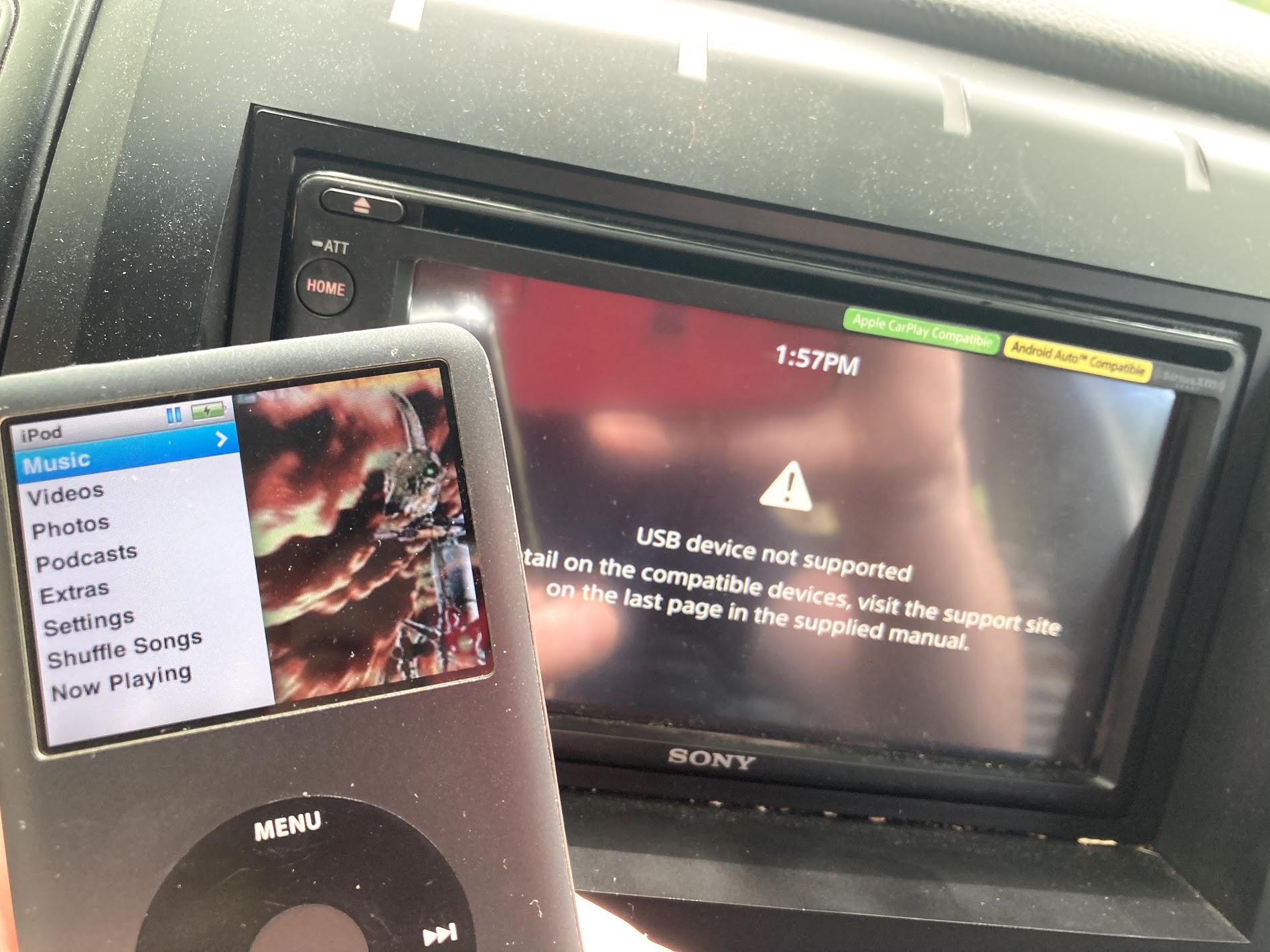
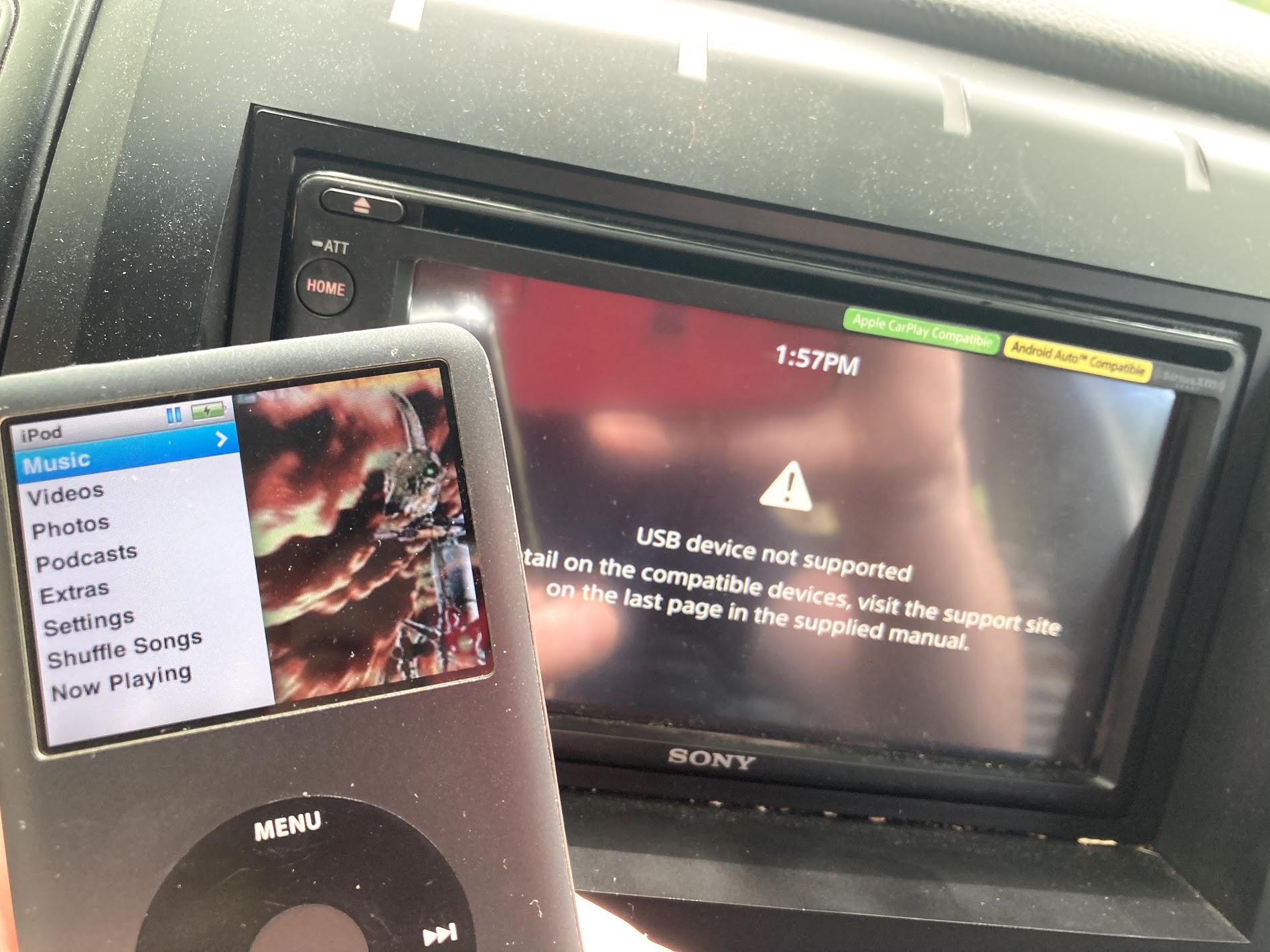
Stereo
How To Play An IPod Through A Car Stereo
Modified: January 22, 2024
Learn how to play your iPod through your car stereo efficiently with our step-by-step guide. Enhance your audio experience on the road with our stereo tips and tricks.
(Many of the links in this article redirect to a specific reviewed product. Your purchase of these products through affiliate links helps to generate commission for AudioLover.com, at no extra cost. Learn more)
Table of Contents
Introduction
Playing your favorite music from your iPod through your car stereo can elevate your driving experience to a whole new level. Whether you’re going on a road trip or simply commuting to work, having access to your personalized music library can make the journey more enjoyable. In this article, we will guide you through the steps on how to play an iPod through a car stereo.
Before diving into the details, it’s important to note that the method you choose will depend on the compatibility of your car stereo with your iPod. With advancements in technology, newer car stereos often come equipped with several connectivity options such as USB, Bluetooth, and auxiliary inputs, allowing you to easily connect your portable music player. However, older car stereos may have limited or no compatibility with modern devices.
To ensure a successful connection, you should also consider the type and model of your iPod. Certain older models may have specific requirements or limitations when it comes to connecting to external devices. It’s always a good idea to consult your car stereo and iPod manuals for any specific instructions or recommendations.
In the following sections, we will outline the general steps for playing an iPod through a car stereo, regardless of the specific connection method. From checking compatibility to troubleshooting common issues, we’ve got you covered. So, let’s get started!
Step 1: Check your car stereo compatibility
Before you can begin playing your iPod through your car stereo, it’s essential to ensure that your car stereo is compatible with your iPod.
Check for the presence of auxiliary input: One of the most common ways to connect an iPod to a car stereo is through an auxiliary input. This involves using a 3.5mm audio cable to connect your iPod’s headphone jack to the auxiliary input jack on your car stereo. Look for a small port labeled “AUX” or “Audio In” on your car stereo. If you can find one, it means your car stereo is compatible with an auxiliary input connection.
USB connectivity: Another popular method of connecting an iPod to a car stereo is through a USB port. This method allows you to directly connect your iPod to the car stereo using a USB cable. Look for a USB port on your car stereo, typically labeled with the USB symbol. If your car stereo has a USB port, it likely supports iPod connectivity.
Bluetooth compatibility: If your car stereo supports Bluetooth connectivity, you may be able to stream music wirelessly from your iPod. Check if your car stereo has a Bluetooth feature and make sure your iPod has Bluetooth capability as well.
Consult your car stereo manual: If you’re unsure about the compatibility of your car stereo with your iPod, consult the user manual that came with your car stereo. The manual should provide detailed information about the different compatibility options available and any specific requirements or limitations for connecting an iPod.
By verifying the compatibility of your car stereo with your iPod, you can ensure a smooth and hassle-free connection. If your car stereo doesn’t have the necessary compatibility, you may need to explore alternative options such as using an FM transmitter or upgrading your car stereo to a model that supports iPod connectivity.
Step 2: Choose the right connection method
Now that you have checked the compatibility of your car stereo with your iPod, it’s time to choose the right connection method based on the available options.
Auxiliary input: If your car stereo has an auxiliary input port, this is a straightforward and reliable method for connecting your iPod. You will need a 3.5mm audio cable with a male-to-male connector to establish the connection. Simply plug one end of the cable into the headphone jack of your iPod and the other end into the auxiliary input port of your car stereo. Make sure to select the corresponding input source on your car stereo, such as “Aux” or “Line In,” to start playing music from your iPod.
USB connectivity: If your car stereo has a USB port, you can take advantage of the seamless integration provided by this method. Connect your iPod to the car stereo using a USB cable, typically the same cable used for charging the device. Once connected, your car stereo should recognize the iPod, and you will be able to control playback directly from the car stereo’s interface or steering wheel controls, if available.
Bluetooth wireless streaming: If both your car stereo and iPod have Bluetooth capabilities, you can opt for wireless streaming. Pair your iPod with your car stereo by navigating to the Bluetooth settings on both devices. Once paired, you can play music wirelessly from your iPod. However, keep in mind that the quality of audio and range may vary depending on the specific devices and their Bluetooth capabilities.
FM transmitter: If your car stereo lacks auxiliary input, USB connectivity, or Bluetooth compatibility, you can still play your iPod through the car stereo using an FM transmitter. An FM transmitter allows you to broadcast the audio signal from your iPod to a specific FM frequency, which you can then tune into on your car radio. Plug the FM transmitter into the headphone jack of your iPod and select an empty FM frequency on the transmitter. Tune your car radio to the same frequency, and you should hear the audio from your iPod through the car stereo.
Choose the connection method that best suits your car stereo and iPod capabilities, ensuring a convenient and reliable way to play your iPod through your car stereo.
Step 3: Connect your iPod to your car stereo
Once you have determined the appropriate connection method, it’s time to physically connect your iPod to your car stereo.
Auxiliary input connection: If you are using an auxiliary input connection, start by locating the auxiliary input port on your car stereo. It is typically a small 3.5mm jack labeled “AUX” or “Audio In.” Take one end of the 3.5mm audio cable with the male connector and plug it into the headphone jack of your iPod. Then, plug the other end into the auxiliary input port on your car stereo. Ensure that the connections are secure.
USB connection: If you have opted for USB connectivity, use a USB cable that is compatible with your iPod model. Connect one end of the USB cable to the USB port on your car stereo and the other end to the charging/data port on your iPod. The car stereo should recognize the iPod and establish the connection automatically. If not, select the USB input source on your car stereo to enable playback from your iPod.
Bluetooth connection: To connect your iPod to your car stereo via Bluetooth, make sure that both devices have Bluetooth enabled. On your iPod, go to the Settings menu and access the Bluetooth settings. Similarly, access the Bluetooth settings on your car stereo. Search for available Bluetooth devices on both devices and select the appropriate connections. Follow any pairing instructions prompted on the screens. Once the devices are paired, you should be able to stream music wirelessly from your iPod to your car stereo.
FM transmitter connection: If you are using an FM transmitter, connect the transmitter to the headphone jack of your iPod. Make sure it is securely plugged in. Set the FM transmitter to an empty FM frequency that is not being used by any local radio stations. Similarly, tune your car radio to the same FM frequency. You should now be able to hear the audio from your iPod through your car stereo speakers.
Ensure that all connections are secure and functioning properly. Adjust the volume levels on both your iPod and car stereo to achieve the desired sound quality. Take caution when connecting and disconnecting cables to avoid any damage to your iPod or car stereo.
Now that your iPod is connected to your car stereo, you are ready to set up the necessary settings and start enjoying your favorite music during your drive.
Step 4: Adjust settings on your iPod and car stereo
After connecting your iPod to your car stereo, it’s important to adjust the settings on both devices to ensure optimal playback and sound quality.
iPod settings: Start by accessing the settings on your iPod. Depending on the model and version of your iPod, you may have different options available. Adjust the volume level on your iPod to a comfortable level that is not too loud or too low. You can also customize the equalizer settings on your iPod to enhance the audio output according to your preferences. Experiment with different equalizer presets or manually adjust bass, treble, and other audio settings to achieve the desired sound quality.
Car stereo settings: Next, turn your attention to the settings on your car stereo. Depending on the model and features of your car stereo, you may have various options to configure. Check if there are any specific settings related to the iPod or auxiliary input, such as input sensitivity or equalizer options. Adjust these settings to optimize the audio output and ensure compatibility with your iPod. If your car stereo has Bluetooth connectivity, you may need to select the iPod as the audio source or enable certain settings to establish a stable connection.
Additionally, if your car stereo features steering wheel controls, you can check the car stereo manual or consult a professional to configure these controls to navigate through your iPod’s music library without having to touch the iPod itself.
Experiment with different settings on both your iPod and car stereo to find the combination that provides the best audio quality and user experience. Keep in mind that these settings can vary depending on your personal preferences and the capabilities of your iPod and car stereo.
Once you have adjusted the settings, you are ready to start playing your iPod through your car stereo. Simply select the appropriate input source on your car stereo, such as AUX, USB, or Bluetooth, and start enjoying your favorite music during your drive.
Step 5: Play your iPod through the car stereo
With your iPod connected to your car stereo and the settings adjusted, it’s time to start playing your favorite music through the speakers of your car.
If you have connected your iPod through an auxiliary input, USB, or Bluetooth, select the corresponding input source on your car stereo. This is typically labeled as “Aux,” “USB,” or “Bluetooth.” Use the car stereo controls to navigate through your iPod’s music library. You can browse through playlists, artists, albums, or use the shuffle or repeat functions to customize your listening experience.
If your car stereo supports Bluetooth connectivity and your iPod is paired successfully, you can control playback directly from the iPod’s interface or use the built-in controls on your car’s steering wheel, if available. Play, pause, skip tracks, or adjust the volume without having to touch the iPod itself.
If you are using an FM transmitter, tune your car radio to the FM frequency set on the transmitter. You should now be able to hear the audio from your iPod through the speakers of your car stereo. Use the controls on your iPod to navigate through your music library and adjust the volume accordingly.
Take advantage of the features and options available on your iPod to customize your listening experience. Create playlists, organize your music library, and explore different genres and artists to enhance your enjoyment during your car rides.
Remember to drive safely and avoid any distractions while operating the iPod or car stereo controls. If necessary, pull over to make any adjustments or changes to the music playlist.
Now that you know how to play your iPod through your car stereo, you can enjoy your favorite music wherever you go, making your driving experience more entertaining and enjoyable.
Step 6: Troubleshooting common issues
While playing your iPod through your car stereo can be a wonderful experience, there may be times when you encounter common issues. Here are some troubleshooting tips to help you overcome these challenges:
1. Poor audio quality: If you notice distortion, crackling, or poor sound quality, check the volume levels on both your iPod and car stereo. Make sure they are set to an appropriate level and not pushed to the maximum. Additionally, try adjusting the equalizer settings on your iPod or car stereo to optimize the audio output. If using an FM transmitter, consider changing the FM frequency to eliminate interference from local radio stations.
2. Connectivity issues: If you are having trouble establishing a connection between your iPod and car stereo, begin by ensuring that all cables and connections are secure. Check for any physical damage to the cables or ports. If using Bluetooth, make sure that both devices are within range and that Bluetooth is enabled and properly paired. Restarting both your iPod and car stereo can often resolve connectivity issues.
3. Incompatible car stereo: If you find that your car stereo doesn’t have the necessary connectivity options to play your iPod, consider alternative solutions. You can use an FM transmitter or explore aftermarket car stereo options that offer the features you need. Consulting a professional installer can help you find the best solution for your specific situation.
4. Charging issues: While playing your iPod through your car stereo, you may notice that the battery drains quickly or doesn’t charge at all. This can be attributed to a low power output from the car stereo’s USB port or insufficient power supply. In such cases, it may be necessary to use a dedicated car charger to ensure a consistent power supply to your iPod.
5. Compatibility issues: If you experience compatibility problems between your iPod and car stereo, make sure both devices are updated with the latest software versions. Check the manufacturer’s website for any firmware updates or compatibility information. If the issue persists, consult the user manuals or contact customer support for further assistance.
Remember, troubleshooting may vary depending on the specific model of your iPod and car stereo. It’s always a good idea to refer to the user manuals for detailed instructions or seek help from professionals if needed.
By troubleshooting common issues, you can overcome any hurdles that may come your way and continue enjoying your iPod through your car stereo without interruption.
Conclusion
Playing your iPod through your car stereo can enhance your driving experience, allowing you to enjoy your favorite music while on the road. By following the steps outlined in this article, you can successfully connect your iPod to your car stereo and start playing your music effortlessly.
Begin by checking the compatibility of your car stereo with your iPod, ensuring that you have the necessary connectivity options available. Choose the right connection method based on your car stereo’s capabilities, whether it’s through an auxiliary input, USB, Bluetooth, or an FM transmitter.
Once you have connected your iPod to your car stereo, adjust the settings on both devices to optimize audio quality and playback. Take advantage of features like equalizers and steering wheel controls to customize your listening experience.
If you encounter any common issues, troubleshoot them by checking connections, adjusting settings, or seeking professional help if needed. With perseverance and knowledge, you can overcome any challenges that may arise.
In conclusion, playing your iPod through your car stereo opens up a world of music at your fingertips. Whether you’re on a long road trip or a daily commute, having your favorite tunes playing through your car speakers can make the journey more enjoyable and entertaining.
So, dust off your iPod, connect it to your car stereo, and embark on a musical adventure with your favorite tracks accompanying you every step of the way.

