Home>Instruments>Drums>How To Install GetGood Drums
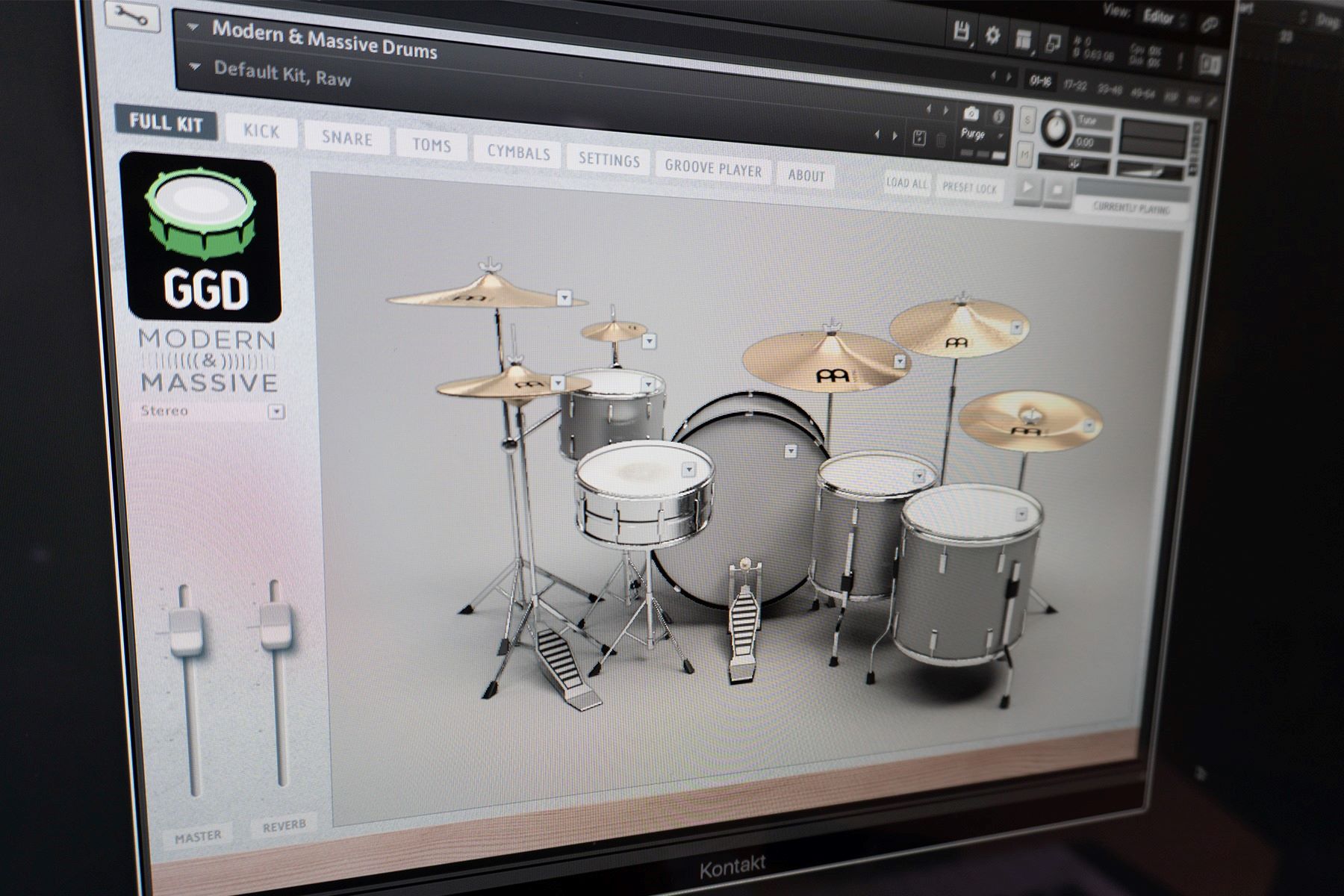
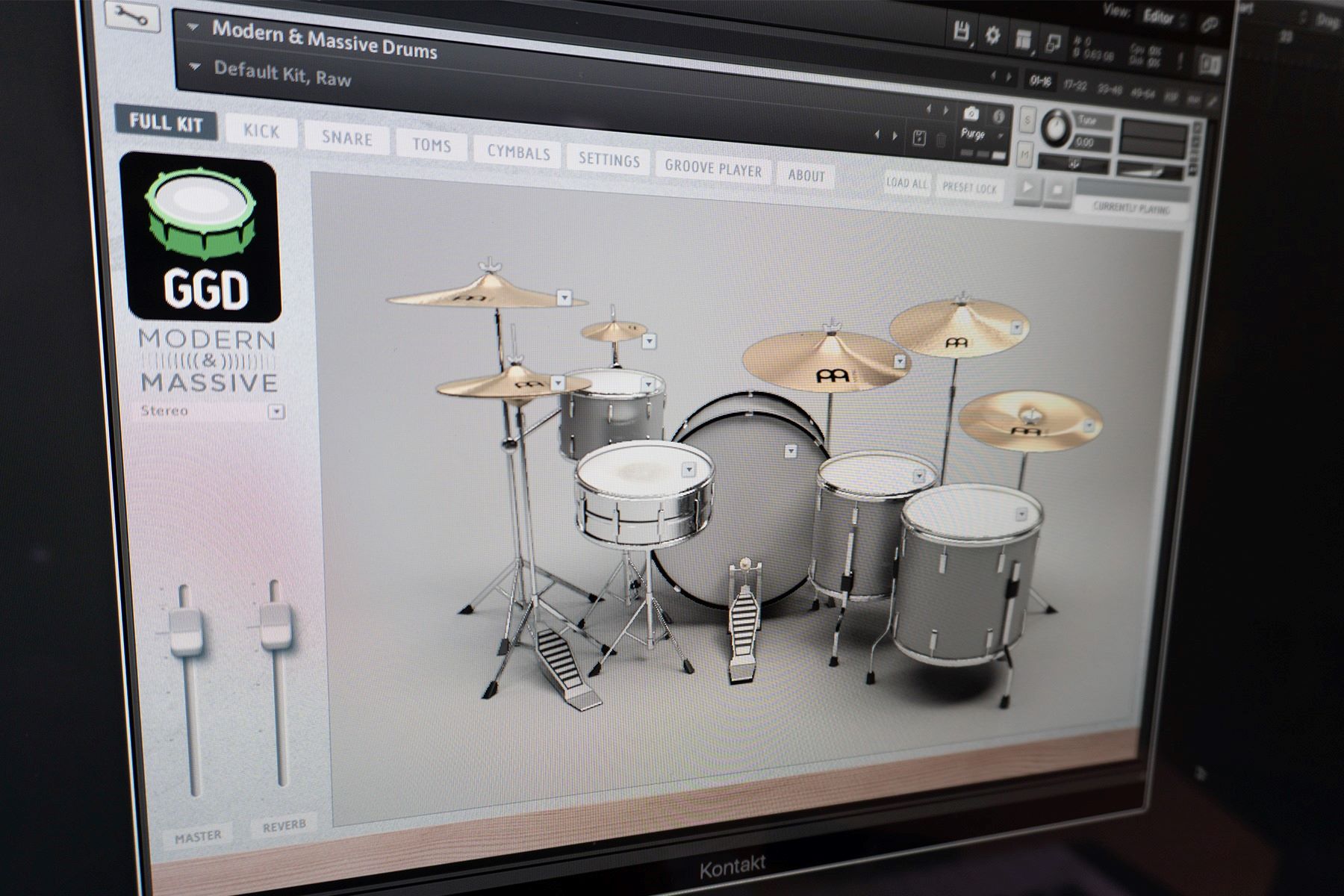
Drums
How To Install GetGood Drums
Published: February 7, 2024
Learn how to install GetGood Drums with our step-by-step guide. Get ready to elevate your drum sound and take your music to the next level.
(Many of the links in this article redirect to a specific reviewed product. Your purchase of these products through affiliate links helps to generate commission for AudioLover.com, at no extra cost. Learn more)
Table of Contents
Introduction
GetGood Drums is a powerful and versatile virtual drum instrument that has become a favorite among musicians, producers, and engineers. With its meticulously crafted sounds and intuitive interface, GetGood Drums provides a professional-grade drumming experience for music production across various genres. Whether you're a seasoned pro or just starting out, GetGood Drums offers a wide range of drum kits, meticulously sampled and mixed to perfection, allowing you to achieve studio-quality drum tracks in the comfort of your own space.
In this comprehensive guide, we will walk you through the process of installing GetGood Drums on your system, ensuring that you can harness the full potential of this exceptional virtual instrument. From system requirements to the final steps of authorizing the software, we've got you covered. By the end of this tutorial, you'll be ready to dive into the world of GetGood Drums and elevate your music production to new heights.
Let's dive in and explore how to install GetGood Drums on your system, so you can start creating professional-grade drum tracks with ease and precision.
System Requirements
Before diving into the installation process, it’s crucial to ensure that your system meets the necessary requirements to run GetGood Drums smoothly. The following are the recommended system specifications:
- Operating System: GetGood Drums is compatible with both Windows and macOS platforms. It is essential to have a modern operating system to ensure seamless performance.
- Processor: A multi-core processor, such as Intel Core i5 or AMD Ryzen, is recommended for optimal performance.
- RAM: A minimum of 8GB of RAM is recommended to handle the extensive sample libraries and processing requirements of GetGood Drums.
- Storage: Ensure that you have sufficient free space on your hard drive to accommodate the installation of GetGood Drums and its associated sample libraries.
- Audio Interface: It is advisable to have a high-quality audio interface to connect your instruments and microphones for recording within GetGood Drums.
- Internet Connection: A stable internet connection is required for downloading the software and any updates or additional content.
By meeting these system requirements, you can ensure a smooth and efficient experience with GetGood Drums, allowing you to focus on creating exceptional drum tracks without technical limitations.
Downloading GetGood Drums
Once you’ve confirmed that your system meets the necessary requirements, the next step is to download the GetGood Drums software. Follow these steps to initiate the download process:
- Visit the Official Website: Head to the official GetGood Drums website to access the latest version of the software. The website provides detailed information about the available products and their features.
- Select Your Desired Product: Explore the range of drum kits and virtual instruments offered by GetGood Drums. Choose the product that best suits your musical style and production needs.
- Complete the Purchase: If the selected product is not free, proceed with the purchase process, ensuring that you follow the instructions to complete the transaction securely.
- Download the Software: After completing the purchase, you will typically receive a download link or access to a dedicated user account where you can download the software installer.
Once the download is complete, you will have the installation package ready to be deployed on your system. With the software in hand, you’re one step closer to unlocking the powerful drum sounds and features offered by GetGood Drums.
Installing GetGood Drums
Now that you have the GetGood Drums installation package, it’s time to proceed with the installation process. Follow these steps to install GetGood Drums on your system:
- Launch the Installer: Locate the downloaded installation package, and double-click to launch the installer. Follow any on-screen prompts to begin the installation process.
- Agree to the Terms: Read through the End User License Agreement (EULA) presented during the installation process, and if you agree to the terms, proceed with the installation.
- Choose the Installation Location: Select the destination on your hard drive where you want GetGood Drums to be installed. Ensure that you have sufficient free space to accommodate the software and any additional content.
- Complete the Installation: Once you’ve chosen the installation location, proceed with the installation. The installer will copy the necessary files to your system and create any required shortcuts.
- Launch the Software: After the installation is complete, launch GetGood Drums to ensure that the software is functioning correctly on your system.
With these steps completed, you will have successfully installed GetGood Drums on your system, bringing you one step closer to harnessing its powerful drumming capabilities for your music production endeavors.
Authorizing GetGood Drums
After installing GetGood Drums, the final crucial step is to authorize the software, enabling you to unlock its full functionality and access the meticulously crafted drum sounds and features. Follow these essential steps to authorize GetGood Drums:
- Create a User Account: If you don’t already have a user account on the GetGood Drums website, create one using a valid email address. This account will be used to manage your product licenses and authorizations.
- Access Your Account: Log in to your user account on the GetGood Drums website using the credentials you provided during the account creation process.
- Register Your Product: Once logged in, register the product you’ve installed by entering the serial number or product key provided to you upon purchase. This step links your software installation to your user account.
- Authorize the Software: After registering your product, follow the instructions provided to authorize the software on your system. This typically involves activating the product using the provided serial number or license key.
- Confirmation and Activation: Upon successful authorization, you will receive confirmation that your GetGood Drums software is now fully activated and ready to use.
By completing the authorization process, you ensure that you have legal access to the software and its associated content, allowing you to explore its extensive library of drum kits and unleash your creativity in music production.
Conclusion
Congratulations! You have successfully navigated the process of installing and authorizing GetGood Drums, a virtual drum instrument that opens up a world of possibilities for music production. By following the steps outlined in this guide, you have taken a significant stride toward incorporating professional-grade drum sounds into your creative projects.
With GetGood Drums now installed, you have at your fingertips a diverse array of meticulously sampled drum kits, meticulously crafted to deliver studio-quality sound and performance. Whether you’re a solo artist, a band member, or a music producer, the versatility and realism of GetGood Drums can elevate your tracks to new heights.
As you begin to explore the vast sonic landscape offered by GetGood Drums, don’t hesitate to experiment with different drum kits, articulations, and processing options. Embrace the intuitive interface and unleash your creativity, knowing that you have a powerful tool at your disposal to bring your musical visions to life.
Remember, the installation and authorization process is just the beginning of your journey with GetGood Drums. As you delve deeper into the software, you’ll discover its potential to shape your music with precision and depth, whether you’re producing rock, pop, metal, electronic, or any other genre that demands top-notch drum sounds.
Now that you’re equipped with the knowledge to install and authorize GetGood Drums, it’s time to let your creativity flow and make the most of this exceptional virtual instrument. Get ready to lay down captivating drum tracks that will resonate with your audience and bring your musical visions to fruition.
So, go ahead, fire up GetGood Drums, and let the rhythm take center stage in your productions. The world of professional drum sounds and performances awaits your exploration!











