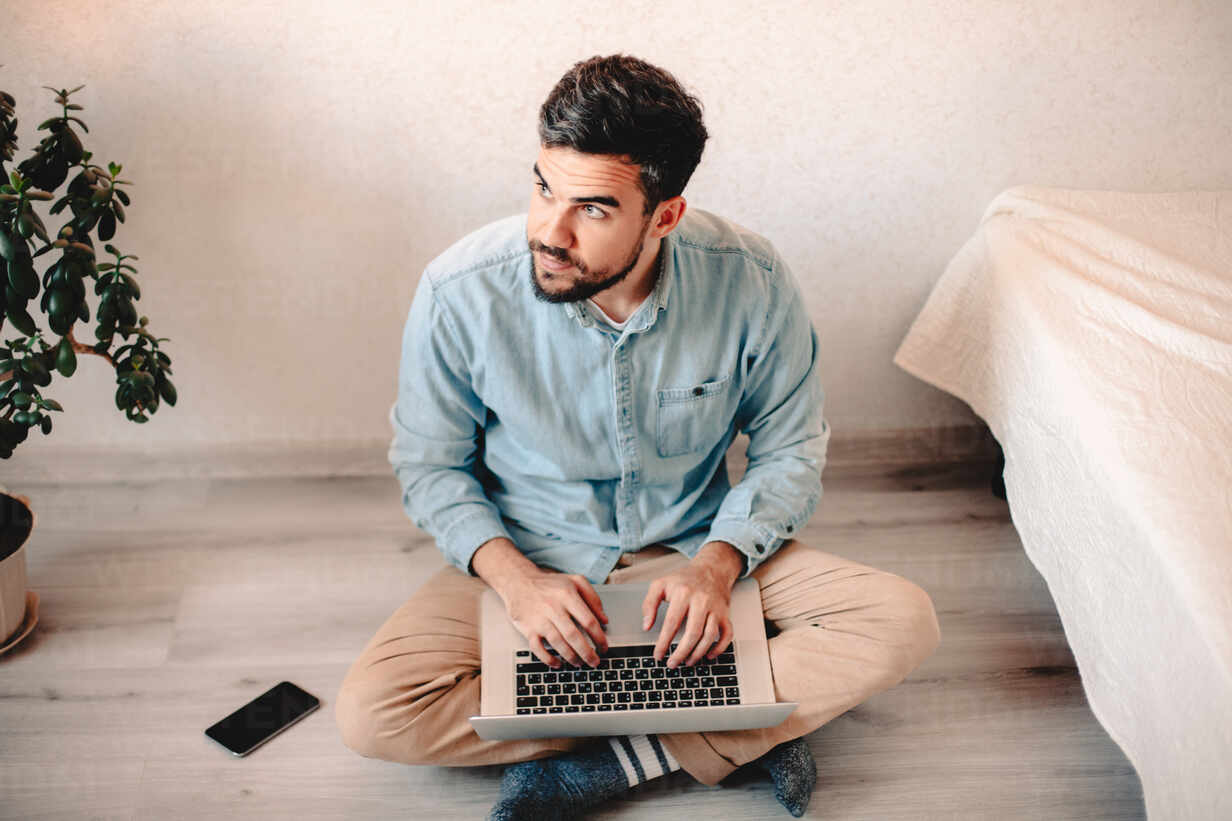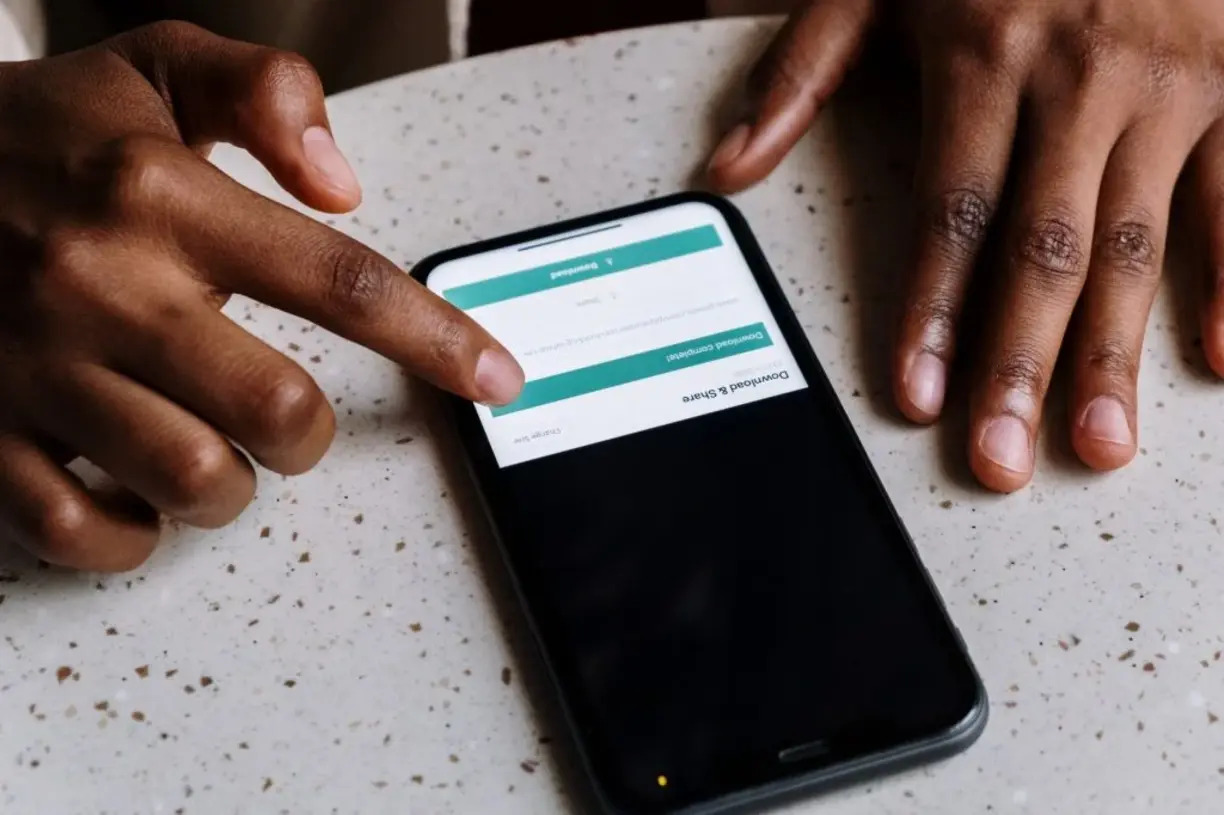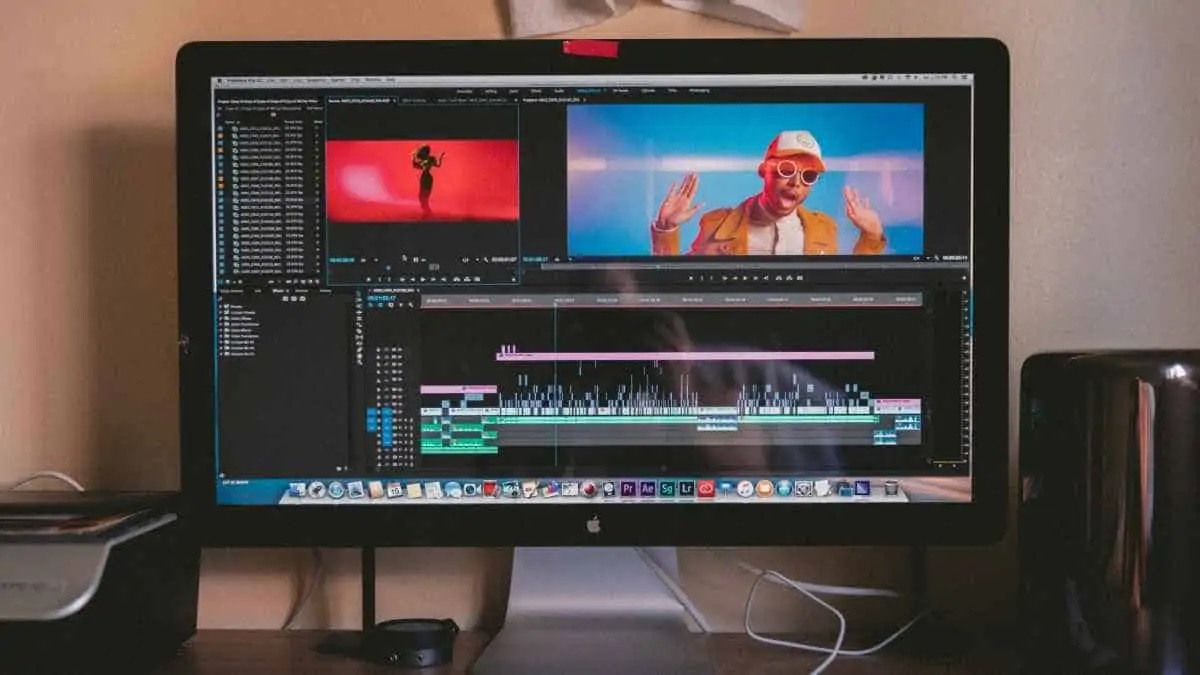Home>Production & Technology>MP3>How To Convert Mpeg-4 To MP3


MP3
How To Convert Mpeg-4 To MP3
Modified: March 8, 2024
Learn how to easily convert MPEG-4 files to MP3 format with our step-by-step guide. Enjoy your favorite music in MP3 format hassle-free!
(Many of the links in this article redirect to a specific reviewed product. Your purchase of these products through affiliate links helps to generate commission for AudioLover.com, at no extra cost. Learn more)
Table of Contents
Introduction
In the digital age, music has become an integral part of our lives. From streaming platforms to personal music libraries, we have access to a wide variety of audio files. One popular format for storing audio is MPEG-4, a multimedia container format that can hold audio, video, and other data. However, when it comes to portability and compatibility, the MP3 format stands out.
MP3, which stands for MPEG-1 Audio Layer 3, is a highly compressed audio format that offers excellent sound quality while significantly reducing file size. This makes it ideal for storing and transferring music files on various devices, such as smartphones, portable media players, and even older MP3 players. As a result, many people seek to convert their MPEG-4 files to MP3 format.
In this article, we will explore different methods to convert MPEG-4 to MP3, allowing you to enjoy your favorite music in a more accessible format. Whether you prefer online converters, desktop software, or multimedia players, we have got you covered. Let’s dive in and find the method that suits you best!
What is MPEG-4?
MPEG-4, which stands for Moving Picture Experts Group-4, is a multimedia container format widely used for storing audio, video, and other media content. Developed by the International Organization for Standardization (ISO) and the International Electrotechnical Commission (IEC), MPEG-4 offers a versatile and efficient method of encoding multimedia data.
Unlike its predecessor, MPEG-1, which mainly focused on video compression, MPEG-4 was designed to handle a wide range of multimedia applications. It provides support for audio, video, graphics, and interactive content, making it compatible with various devices and platforms.
One of the key features of MPEG-4 is its ability to deliver high-quality audio at lower bitrates. This means that audio files encoded in MPEG-4 format can maintain their clarity and fidelity while occupying less storage space. Furthermore, MPEG-4 supports advanced audio coding algorithms, such as Advanced Audio Coding (AAC), which further enhances the audio quality.
MPEG-4 also includes features like streaming capabilities, support for different file formats, object-oriented coding, and interactivity. These features enable the creation of interactive multimedia applications, including streaming videos, gaming, virtual reality, and web-based multimedia content.
In summary, MPEG-4 is a versatile multimedia container format that allows the storage and transmission of audio, video, and other media content. It strikes a balance between efficient compression and high-quality output, making it suitable for a wide range of applications and devices.
What is MP3?
MP3, short for MPEG-1 Audio Layer 3, is a popular audio format widely used for storing and playing music files. Developed by the Moving Picture Experts Group (MPEG), the MP3 format revolutionized the way we listen to and share music.
The key advantage of MP3 over other audio formats is its ability to compress audio files without significantly compromising the sound quality. By removing frequencies that are less perceptible to human ears, MP3 achieves high levels of compression, resulting in smaller file sizes. This makes it easier to store and transmit audio files, especially over the internet or on portable devices with limited storage capacity.
MP3 files can be played on a variety of devices, including smartphones, tablets, computers, and dedicated MP3 players. This widespread compatibility has contributed to the format’s popularity and made it the go-to choice for many music enthusiasts.
In addition to its efficient compression, MP3 also supports various bitrates, allowing users to balance the trade-off between file size and sound quality. Higher bitrates result in larger files with better audio fidelity, while lower bitrates reduce file size but sacrifice some level of audio detail.
Furthermore, MP3 files can also support metadata, allowing users to add information such as artist name, album title, and track number. This metadata ensures proper organization and easy navigation of music libraries.
Despite the emergence of newer audio formats, the MP3 format remains popular and widely supported. Its combination of efficient compression, good audio quality, and broad compatibility makes it the go-to choice for music enthusiasts worldwide.
Why convert MPEG-4 to MP3?
While MPEG-4 is a versatile multimedia format, there are several reasons why you might want to convert your MPEG-4 files to MP3. Let’s take a closer look at why you might consider making the switch:
- Wider compatibility: MP3 is supported by a vast array of devices, ranging from smartphones, tablets, and computers to older MP3 players. By converting your files to MP3, you can ensure that you can play your music on any device without compatibility issues.
- Reduced file size: One of the main advantages of MP3 is its ability to compress audio files without sacrificing too much quality. By converting your files to MP3, you can significantly reduce the file size, allowing you to save storage space on your devices or transfer files more quickly.
- Better streaming performance: MP3’s smaller file size also makes it ideal for streaming music over the internet. It requires less bandwidth, making it easier to stream music without interruptions or buffering, even on slower internet connections.
- Compatibility with older devices: If you have an older MP3 player or device that only supports MP3 format, converting your files to MP3 will ensure that you can still enjoy your music on these devices.
- Familiarity and ease of use: MP3 has been around for decades, and most people are familiar with the format. By converting your files to MP3, you can ensure that you can easily manage and organize your music library without having to deal with multiple file formats and codecs.
In summary, converting your MPEG-4 files to MP3 offers wider compatibility, reduced file size, better streaming performance, and compatibility with older devices. It also provides familiarity and ease of use, ensuring a seamless music listening experience across various devices and platforms.
Method 1: Using Online Converters
One of the simplest and most convenient ways to convert MPEG-4 to MP3 is by using online converters. These web-based tools allow you to convert your files without the need to download or install any software. Here are the steps to convert MPEG-4 to MP3 using online converters:
- Search for a reliable online converter. There are several popular options available, such as OnlineConvert, Zamzar, and FileZigZag.
- Open the chosen online converter in your web browser.
- Select the option to upload or choose the MPEG-4 file you want to convert. Some converters allow you to upload files directly from your computer, while others may require you to provide a URL or select files from cloud storage services like Dropbox or Google Drive.
- Choose MP3 as the output format.
- Click on the “Convert” or “Start” button to begin the conversion process.
- Wait for the conversion to complete. This may take a few minutes depending on the file size and the speed of your internet connection.
- Once the conversion is finished, you will typically be provided with a download link to save the converted MP3 file to your computer or other devices.
- Download the converted MP3 file and enjoy your music in the desired format!
It’s worth noting that online converters may have limitations on file size or impose restrictions on the number of conversions per day. Some converters may also require you to provide an email address for the download link. Therefore, it’s recommended to read the instructions and terms of use carefully before using any online converter.
Using online converters is a convenient and straightforward way to convert MPEG-4 to MP3, especially for users who don’t want to install additional software on their devices. Keep in mind that the conversion quality may vary depending on the converter used, so it’s always a good idea to try different converters if the results are not satisfactory.
Method 2: Using Desktop Software
If you prefer a more versatile and feature-rich solution for converting MPEG-4 to MP3, using dedicated desktop software is your best bet. There are many reputable software options available that provide more control and customization options compared to online converters. Here’s how you can convert MPEG-4 to MP3 using desktop software:
- Choose a reliable desktop software for audio conversion. Some popular options include iTunes, Freemake Audio Converter, and VLC Media Player (which we will cover in Method 3).
- Download and install the chosen software on your computer following the provided instructions.
- Open the software and navigate to the conversion or import section.
- Choose the MPEG-4 file you want to convert by clicking on the “Add File” or “Import” button. Alternatively, you can drag and drop the file into the software interface.
- Select MP3 as the output format.
- Customize any additional settings if available. This may include choosing the output quality, adjusting the bitrate or sample rate, and specifying the destination folder for the converted file.
- Start the conversion process by clicking on the “Convert” or “Start” button.
- Wait for the software to convert the MPEG-4 file to MP3. The time it takes will depend on the file size and the processing power of your computer.
- Once the conversion is complete, locate the converted MP3 file in the output directory specified during the setup.
- Transfer the converted MP3 file to your desired device and enjoy your music in the MP3 format!
Using dedicated desktop software allows you to have more control over the conversion process and quality settings. Additionally, some software may offer batch conversion options, allowing you to convert multiple files simultaneously. This can save you time and effort if you have a large collection of MPEG-4 files to convert.
It is worth mentioning that desktop software might come with a cost or require a one-time purchase. However, they often offer more advanced features and audio customization options compared to free online converters. Consider your specific requirements and preferences before selecting the most suitable desktop software for your needs.
Method 3: Using VLC Media Player
VLC Media Player is a popular and versatile media player that can also be used for converting MPEG-4 to MP3 format. It is known for its wide range of supported file formats and its ability to handle various multimedia tasks. Here is how you can use VLC Media Player to convert MPEG-4 to MP3:
- If you don’t already have VLC Media Player installed on your computer, download and install it from the official website (https://www.videolan.org/vlc/).
- Open VLC Media Player.
- Click on the “Media” tab in the top menu and select “Convert/Save” from the drop-down menu. You can also use the shortcut Ctrl+R.
- In the “File” tab, click on the “Add” button to select the MPEG-4 file you want to convert.
- Click on the “Convert/Save” button at the bottom of the window.
- In the “Convert” tab, select “Audio – MP3” as the profile.
- Click on the “Browse” button to choose the destination folder where you want to save the converted MP3 file.
- Click on the “Start” button to begin the conversion process.
- Wait for VLC Media Player to convert the MPEG-4 file to MP3. The duration will depend on the file size and your computer’s processing power.
- Once the conversion is complete, navigate to the destination folder to find the converted MP3 file.
- Transfer the MP3 file to your preferred device or music library and enjoy your music in MP3 format!
Using VLC Media Player for file conversion is a convenient option, especially if you already have the player installed on your computer. VLC Media Player’s extensive format support and user-friendly interface make it a popular choice for multimedia tasks beyond just playing media files.
It is important to note that although VLC Media Player is a free and powerful tool, the conversion options might be limited compared to dedicated audio converters. For advanced settings or specific customization options, you may want to consider using alternative software solutions or methods.
Method 4: Using iTunes
If you’re an Apple user, using iTunes to convert your MPEG-4 files to MP3 is a straightforward option. iTunes is a free media player and library management software developed by Apple that allows you to manage and play your music, and it also offers the ability to convert audio files to different formats, including MP3. Here’s how to convert MPEG-4 to MP3 using iTunes:
- If you don’t have iTunes installed on your computer, download and install the latest version from the Apple website.
- Launch iTunes on your computer.
- Go to the “Preferences” menu by clicking on “Edit” (Windows) or “iTunes” (Mac) and selecting “Preferences.”
- Click on the “Import Settings” button under the “General” tab in the preferences window.
- In the “Import Using” dropdown menu, select “MP3 Encoder.”
- Click “OK” to save the import settings.
- Go to your iTunes library and select the MPEG-4 file you want to convert to MP3.
- Click on the “File” menu and choose “Convert” followed by “Create MP3 Version.”
- Wait for iTunes to convert the MPEG-4 file to MP3. The duration will depend on the file size and your computer’s processing speed.
- Once the conversion is complete, you will find the MP3 version of the file in your iTunes library.
- Locate the converted MP3 file in iTunes and transfer it to your desired device or music library to enjoy your music in MP3 format!
Using iTunes for file conversion offers the advantage of seamless integration with your iTunes library and Apple devices. It provides a familiar and convenient method for converting files without the need for additional software. However, keep in mind that iTunes is primarily designed for managing and playing media files, so its conversion capabilities may not be as extensive or customizable as dedicated audio converters.
It’s worth noting that the conversion settings may differ depending on your iTunes version. If you encounter any difficulties or variations in the process, refer to the iTunes Help documentation or visit the Apple support website for further instructions specific to your version of iTunes.
Conclusion
Converting MPEG-4 to MP3 allows for greater compatibility, reduced file size, and improved streaming performance, making it a popular choice for music lovers. In this article, we explored four different methods to convert your MPEG-4 files to MP3: using online converters, desktop software, VLC Media Player, and iTunes.
Online converters offer a convenient and hassle-free way to convert files without the need for additional software installations. However, they may have limitations on file size and daily conversions. Desktop software provides more control and customization options, allowing you to convert multiple files simultaneously. VLC Media Player offers a versatile solution with its extensive format support and user-friendly interface. On the other hand, iTunes is a suitable option for Apple users, providing seamless integration with the iTunes library and an easy conversion process.
When choosing the method for converting your MPEG-4 files to MP3, consider your specific needs, the desired level of customization, and the available software on your device. It’s always a good idea to try different methods to find the one that best suits your preferences and requirements.
No matter which method you choose, converting your MPEG-4 files to MP3 opens up a world of possibilities for enjoying your music on a wider range of devices, improving compatibility, and reducing file size. So go ahead and convert your MPEG-4 files to MP3, and enjoy your favorite tunes in a more accessible format!