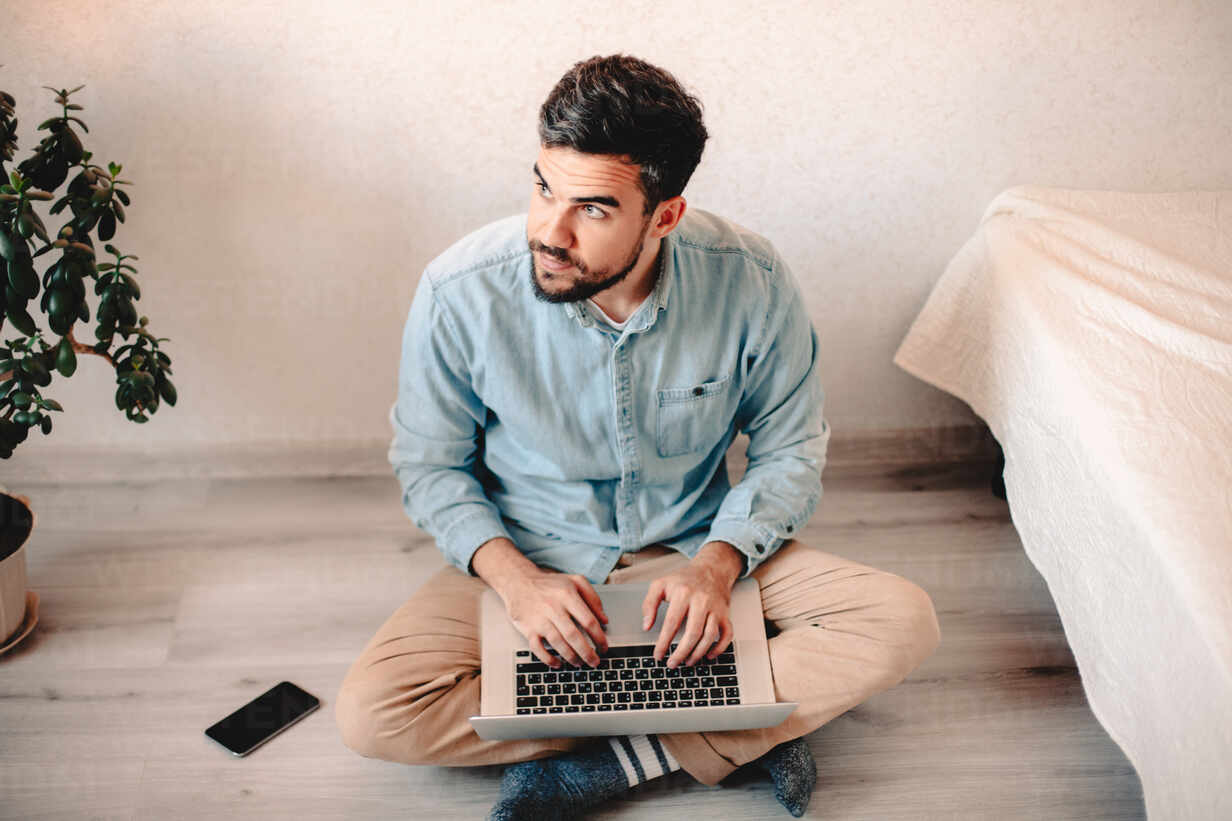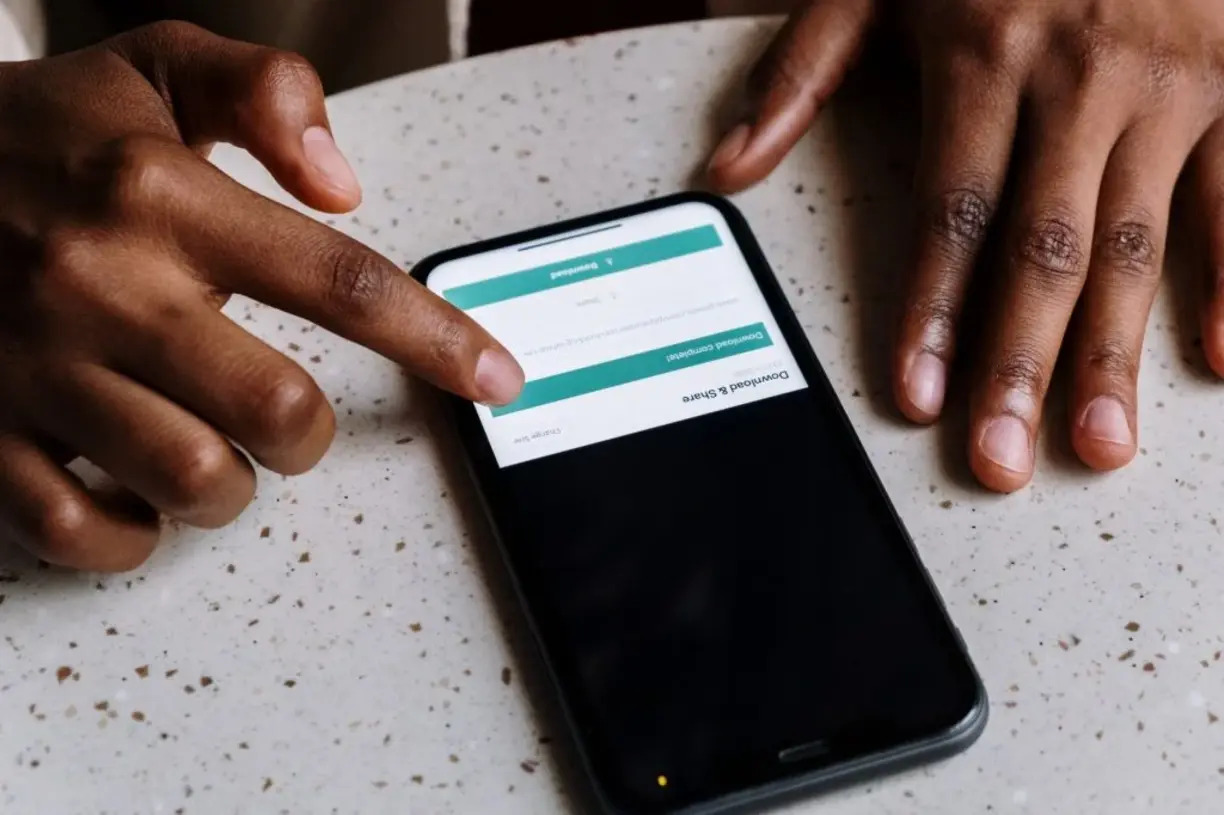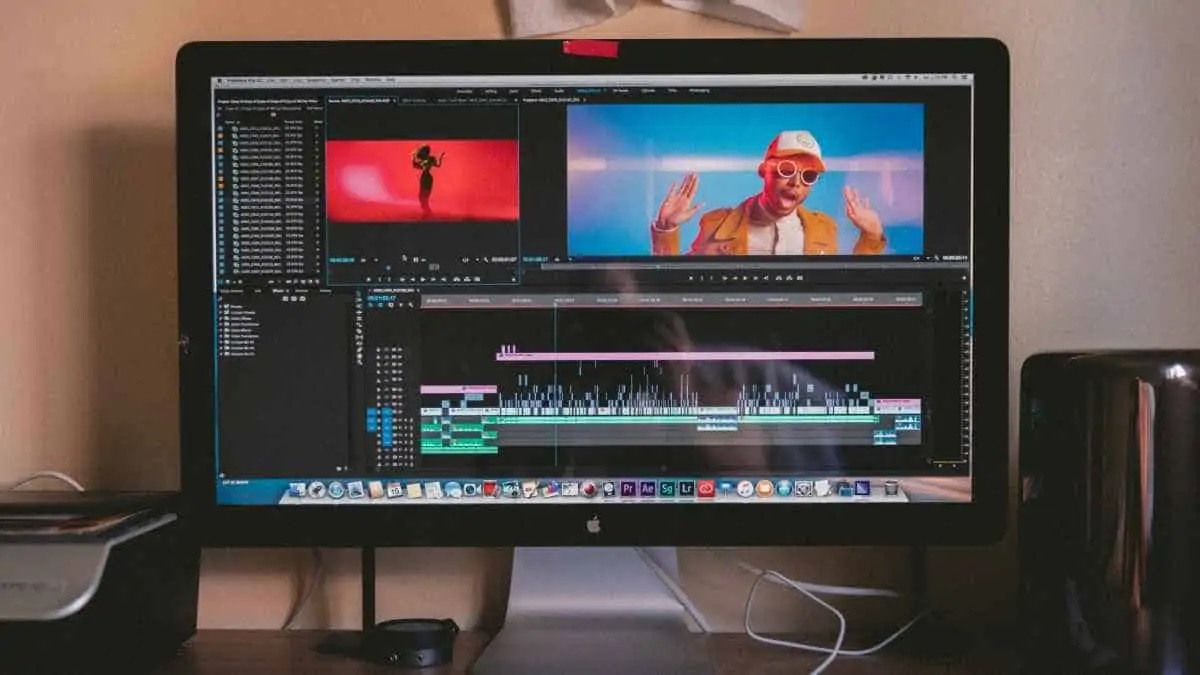Home>Production & Technology>MP3>How To Convert MP3 To M4R
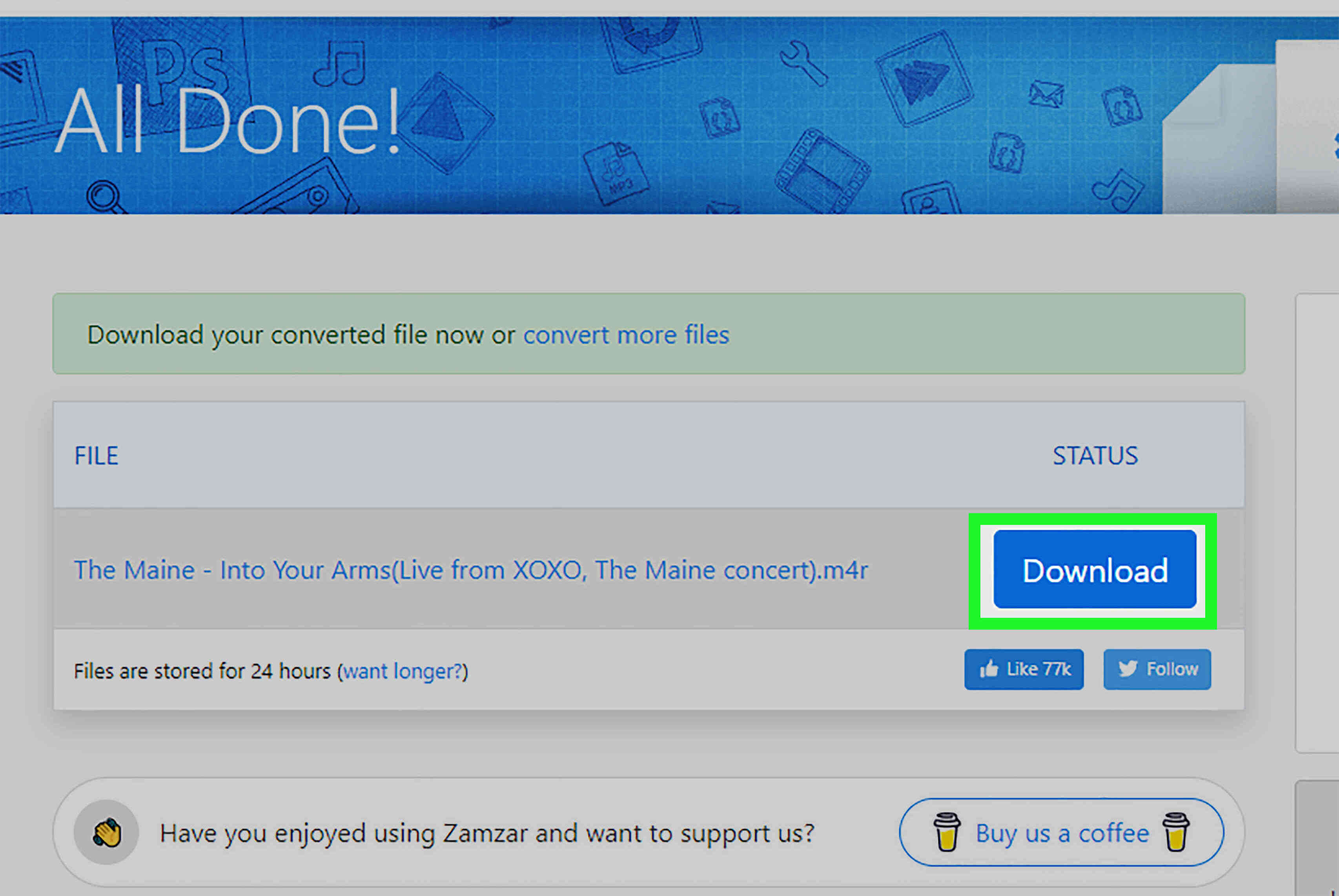
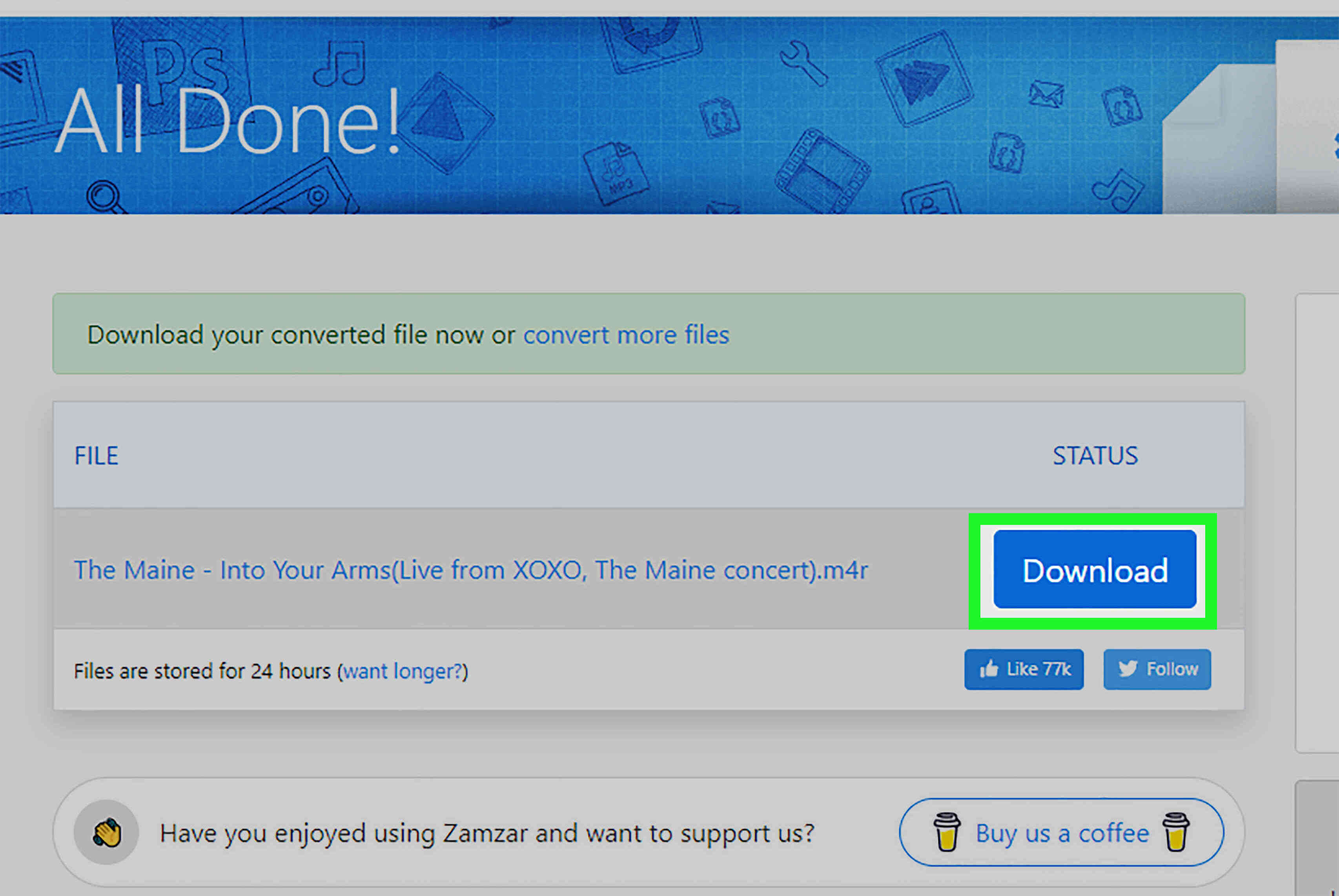
MP3
How To Convert MP3 To M4R
Published: December 8, 2023
Learn how to easily convert MP3 files to M4R format for iPhone ringtones. Step-by-step guide and recommended software for hassle-free conversion.
(Many of the links in this article redirect to a specific reviewed product. Your purchase of these products through affiliate links helps to generate commission for AudioLover.com, at no extra cost. Learn more)
Table of Contents
Introduction
MP3 files have become the industry standard for digital audio due to their widespread compatibility and efficient compression. However, there are certain situations where you may need to convert an MP3 file to another format, such as M4R.
The M4R format is specifically designed for iPhone ringtones and offers better audio quality compared to MP3 files. Whether you want to create a personalized ringtone for your iPhone or convert an MP3 song into an M4R format for other purposes, this article will guide you through various methods of converting MP3 to M4R.
There are several ways to convert MP3 to M4R, including using iTunes, online converters, or desktop software. Each method has its own advantages and can be chosen based on your specific needs and preferences.
In the following sections, we will explore three different methods to convert MP3 to M4R, providing step-by-step instructions for each. Remember to have your MP3 file ready before proceeding with any of the methods mentioned, as the conversion process requires the original MP3 file as input.
So, whether you are a music enthusiast looking to create a unique iPhone ringtone or someone who needs to convert MP3 files to M4R for a specific purpose, read on to discover the methods that will help you achieve your goals efficiently and accurately.
Method 1: Using iTunes
iTunes, the media player and library software developed by Apple, can also be used to convert MP3 files to M4R format. Follow the step-by-step guide below to convert MP3 to M4R using iTunes:
- Launch iTunes on your computer and make sure you have the latest version installed.
- Add the MP3 file that you want to convert to your iTunes library. To do this, go to “File” and select “Add File to Library” or simply drag and drop the MP3 file into the iTunes window.
- Select the MP3 file in your iTunes library and right-click on it. From the context menu, choose “Get Info”.
- A pop-up window will appear. Go to the “Options” tab in the window.
- Under the “Options” tab, you will find the “Start” and “Stop” time fields. Check the boxes next to these options.
- Specify the desired start and stop times for the ringtone. The maximum length for an M4R ringtone is 30 seconds, so ensure that the selected part of the MP3 file fits within this limit.
- Click “OK” to save the changes.
- Right-click on the modified MP3 file again and choose “Create AAC Version” from the context menu. This will create a new version of the MP3 file with the specified start and stop times.
- The new AAC version of the file will appear in your iTunes library. Right-click on it and choose “Show in Windows Explorer” (or “Show in Finder” for Mac users).
- An Explorer or Finder window will open, displaying the AAC version of the file. Rename the file and change the extension from “.m4a” to “.m4r”. Ensure that the file format is correctly changed to M4R.
Now, you have successfully converted the MP3 file to M4R format using iTunes. To use the M4R file as a ringtone on your iPhone, simply add it to your iTunes library and sync your iPhone. The ringtone will then be available for selection in your iPhone’s settings.
This method provides a reliable and convenient way to convert MP3 to M4R using iTunes. However, keep in mind that iTunes can only convert unprotected MP3 files. If the MP3 file is protected by DRM (Digital Rights Management), you will need to use alternative methods or remove the DRM protection before using iTunes for conversion.
Method 2: Using Online Converters
If you prefer a quick and hassle-free solution without the need for any software installation, online converters can be a convenient option to convert your MP3 files to M4R format. These web-based tools allow you to convert your files directly from your browser. Here’s a step-by-step guide on how to use online converters:
- Start by searching for a reputable online converter that supports MP3 to M4R conversion. There are numerous options available such as Zamzar, Online Convert, and Convertio.
- Once you have chosen an online converter, go to its website.
- Click on the option to upload your MP3 file. Most online converters allow you to select the file from your computer or provide a URL if the file is hosted online.
- After uploading the MP3 file, select the output format as M4R.
- Some online converters may also provide additional options, such as adjusting the audio quality or selecting the desired length of the ringtone. Take advantage of these options if available.
- Once you have selected the desired settings, click on the convert or start button to initiate the conversion process.
- The online converter will process your MP3 file and convert it to M4R format. This may take a few seconds to a few minutes depending on the size of the file and the speed of your internet connection.
- Once the conversion is complete, the online converter will provide a download link for the converted M4R file.
- Click on the download link to save the M4R file to your computer.
Now you have successfully converted your MP3 file to M4R format using an online converter. From here, you can transfer the M4R file to your iPhone and use it as a ringtone by following the appropriate steps for your device.
While online converters offer convenience and simplicity, it’s important to note that they may have file size limitations and may not always provide the best audio quality. Additionally, ensure that you use a reputable and trustworthy online converter to protect your files and maintain their integrity.
Method 3: Using Desktop Software
If you prefer more control and advanced features, using dedicated desktop software provides a comprehensive solution for converting MP3 files to M4R format. Here’s a step-by-step guide on how to use desktop software:
- Search for reliable and feature-rich desktop software that specializes in audio conversion. There are several popular options available, such as iTunes, Freemake Audio Converter, and Xilisoft Audio Converter.
- Download and install the chosen software on your computer.
- Launch the software and locate the option for adding files or importing media. Click on this option to select your desired MP3 file for conversion.
- Choose the output format as M4R. Most desktop software will provide a list of supported formats, so ensure that M4R is selected.
- Some software may offer additional customization options, such as modifying the audio quality, adjusting bitrate, or selecting specific segments of the MP3 file. Take advantage of these features if needed.
- Once you have selected the desired settings, initiate the conversion process by clicking on the convert or start button.
- The software will process the MP3 file and convert it to M4R format based on your chosen settings.
- After the conversion is complete, the software will provide the option to save the converted M4R file to your preferred location on your computer.
Now you have successfully converted your MP3 file to M4R format using desktop software. You can proceed to transfer the M4R file to your iPhone and use it as a ringtone by following the appropriate steps.
Desktop software offers more flexibility and control in terms of customization options and overall performance. It can handle larger file sizes and provide higher quality conversions compared to online converters. However, keep in mind that some software may have limited free versions, while others may require purchasing a license for full functionality.
Choose a desktop software that suits your needs and enjoy the convenience of converting MP3 files to M4R format with advanced features and customization options.
Conclusion
Converting MP3 files to M4R format can be useful for various purposes, such as creating personalized iPhone ringtones or ensuring compatibility with specific devices or applications. In this article, we explored three different methods to convert MP3 to M4R: using iTunes, online converters, and desktop software.
If you are an iTunes user and prefer a straightforward solution, using iTunes is a reliable option. It allows you to trim your MP3 file and convert it to M4R format easily. However, keep in mind that iTunes can only convert unprotected MP3 files and may not be suitable for DRM-protected content.
Online converters provide a quick and convenient option for converting MP3 to M4R, directly from your browser. Although they may have limitations on file size and audio quality, online converters are ideal for users who prefer a hassle-free and web-based solution without the need for software installation.
For users seeking more control and advanced features, desktop software is the way to go. Dedicated audio conversion software offers customization options, high-quality conversions, and the ability to handle larger file sizes. However, some software may require purchase or offer limited functionality in free versions.
Before choosing a method, consider your specific requirements, such as file size, audio quality, and the need for additional features. Keep in mind that the best option for you may depend on your comfort level with software installations, budget considerations, and the level of customization desired.
Regardless of the method you choose, the converted M4R file can be easily transferred to your iPhone for use as a personalized ringtone. Remember to follow the appropriate steps to add the M4R file to your iTunes library and sync it with your iPhone to enjoy your custom ringtone.
With the knowledge gained from this article, you can now convert your MP3 files to M4R format efficiently and effectively. Enjoy the flexibility and versatility of having personalized ringtones that match your style and preferences!