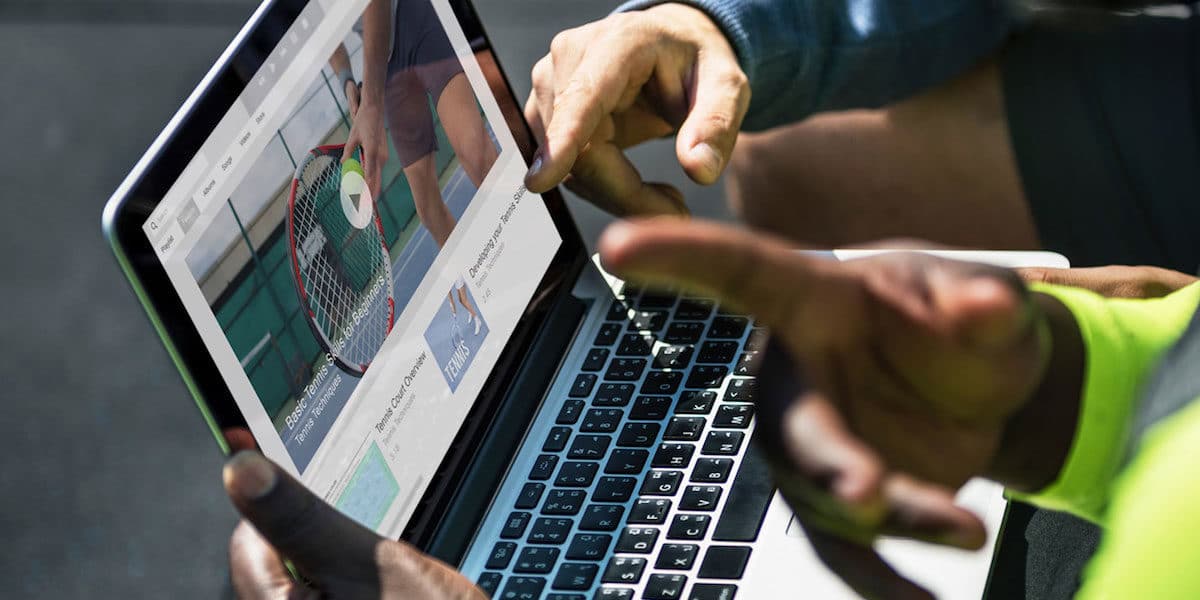(Many of the links in this article redirect to a specific reviewed product. Your purchase of these products through affiliate links helps to generate commission for AudioLover.com, at no extra cost. Learn more)
How To Download YouTube Videos To MP3 On PC
Introduction
YouTube is a treasure trove of music and audio content, but oftentimes, we may want to enjoy our favorite songs or podcasts offline, in the form of high-quality MP3 files. Luckily, there are several methods available to download YouTube videos to MP3 on your PC, allowing you the freedom to listen to your favorite audio content anytime and anywhere.
In this article, we will explore different ways to achieve this goal, whether you prefer using online converters, desktop software, browser extensions, or command line tools. Each method has its own advantages and drawbacks, so it’s good to have options to suit different preferences and needs.
Please note that downloading copyrighted content from YouTube without permission is against YouTube’s terms of service and may infringe upon copyright laws in your country. Make sure to only download content that is available for free and legal distribution.
Now, let’s dive into the various methods you can use to download YouTube videos to MP3 on your PC and enjoy your favorite audio content offline!
Method 1: Using Online Converters
Downloading YouTube videos to MP3 using online converters is a popular and convenient option. These platforms allow you to convert YouTube videos to MP3 files without the need to install any software on your computer. Here’s a step-by-step guide on how to use online converters to download YouTube videos as MP3 files on your PC:
- Find the YouTube video you want to convert to MP3.
- Copy the URL of the YouTube video.
- Open a new tab in your browser and search for “YouTube to MP3 converter.
- Choose a reliable and reputable online converter from the search results.
- Paste the YouTube video URL into the converter’s input box.
- Select the output format as MP3.
- Click on the “Convert” or “Start” button to begin the conversion process.
- Wait for the conversion to complete.
- Once the conversion is done, you will usually be provided with a download link.
- Click on the download link to save the MP3 file to your PC.
It’s important to note that the quality of the MP3 file will largely depend on the source video’s audio quality. Some online converters may offer options to choose the audio bitrate or quality. Selecting a higher bitrate will result in better sound quality but larger file sizes. Experiment with different settings to find the balance that suits your needs.
One of the advantages of using online converters is that they are usually free and easy to use. However, keep in mind that some converters may have limitations, such as maximum file size, conversion speed, or the number of conversions allowed per day. Additionally, since you are relying on an external website, the availability and reliability of the converter can vary. It’s always a good idea to read user reviews and choose a reputable converter to ensure a smooth experience.
Now that you know how to use online converters, you can easily download YouTube videos as MP3 files and enjoy your favorite audio content offline on your PC.
Method 2: Using Desktop Software
If you prefer a more robust and feature-rich solution for downloading YouTube videos to MP3 on your PC, using dedicated desktop software is a great option. Desktop software often provides more flexibility, advanced settings, and additional features compared to online converters. Here’s how you can use desktop software to download YouTube videos as MP3 files:
- Search for reputable YouTube to MP3 conversion software and download it onto your PC.
- Install the software following the instructions provided.
- Launch the software on your computer.
- Find the YouTube video you want to convert to MP3.
- Copy the URL of the YouTube video.
- Paste the YouTube video URL into the software’s input box or designated field.
- Choose the output format as MP3.
- Select any additional settings or preferences available, such as bitrate, audio quality, or file saving location.
- Click on the “Convert” or “Start” button to initiate the conversion process.
- Wait for the software to convert the video to an MP3 file.
- Once the conversion is complete, the software will usually provide an option to download or save the MP3 file to your computer.
- Click on the appropriate button to save the MP3 file on your PC.
Desktop software offers advantages such as faster conversion speeds, batch processing capabilities for converting multiple videos at once, and the ability to customize output settings to suit your preferences. Some software may even allow you to edit the ID3 tags, such as the title, artist, and album information, of the MP3 files. These added features make desktop software a popular choice for users who frequently download and convert YouTube videos to MP3 files.
It’s worth noting that while there are free desktop software options available, some software may require a paid license to unlock all features or remove limitations. Before downloading and installing desktop software, ensure that it is reputable, reliable, and compatible with your operating system. Reading user reviews and checking for software updates can also help you make an informed decision.
By using desktop software, you can effortlessly download YouTube videos as high-quality MP3 files, tailor the conversion process to your preferences, and enjoy your favorite audio content offline on your PC.
Method 3: Using Browser Extensions
Another convenient way to download YouTube videos as MP3 files on your PC is by using browser extensions. These extensions integrate directly into your web browser, allowing you to easily convert and download videos without leaving the YouTube page. Here’s how you can use browser extensions to download YouTube videos as MP3 files:
- Open your web browser (Chrome, Firefox, etc.)
- Search for a reputable YouTube to MP3 downloader extension for your browser.
- Find the extension that suits your needs and click on it to install it.
- Once the extension is installed, a download button or option should appear below the YouTube video.
- Go to the YouTube video you want to convert to MP3.
- Click on the download button offered by the extension.
- The extension will start converting the video to MP3 format.
- Once the conversion is complete, the extension will provide an option to download the MP3 file.
- Click on the download button to save the MP3 file on your PC.
Browser extensions offer a seamless and convenient way to download YouTube videos as MP3 files, as they eliminate the need to switch between websites or install additional software. They often provide a user-friendly interface and may offer additional features like video downloading and audio quality customization.
However, it’s essential to choose reputable and trustworthy extensions from trusted sources such as the official extension stores (Chrome Web Store, Firefox Add-ons). It’s also a good practice to read user reviews to ensure the extension is reliable and doesn’t compromise your privacy or security. Additionally, keep in mind that browser extensions may have limitations, such as compatibility with specific browsers or a restriction on the number of downloads.
By utilizing browser extensions, you can simplify the process of converting and downloading YouTube videos to MP3 files, making it more convenient to enjoy your favorite audio content offline on your PC.
For tech-savvy users who prefer a command line interface, using command line tools is an efficient method to download YouTube videos as MP3 files on your PC. Command line tools offer more control over the conversion process and can be integrated into scripts or automated workflows. Here’s how you can utilize command line tools to download YouTube videos as MP3 files:
- Find a command line tool specifically designed for downloading YouTube videos and extracting the audio as MP3.
- Open your command prompt or terminal.
- Install the command line tool according to the provided instructions.
- Once the tool is installed, you can initiate the download and conversion process by running a specific command.
- Find the YouTube video you want to convert to MP3.
- Copy the URL of the YouTube video.
- Enter the command line command followed by the YouTube video URL.
- Press Enter to start the conversion process.
- The command line tool will extract the audio from the YouTube video and convert it to MP3 format.
- Once the conversion is complete, you will find the MP3 file saved in a specified location or in the current directory, depending on the tool’s settings or the command used.
Using command line tools offers flexibility and allows you to automate the process of downloading and converting YouTube videos to MP3 files. Advanced users can incorporate these tools into scripts or cron jobs to perform batch conversions or scheduled downloads.
It’s important to note that command line tools may require a bit more technical knowledge and familiarity with the command line interface. However, once you get the hang of it, it can be incredibly efficient for repetitive tasks or when working in a command line environment.
When choosing a command line tool, ensure that it is reputable, regularly updated, and well-documented. Reading user reviews and checking for a reliable source or official documentation can help you make an informed decision.
By harnessing the power of command line tools, you can have precise control over the download and conversion process of YouTube videos to MP3 files, giving you the freedom to enjoy your favorite audio content offline on your PC.
Conclusion
In this article, we explored different methods to download YouTube videos as MP3 files on your PC. Each method has its own advantages and drawbacks, allowing you to choose the one that best suits your needs and preferences.
If you prefer a quick and easy solution, online converters are a convenient option. They allow you to convert YouTube videos to MP3 files without the need for any software installation. However, keep in mind that some online converters may have limitations, and the quality of the MP3 files may vary.
For users who desire more control and advanced features, desktop software is a great choice. It offers faster conversion speeds, batch processing capabilities, and the ability to customize output settings to your liking. Just remember to choose reputable software and be aware of any licensing requirements.
Browser extensions provide a seamless experience by integrating directly into your web browser. They eliminate the need to switch between platforms and often offer additional features like video downloading. However, make sure to choose reliable extensions from trusted sources to ensure your privacy and security.
For tech-savvy users, command line tools provide a powerful option. They offer greater control and flexibility, allowing you to integrate the download and conversion process into scripts or automated workflows. However, they may require more technical knowledge to operate effectively.
It’s important to note that downloading copyrighted content from YouTube without permission is against the terms of service and may infringe upon copyright laws. Only download content that is freely available for distribution or obtain proper permissions if necessary.
With the methods outlined in this article, you can easily download YouTube videos as high-quality MP3 files on your PC. Whether you choose online converters, desktop software, browser extensions, or command line tools, you’ll have the freedom to enjoy your favorite audio content offline, anytime and anywhere.
So go ahead, find your favorite YouTube videos, and start building your MP3 library today!