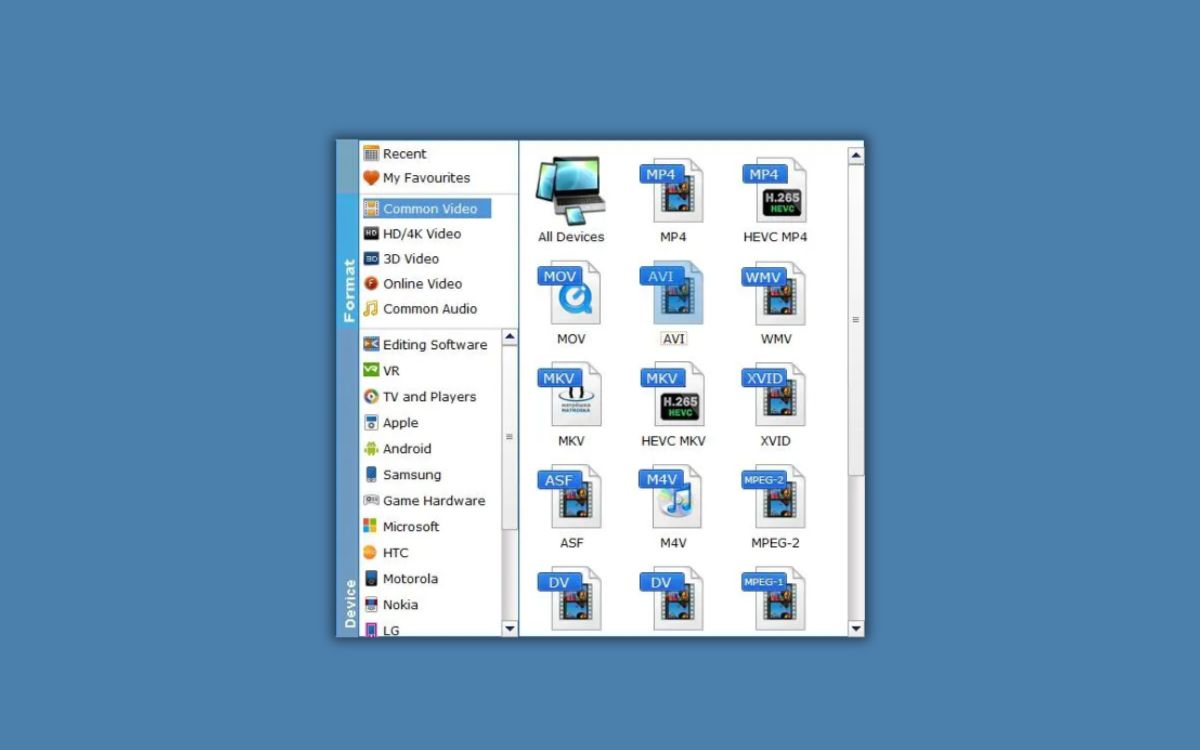(Many of the links in this article redirect to a specific reviewed product. Your purchase of these products through affiliate links helps to generate commission for AudioLover.com, at no extra cost. Learn more)
Introduction
Surround sound is a powerful audio technology that can completely transform your entertainment experience. Whether you’re watching a movie, playing video games, or listening to music, surround sound adds depth and immersion to the soundstage, making you feel like you’re right in the middle of the action.
In this article, we will explore how to make the most out of surround sound when playing MKV files. MKV (Matroska Video) is a popular video container format that supports high-quality video and multiple audio tracks. With its ability to store audio in various formats, MKV files allow for a rich and diverse audio experience.
Understanding how to set up and configure your surround sound system for MKV files is essential for unlocking the full potential of your audio setup. Whether you have a home theater system or a dedicated surround sound speaker system, we will provide you with the necessary knowledge to optimize your audio setup for MKV files.
By the end of this article, you will be equipped with the information you need to enjoy immersive surround sound when watching MKV files, creating a captivating audio experience that brings your movies, games, and music to life.
Understanding MKV Files
MKV (Matroska Video) is a popular video container format that has gained widespread recognition among video enthusiasts. It is known for its ability to store high-quality video, audio, and subtitle tracks in a single file. This makes it a versatile format for storing movies, TV shows, and other video content.
One of the key advantages of MKV files is their support for multiple audio tracks. This means that you can have different language options, director’s commentary, or alternate audio versions all within the same file. Additionally, MKV files can also store various audio codecs such as AAC, AC3, DTS, and more, providing a wide range of audio options.
Another notable feature of MKV files is their ability to store subtitle tracks. This allows you to choose from different subtitle options, making it easier to enjoy foreign films or videos with hearing impairments. MKV files support popular subtitle formats like SRT, SUB, and SSA.
When it comes to video quality, MKV files excel in preserving high-definition content. The format supports various video codecs, including H.264, HEVC (H.265), VP9, and more. This compatibility ensures that you can enjoy superior video quality without compromising file size.
Overall, MKV files offer a flexible and feature-rich solution for storing audio and video content. With support for multiple audio tracks, subtitle options, and high-definition video, MKV files are a popular choice among users who want to have a comprehensive multimedia experience.
Surround sound technology has evolved over the years, leading to the development of various audio formats that deliver immersive audio experiences. Understanding these surround sound formats is crucial when setting up your system for playing MKV files.
Here are some of the common surround sound formats:
- Dolby Digital (AC3): Dolby Digital is a widely supported audio format that delivers high-quality audio with up to 5.1 channels. It provides discrete audio channels for the front left, front right, center, surround left, surround right, and a dedicated channel for low-frequency effects (LFE).
- DTS (Digital Theater Systems): DTS is another popular surround sound format that offers both 5.1 and 7.1 channel configurations. It provides high-fidelity audio and is often considered to be on par or even superior to Dolby Digital in terms of sound quality.
- Dolby TrueHD: Dolby TrueHD is an advanced audio codec that supports lossless audio compression. It provides superior audio quality with up to 7.1 channels, delivering a more immersive and realistic sound experience.
- DTS-HD Master Audio: DTS-HD Master Audio is a high-definition audio format that supports up to 7.1 channels. It offers lossless audio compression, preserving the original audio quality and delivering rich and detailed surround sound.
- Auro-3D: Auro-3D is an immersive audio format that takes surround sound to the next level. It supports up to 13.1 channels and adds height channels to create a three-dimensional sound experience, placing you right in the middle of the audio environment.
When playing MKV files, it is important to ensure that your surround sound system supports the audio formats used in the file. Most modern AV receivers and media players have built-in support for these formats, allowing you to enjoy the full potential of surround sound.
By understanding the different surround sound formats and their capabilities, you can choose the right audio setup and optimize your system for an immersive audio experience when playing MKV files.
Setting Up Surround Sound System
Setting up a surround sound system may seem daunting, but with the right approach, it can be a straightforward process. Here are the steps to help you get started:
- Placement of Speakers: Begin by determining the optimal placement for your speakers. The front left, front right, and center speakers should form an arc in front of your viewing area. The surround speakers should be placed behind you, preferably slightly above ear level. If you have a dedicated subwoofer, position it in a spot that provides even bass distribution.
- Connecting the Speakers: Once you’ve decided on the speaker placement, connect each speaker to the corresponding audio output on your receiver. Take care to follow the color coding on the back of the receiver for correct connection.
- Connecting the Sources: Connect your audio and video sources, such as a Blu-ray player or media player, to the inputs on the receiver. Use HDMI cables for the best sound quality and compatibility with surround sound formats.
- Configuring the Receiver: Next, navigate through the receiver’s settings menu to configure the speaker setup. Select the appropriate surround sound mode (e.g., Dolby Digital or DTS) and specify the number of speakers connected.
- Audio Calibration: Many receivers have an automatic speaker calibration feature that optimizes the audio output based on your room’s acoustics. Follow the on-screen prompts and use a calibration microphone, if provided, to achieve the best sound quality.
- Testing the System: Before playing MKV files, test your surround sound system by playing a test tone from the receiver. This will help you ensure that all speakers are correctly positioned and functioning as intended.
- Adjusting Audio Settings: Depending on your personal preference and the content you’re watching, you may need to make adjustments to the audio settings. Experiment with the volume levels, bass, and treble settings to find the ideal balance for your setup.
Once your surround sound system is properly set up, you can enjoy immersive audio while watching MKV files. Remember to consult the user manual of your specific receiver and speakers for detailed instructions on setup and configuration.
Playing MKV Files
To play MKV files and enjoy the immersive surround sound experience they offer, you’ll need a compatible media player that supports this format. Here are a few options:
- VLC Media Player: VLC is a versatile and widely used media player that supports MKV files out of the box. It is available for Windows, Mac, and Linux operating systems, making it a popular choice among users. VLC also has built-in support for various surround sound formats, ensuring a seamless playback experience.
- PotPlayer: PotPlayer is another feature-rich media player that can handle MKV files with ease. Developed by the same team behind KMPlayer, PotPlayer offers extensive customization options and supports a wide range of audio and video formats.
- Kodi: Kodi is a popular media center application available for various platforms, including Windows, Mac, Linux, and even some smart TV operating systems. With Kodi, you can organize and play your media files, including MKV files, while taking advantage of its powerful multimedia capabilities and support for surround sound formats.
- Media Player Classic Home Cinema (MPC-HC): MPC-HC is a lightweight and user-friendly media player that can handle MKV files and other multimedia formats. It is known for its simplicity and compatibility with different codecs, making it an excellent option for playing MKV files with surround sound.
Once you have a suitable media player installed, simply open the player and navigate to the location of your MKV file. Double-click on the file, and the media player should automatically start playback. If your surround sound system is correctly set up, you should hear the audio being played through the appropriate channels.
Remember to check the audio settings in your media player to ensure that the correct audio track and surround sound format are selected for playback. You may also want to adjust the volume levels to your preference for an optimal listening experience.
With the right media player and a properly configured surround sound system, you can enjoy the immersive audio experience that MKV files offer, enhancing your enjoyment of movies, TV shows, and other multimedia content.
To ensure you are getting the best audio experience from your surround sound system when playing MKV files, it is important to configure your system correctly. Here are some steps to help you optimize the audio settings:
- Selecting the Right Audio Track: When you open an MKV file, you may have multiple audio tracks to choose from. Use the media player’s options to select the audio track that corresponds to the desired language or audio format.
- Enabling Surround Sound: In your media player’s audio settings, make sure that surround sound output is enabled. This will allow the audio to be played through all the designated speakers, ensuring an immersive surround sound experience.
- Choosing the Correct Output: Verify that your media player is set to output the audio to the appropriate audio device that is connected to your surround sound system. This may be your AV receiver or a sound card capable of handling multiple channels.
- Configuring Channel Assignments: Some media players allow you to configure channel assignments manually. Check if your media player has this option and ensure that the correct audio channels are assigned to the corresponding speakers in your surround sound system.
- Adjusting Audio Delay: If you experience any lip-sync issues, where the audio doesn’t match the visuals, you can adjust the audio delay in the media player’s settings. This will synchronize the audio with the video playback.
- Utilizing Surround Sound Modes: Experiment with different surround sound modes available in your media player or AV receiver to find the one that best suits your preferences and the content you’re watching. These modes can enhance the spatial distribution of the audio, providing a more immersive experience.
- Updating Codecs and Drivers: Ensure that you have the latest audio codecs and drivers installed on your system. Updated codecs will ensure compatibility with different audio formats and improve the overall audio performance.
By following these steps and configuring your surround sound system for MKV files, you can maximize the audio quality and enjoy the full potential of surround sound while watching your favorite movies and videos.
Troubleshooting Surround Sound Issues
While surround sound can greatly enhance your audio experience when playing MKV files, it’s not uncommon to encounter some issues along the way. Here are some common troubleshooting steps to help you address surround sound problems:
- No Sound: If you’re not hearing any audio from your surround sound system, start by checking all the connections between your media player, AV receiver, and speakers. Ensure that the cables are securely plugged in and that the audio sources and media player settings are selected correctly.
- Incorrect Speaker Placement: Sometimes, poor speaker placement can affect the surround sound experience. Verify that your speakers are positioned correctly and that they are facing the right direction. Adjusting their placement might improve the audio output.
- Audio Delays or Sync Issues: If you are experiencing audio delays or sync issues, check the settings of your media player or AV receiver for audio delay adjustment options. Try adjusting the audio delay to sync it with the video playback and eliminate any lip-sync issues.
- Incompatible Audio Formats: Certain MKV files may contain audio formats that are not supported by your media player or AV receiver. In such cases, try converting the audio tracks to a compatible format using a video conversion tool or use a different media player that supports a wider range of audio codecs.
- Outdated Codecs or Drivers: Ensure that your media player, operating system, and sound card drivers are up to date. Outdated codecs or drivers might cause issues with audio playback and compatibility. Visit the manufacturers’ websites to check for updates and install them if necessary.
- Poor Audio Quality: If you’re experiencing low-quality audio or lack of clarity in the surround sound, check the audio settings on both your media player and AV receiver. Adjust the equalizer settings to optimize the audio output according to your preferences and the characteristics of your surround sound system.
- Speaker Interference: If you notice humming, buzzing, or other unwanted noises coming from your speakers, it may be due to electrical or interference issues. Make sure that your speakers are properly grounded and positioned away from other electronic devices that may cause interference.
If you have tried these troubleshooting steps and are still experiencing issues with your surround sound system, referring to the user manuals of your devices or seeking assistance from the manufacturer’s support team can provide further guidance.
Remember, troubleshooting surround sound issues may require patience and experimentation, but once resolved, you can fully enjoy the immersive audio experience that surround sound provides when playing MKV files.
Conclusion
Surround sound technology adds a new dimension to your entertainment experience, allowing you to fully immerse yourself in the audio of movies, games, and music. By understanding how to set up and optimize your surround sound system for playing MKV files, you can unlock the full potential of your audio setup.
In this article, we explored the basics of MKV files, including their ability to store high-quality video, multiple audio tracks, and subtitle options. We also discussed the different surround sound formats, such as Dolby Digital, DTS, Dolby TrueHD, and DTS-HD Master Audio, that can provide a more immersive audio experience.
We learned how to set up a surround sound system, including speaker placement, connecting the speakers, configuring the receiver, and performing audio calibration. Additionally, we discussed various media player options, such as VLC Media Player, PotPlayer, Kodi, and Media Player Classic Home Cinema, for playing MKV files with surround sound.
To optimize the audio settings, we covered topics like selecting the right audio track, enabling surround sound, choosing the correct output, configuring channel assignments, adjusting audio delay, utilizing surround sound modes, and updating codecs and drivers. We also provided troubleshooting steps for common surround sound issues.
By following the guidelines in this article and experimenting with different settings, you can create a captivating surround sound experience that enhances your enjoyment of MKV files. Immerse yourself in the rich audio atmosphere and let the surround sound technology transport you into the heart of the action.
Remember, each surround sound system is unique, so don’t be afraid to customize the settings to match your preferences and the characteristics of your setup. With the right equipment, configuration, and media player, you can truly elevate your audio experience and immerse yourself in the magic of surround sound.