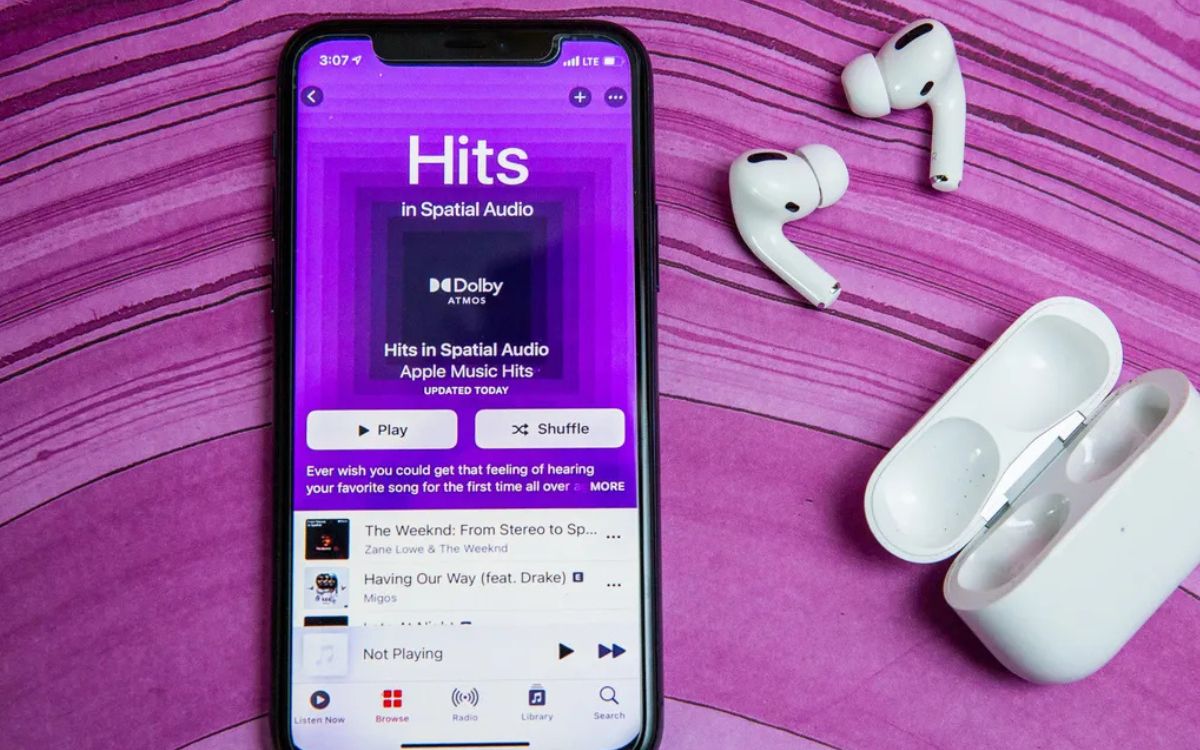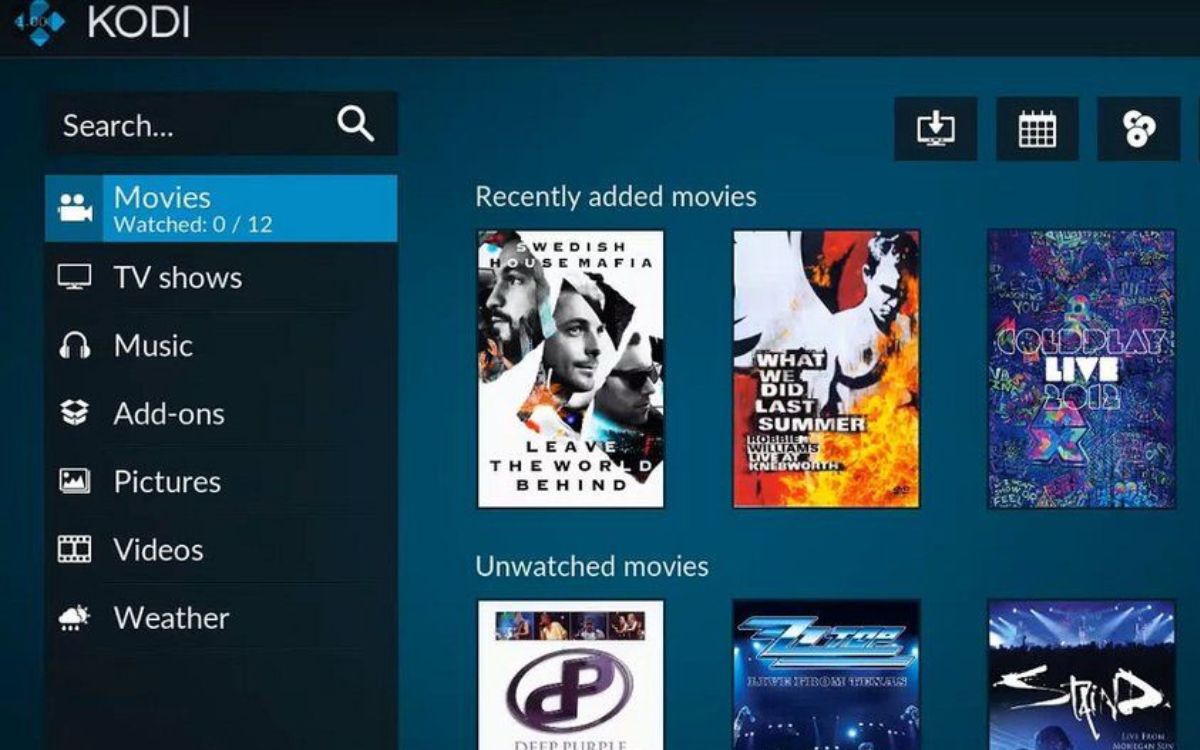Home>Production & Technology>Surround Sound>How To Setup Vizio Surround Sound


Surround Sound
How To Setup Vizio Surround Sound
Modified: January 22, 2024
Learn how to setup your Vizio surround sound system and enhance your audio experience. Follow our step-by-step guide to enjoy immersive surround sound at home.
(Many of the links in this article redirect to a specific reviewed product. Your purchase of these products through affiliate links helps to generate commission for AudioLover.com, at no extra cost. Learn more)
Table of Contents
Introduction
Welcome to our comprehensive guide on how to set up Vizio Surround Sound, the perfect audio system to take your home entertainment to the next level. Whether you’re a movie enthusiast, a gaming junkie, or just love immersing yourself in high-quality sound, Vizio Surround Sound is designed to deliver an exceptional audio experience.
With its advanced technology and sleek design, Vizio Surround Sound offers an immersive surround sound experience that will make you feel like you’re right in the middle of the action. However, setting up a surround sound system may seem intimidating at first, especially if you’re not well-versed in audio equipment.
But fear not! This step-by-step guide will walk you through the process of setting up your Vizio Surround Sound system, ensuring that you can enjoy the full potential of your entertainment system in no time.
Before we dive into the setup process, it’s essential to familiarize yourself with the components of the Vizio Surround Sound system. The core components typically include a soundbar, subwoofer, and two surround speakers. Some models also come with additional features, such as wireless connectivity or Dolby Atmos support.
Now, let’s get started with the setup process and transform your living room into a cinematic audio paradise!
Step 1: Unbox the Vizio Surround Sound System
The first step towards setting up your Vizio Surround Sound system is unboxing the components. Find a suitable area with enough space to spread out the packaging and ensure that you have all the necessary parts.
Begin by carefully removing the outer packaging and placing it aside. Inside, you will typically find the soundbar, subwoofer, and surround speakers. Take a moment to inspect each component for any signs of damage during shipping. If you notice any issues, contact Vizio customer support for assistance.
Once you’ve confirmed that all components are intact, proceed to remove any protective packaging, such as plastic wrapping or foam cushioning. Take care not to accidentally damage any cables or connectors during this process. Set aside any included accessories, such as mounting brackets or power cords, for later use.
At this stage, it’s a good idea to refer to the instruction manual provided by Vizio. Familiarize yourself with the layout and features of the components, as well as any specific instructions for setting up your particular model of surround sound system. The manual will provide detailed guidance and troubleshooting tips throughout the setup process.
Now that you have unboxed and inspected the Vizio Surround Sound system, you’re ready to move on to the next step: connecting the soundbar to your TV.
Step 2: Connect the Soundbar to your TV
Now that you have unboxed your Vizio Surround Sound system, it’s time to connect the soundbar to your TV. This connection is crucial as it allows the audio from your TV to be directed through the soundbar, enhancing the audio quality and creating a true surround sound experience.
Start by identifying the HDMI ARC (Audio Return Channel) port on both your TV and the soundbar. This is usually labeled as “ARC” or identified with a specific HDMI port number. Connect one end of an HDMI cable to the HDMI ARC port on your TV and the other end to the HDMI ARC port on the soundbar.
If your TV doesn’t have an HDMI ARC port, don’t worry. You can use the optical audio cable instead. Connect one end of the optical cable to the optical audio output port on your TV and the other end to the optical audio input port on the soundbar. Make sure to securely fasten the connectors to avoid any audio interruptions.
If your TV and soundbar support Bluetooth connectivity, you can also establish a wireless connection between the two devices. Consult the instruction manual for your specific model to learn how to pair them via Bluetooth.
Once you’ve connected the soundbar to your TV, plug in the power cords for both devices and turn them on. Depending on your model, you may need to select the appropriate audio input source on your TV settings to ensure that the audio is routed through the soundbar.
At this point, your Vizio Surround Sound system is physically connected to the TV, and you’re all set to enjoy enhanced audio quality. However, there are a few additional steps to optimize the sound and ensure that all the components are working as intended. We’ll cover those in the next steps.
Step 3: Mount or Place the Surround Speakers
Now that you have successfully connected the soundbar to your TV, it’s time to set up the surround speakers. These speakers will create an immersive sound experience by generating audio from different directions, adding depth to your audio playback.
Start by identifying the optimal locations for mounting or placing the surround speakers. Ideally, they should be positioned to the sides or slightly behind your seating area, facing towards the central listening position. You can mount the speakers on the wall using the provided brackets or place them on stands if they are included with your Vizio Surround Sound system.
If you choose to mount the speakers, ensure that they are securely attached to the wall using the proper hardware. Take into consideration the height and angling of the speakers to achieve the best sound dispersion. If you’re unsure about the optimal placement, consult the instruction manual for guidelines specific to your model.
Alternatively, you can also place the surround speakers on furniture, such as bookshelves or speaker stands. Make sure to position them at ear level for optimal sound projection. Avoid placing the speakers too close to any walls or objects that could obstruct the sound or cause unwanted reflections.
After positioning the surround speakers, it’s time to connect them to the soundbar or subwoofer. Depending on your specific model, the surround speakers may connect directly to the soundbar or wirelessly. Follow the instructions provided in the manual to establish the required connections.
Once the surround speakers are connected and in their designated locations, run a test by playing some audio or engaging a surround sound test feature. This will help you verify that the sound is correctly projected from the surround speakers and synchronize with the audio from the soundbar.
With the surround speakers properly mounted or placed, you’re one step closer to enjoying a truly immersive audio experience. Now, let’s move on to connecting additional devices to your Vizio Surround Sound system.
Step 4: Connect Additional Devices to the Sound System
In addition to connecting your TV to the soundbar, you may want to connect other devices, such as gaming consoles, Blu-ray players, or streaming devices, to your Vizio Surround Sound system for an enhanced audio experience.
Start by identifying the available input ports on your soundbar or receiver. Commonly, you’ll find HDMI, optical, and auxiliary (3.5mm) ports. Consult the instruction manual to determine the specific input options and their locations.
If you’re connecting a gaming console or Blu-ray player, use HDMI cables for the best audio and video quality. Connect one end of an HDMI cable to the HDMI output port on the device and the other end to an available HDMI input on the soundbar or receiver. Make sure to use high-quality HDMI cables that support the necessary bandwidth for your devices.
For devices without HDMI output, such as older gaming consoles or audio players, you can use the optical or auxiliary inputs. Connect the corresponding cable to the appropriate port on both the device and the soundbar or receiver. Again, ensure a secure connection to avoid any audio interruptions.
Once you’ve made the necessary connections, power on all the devices. Use the soundbar or receiver’s remote control to select the correct input source for the connected device. This will ensure that the audio is routed through the Vizio Surround Sound system and not just the TV speakers.
Remember to adjust the audio settings on each connected device to output audio through the Vizio Surround Sound system. Consult the device’s manual for instructions on how to change the audio output settings.
By connecting additional devices to your Vizio Surround Sound system, you can elevate the audio experience across all your entertainment sources. Whether you’re gaming, watching movies, or streaming your favorite shows, your audio will be enhanced and delivered in immersive surround sound.
Now that all your devices are connected, let’s move on to configuring the audio settings on your TV to optimize the Vizio Surround Sound system.
Step 5: Configure Audio Settings on your TV
Now that you have your Vizio Surround Sound system set up and all devices properly connected, it’s time to configure the audio settings on your TV to ensure the best audio performance.
Start by accessing the audio settings menu on your TV. This can usually be done by pressing the ‘Menu’ button on your TV remote and navigating to the audio or sound settings section. Consult your TV’s manual if you’re uncertain about the exact steps for accessing the audio settings.
Within the audio settings, look for an option to change the audio output or speaker configuration. Select the appropriate setting that allows the audio to be output through an external sound system or audio receiver. This may be listed as “External Speakers,” “Audio Output,” or something similar.
Within the audio output settings, you may also have the option to enable specific audio formats, such as Dolby Digital or DTS. If your Vizio Surround Sound system supports these formats, enable them to take full advantage of the system’s capabilities. Refer to your Vizio Surround Sound manual for more information on supported audio formats.
It’s also worth exploring the equalizer settings on your TV. Here, you can adjust the audio frequencies to suit your preferences or the content you’re watching. Play around with the bass, treble, and balance settings to achieve a well-balanced sound.
Lastly, ensure that the volume control on your TV remote is set at an optimal level. Typically, it’s best to set the TV volume to around 50% and adjust the overall volume using the soundbar or receiver remote control. This allows for better control over the audio levels and prevents distortion or inconsistent volume levels.
Once you’ve configured the audio settings on your TV, save the changes, and exit the menu. Now, any audio that comes through your TV, whether it’s from a streaming service, gaming console, or Blu-ray player, will be routed through your Vizio Surround Sound system, providing a truly immersive listening experience.
Before we conclude, there’s one final step to ensure that your Vizio Surround Sound system is performing optimally – testing and adjusting the sound.
Step 6: Test and Adjust the Surround Sound System
In the final step of setting up your Vizio Surround Sound system, it’s crucial to test and adjust the sound to ensure that it’s perfectly optimized for your viewing and listening pleasure.
Start by playing a piece of content that features surround sound, such as a movie or a test video with surround sound effects. This will allow you to confirm that all the speakers, including the soundbar and surround speakers, are functioning correctly.
As you play the content, pay attention to the audio distribution and balance. Make sure that sound is coming from the appropriate speakers and that there is a seamless transition between them. Adjust the speaker levels if necessary, using the soundbar or receiver remote control, to ensure that the audio is evenly distributed.
If your Vizio Surround Sound system supports virtual surround sound or other audio technologies, experiment with those settings to enhance the audio experience further. Virtual surround sound can create a more immersive environment by simulating the effect of multiple speakers, even if you have a limited number of physical surround speakers.
During the testing phase, it’s essential to consider your personal preferences and the room acoustics. Feel free to adjust the bass, treble, and other audio settings on your soundbar or receiver to suit your taste. Take note of any adjustments you make, as you may need to fine-tune them later based on the content you’re watching.
If you find that the sound is distorted or not as clear as expected, check your audio cables’ connections to ensure they are securely plugged in. Additionally, double-check that all the devices in the audio setup are set to output the proper audio format and that the volume levels are balanced.
Once you’re satisfied with the sound quality and settings, sit back, relax, and enjoy immerse yourself in the amazing audio experience that your Vizio Surround Sound system provides. Whether you’re watching movies, playing games, or listening to music, you’ll appreciate the depth and clarity that a properly calibrated surround sound system offers.
Remember, it’s always a good idea to consult the instruction manual or contact Vizio customer support if you encounter any difficulties during the setup process or need assistance with troubleshooting.
With your Vizio Surround Sound system successfully set up and optimized, you’re now ready to create your personal theater-like experience right in the comfort of your own home.
Conclusion
Congratulations! You have successfully set up your Vizio Surround Sound system and transformed your home entertainment experience. By following the step-by-step guide outlined in this article, you’ve ensured that you can enjoy immersive, high-quality audio while watching movies, playing games, or listening to music.
Throughout the setup process, you unboxed the components of the Vizio Surround Sound system, connected the soundbar to your TV, mounted or placed the surround speakers, connected additional devices, configured audio settings on your TV, and tested and adjusted the sound for optimal performance.
Now, sit back and enjoy the incredible audio experience that your Vizio Surround Sound system provides. Immerse yourself in the surround sound, feeling every explosion, whisper, or musical note like never before.
Remember, if you ever need to make adjustments to your audio settings or troubleshoot any issues, consult the instruction manual or reach out to Vizio customer support for assistance. They will be more than happy to help you get the most out of your surround sound system.
So gather your friends and family, grab some popcorn, and get ready for a movie night that will transport you to the heart of the action. With Vizio Surround Sound, every movie, game, or music session will be an unforgettable audio experience.
Enjoy your new Vizio Surround Sound system, and happy listening!