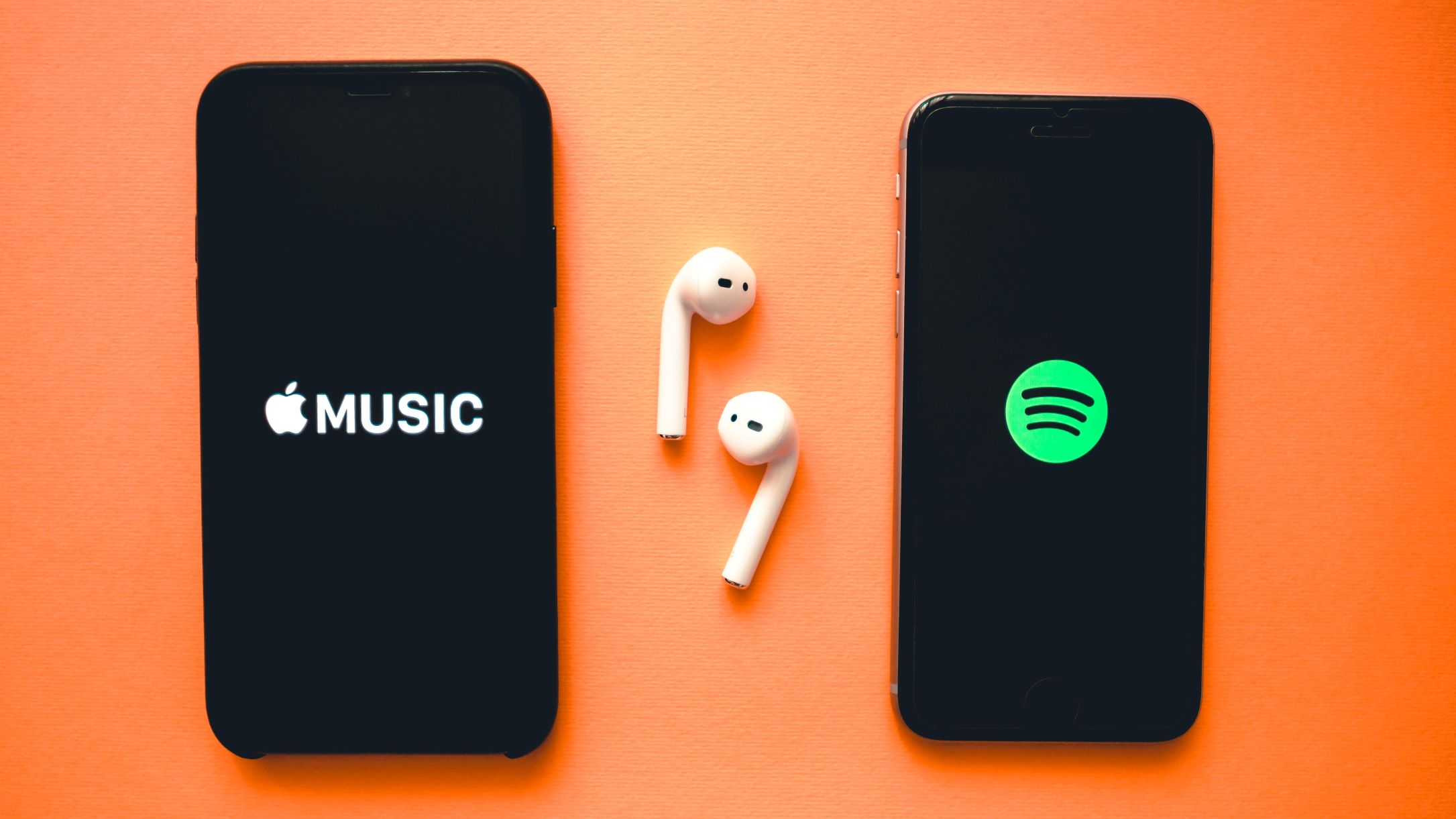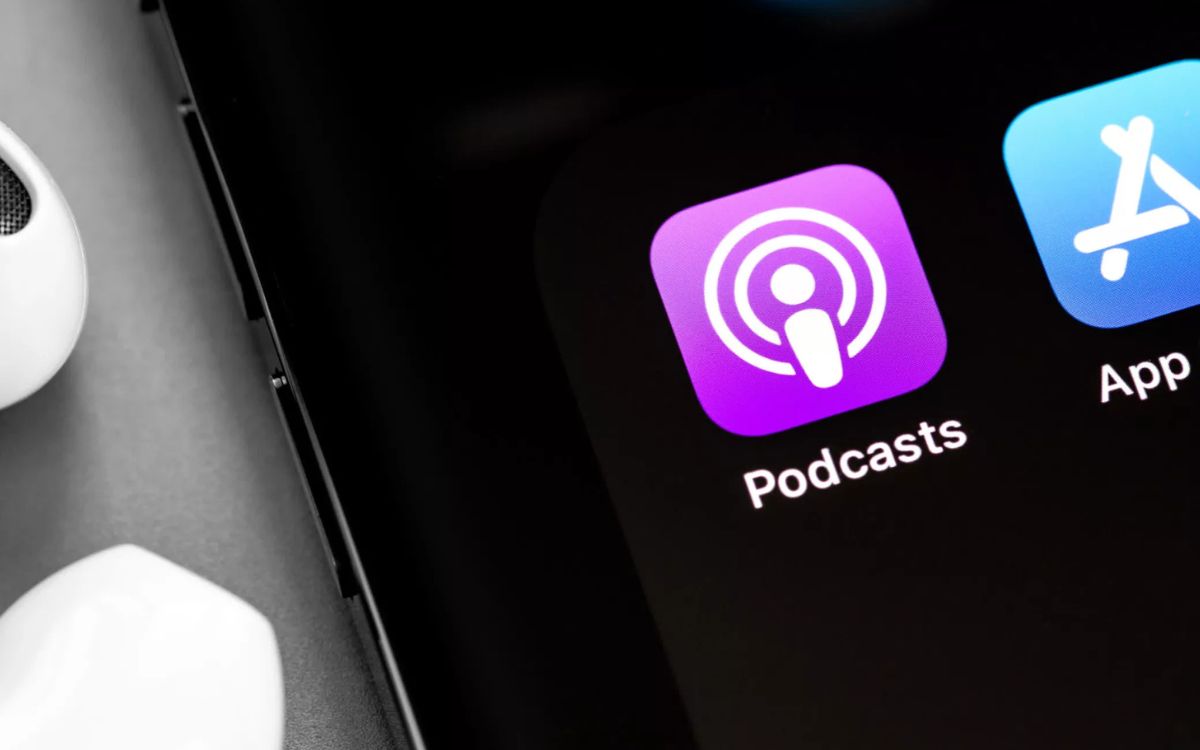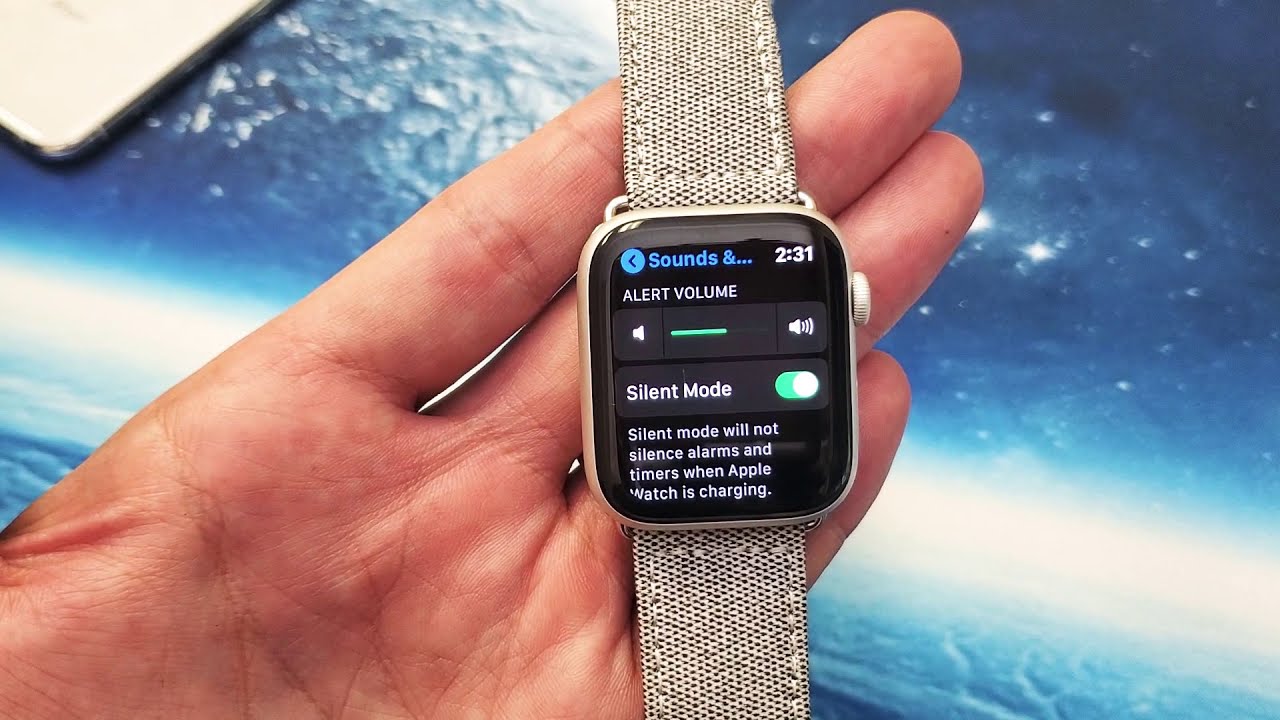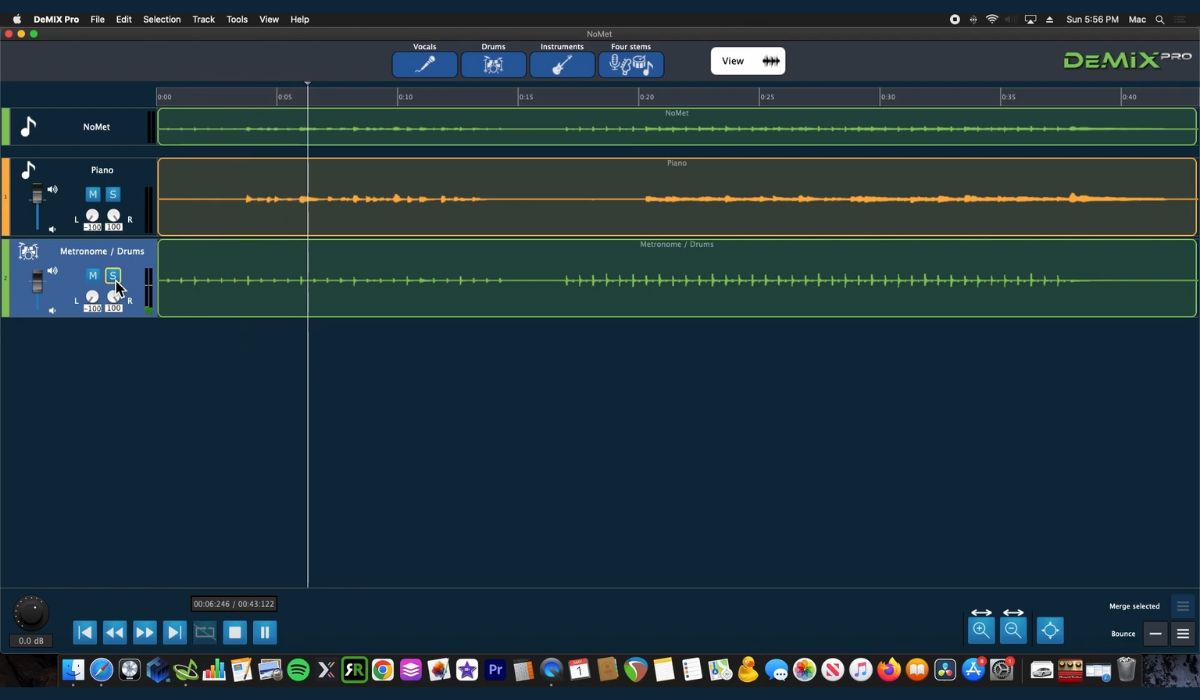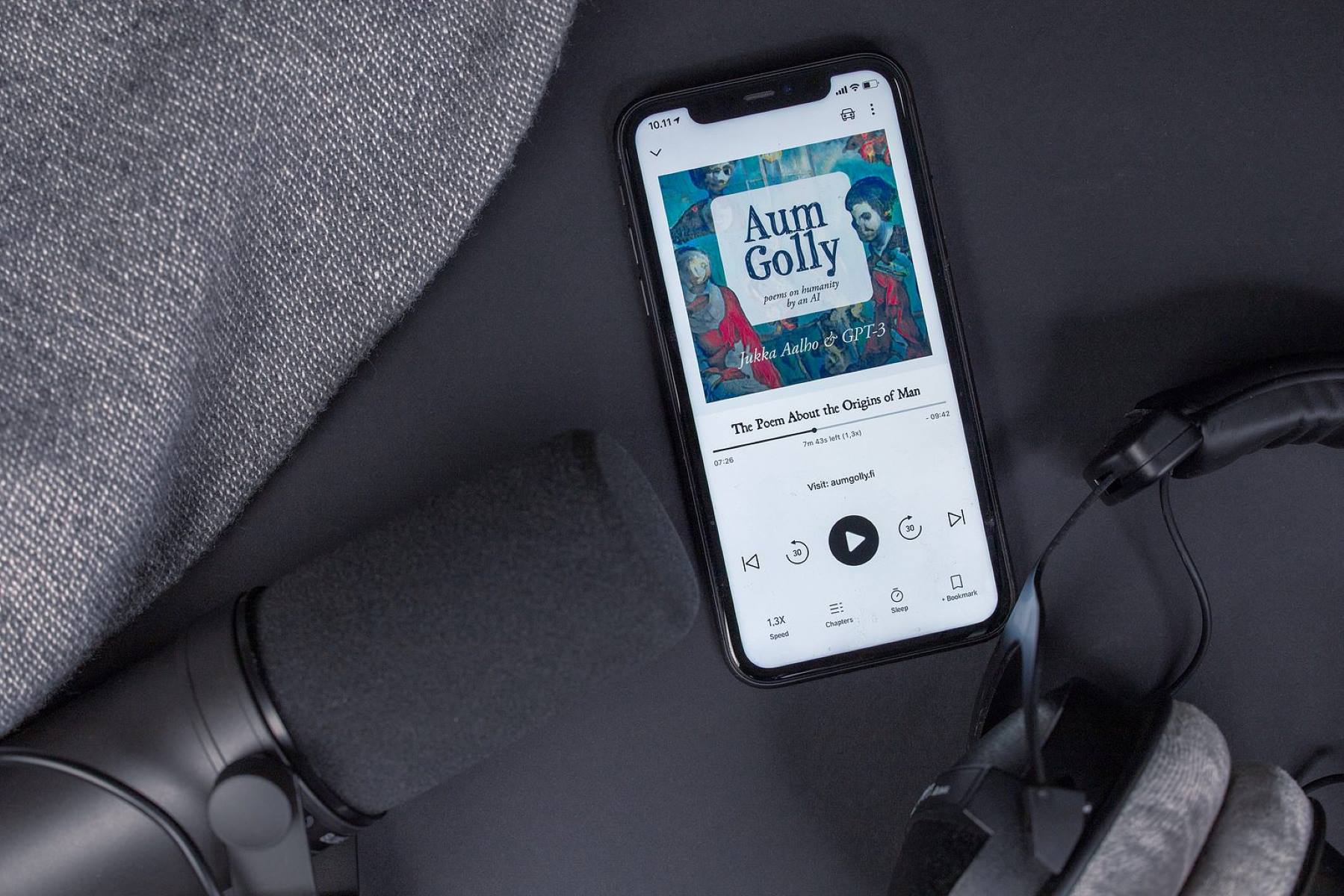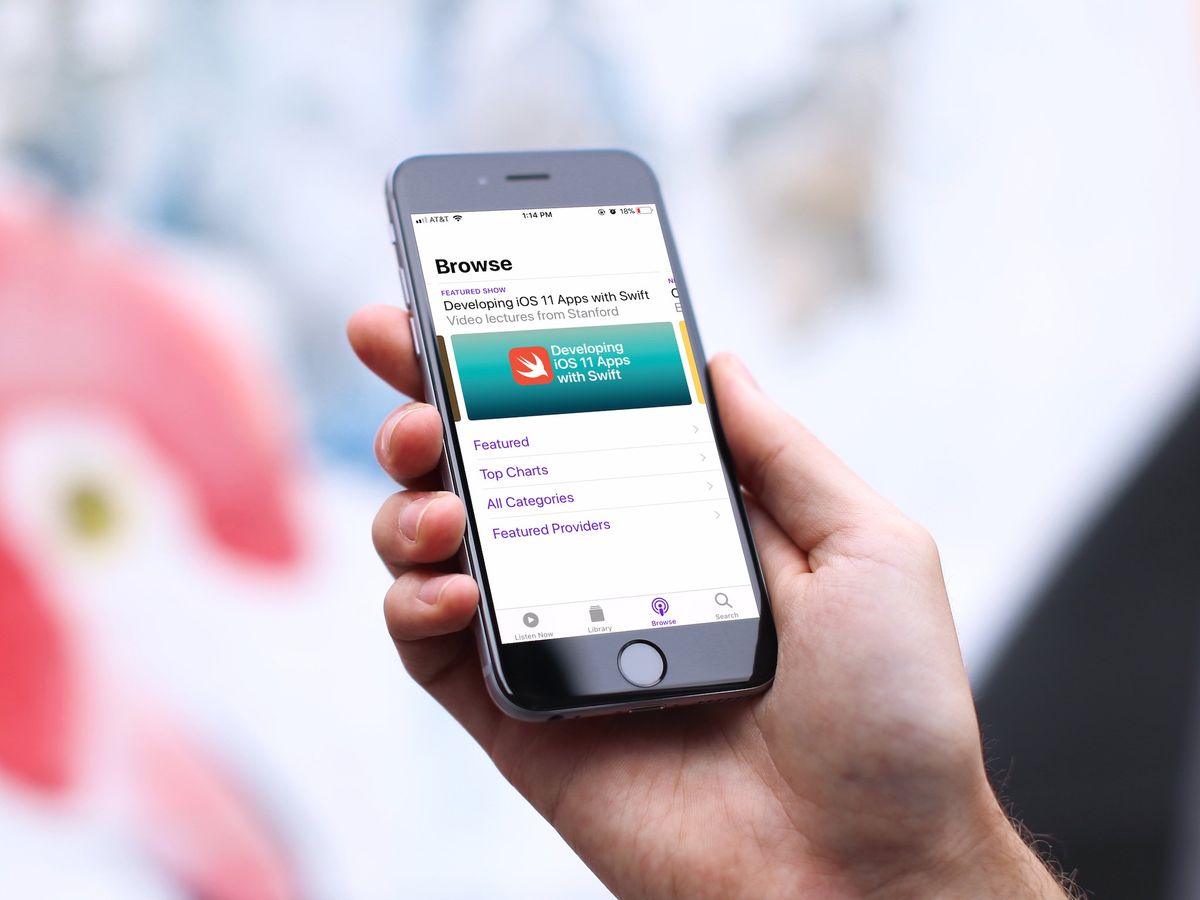Home>Events & Info>Podcast>How To Remove Podcast From Apple Watch


Podcast
How To Remove Podcast From Apple Watch
Published: December 12, 2023
Learn how to remove podcasts from your Apple Watch with this step-by-step guide. Keep your watch clutter-free and only listen to the podcasts you want.
(Many of the links in this article redirect to a specific reviewed product. Your purchase of these products through affiliate links helps to generate commission for AudioLover.com, at no extra cost. Learn more)
Table of Contents
Introduction
Podcasts have become increasingly popular in recent years, offering a convenient way to consume informative and entertaining content on the go. Whether you’re a podcast enthusiast or a casual listener, having access to your favorite podcasts on all of your devices is essential for a seamless listening experience.
One device that many people use for podcast playback is the Apple Watch. With its compact size and convenient wrist placement, the Apple Watch allows users to enjoy podcasts without the need for their smartphones or other devices. However, there may come a time when you want to remove a podcast episode from your Apple Watch to free up storage space or simply declutter your library.
In this article, we will walk you through the steps of removing a podcast episode from your Apple Watch. Whether you’re new to the Apple Watch or a seasoned user, these instructions will help you clean up your podcast library and keep it organized.
So, if you’re ready to eliminate those old episodes or make room for new ones, let’s dive into the step-by-step process of removing a podcast episode from your Apple Watch.
Step 1: Open the Podcasts app on your Apple Watch
The first step to removing a podcast episode from your Apple Watch is to open the Podcasts app. The Podcasts app should already be installed on your Apple Watch by default, but if it’s not, you can easily download it from the App Store on your iPhone.
To open the Podcasts app on your Apple Watch, follow these steps:
- On your Apple Watch, press the digital crown button located on the side of the device.
- You will see the home screen with various app icons. Use your finger or scroll the digital crown to locate the Podcasts app icon. It resembles a round purple icon with a white microphone in the center.
- Tap on the Podcasts app icon to open the app.
Once the Podcasts app is successfully opened, you’ll be ready to navigate and remove the podcast episode from your Apple Watch.
It’s important to note that you need to have your Apple Watch paired with your iPhone for this process to work. The iPhone provides the necessary syncing and control options for managing your podcasts on the Apple Watch.
Now that you have the Podcasts app open on your Apple Watch, let’s move on to the next step where you’ll access your podcast library.
Step 2: Swipe left to access your podcast library
After opening the Podcasts app on your Apple Watch, you’ll need to navigate to your podcast library to locate the specific episode you want to remove. To do this, follow these simple steps:
- On your Apple Watch, you’ll see the main screen of the Podcasts app, which displays the “Listen Now” section.
- From the “Listen Now” section, swipe left with your finger or scroll the digital crown to navigate to the next screen.
- This screen will take you to your podcast library, where you’ll find a list of all the podcasts and episodes you’ve downloaded or added to your collection.
Take your time to familiarize yourself with the layout of your podcast library on the Apple Watch. You can swipe up or down to scroll through the list of podcasts, and tapping on a podcast will reveal its available episodes.
Now that you’ve successfully accessed your podcast library, it’s time to find the specific episode you wish to remove. Read on to learn the next step!
Step 3: Find the podcast episode you want to remove
Once you’re in your podcast library on your Apple Watch, it’s time to locate the specific episode you want to remove. The Podcasts app organizes episodes by podcast, making it easy to find and manage individual episodes. Follow these steps to find the episode you wish to remove:
- Scroll up or down on your Apple Watch screen to browse through the list of podcasts in your library.
- When you see the podcast that contains the episode you want to remove, tap on the podcast to view its available episodes.
- Scroll through the list of episodes to find the one you wish to remove. The episodes are typically listed from newest to oldest.
- If you don’t immediately see the episode you’re looking for, you can use the digital crown or swipe up and down to scroll through the list more quickly.
Take your time to locate the episode you want to remove. If you’re unsure, you can tap on an episode to listen to a preview or read its description. Once you’ve found the right episode, it’s time to move on to the next step where you’ll remove it from your Apple Watch.
Keep in mind that the Podcasts app on your Apple Watch only displays episodes that you have downloaded or added to your library. If the episode you want to remove is not visible, it may be because you haven’t downloaded it to your Apple Watch or added it to your library on your iPhone. In that case, you’ll need to perform those actions on your iPhone before proceeding.
Step 4: Force touch on the episode
Now that you’ve located the podcast episode you want to remove from your Apple Watch, it’s time to take the next step: force touch on the episode. Force touching allows you to access additional options and actions related to the episode. Follow these steps:
- Find the episode you want to remove in your podcast library and lightly press down on the episode with your finger.
- Continue to press down with a little more force until you feel a haptic feedback or see a slight vibration on your Apple Watch screen.
- Once you’ve successfully force touched the episode, a contextual menu will appear with a few options.
Force touching is a unique feature of the Apple Watch that detects the amount of pressure applied to the screen. It allows for additional actions and controls beyond regular tapping gestures.
By force touching on the episode, you’ll bring up a menu with options such as playing the episode, adding it to your library, marking it as played, or deleting it from your library.
Now that you understand how to force touch an episode, let’s move on to the next step where you’ll select the option to delete the episode from your Apple Watch.
Step 5: Select “Delete from Library” option
Once you have force touched the episode you want to remove on your Apple Watch, a menu will appear with various options. In order to delete the episode from your Apple Watch, follow these steps:
- On the contextual menu that appears after force touching the episode, look for the “Delete from Library” option.
- Swipe up, down, left, or right on the Apple Watch screen or rotate the digital crown to highlight the “Delete from Library” option.
- Once the option is highlighted, tap on it to select it.
By selecting the “Delete from Library” option, you are indicating your intention to remove the episode from your Apple Watch. It’s important to note that this action only removes the episode from your Apple Watch and not from your overall podcast library or any other synced devices.
After selecting the “Delete from Library” option, you will be prompted to confirm your action. Let’s move on to the next step where you’ll do just that.
Before proceeding, always double-check that you’ve selected the correct episode to delete. It’s easy to accidentally select the wrong option or episode, so take your time and ensure you’re removing the intended episode.
Step 6: Confirm deletion
After selecting the “Delete from Library” option for the episode you wish to remove from your Apple Watch, a confirmation prompt will appear. This step ensures that you don’t accidentally delete an episode without confirming your action. Follow these simple steps to confirm the deletion:
- Read the confirmation message that appears on your Apple Watch screen.
- Look for the “Delete” or “Confirm” option on the screen.
- Swipe up, down, left, or right on the Apple Watch screen or use the digital crown to highlight the “Delete” or “Confirm” option.
- Once the option is highlighted, tap on it to confirm and finalize the deletion.
By confirming the deletion, you are permanently removing the selected episode from your Apple Watch. It will no longer be accessible on your device, freeing up storage space for other content.
It’s important to be cautious when confirming the deletion, as it cannot be undone. Ensure that you have selected the correct episode and that you genuinely want to remove it from your Apple Watch.
With the deletion confirmation complete, you have successfully removed the podcast episode from your Apple Watch. Congratulations! Your Apple Watch is now free from unnecessary clutter, allowing you to enjoy a streamlined podcast listening experience.
Now that you’ve completed all the steps, let’s conclude this guide on removing a podcast episode from your Apple Watch.
Conclusion
Removing a podcast episode from your Apple Watch is a simple process that can help you manage your podcast library and keep your device clutter-free. By following the step-by-step instructions outlined in this guide, you can easily delete unwanted episodes and free up storage space on your Apple Watch.
Remember to open the Podcasts app on your Apple Watch, swipe left to access your podcast library, find the specific episode you want to remove, force touch on the episode to bring up a menu, select the “Delete from Library” option, and confirm the deletion. These straightforward steps ensure that you remove the desired episode and maintain an organized podcast collection on your Apple Watch.
Keep in mind that deleting an episode from your Apple Watch only removes it from the device itself. The episode will still be accessible on your other synced devices and within your overall podcast library.
By regularly removing unwanted episodes from your Apple Watch, you can optimize its storage capacity and ensure that you have space for new and upcoming podcasts that you wish to listen to.
We hope this guide has been helpful in assisting you with removing podcast episodes from your Apple Watch. Now you can enjoy a clean and organized podcast library on your wrist. Happy listening!