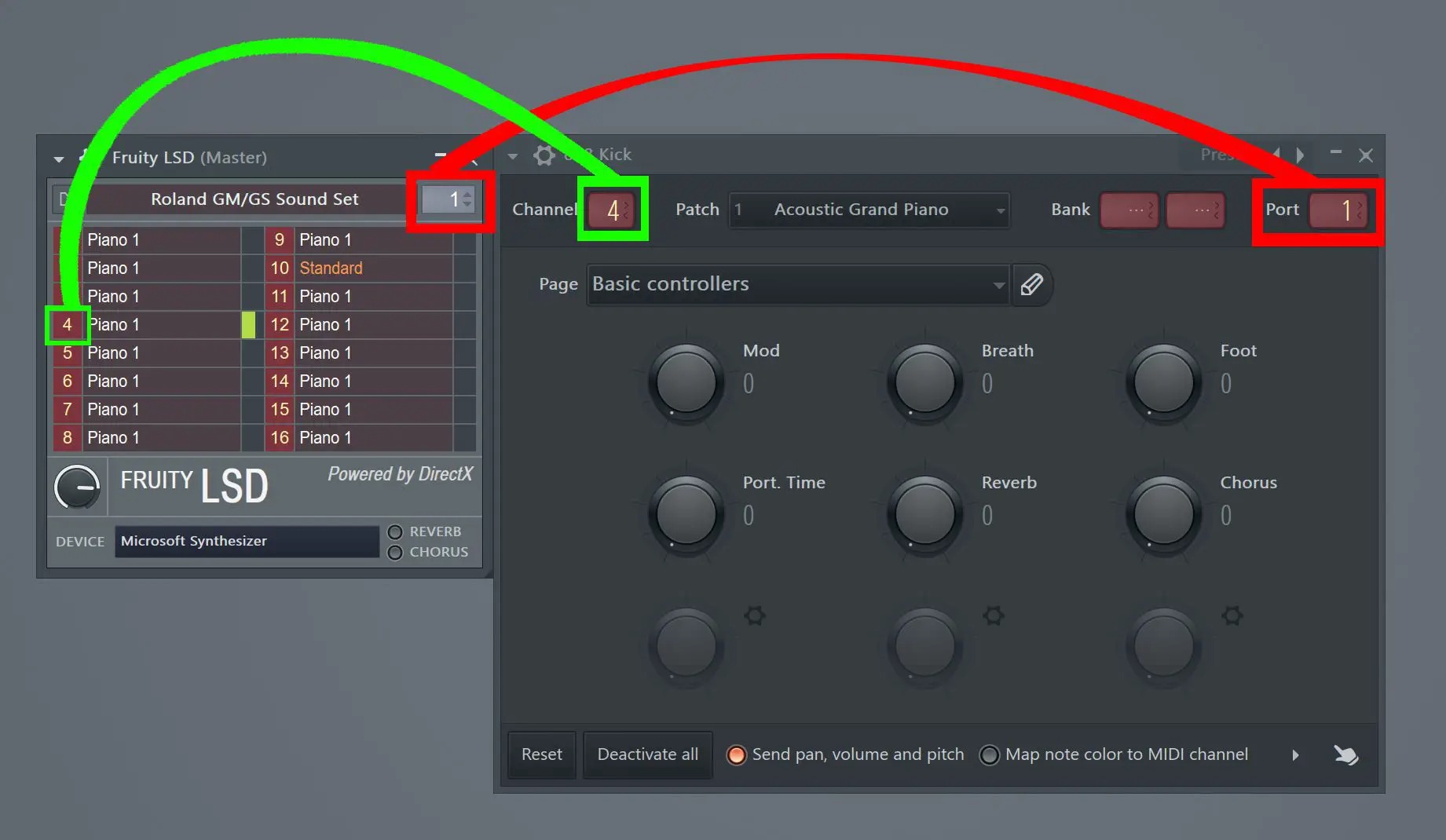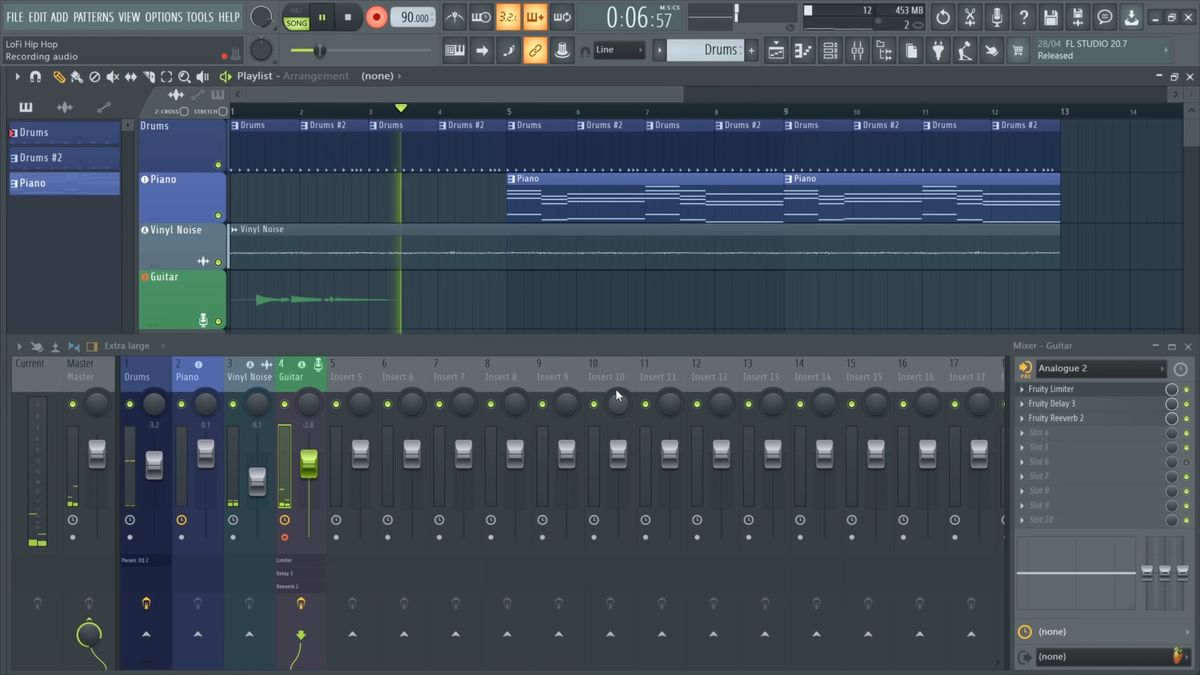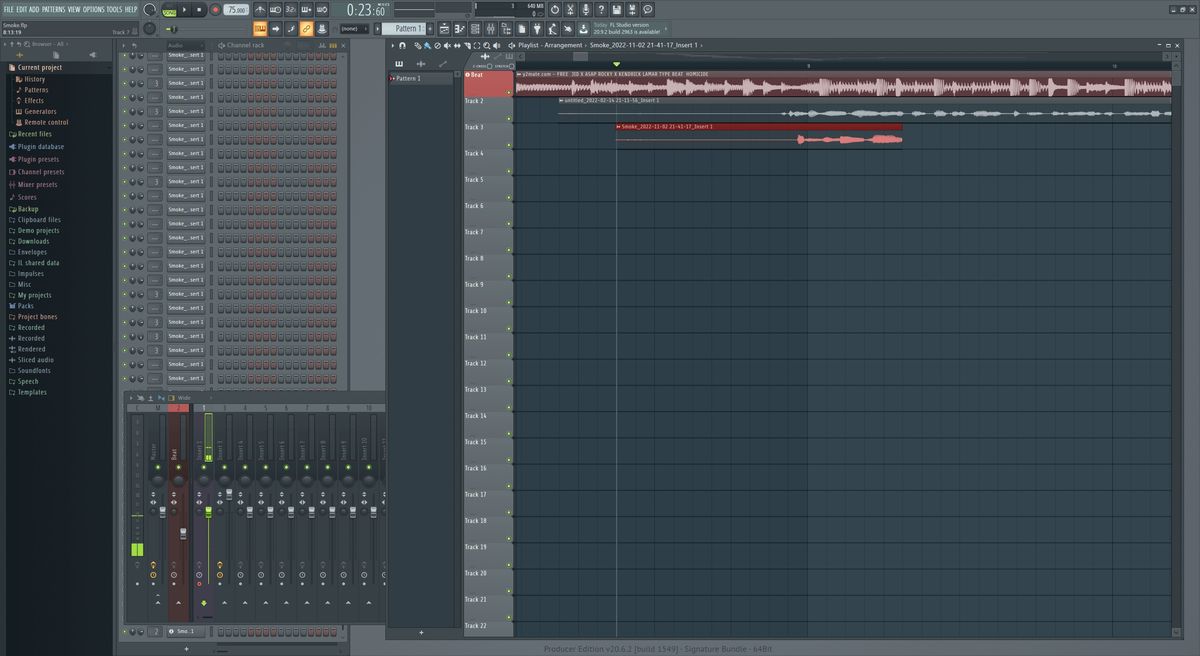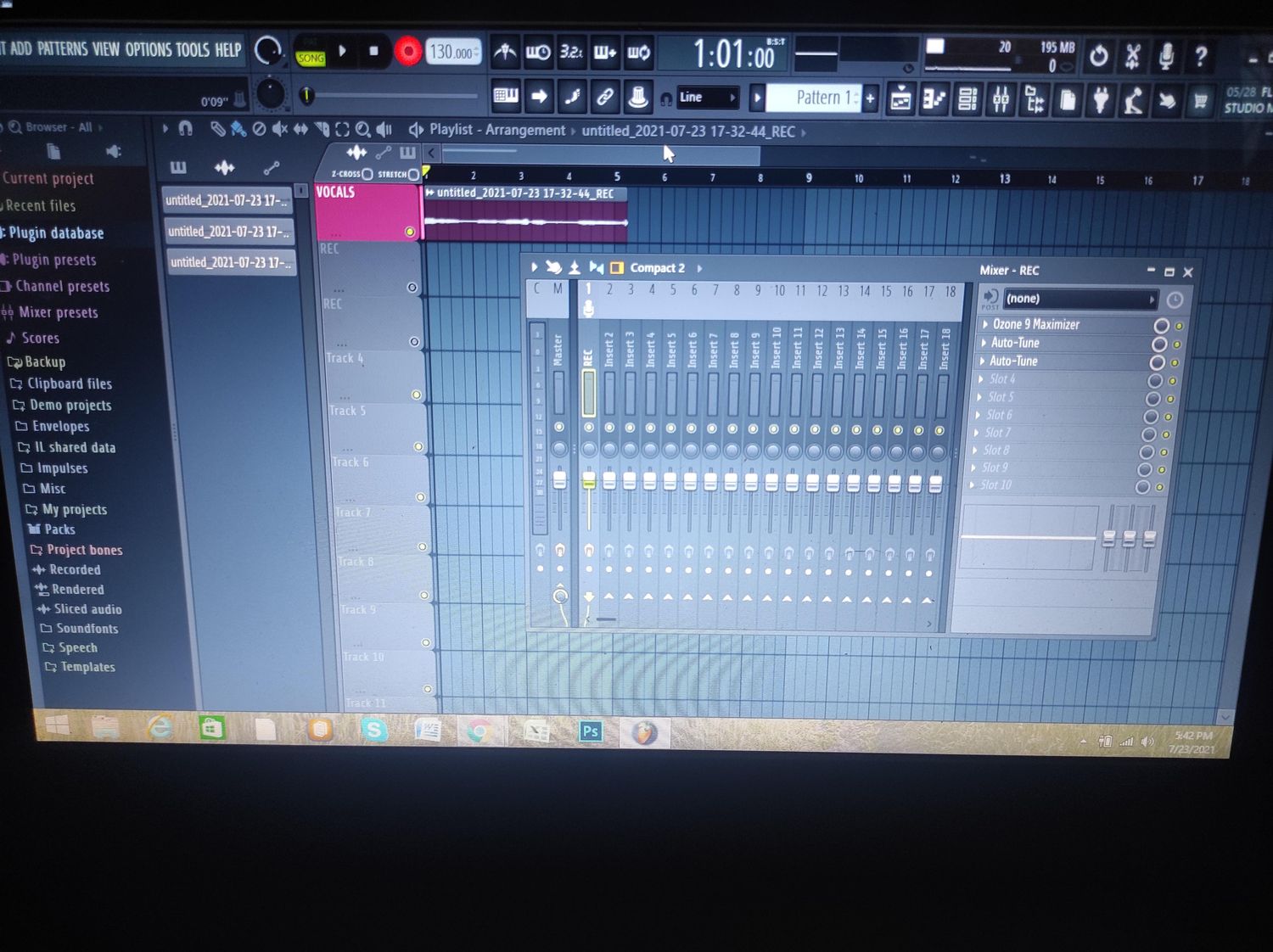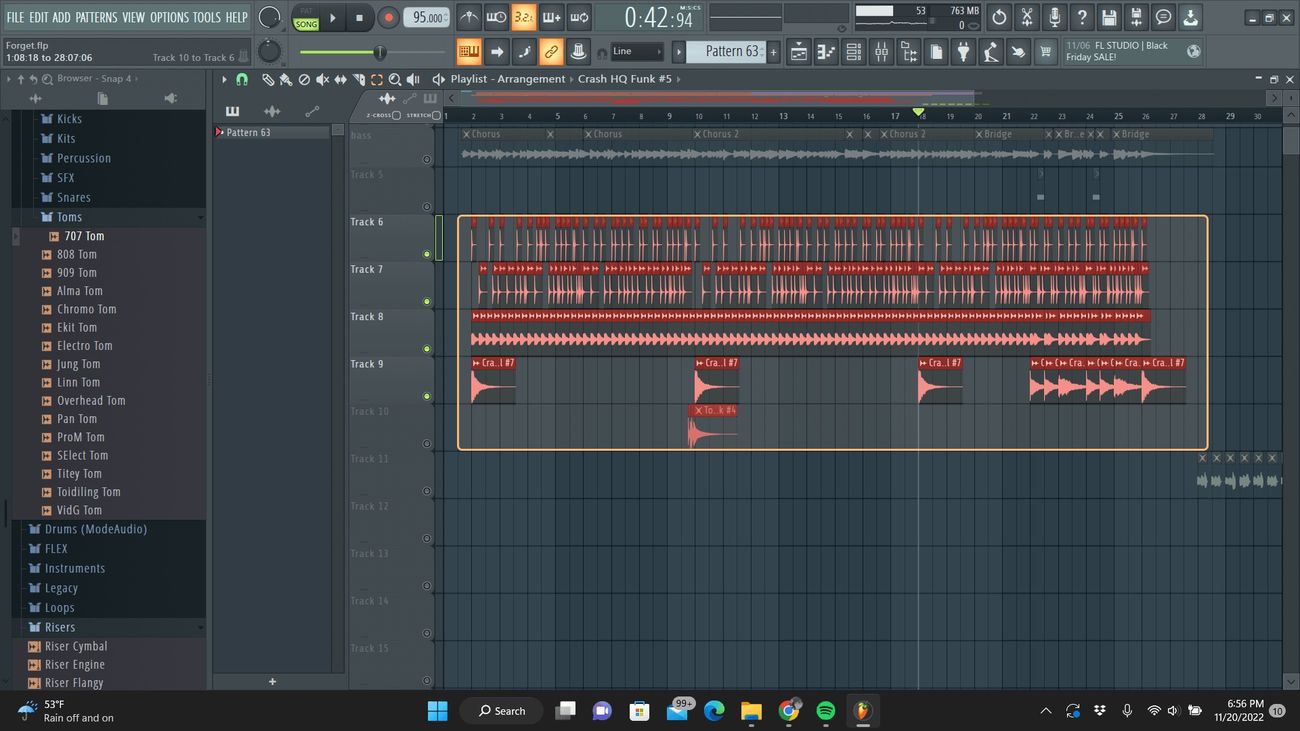Home>Instruments>Piano>How To Open Piano Roll In FL Studio
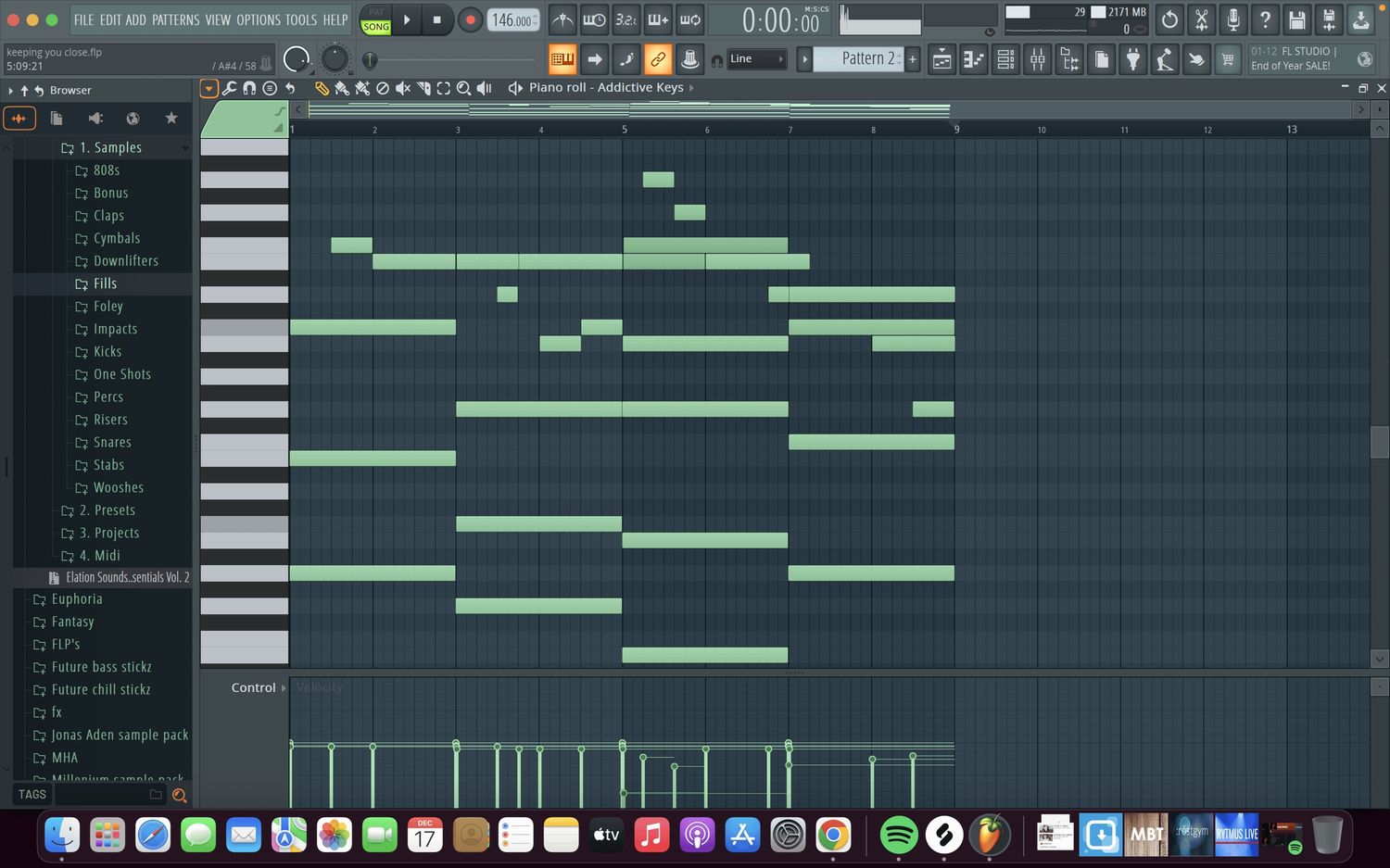
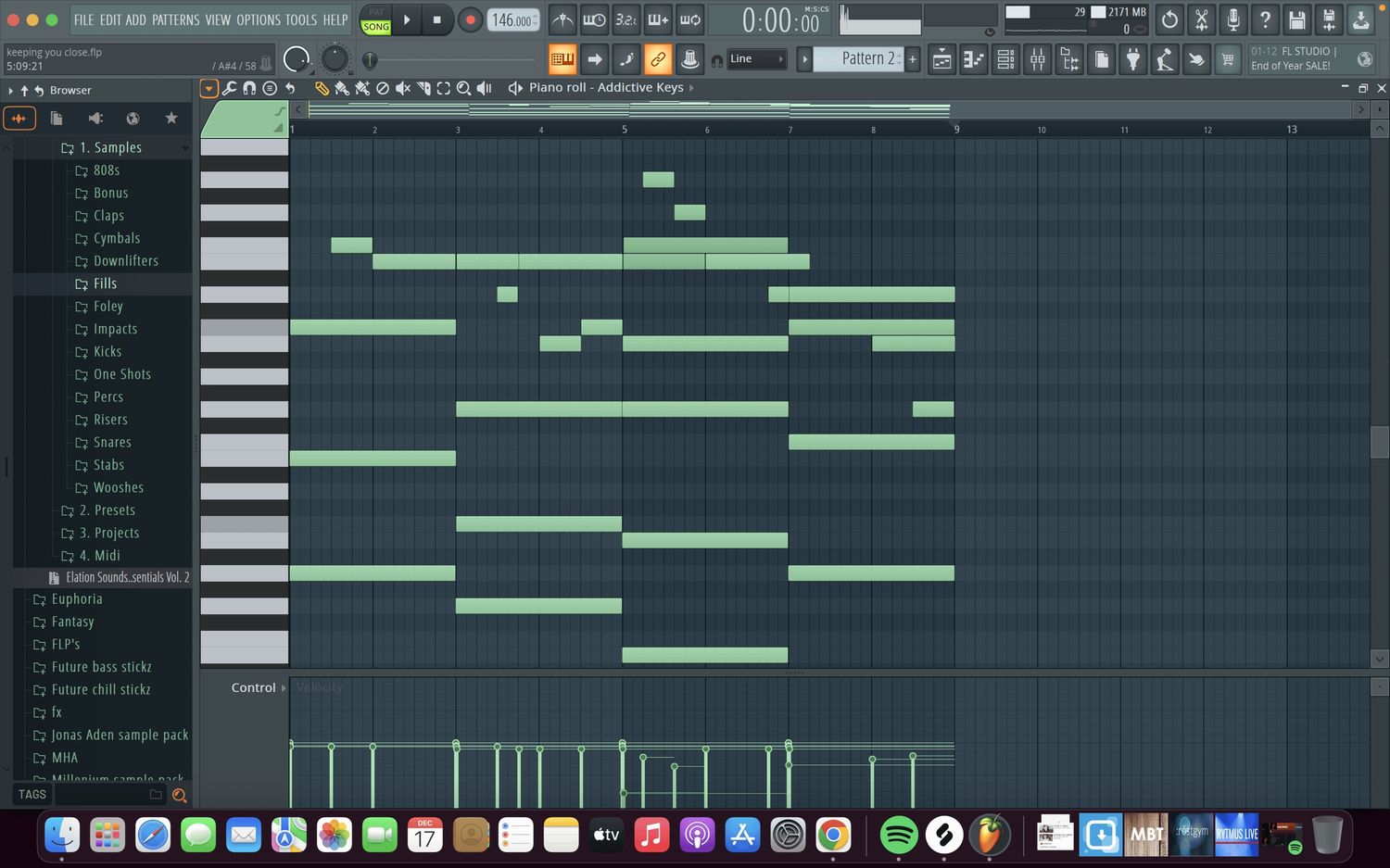
Piano
How To Open Piano Roll In FL Studio
Published: February 10, 2024
Learn how to open the piano roll in FL Studio with our easy-to-follow guide. Master the art of creating melodies and chords with the piano roll.
(Many of the links in this article redirect to a specific reviewed product. Your purchase of these products through affiliate links helps to generate commission for AudioLover.com, at no extra cost. Learn more)
Table of Contents
Introduction
Learning to navigate and utilize the Piano Roll in FL Studio is a crucial skill for any music producer or enthusiast. The Piano Roll serves as a dynamic workspace where melodies, chords, and rhythms come to life. It provides a visual representation of musical notes and offers a plethora of tools and features to manipulate and refine musical compositions.
Understanding how to open, navigate, and utilize the Piano Roll effectively can significantly enhance the music creation process. Whether you are a seasoned producer or a novice musician, mastering the Piano Roll empowers you to unleash your creativity and bring your musical ideas to fruition.
In this comprehensive guide, we will delve into the intricacies of opening and using the Piano Roll in FL Studio. We will explore the various features and functionalities that the Piano Roll offers, equipping you with the knowledge and skills to compose captivating melodies and intricate harmonies with ease. By the end of this guide, you will have a solid grasp of how to leverage the Piano Roll to elevate your music production endeavors. So, let's embark on this musical journey and unravel the magic of the Piano Roll in FL Studio.
Accessing the Piano Roll
Accessing the Piano Roll in FL Studio is a straightforward process that grants you entry to a world of musical possibilities. Whether you are working on a new composition or editing an existing one, the Piano Roll provides a versatile platform for shaping melodies and harmonies. Here’s how you can access the Piano Roll in FL Studio:
- Step 1: Open FL Studio
- Step 2: Load a Instrument
- Step 3: Open the Piano Roll
To begin, launch FL Studio on your computer. Once the software is up and running, you will have access to its array of powerful music production tools and features.
Select an instrument or plugin within FL Studio that you want to work with. This could be a virtual piano, synthesizer, or any other instrument that you wish to use to create your musical composition.
After selecting your instrument, locate the Piano Roll option within FL Studio. This can typically be found within the instrument’s interface or through the main menu. Click on the Piano Roll option to open the Piano Roll window.
Once you have successfully accessed the Piano Roll, you will be greeted by a grid-like interface that represents the musical notes and timing of your composition. This interface serves as your canvas for crafting melodies, designing chord progressions, and refining the rhythmic elements of your music.
By following these simple steps, you can effortlessly access the Piano Roll in FL Studio and embark on a musical journey filled with creativity and innovation. Now that you have gained access to the Piano Roll, it’s time to explore its interface and the myriad of features it offers for music production.
Navigating the Piano Roll Interface
Once you have accessed the Piano Roll in FL Studio, familiarizing yourself with its interface is essential for seamless music creation. The Piano Roll interface consists of various elements and controls that enable you to input, edit, and arrange musical notes with precision and creativity. Let’s explore the key components of the Piano Roll interface:
- Grid and Piano Roll
- Toolbar
- Note Properties
- Function Panel
The main area of the Piano Roll features a grid that represents the timeline of your composition. The vertical axis of the grid corresponds to different pitches, while the horizontal axis represents the progression of time. Additionally, the piano roll itself is displayed within this grid, allowing you to visualize and edit individual notes.
Located at the top of the Piano Roll window, the toolbar houses essential functions and tools for editing and manipulating musical notes. It includes options for selecting note properties, quantization, snap settings, and more. Familiarizing yourself with the toolbar empowers you to efficiently navigate and customize your musical arrangements.
Each note within the Piano Roll possesses specific properties such as pitch, velocity, and duration. These properties can be adjusted to achieve the desired musical expression and dynamics. Understanding how to modify note properties enables you to infuse your compositions with nuance and emotion.
The function panel offers additional controls for editing notes, including functions for resizing, shifting, and duplicating notes. This panel provides a range of editing capabilities that streamline the process of refining and fine-tuning musical sequences.
By mastering the navigation of the Piano Roll interface, you gain the ability to manipulate musical elements with precision and artistry. Navigating the grid, utilizing the toolbar, and understanding note properties and the function panel are fundamental skills that empower you to bring your musical visions to life within FL Studio’s immersive environment.
Using Piano Roll Features
FL Studio’s Piano Roll is equipped with a rich array of features that empower musicians and producers to craft intricate melodies, harmonies, and rhythms. Understanding and leveraging these features expands your creative capabilities and enhances the depth and complexity of your musical compositions. Let’s explore some of the key features of the Piano Roll:
- Note Input and Editing
- Quantization and Snap Settings
- Articulation and Expression
- Chord Tools and Scales
- Automation and Modulation
The Piano Roll allows for seamless note input and editing, enabling you to place, modify, and remove musical notes with precision. Whether you are creating melodies, chords, or intricate arpeggios, the note input and editing features provide a fluid and intuitive platform for shaping musical ideas.
FL Studio offers quantization and snap settings within the Piano Roll, allowing you to align notes to a specific grid or time interval. This feature ensures that musical elements adhere to a consistent rhythm and timing, enhancing the overall cohesion and groove of your compositions.
With tools for adjusting note velocity, pitch, and duration, the Piano Roll enables you to infuse your compositions with expressive nuances. By manipulating note properties, you can imbue your music with dynamic variations, articulations, and emotional depth, elevating the impact of your musical arrangements.
FL Studio’s Piano Roll includes chord tools and scale options that facilitate the creation and exploration of harmonies and chord progressions. These features streamline the process of building chords within a specific musical scale, empowering you to experiment with harmonic structures and melodic motifs effortlessly.
Within the Piano Roll, you can automate and modulate various parameters of virtual instruments and effects. This capability allows for intricate control over sound shaping, modulation effects, and evolving textures, enabling you to sculpt evolving sonic landscapes and captivating musical dynamics.
By harnessing these features within the Piano Roll, you unlock a world of creative possibilities, where melodies come to life, harmonies intertwine, and rhythms pulsate with vibrancy. The intuitive and robust nature of FL Studio’s Piano Roll empowers you to channel your musical vision into captivating compositions that resonate with depth and emotion.
Conclusion
Congratulations! You have embarked on a journey through the intricate realm of FL Studio’s Piano Roll, gaining insights into its functionality and creative potential. The Piano Roll serves as a dynamic canvas where musical ideas materialize, evolve, and flourish, offering a rich assortment of tools and features to shape melodies, harmonies, and rhythms with precision and artistry.
As you have discovered, accessing the Piano Roll in FL Studio is the gateway to a world of musical exploration and expression. Navigating its interface, understanding its features, and leveraging its capabilities equip you with the means to bring your musical visions to fruition. Whether you are a seasoned producer seeking to refine intricate compositions or a budding musician eager to unleash creative melodies, the Piano Roll stands as a versatile and empowering tool within FL Studio’s expansive ecosystem.
By mastering the art of using the Piano Roll, you possess the ability to craft captivating musical arrangements, infuse expressive nuances into your compositions, and explore the boundless horizons of musical creativity. The note input and editing capabilities, quantization and snap settings, articulation and expression tools, chord features, and automation options within the Piano Roll converge to form a comprehensive platform for musical innovation.
As you continue your musical journey, remember that the Piano Roll is not merely a tool; it is a conduit for your artistic expression, a realm where melodies resonate with emotion, and where harmonies intertwine to form captivating tapestries of sound. Embrace the creative potential of the Piano Roll, experiment with its features, and allow your musical intuition to guide you as you craft compositions that resonate with depth and authenticity.
May your adventures in FL Studio’s Piano Roll be filled with inspiration, discovery, and the joy of bringing your musical visions to life. Let the melodies flow, the harmonies soar, and the rhythms pulse as you harness the power of the Piano Roll to compose music that resonates with the world.