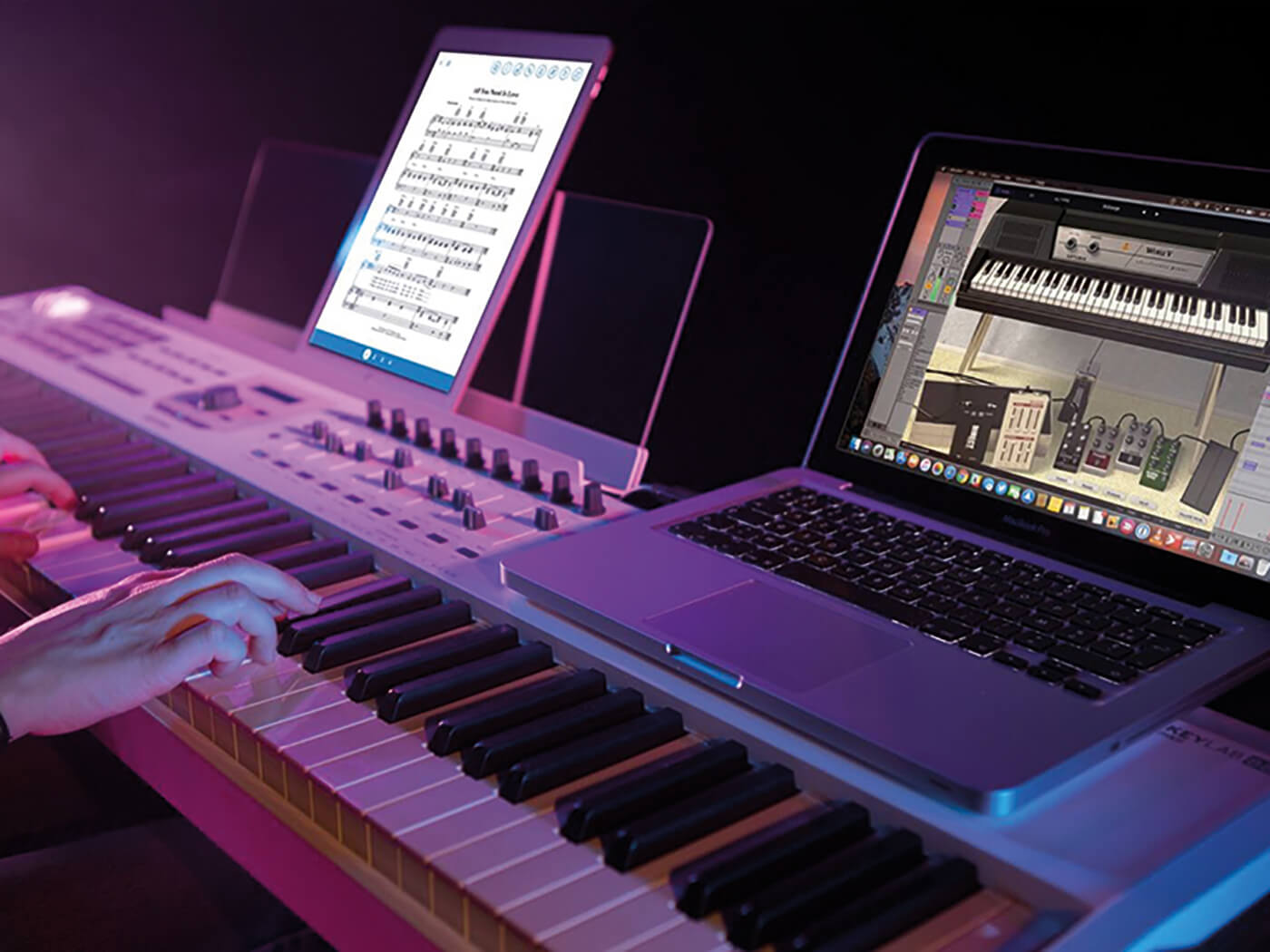Home>Instruments>Synthesizer>How To Set Up The Mininova Synthesizer With MIDI


Synthesizer
How To Set Up The Mininova Synthesizer With MIDI
Modified: February 22, 2024
Learn how to easily set up the Mininova synthesizer with MIDI and unleash your creativity. Discover the endless possibilities of this powerful synthesizer and take your sound production to the next level.
(Many of the links in this article redirect to a specific reviewed product. Your purchase of these products through affiliate links helps to generate commission for AudioLover.com, at no extra cost. Learn more)
Table of Contents
- Introduction
- Step 1: Gathering the necessary equipment
- Step 2: Connecting the Mininova synthesizer via MIDI
- Step 3: Configuring MIDI settings on the Mininova synthesizer
- Step 4: Configuring MIDI settings on your computer
- Step 5: Testing the MIDI connection
- Step 6: Setting up MIDI control for your DAW or MIDI software
- Step 7: Exploring MIDI functionality on the Mininova synthesizer
- Conclusion
Introduction
Welcome to this comprehensive guide on how to set up the Mininova synthesizer with MIDI! If you are a music enthusiast or a professional musician, you may already be familiar with the Mininova synthesizer and its powerful capabilities. MIDI (Musical Instrument Digital Interface) allows you to connect the Mininova synthesizer to other MIDI-compatible devices, such as your computer or a MIDI controller, opening up a whole new world of creative possibilities.
The Mininova synthesizer is a compact and portable synth that offers a vast array of sound options, from classic analog tones to modern digital textures. With its intuitive interface and versatile features, it has become a popular choice among musicians and producers. By connecting the Mininova with MIDI, you can harness its full potential and unlock even more creative options.
In this guide, we will take you through the step-by-step process of setting up the Mininova synthesizer with MIDI. Whether you are a beginner or an experienced user, this guide will provide you with all the information you need to establish a seamless connection and start exploring the exciting world of MIDI control.
We will cover everything from gathering the necessary equipment to configuring MIDI settings on the Mininova synthesizer and your computer. We will also guide you through the process of testing the MIDI connection and setting up MIDI control for your digital audio workstation (DAW) or MIDI software. Finally, we will delve into the various MIDI functionalities offered by the Mininova synthesizer.
By the end of this guide, you will be equipped with the knowledge and skills to connect and control the Mininova synthesizer using MIDI, empowering you to take your music production to new heights. So let’s dive in and embark on this exciting journey of MIDI exploration with the Mininova synthesizer!
Step 1: Gathering the necessary equipment
Before you can begin setting up the Mininova synthesizer with MIDI, it is crucial to ensure that you have all the necessary equipment. Having the right tools on hand will make the process much smoother and help you avoid any unnecessary delays. Here is a checklist of the equipment you will need:
- Mininova synthesizer: Make sure you have the Mininova synthesizer itself. This powerful synthesizer offers a wide range of sounds and features, making it a fantastic choice for MIDI integration.
- MIDI cables: You will need MIDI cables to establish the connection between the Mininova synthesizer and the other MIDI devices. These cables transmit MIDI data and allow you to control and sync your equipment.
- Computer or MIDI controller: You will require either a computer or a MIDI controller to interface with the Mininova synthesizer. The computer will serve as the central hub for MIDI control, while a MIDI controller can offer hands-on control and performance capabilities.
- MIDI software or DAW: Ensure that you have a MIDI software or digital audio workstation (DAW) installed on your computer. This software will enable you to send and receive MIDI signals, record MIDI data, and control the synthesizer parameters.
- Power supply: Make sure you have the proper power supply for the Mininova synthesizer. It typically comes with a power adapter, but double-check to ensure you have everything you need to power up the synthesizer.
Once you have gathered all the necessary equipment, you are ready to move on to the next step of the setup process. Having everything prepared in advance will save you valuable time and make the entire process more efficient.
Now that you have all the required equipment, let’s move on to the next step: connecting the Mininova synthesizer via MIDI.
Step 2: Connecting the Mininova synthesizer via MIDI
Now that you have gathered all the necessary equipment, it’s time to connect the Mininova synthesizer via MIDI. Follow these steps to establish a solid MIDI connection:
- Locate the MIDI ports: On the Mininova synthesizer, you will find MIDI ports labeled as “MIDI In” and “MIDI Out.” These ports allow MIDI data to flow in and out of the synthesizer.
- Connect the MIDI cables: Take one end of a MIDI cable and plug it into the “MIDI Out” port of the Mininova synthesizer. The MIDI Out port transmits MIDI data from the synthesizer.
- Connect the other end of the MIDI cable: Plug the other end of the MIDI cable into the “MIDI In” port of the device you are connecting the Mininova synthesizer to. This can be a computer, a MIDI controller, or any other MIDI-compatible device.
- Repeat the process: If you plan to connect the Mininova synthesizer to multiple devices, repeat the previous steps for each device. Connect the MIDI Out port of the synthesizer to the MIDI In port of each device.
- Secure the connections: Make sure all the MIDI cables are securely plugged into their respective MIDI ports. Loose connections can cause signal loss and disrupt the MIDI communication.
Once you have successfully connected the Mininova synthesizer via MIDI, you have established the foundation for MIDI control and integration. The MIDI connection allows for bidirectional communication between the synthesizer and the connected devices, enabling you to control the Mininova and transmit MIDI data.
With the MIDI connection in place, you are ready to move on to the next step: configuring MIDI settings on the Mininova synthesizer.
Step 3: Configuring MIDI settings on the Mininova synthesizer
Once you have successfully connected the Mininova synthesizer via MIDI, it’s time to configure the MIDI settings on the synthesizer itself. This step is essential to ensure proper communication between the synthesizer and the connected devices. Here’s how you can configure the MIDI settings on the Mininova:
- Access the Global Menu: Turn on the Mininova synthesizer, and press the “Global” button to enter the Global Menu. This menu allows you to access various settings, including the MIDI configuration.
- Select the MIDI settings: Navigate through the Global Menu using the arrow buttons until you find the MIDI settings option. Press the corresponding button to enter the MIDI settings submenu.
- Configure the MIDI parameters: Within the MIDI settings submenu, you will find different MIDI-related parameters that you can adjust. These parameters may include MIDI channels, MIDI clock settings, and MIDI velocity settings. Customize these settings according to your preferences and requirements.
- Save the changes: Once you have configured the MIDI settings, navigate to the save option within the Global Menu and save your changes. This step ensures that the MIDI settings will be retained even after powering off the synthesizer.
By configuring the MIDI settings on the Mininova synthesizer, you are fine-tuning its behavior and interaction with other MIDI devices. Adjusting parameters such as MIDI channels allows you to assign different parts or voices of the synthesizer to specific MIDI channels for individual control.
Take some time to explore the various MIDI settings available on the Mininova synthesizer. Experiment with different configurations to understand how they affect your workflow and creative possibilities.
Now that you have configured the MIDI settings on the Mininova synthesizer, you can proceed to the next step: configuring MIDI settings on your computer.
Step 4: Configuring MIDI settings on your computer
With the MIDI settings on the Mininova synthesizer configured, the next step is to set up the MIDI settings on your computer. This will enable your computer to recognize the Mininova as a MIDI device and establish a seamless connection. Here’s how to configure the MIDI settings on your computer:
- Connect the Mininova synthesizer to your computer: Use a USB cable to connect the Mininova synthesizer to an available USB port on your computer. This will provide both power and MIDI communication between the synthesizer and your computer.
- Open the MIDI settings on your computer: Depending on your operating system and MIDI software, the process of accessing the MIDI settings may vary. Usually, you can find the MIDI settings within the audio or MIDI preferences section of your DAW or MIDI software.
- Select the Mininova as a MIDI input and output device: In the MIDI settings, locate the section where you can select the MIDI input and output devices. Look for the Mininova synthesizer in the list of available devices and select it as both the input and output device.
- Configure additional MIDI settings if necessary: Depending on your specific requirements, you may need to configure additional MIDI settings, such as MIDI channels or sample rate. Adjust these settings based on your preferences and the specifications of your MIDI software or DAW.
- Test the MIDI connection: Once you have configured the MIDI settings, perform a test to ensure that the MIDI connection between the Mininova synthesizer and your computer is working correctly. You can do this by playing a MIDI note on your computer and verifying that it triggers a sound from the Mininova.
Configuring the MIDI settings on your computer allows you to seamlessly integrate the Mininova synthesizer into your digital music production workflow. It enables you to transmit MIDI data between your computer and the synthesizer, facilitating real-time control and recording.
Remember to save your MIDI settings on your computer so that they are retained for future sessions. This will prevent the need to reconfigure the MIDI settings each time you connect the Mininova synthesizer.
With the MIDI settings on your computer properly configured, you are now ready to move on to the next step: testing the MIDI connection between the Mininova and your computer.
Step 5: Testing the MIDI connection
After configuring the MIDI settings on both the Mininova synthesizer and your computer, it is important to test the MIDI connection to ensure that everything is working as expected. A successful test will verify that MIDI data can seamlessly flow between the Mininova and your computer. Follow these steps to test the MIDI connection:
- Choose a MIDI test method: There are multiple ways to test the MIDI connection. One common method involves playing a MIDI note on your computer keyboard and confirming that it triggers a sound from the Mininova synthesizer. Another option is to simply record a MIDI track in your DAW and check if the synthesizer responds to the MIDI data.
- Open your MIDI software or DAW: Launch your preferred MIDI software or digital audio workstation (DAW) on your computer. Make sure the appropriate MIDI tracks or channels are armed for recording or monitoring.
- Send a MIDI signal to the Mininova: Begin the test by either playing a MIDI note on your computer keyboard or recording a simple MIDI sequence. Pay attention to the MIDI channels and settings to ensure the proper routing of MIDI data to the Mininova synthesizer.
- Verify the response from the Mininova: As you play the MIDI note or sequence, listen for the corresponding sound coming from the Mininova synthesizer. Confirm that the Mininova is correctly responding to the MIDI data and producing the expected sound.
- Check for latency or timing issues: During the testing process, be mindful of any noticeable latency or timing issues. If there are delays between pressing a key on your computer keyboard and hearing the sound from the Mininova, you may need to adjust settings in your MIDI software or DAW to improve the timing response.
By conducting a thorough MIDI connection test, you can ensure that the Mininova synthesizer is correctly receiving and responding to MIDI data from your computer. If any issues arise during the test, double-check your MIDI settings, connections, and software configurations to troubleshoot and resolve any problems.
Once you have successfully tested the MIDI connection and confirmed that the Mininova synthesizer is receiving MIDI data, you can proceed to the next step: setting up MIDI control for your digital audio workstation (DAW) or MIDI software.
Step 6: Setting up MIDI control for your DAW or MIDI software
Now that you have established a functional MIDI connection between the Mininova synthesizer and your computer, it’s time to set up MIDI control within your digital audio workstation (DAW) or MIDI software. This step will enable you to take full advantage of the Mininova’s capabilities and control various parameters directly from your computer. Follow these steps to set up MIDI control:
- Open your DAW or MIDI software: Launch your preferred DAW or MIDI software on your computer. Make sure the Mininova synthesizer is recognized as a MIDI device within the software.
- Access MIDI controller settings: Depending on your software, locate the MIDI controller settings or preferences section. This is where you can configure how the Mininova will be used to control various functions within the software.
- Assign MIDI control parameters: Within the MIDI controller settings, you will find a list of assignable parameters. These parameters may include filter cutoff, oscillator pitch, envelope controls, effects, and more. Assign the desired parameters to MIDI control messages from the Mininova synthesizer.
- Configure MIDI control mappings: Once you have assigned the MIDI control parameters, you may need to map them to the physical controls on the Mininova. This process allows the software to recognize the MIDI messages sent by the synthesizer and map them to the appropriate software controls.
- Test and refine MIDI control: After setting up the MIDI control mappings, test the functionality by adjusting the assigned parameters on the Mininova synthesizer. Verify that the corresponding software controls respond accordingly. Fine-tune the settings as needed to achieve the desired control and response.
Setting up MIDI control for your DAW or MIDI software provides a seamless integration between the Mininova synthesizer and your computer. It allows for real-time control of various parameters and facilitates a more interactive and expressive music-making experience.
Experiment with different MIDI control assignments and mappings to discover unique ways to control your software using the Mininova. This flexibility allows you to tailor the MIDI control setup to match your specific workflow and creative preferences.
With the MIDI control setup complete, you are now ready to explore the various MIDI functionalities offered by the Mininova synthesizer.
Step 7: Exploring MIDI functionality on the Mininova synthesizer
Now that you have successfully configured MIDI control for your DAW or MIDI software, it’s time to dive into the exciting world of MIDI functionality on the Mininova synthesizer. The Mininova offers a range of MIDI features and capabilities that allow you to unleash your creativity and take full advantage of its powerful sound engine. Here are some key MIDI functionalities to explore:
- MIDI note input: Play MIDI notes from your computer keyboard or MIDI controller to trigger sounds on the Mininova synthesizer. This functionality allows for expressive and dynamic performances.
- MIDI parameter control: Use MIDI messages to control specific parameters on the Mininova, such as filter cutoff, resonance, LFO rate, and more. Adjusting these parameters via MIDI control adds depth and versatility to your sound creation.
- MIDI clock synchronization: Sync the Mininova’s internal clock to the MIDI clock from your DAW or MIDI software. This enables the Mininova to stay in perfect sync with other MIDI devices in your setup, making it ideal for tight and synchronized performances.
- MIDI program changes: Send MIDI program change messages to the Mininova to switch between different presets or patches. This functionality allows for seamless patch selection and arrangement during live performances or studio work.
- MIDI recording: Record MIDI data from the Mininova into your DAW or MIDI software. This allows you to capture your performances, edit the MIDI data, and even use it to trigger other MIDI devices or virtual instruments.
- MIDI arpeggiator and sequencer: Utilize the Mininova’s built-in MIDI arpeggiator and sequencer to create complex and rhythmic patterns. These features offer a wealth of possibilities for adding movement and character to your compositions.
Take the time to explore and experiment with the MIDI functionality on the Mininova synthesizer. Combine different MIDI features and techniques to create unique and dynamic musical arrangements. The Mininova’s flexible MIDI implementation opens up endless possibilities for your music production endeavors.
Remember to consult the Mininova’s user manual for detailed information on specific MIDI functionalities and their corresponding MIDI messages. This will further enhance your understanding and mastery of the MIDI capabilities of the synthesizer.
Congratulations! You have successfully set up and explored the MIDI functionality on the Mininova synthesizer. Now you can harness the full potential of this powerful instrument and unleash your creativity in your music production journey!
Conclusion
Congratulations on completing the comprehensive guide on how to set up the Mininova synthesizer with MIDI! You have learned how to connect the Mininova synthesizer, configure MIDI settings on the synthesizer and your computer, and set up MIDI control within your digital audio workstation (DAW) or MIDI software. You have also explored the various MIDI functionalities offered by the Mininova synthesizer.
By establishing a MIDI connection, you have unlocked a new realm of possibilities for creative control and sound manipulation. The Mininova’s powerful sound engine combined with MIDI integration allows you to create unique and expressive music, whether you are a music enthusiast or a professional musician.
As you continue your musical journey with the Mininova, don’t forget to regularly explore new MIDI techniques and experiment with different MIDI functionalities. Embrace the flexibility and versatility of MIDI control to enhance your performances, shape your soundscapes, and make your compositions come alive.
Remember to refer to the user manual and online resources for additional guidance and inspiration. They can provide valuable insights into advanced MIDI techniques, tips, and tricks specific to the Mininova synthesizer.
Now, armed with your newfound knowledge, it’s time to unleash your creativity and create incredible music with the Mininova synthesizer and MIDI. Let your imagination soar, and enjoy the exciting journey of music production!