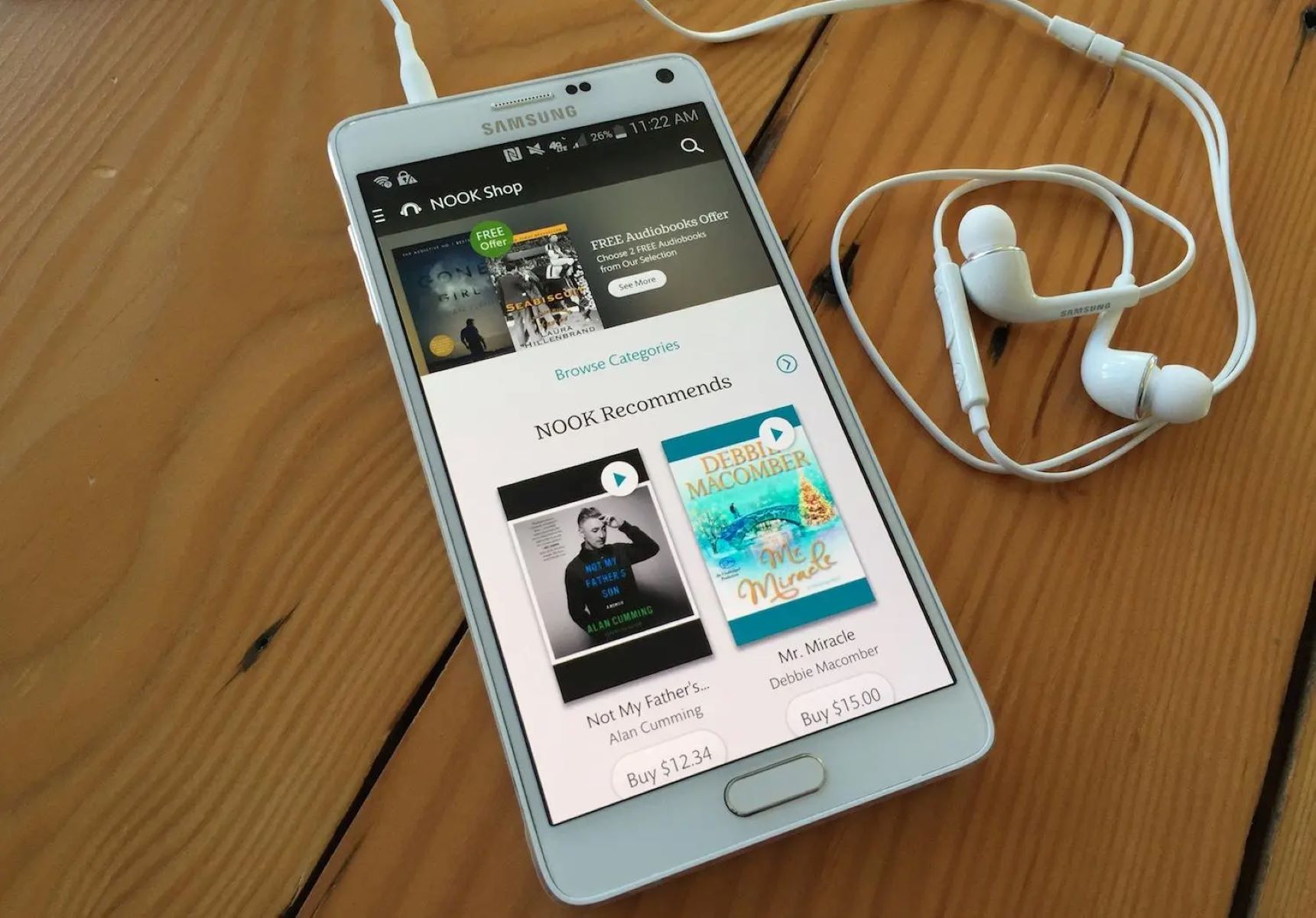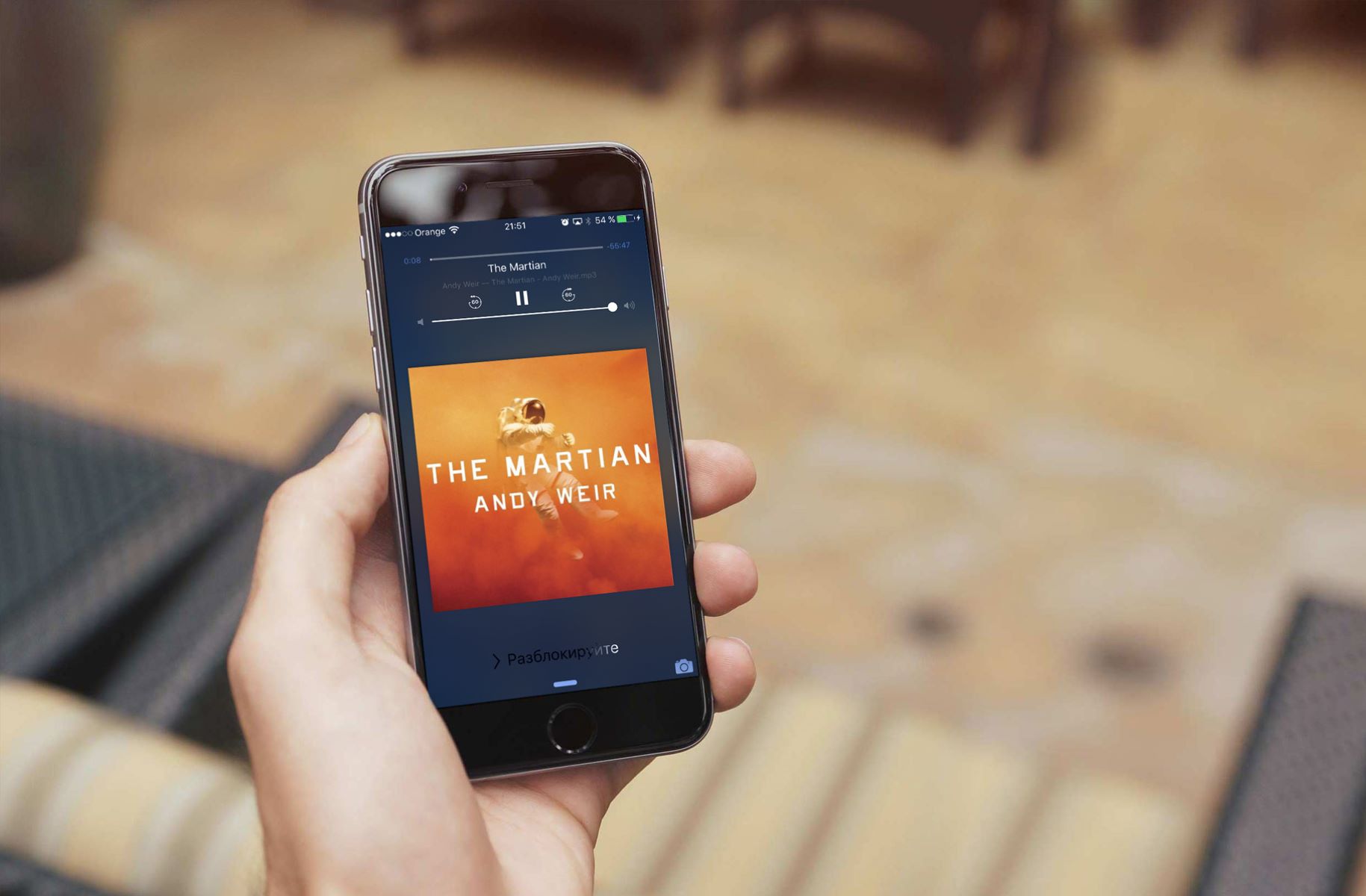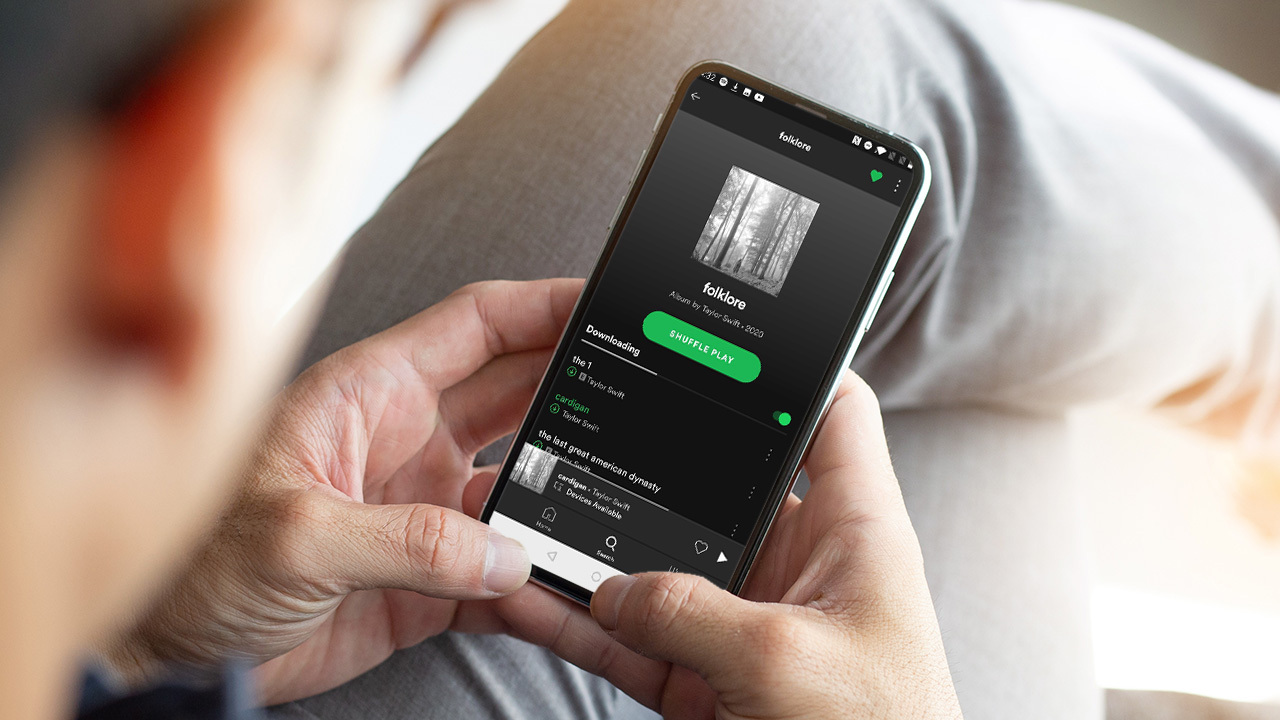Home>Production & Technology>Audiobook>How To Put Audiobook From Google Play On MP3


Audiobook
How To Put Audiobook From Google Play On MP3
Modified: January 22, 2024
Learn how to easily convert and transfer your favorite audiobooks from Google Play to MP3 format in just a few simple steps. Enjoy your audiobooks on any device anytime.
(Many of the links in this article redirect to a specific reviewed product. Your purchase of these products through affiliate links helps to generate commission for AudioLover.com, at no extra cost. Learn more)
Table of Contents
- Introduction
- Step 1: Purchase and download the audiobook from Google Play
- Step 2: Install and open Google Play Books app
- Step 3: Access your audiobook library
- Step 4: Download the audiobook for offline listening
- Step 5: Convert the audiobook to MP3 format
- Step 6: Transfer the MP3 file to your MP3 player
- Conclusion
Introduction
Welcome to the world of audiobooks! In this digital age, audiobooks have gained significant popularity as a convenient way to enjoy literature on the go. Whether you’re commuting, doing chores, or simply relaxing, audiobooks provide an immersive storytelling experience that allows you to dive into captivating narratives.
One of the widely recognized platforms for audiobooks is Google Play. With an extensive collection of titles across various genres, Google Play offers a treasure trove of literary adventures. However, if you prefer listening to your audiobooks in MP3 format, you may be wondering how to convert and transfer them to your MP3 player.
In this article, we will guide you through the steps to put an audiobook from Google Play onto an MP3 device. Whether you’re a tech-savvy audiophile or a curious bookworm, our comprehensive instructions will help you enjoy your favorite audiobooks in a format that suits your needs.
Before we dive into the steps, it’s important to note that the process may vary slightly depending on the device and software you’re using. However, the general principles should remain the same, allowing you to adapt the instructions accordingly.
Now, let’s embark on this audio adventure and discover how to transform an audiobook from Google Play into a format compatible with your MP3 player!
Step 1: Purchase and download the audiobook from Google Play
The first step in the process is to purchase and download the audiobook from Google Play. Follow these simple steps to get started:
- Open your web browser and navigate to the Google Play website. If you haven’t already, sign in to your Google account.
- Once you’re signed in, search for the audiobook title you wish to purchase. You can use the search bar at the top of the page to easily find the specific audiobook you’re looking for.
- Once you’ve found the desired audiobook, click on it to view the details and pricing.
- Review the book details, including the narrator, length, and any accompanying information. If you’re satisfied, click on the “Buy audiobook” or “Add to cart” button.
- If you clicked on the “Buy audiobook” button, confirm your purchase by clicking “Buy” and enter your payment information as prompted. If you added the audiobook to your cart, proceed to the cart and complete your purchase.
- After the purchase is complete, you can navigate to your “Library” within Google Play to find your newly acquired audiobook. It should be listed alongside any other audiobooks or content you have previously purchased or downloaded.
- If you prefer to use the Google Play Books app on your mobile device, you can also purchase and download audiobooks directly from the app. Simply open the app, sign in to your Google account, search for the desired audiobook, and proceed with the purchase, following the prompts.
By following these steps, you have successfully purchased and downloaded your chosen audiobook from Google Play. Now, let’s move on to the next step and learn how to access your audiobook library.
Step 2: Install and open Google Play Books app
Once you have purchased your desired audiobook from Google Play, the next step is to install and open the Google Play Books app. This app allows you to access and listen to your audiobook library. Follow the steps below to get started:
- If you haven’t already, go to the app store on your device and search for “Google Play Books”. Select the official app from Google Inc. and click on the “Install” button to download and install the app.
- Once the installation is complete, locate the Google Play Books app icon on your home screen or app drawer and tap on it to open the app.
- If you’re launching the app for the first time, you will be prompted to sign in with your Google account. Enter your login credentials and proceed with the setup process.
- After signing in, you will be greeted by the Google Play Books home screen. Here, you will find various sections, including “My Books”, “Library”, “Recommended for You”, and more.
- To access your audiobook library, tap on the “Library” option. This will display all the audiobooks you have purchased and downloaded from Google Play.
- Scroll through the list and locate the specific audiobook you want to listen to. If you have a large audiobook collection, you can use the search bar at the top of the screen to quickly find the title.
- Once you have found the audiobook, tap on it to open and start listening. The Google Play Books app provides a user-friendly interface with playback controls, including play, pause, skip forward, and skip backward.
- Additionally, you can adjust the playback speed and bookmark specific sections of the audiobook for easy reference.
By following these simple steps, you have successfully installed and opened the Google Play Books app on your device. Now that you have access to your audiobook library, let’s move on to the next step and learn how to download the audiobook for offline listening.
Step 3: Access your audiobook library
Now that you have the Google Play Books app installed and open on your device, it’s time to access your audiobook library. The library is where you can find all the audiobooks you have purchased and downloaded from Google Play. Follow the steps below to access your audiobook library:
- If you’re not already on the library screen, tap on the “Library” option at the bottom of the Google Play Books app. This will take you to the main library page.
- On the library screen, you will see different sections such as “Continue Listening”, “Audiobooks”, “Ebooks”, and so on. To access your audiobooks, tap on the “Audiobooks” section.
- Once you’re in the audiobooks section, you will see a list of all the audiobooks you have in your library. You can scroll through the list to find the specific audiobook you’re looking for or use the search bar at the top to search by title, author, or narrator.
- When you find the audiobook you want to listen to, tap on it to open it. This will take you to the audiobook details page which includes information such as runtime, narrator, and a brief description of the book.
- On the audiobook details page, you will also find options to start playing the audiobook, add it to your favorites, rate and review it, and see related audiobooks.
- To start listening to the audiobook, simply tap on the play button. The audiobook will start playing, and you can use the playback controls to pause, skip forward or backward, adjust the playback speed, and view your progress.
By following these steps, you can easily access your audiobook library in the Google Play Books app. Now that you’re ready to dive into your audiobook, let’s move on to the next step and learn how to download the audiobook for offline listening.
Step 4: Download the audiobook for offline listening
A convenient feature of the Google Play Books app is the ability to download audiobooks for offline listening. This allows you to enjoy your audiobooks even when you don’t have an internet connection. Follow the steps below to download your audiobook:
- Open the Google Play Books app on your device and navigate to the audiobook you want to download.
- On the audiobook’s details page, look for the “Download” button. This button is typically represented by a small downward arrow icon.
- Tap on the “Download” button to initiate the downloading process. This may take a few moments depending on the size and length of the audiobook.
- Once the download is complete, a checkmark or “Downloaded” icon will appear next to the audiobook. This indicates that it is available for offline listening.
- You can verify that the audiobook has been downloaded by enabling Airplane mode or turning off your internet connection. If the downloaded audiobook plays without any issues, it means you have successfully downloaded it for offline listening.
- Repeat this process for any additional audiobooks you want to have available offline.
By following these steps, you can download your chosen audiobook(s) from Google Play onto your device for offline listening. This ensures that you can enjoy your favorite stories, even when you’re in areas with limited or no internet connectivity.
Now that you have successfully downloaded your audiobook, let’s move on to the next step and learn how to convert it to MP3 format, allowing you to listen to it on your MP3 player.
Step 5: Convert the audiobook to MP3 format
If you want to listen to your audiobook on an MP3 player, you’ll need to convert it to MP3 format. While the Google Play Books app doesn’t have built-in MP3 conversion capabilities, you can use third-party software or online converters to convert your audiobook. Here’s how:
- On your computer, navigate to the location where the downloaded audiobook is saved. This is typically in the Google Play Books folder or a designated audiobook directory.
- Make sure you have a reliable MP3 conversion software or online converter ready. You can find various options with a quick search on the internet.
- Open your chosen MP3 conversion software or online converter and follow the provided instructions for uploading or selecting the audiobook file.
- Select the desired output file format, which should be MP3.
- Start the conversion process and wait for it to complete. The time required for conversion may vary depending on the length and size of the audiobook.
- Once the conversion is finished, you will have an MP3 file of your audiobook.
- For better organization, consider renaming the MP3 file to match the audiobook title and author.
With the MP3 conversion completed, you now have an audiobook in a format compatible with your MP3 player. You can transfer the MP3 file from your computer to your MP3 player using a USB cable or other suitable transfer method.
It’s worth mentioning that some audiobooks are protected by digital rights management (DRM) technology, which restricts unauthorized copying and conversion. In these cases, you may need to look for specific DRM removal software or services to convert your audiobook to MP3 format.
Now that you have converted your audiobook to MP3 format, you’re ready to transfer it to your MP3 player. Let’s move on to the final step!
Step 6: Transfer the MP3 file to your MP3 player
Now that you have successfully converted your audiobook to MP3 format, it’s time to transfer the MP3 file to your MP3 player. Follow the steps below to complete this final step:
- Connect your MP3 player to your computer using a USB cable. Make sure your MP3 player is turned on and recognized by your computer.
- On your computer, locate the MP3 file that you converted in the previous step.
- Copy the MP3 file by right-clicking on it and selecting “Copy” from the context menu, or by using the keyboard shortcut Ctrl+C (Windows) or Command+C (Mac).
- Open the folder or directory that represents your MP3 player. This may automatically appear on your computer’s file explorer, or you may need to navigate to it manually.
- Paste the copied MP3 file into your MP3 player’s folder by right-clicking inside the folder and selecting “Paste” from the context menu, or by using the keyboard shortcut Ctrl+V (Windows) or Command+V (Mac).
- Wait for the MP3 file to finish copying to your MP3 player. The duration of the transfer will depend on the size of the MP3 file and the speed of your computer and MP3 player.
- Once the copying process is complete, safely disconnect your MP3 player from your computer by following the recommended disconnect method for your specific device. This may involve using the “Eject” or “Safely Remove” option.
After following these steps, you have successfully transferred the MP3 file containing your audiobook to your MP3 player. You can now disconnect your MP3 player from your computer and enjoy listening to your audiobook on the go.
Congratulations! You have completed all the necessary steps to put an audiobook from Google Play onto your MP3 player. Now you can enjoy your favorite audiobooks anytime, anywhere.
Remember to manage your audiobook library in Google Play and regularly update your MP3 player with new audiobooks to keep your listening experience fresh and exciting.
We hope this guide has been helpful in assisting you with the process. Happy listening!
Conclusion
Transforming an audiobook from Google Play into a format compatible with your MP3 player is a simple and rewarding process. By following the steps outlined in this guide, you can purchase and download audiobooks from Google Play, access your audiobook library using the Google Play Books app, download audiobooks for offline listening, convert the audiobook to MP3 format, and transfer it to your MP3 player.
With the convenience of audiobooks, you can now indulge in captivating storytelling while on the move, whether you’re commuting, exercising, or simply relaxing. Audiobooks provide a immersive experience that brings stories to life and allows you to engage in literature in a whole new way.
Remember, while the specific steps provided in this guide are applicable to Google Play and its associated apps, the principles behind the process can be adapted to other platforms and software as well. The key is to purchase, download, convert, and transfer the audiobook, ensuring compatibility with your MP3 player.
By following these steps, you can unlock a world of literary adventures and enjoy your favorite books in a format that suits your personal preferences.
So, what are you waiting for? Start exploring the vast collection of audiobooks available on Google Play, and embark on a journey of imagination and storytelling wherever you go.
Happy listening!