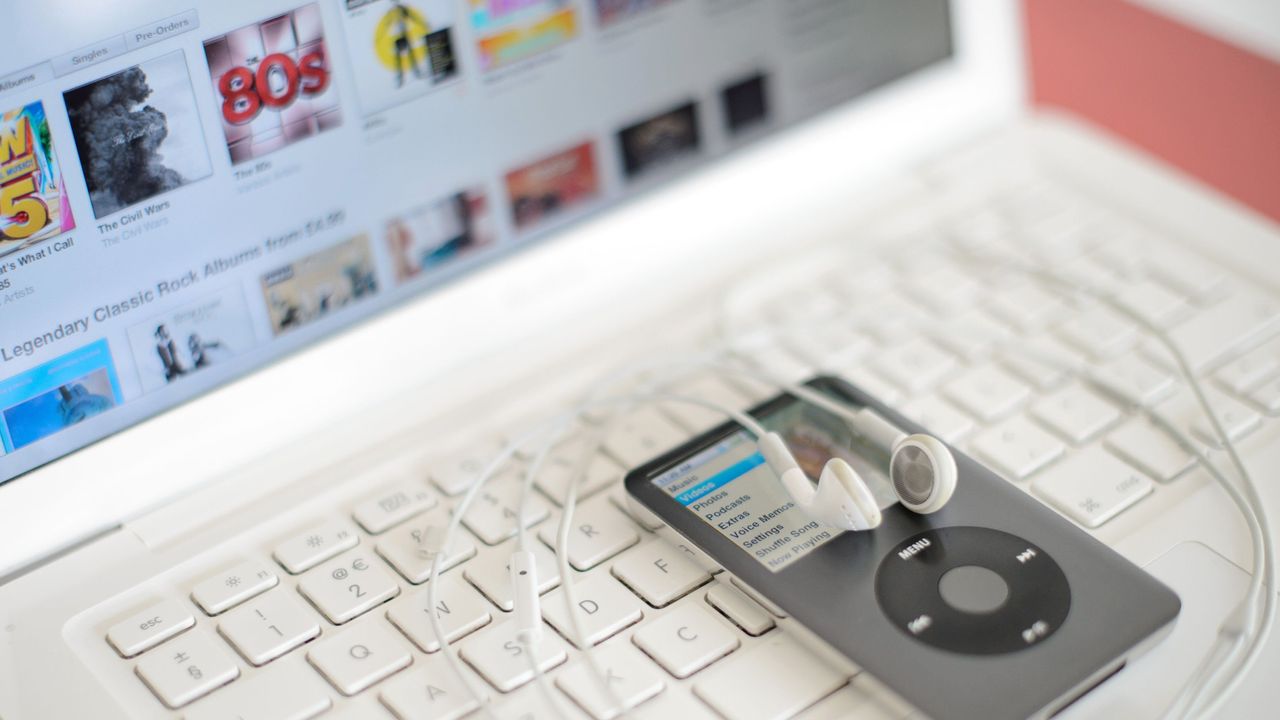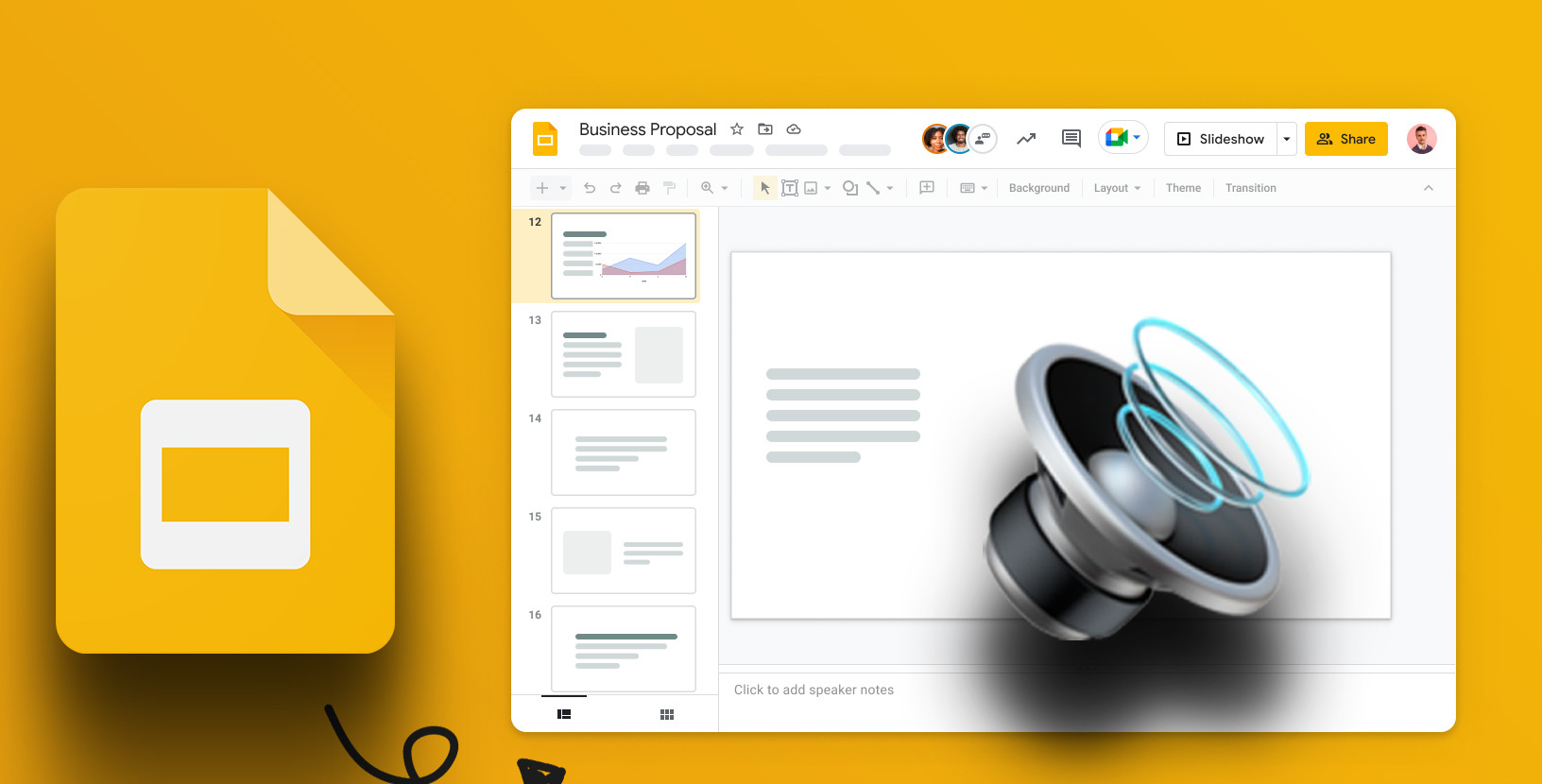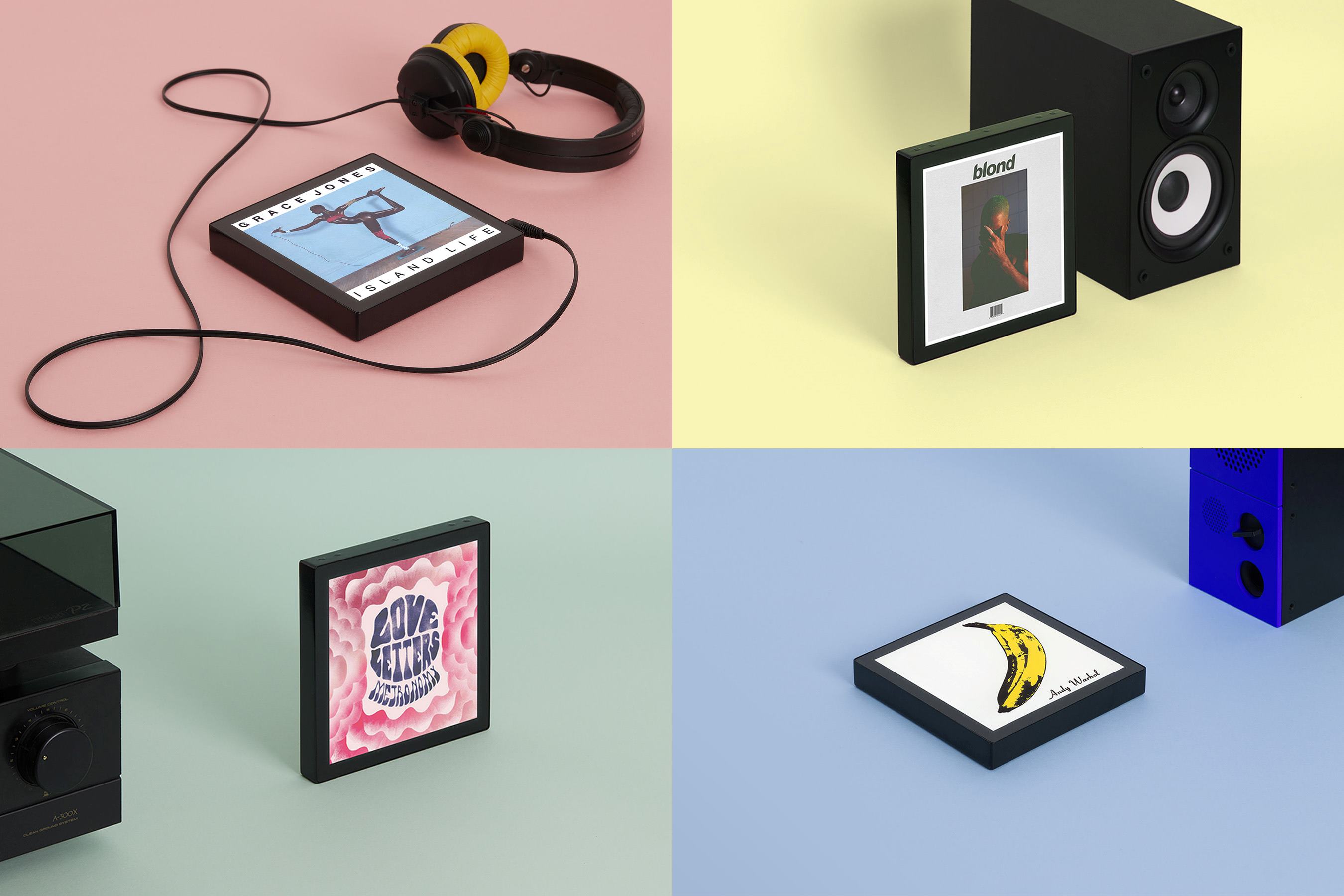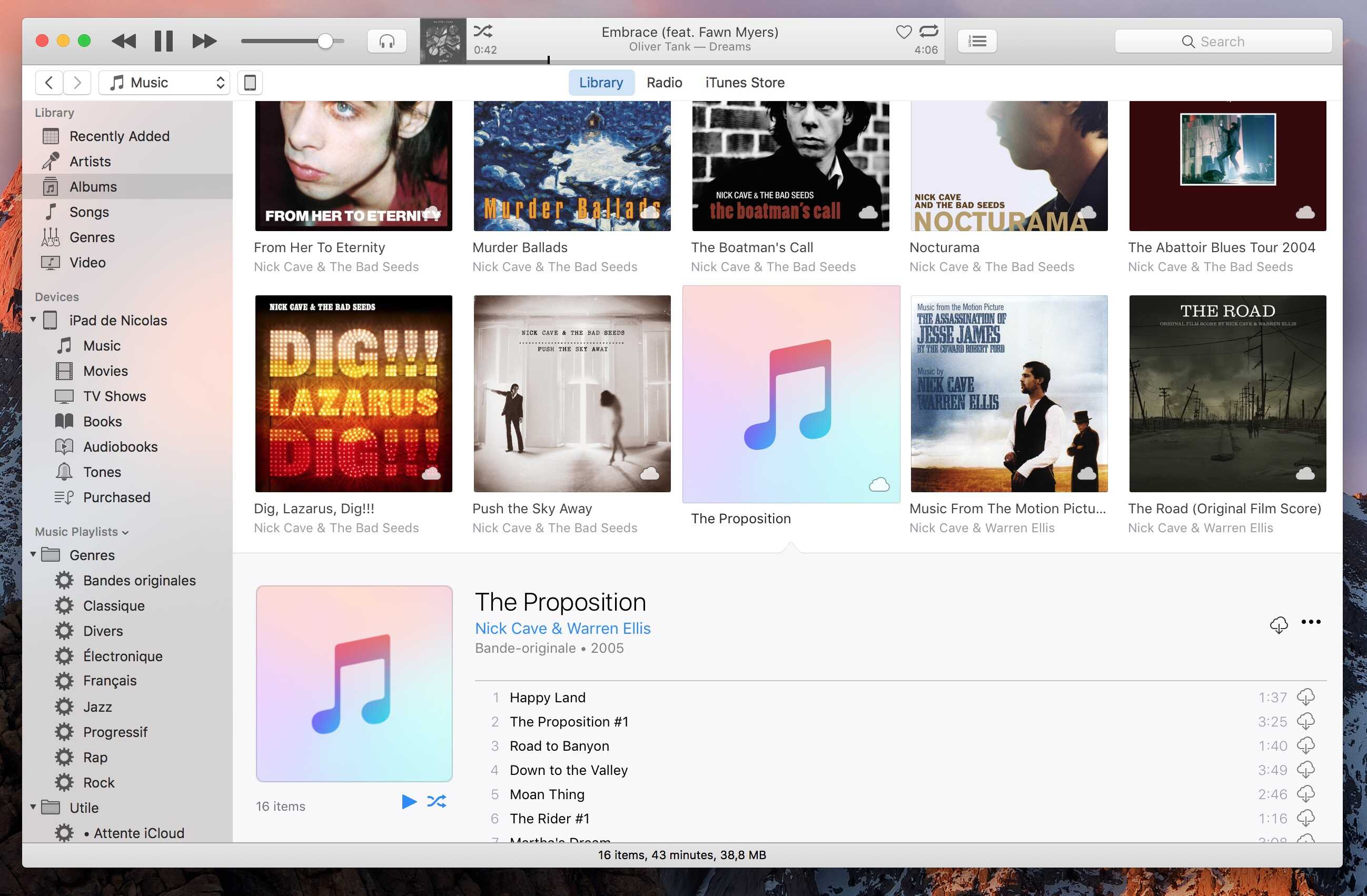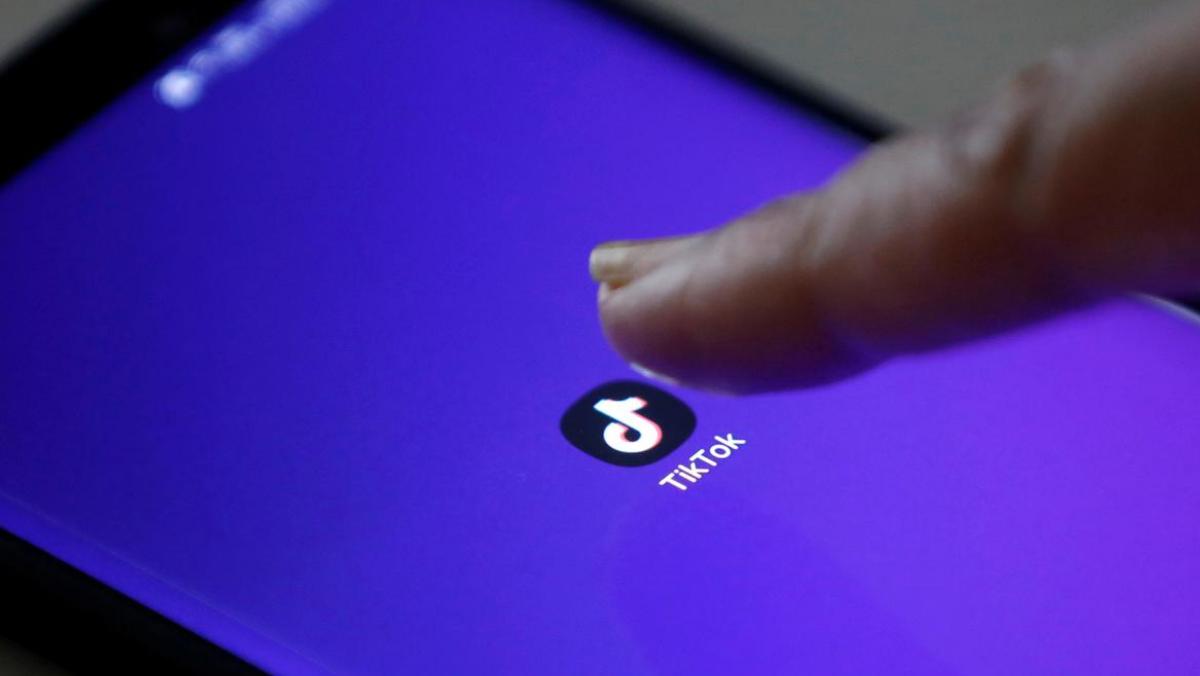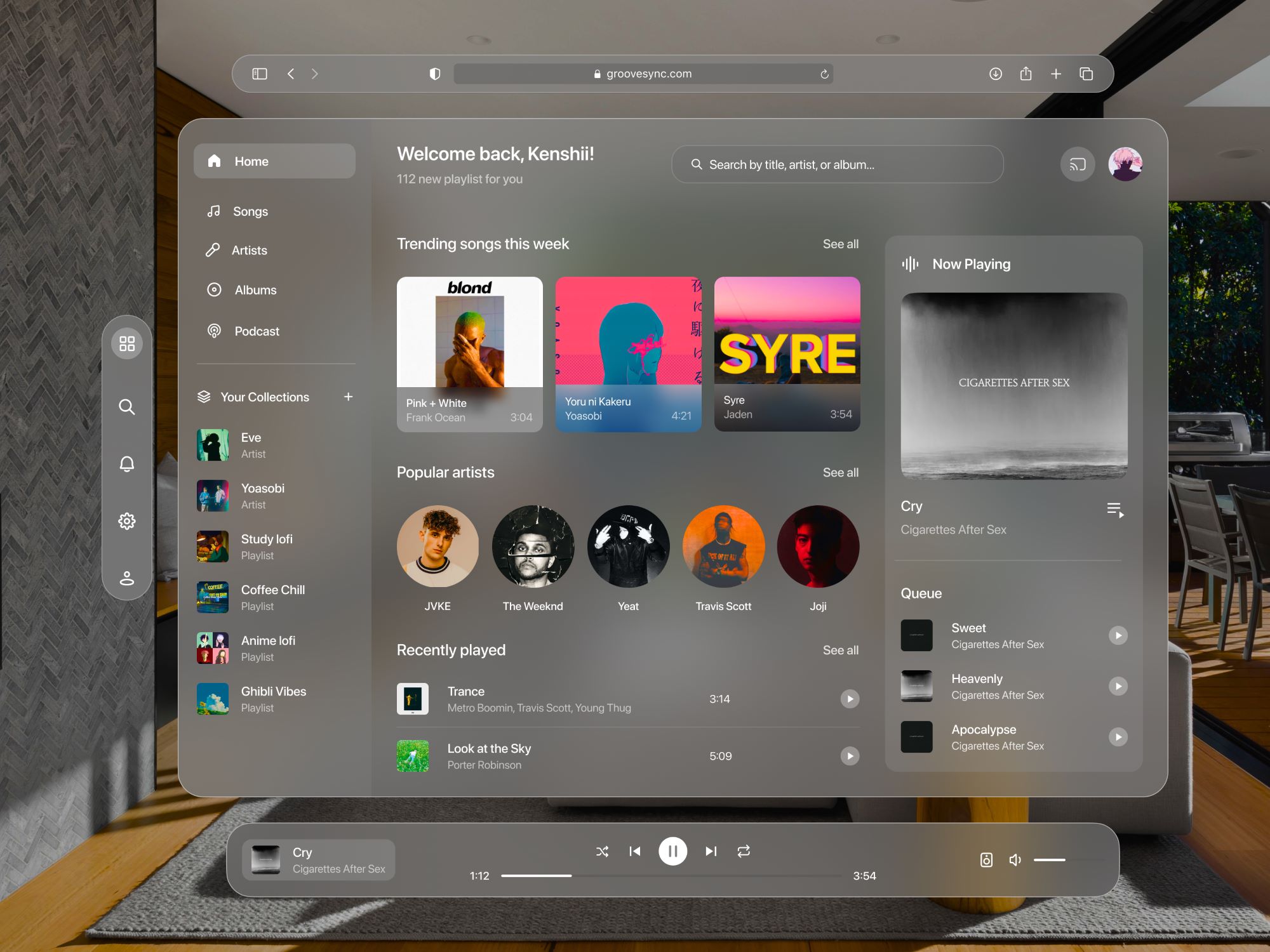Home>Production & Technology>MP3>How To Add MP3 To Ipod Without Itunes


MP3
How To Add MP3 To Ipod Without Itunes
Published: December 8, 2023
Learn how to add MP3 files to your iPod without using iTunes. Find out the step-by-step process to easily transfer music to your iPod and enjoy your favorite MP3s.
(Many of the links in this article redirect to a specific reviewed product. Your purchase of these products through affiliate links helps to generate commission for AudioLover.com, at no extra cost. Learn more)
Table of Contents
Introduction
Adding MP3 files to an iPod is usually a seamless process when using iTunes. However, there may be instances where you prefer to explore alternative methods for adding MP3s to your device. Whether you are looking to avoid iTunes or simply want to diversify your options, there are several approaches you can take to add MP3 files to your iPod without relying on iTunes.
In this article, we will explore five different methods to accomplish this. Each method offers its own advantages and may be more suitable for certain situations. By following these steps, you will have the freedom to transfer your favorite MP3s to your iPod without any hassle.
Before proceeding with any of the methods mentioned, it’s important to ensure that your iPod is compatible with the chosen method. Additionally, make sure you have the necessary software or apps installed on your computer or mobile device.
Now, let’s dive into the various methods and explore how you can add MP3 files to your iPod without iTunes.
Method 1: Using Third-Party Software
If you’re looking for a straightforward way to add MP3 files to your iPod without iTunes, using third-party software is a viable option. There are several reliable programs available that allow you to manage and transfer files between your computer and iPod.
One popular third-party software is iMazing, which offers a user-friendly interface and a range of features to easily transfer MP3s to your iPod. Simply download and install iMazing on your computer, connect your iPod via USB, and follow the instructions to import your MP3 files.
Another option is SharePod, a free program that enables you to transfer MP3 files to your iPod without iTunes. After downloading and installing SharePod, connect your iPod to your computer and launch the software. From there, you can easily drag and drop your MP3 files into SharePod and sync them to your iPod.
When using third-party software, ensure that you have the latest version installed and follow any additional instructions provided by the software developers. It’s also a good idea to check user reviews and testimonials to ensure the software is reliable and compatible with your iPod model.
While using third-party software provides flexibility, convenience, and greater control over your MP3 transfers, it’s essential to exercise caution and only download software from reputable sources to avoid any malware or security risks.
By utilizing third-party software, you can bypass the need for iTunes and easily add MP3 files to your iPod with just a few simple steps.
Method 2: Using iCloud Drive
If you own an iPod and have an iCloud account, using iCloud Drive can be a convenient way to add MP3 files without iTunes. iCloud Drive allows you to store files in the cloud and access them from any Apple device, including your iPod.
To get started, ensure that iCloud Drive is enabled on your iPod and the device you will be transferring the MP3 files from. On your computer, open a web browser and visit icloud.com. Sign in with your Apple ID and navigate to the iCloud Drive section.
Next, simply drag and drop your MP3 files from your computer into the iCloud Drive folder. Once the files have finished uploading and syncing, they will be accessible on your iPod through the Files app.
On your iPod, open the Files app and select the iCloud Drive folder. You should now see your uploaded MP3 files. From here, you can play the files directly within the app or transfer them to the Music app for a more seamless playback experience.
Using iCloud Drive provides the advantage of wirelessly transferring MP3 files to your iPod without the need for any cables or additional software. However, it’s important to keep in mind that the amount of free storage on your iCloud account may limit the number of MP3 files you can store.
If you require more storage space, you may need to upgrade your iCloud storage plan or consider alternative methods for transferring MP3 files to your iPod.
Overall, using iCloud Drive is a simple and convenient method that allows you to effortlessly add MP3 files to your iPod without relying on iTunes.
Method 3: Using Dropbox
Another effective method for adding MP3 files to your iPod without iTunes is by utilizing Dropbox. Dropbox is a cloud storage service that allows you to store files and access them from various devices, including your iPod.
To begin, ensure that you have a Dropbox account and the Dropbox app installed on both your computer and iPod. If you haven’t already, sign up for a free account on the Dropbox website and download the desktop app.
Next, on your computer, create a new folder in your Dropbox directory specifically for your MP3 files. This will make it easier to organize and transfer your music files to your iPod.
Now, simply drag and drop your desired MP3 files into the newly created folder within the Dropbox directory. The files will automatically sync to your Dropbox account, and you can access them from the Dropbox app on your iPod.
Open the Dropbox app on your iPod and navigate to the folder where your MP3 files are stored. From here, you can play the files directly within the app or use the “Open In” feature to transfer them to another app on your iPod, such as the default Music app.
Using Dropbox for MP3 file transfer offers the advantage of seamless synchronization across multiple devices and the ability to access your files on the go. Additionally, Dropbox provides a simple and intuitive interface, making it easy to manage and organize your music library.
However, it’s worth noting that free Dropbox accounts have limited storage space. If you require additional storage, you may need to upgrade to a premium plan or consider alternative methods for transferring MP3 files to your iPod.
In summary, using Dropbox to add MP3 files to your iPod provides a convenient and efficient solution that bypasses the need for iTunes.
Method 4: Using Google Drive
If you’re looking for yet another option to add MP3 files to your iPod without iTunes, using Google Drive can be an effective method. Google Drive is a cloud storage service that allows you to store and access files from various devices, including your iPod.
To get started, make sure you have a Google account and the Google Drive app installed on both your computer and iPod. If you don’t have a Google account, you can create one for free on the Google website.
On your computer, navigate to the Google Drive website or open the Google Drive app. Create a new folder specifically for your MP3 files within your Google Drive directory.
Next, simply drag and drop your desired MP3 files into the newly created folder within Google Drive. The files will automatically sync to your Google Drive account, and you can access them from the Google Drive app on your iPod.
Open the Google Drive app on your iPod and navigate to the folder where your MP3 files are located. From here, you can play the files directly within the app or use the “Open In” feature to transfer them to another app on your iPod, such as the default Music app.
Using Google Drive for MP3 file transfer offers the advantage of seamless syncing across devices, as well as the ability to easily share files with others. Additionally, Google Drive provides a generous amount of free storage space, with options to upgrade if needed.
However, keep in mind that the amount of free storage space on your Google Drive account is shared across all Google services, including Gmail and Google Photos. If you require additional storage, you may need to upgrade to a paid plan or consider alternative methods for transferring MP3 files to your iPod.
Overall, using Google Drive is a reliable and convenient method to add MP3 files to your iPod without relying on iTunes.
Method 5: Using Wi-Fi Transfer Apps
An alternative method to add MP3 files to your iPod without iTunes is by utilizing Wi-Fi transfer apps. These apps allow you to wirelessly transfer files between your computer or mobile device and your iPod, making it a convenient option for those who prefer not to use cables.
One popular app to consider is VLC for Mobile. This app allows you to transfer MP3 files to your iPod easily. Simply download and install VLC for Mobile on your iPod from the App Store. On your computer, open a web browser and enter the provided IP address and port number in the app’s settings. From there, you can drag and drop your MP3 files directly to your iPod through the browser interface.
Another app to consider is AirMore. This app allows you to connect your iPod and computer wirelessly. Simply download and install AirMore on both your iPod and computer, and follow the instructions to establish a connection. Once connected, you can easily transfer your MP3 files to your iPod directly from your computer.
Wi-Fi transfer apps provide the advantage of convenience and eliminate the need for cables or additional hardware. They also offer a user-friendly interface that simplifies the file transfer process.
However, it’s important to note that Wi-Fi transfer speeds can vary depending on your internet connection and distance from the router. Additionally, some Wi-Fi transfer apps may have limitations on file size or compatibility with certain file formats.
Before using a Wi-Fi transfer app, make sure to check for any device or software requirements, download the latest version of the app, and read user reviews to ensure it is compatible with your iPod model.
In summary, using Wi-Fi transfer apps provides a convenient and cable-free method to add MP3 files to your iPod without relying on iTunes. Explore different apps to find the one that best suits your needs and enjoy the flexibility of wireless file transfers.
Conclusion
Adding MP3 files to your iPod without iTunes is entirely possible, thanks to various alternative methods available. Whether you prefer to use third-party software, cloud storage services, or Wi-Fi transfer apps, there are options to suit your needs and preferences.
By using third-party software like iMazing or SharePod, you can easily manage your MP3 files and transfer them to your iPod without the need for iTunes. These programs offer user-friendly interfaces and provide a convenient way to bypass iTunes for MP3 transfers.
If you have an iCloud account, using iCloud Drive allows you to store and access MP3 files on your iPod effortlessly. Simply upload your files to the iCloud Drive folder and access them on your iPod through the Files app.
Dropbox and Google Drive are excellent cloud storage solutions that offer seamless synchronization and easy access to your MP3 files. By uploading your files to these platforms, you can easily transfer them to your iPod using the respective apps.
Alternatively, Wi-Fi transfer apps like VLC for Mobile and AirMore enable wireless file transfers between your computer or mobile device and your iPod. These apps offer convenience and flexibility, allowing you to add MP3 files to your iPod without the need for cables or physical connections.
It’s important to note that the suitability of each method may vary depending on your specific needs, device compatibility, and internet connection. Always ensure that you have the necessary software or apps installed, and follow any instructions or requirements provided by the chosen method.
By exploring these alternative methods, you can take control of your MP3 transfers and enjoy a seamless experience while adding files to your iPod. Whether you’re looking to avoid iTunes or simply want more flexibility, these methods provide viable options for managing and adding MP3 files to your iPod without iTunes.
Now that you are equipped with a variety of options, you can choose the method that works best for you and enjoy your favorite MP3 files on your iPod hassle-free!