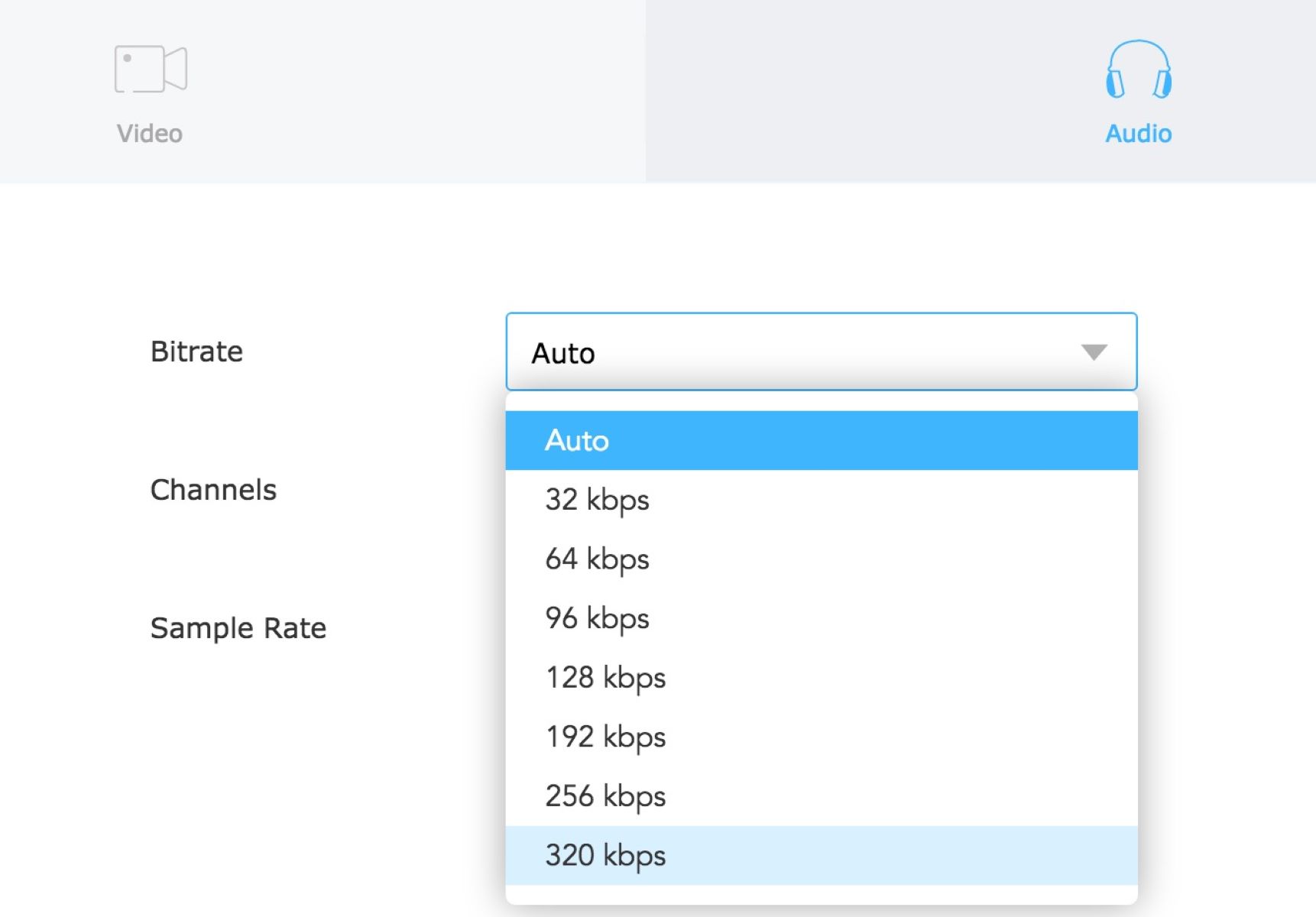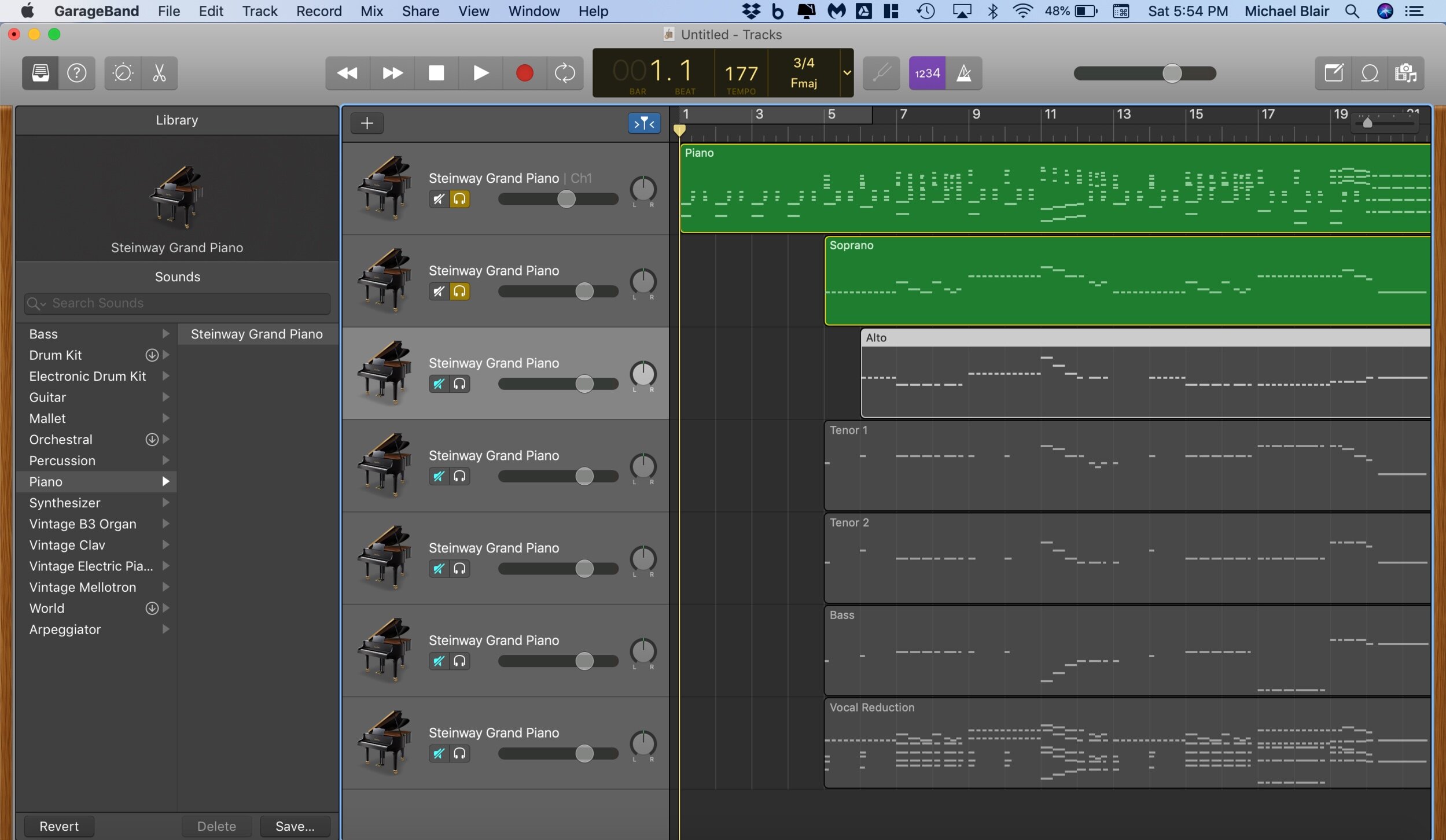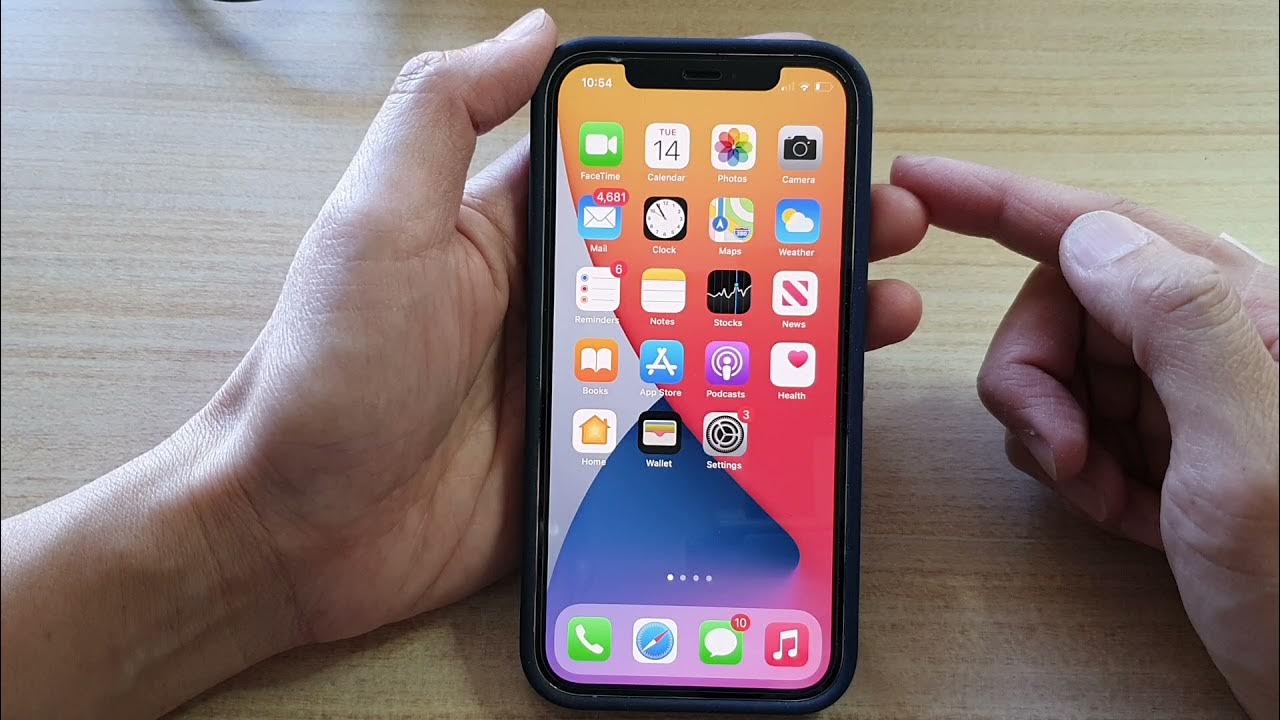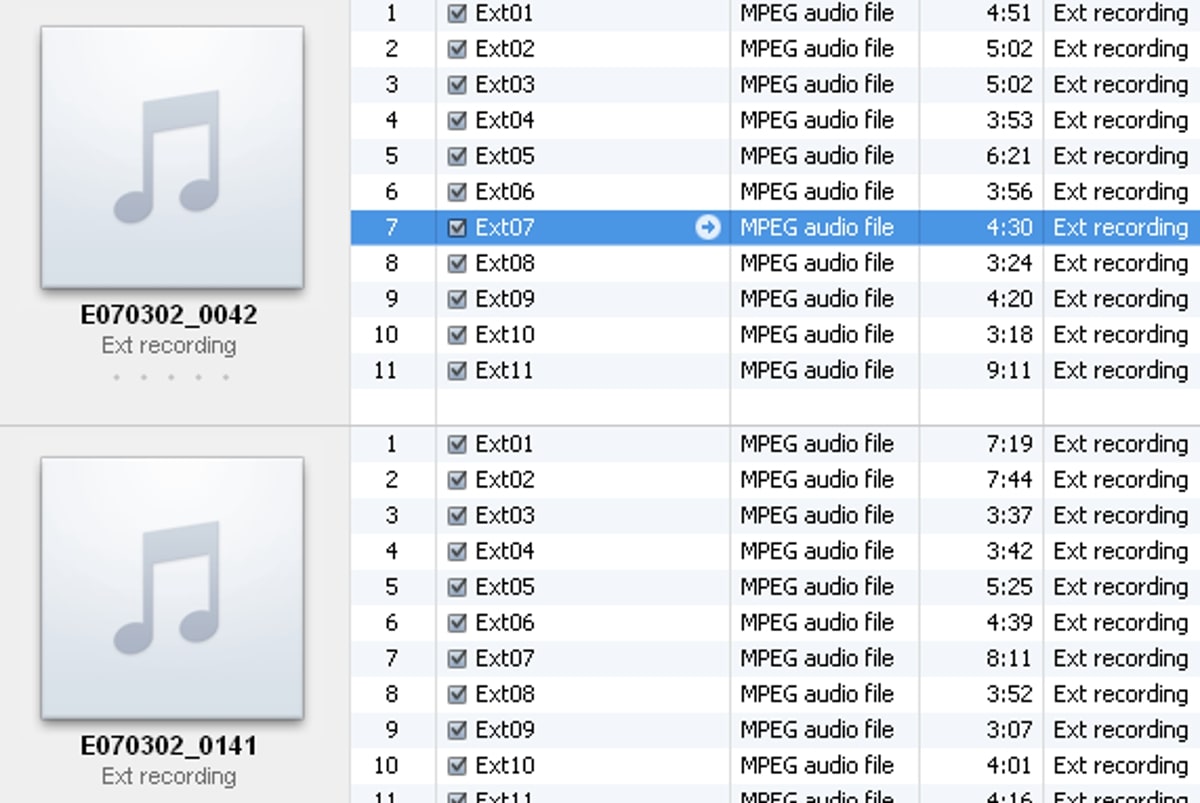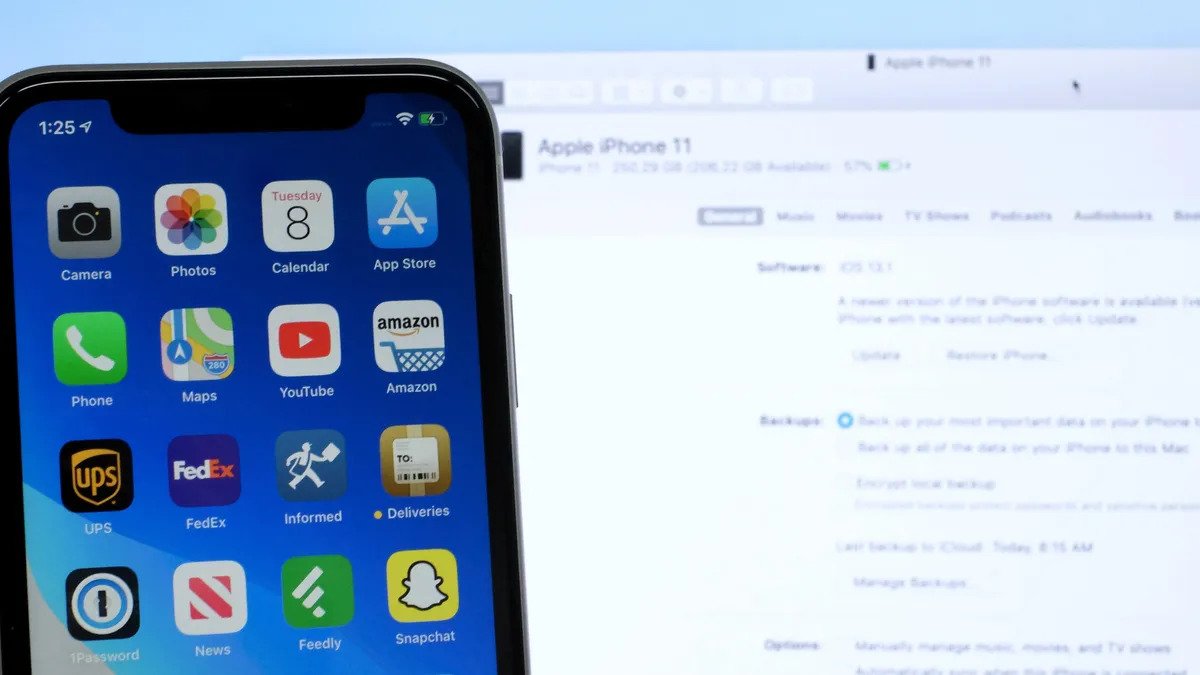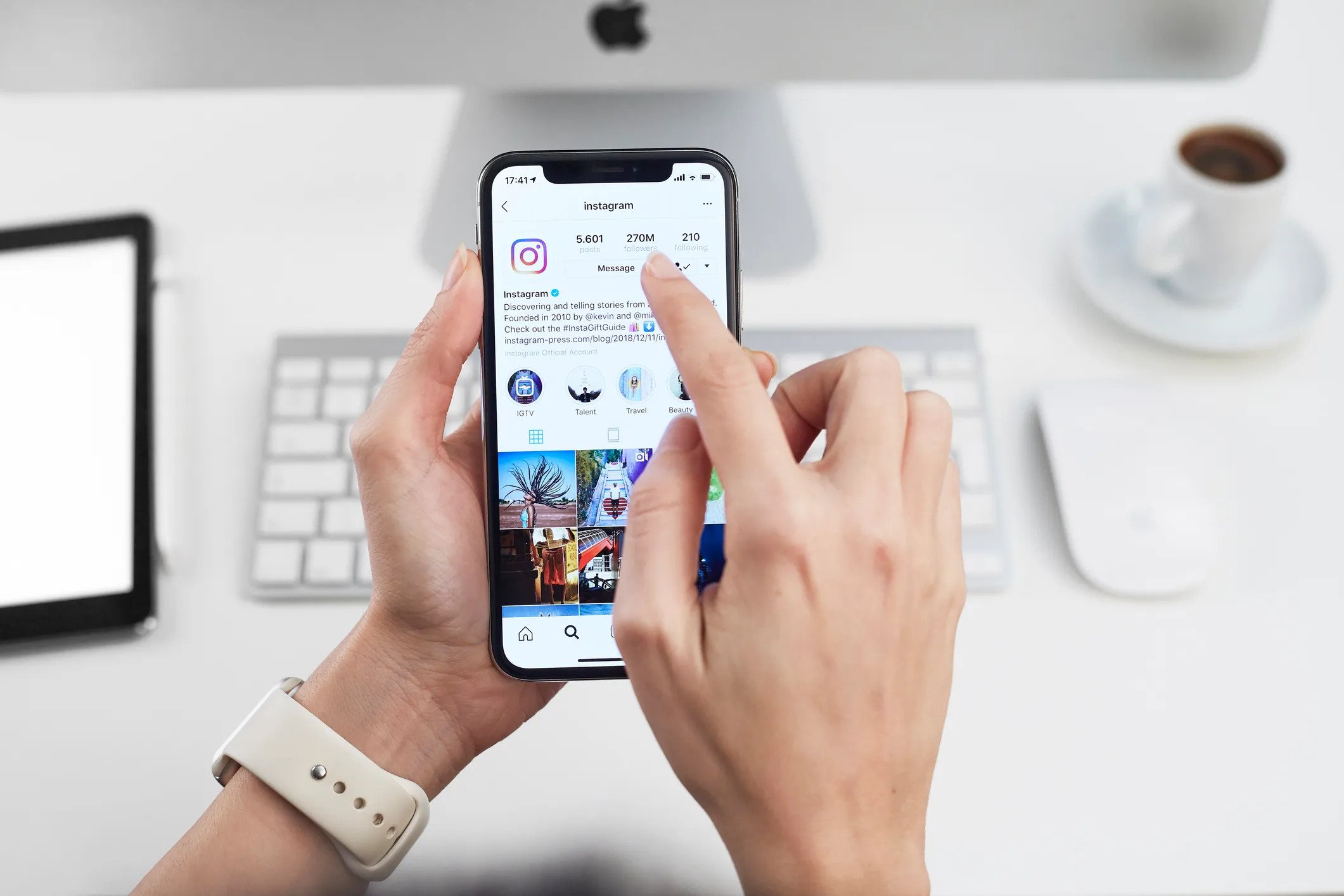Home>Production & Technology>MP3>How To Change Audio File To MP3


MP3
How To Change Audio File To MP3
Modified: January 22, 2024
Learn how to easily convert audio files to MP3 format with our step-by-step guide. Transform your files and enjoy high-quality MP3 audio.
(Many of the links in this article redirect to a specific reviewed product. Your purchase of these products through affiliate links helps to generate commission for AudioLover.com, at no extra cost. Learn more)
Table of Contents
Introduction
Are you looking to change an audio file to the widely compatible and popular MP3 format? Whether you want to convert a music track, podcast, or any other audio recording, there are multiple methods available to accomplish this task. In this article, we will explore different ways to convert audio files to MP3, giving you the flexibility to choose the method that suits your needs and preferences.
MP3, which stands for MPEG-1 Audio Layer 3, is a widely used audio format known for its high sound quality and small file size. Due to its popularity, MP3 files can be played on almost any device, including computers, smartphones, MP3 players, and even some car audio systems. Converting an audio file to MP3 allows for easy sharing, storage, and playback on various platforms and devices.
There are multiple options available for converting audio files to MP3, ranging from online converters to software applications to command line tools. Each method has its advantages and limitations, so it’s important to choose the one that best suits your specific requirements.
Step 1: Convert to MP3 using Online Converter
One of the easiest and most convenient ways to convert audio files to MP3 is by using an online converter. These web-based tools allow you to upload your audio file and convert it to MP3 format without the need for any software installation. Here’s how you can do it:
- Search for a reputable online audio converter that supports the conversion to MP3 format. There are several popular options available, such as Online Audio Converter, Convertio, and Zamzar.
- Once you’ve chosen an online converter, visit its website and look for the upload feature. Typically, you’ll find a “Choose File” or “Select File” button that allows you to browse your computer or cloud storage for the audio file you want to convert.
- Select your audio file from the appropriate location and click on “Open” or “Upload” to begin the conversion process.
- Depending on the size of your audio file and the speed of your internet connection, the conversion may take a few moments. Be patient and wait for the webpage to process the file.
- Once the conversion is complete, the online converter will provide you with a download link or an option to save the converted MP3 file to your computer. Click on the appropriate button to download the converted file.
Using an online converter to convert audio files to MP3 is a quick and hassle-free method. However, there are a few things to consider when using this method. Firstly, ensure that you choose a reliable and trusted online converter to protect your personal information and ensure the security of your files. Additionally, keep in mind that the conversion speed and file size limitations may vary depending on the online converter you use.
Step 2: Convert to MP3 using Software
If you prefer to have more control over the audio conversion process or need to convert large batches of audio files to MP3, using dedicated software can be a great option. There are numerous software applications available that specialize in audio conversion and provide advanced features. Here’s how you can convert audio files to MP3 using software:
- Choose a reliable audio conversion software that supports MP3 format. Some popular choices include iTunes, Audacity, and Freemake Audio Converter.
- Download and install the software on your computer, following the instructions provided by the software provider.
- Launch the software and navigate to the conversion feature. This option is usually located in the “File” menu or has a dedicated button/icon for audio conversion.
- Click on the “Add Files” or “Add” button within the software and select the audio files you wish to convert to MP3. You can add multiple files or entire folders, depending on the software’s capabilities.
- Once you’ve added the files, specify the output format as MP3. In some software applications, you can further customize the output settings, such as bitrate, sample rate, and channel mode, to tailor the MP3 files to your preferences.
- Select the destination folder where you want the converted files to be saved.
- Click on the “Convert” or “Start” button to begin the conversion process. The software will convert each audio file to MP3 format according to your settings.
- Wait for the software to complete the conversion. The time it takes will depend on the file size and the performance of your computer.
- Once the conversion is finished, you can locate the converted MP3 files in the designated output folder. From there, you can transfer them to your desired devices or share them as needed.
Using software to convert audio files to MP3 provides more flexibility and customization options compared to online converters. However, it does require downloading and installing additional software on your computer. Make sure to choose a reputable software provider and follow the installation instructions carefully to ensure a smooth and safe process.
Step 3: Convert to MP3 using Command Line
For advanced users and those comfortable with command line interfaces, converting audio files to MP3 can be accomplished using command line tools. This method allows for more precise control over the conversion process and can be particularly useful when working with large batches of audio files. Here’s how you can convert audio files to MP3 using the command line:
- Open the command prompt or terminal on your computer. The method of accessing the command line interface may vary depending on your operating system.
- Install and set up a command line audio converter that supports MP3 format. Popular options include FFmpeg, LAME, and SoX. Depending on your computer’s operating system, you may need to install these tools separately.
- Navigate to the directory where your audio files are located using the command line. You can use the “cd” command to change directories.
- Once in the appropriate directory, use the command line tool to convert the audio files to MP3 format. The syntax and specific commands will depend on the tool you are using.
- For example, with FFmpeg, you can use the following command to convert an audio file to MP3:
ffmpeg -i input_audio_file.wav -c:a libmp3lame -b:a 320k output_audio_file.mp3 - Replace “input_audio_file.wav” with the name of your input audio file and “output_audio_file.mp3” with the desired name for your MP3 file.
- Press Enter to execute the command, and the conversion process will begin. Depending on the size of your audio file and the performance of your computer, it may take a few moments to complete.
- Once the conversion is finished, you can find the converted MP3 file in the same directory as the original audio file.
Converting audio files to MP3 using the command line provides a streamlined and efficient method for advanced users. However, it requires familiarity with command line interfaces and specific command line tools. Make sure to consult the documentation for the tools you are using to learn about their specific syntax and options for audio conversion.
Conclusion
Changing audio files to MP3 format is a straightforward process that can be accomplished using various methods. Whether you prefer the simplicity of online converters, the flexibility of software applications, or the precision of command line tools, there is a solution available to suit your needs.
Using an online converter is a convenient option that requires no software installation. However, ensure that you use a reputable converter and take note of any limitations in file size or conversion speed.
On the other hand, using software applications provides more control and customization options. You can adjust settings such as bitrate and sample rate to tailor the MP3 files to your preferences. Just remember to choose reliable software from trusted sources and follow the installation instructions carefully.
For advanced users, the command line offers a powerful and efficient method for converting audio files to MP3. Familiarize yourself with the specific command line tools and their syntax to ensure a smooth conversion process.
Regardless of the method you choose, converting audio files to MP3 allows for easy sharing, storage, and playback on a wide range of devices. MP3 is a highly compatible and widely supported audio format, ensuring your converted files can be enjoyed on computers, smartphones, MP3 players, and more.
With the information provided in this article, you now have the knowledge to convert your audio files to MP3 format using different methods. Explore the options available and select the one that best fits your preferences and requirements. Enjoy the convenience and versatility of MP3 format and take your audio files with you wherever you go.