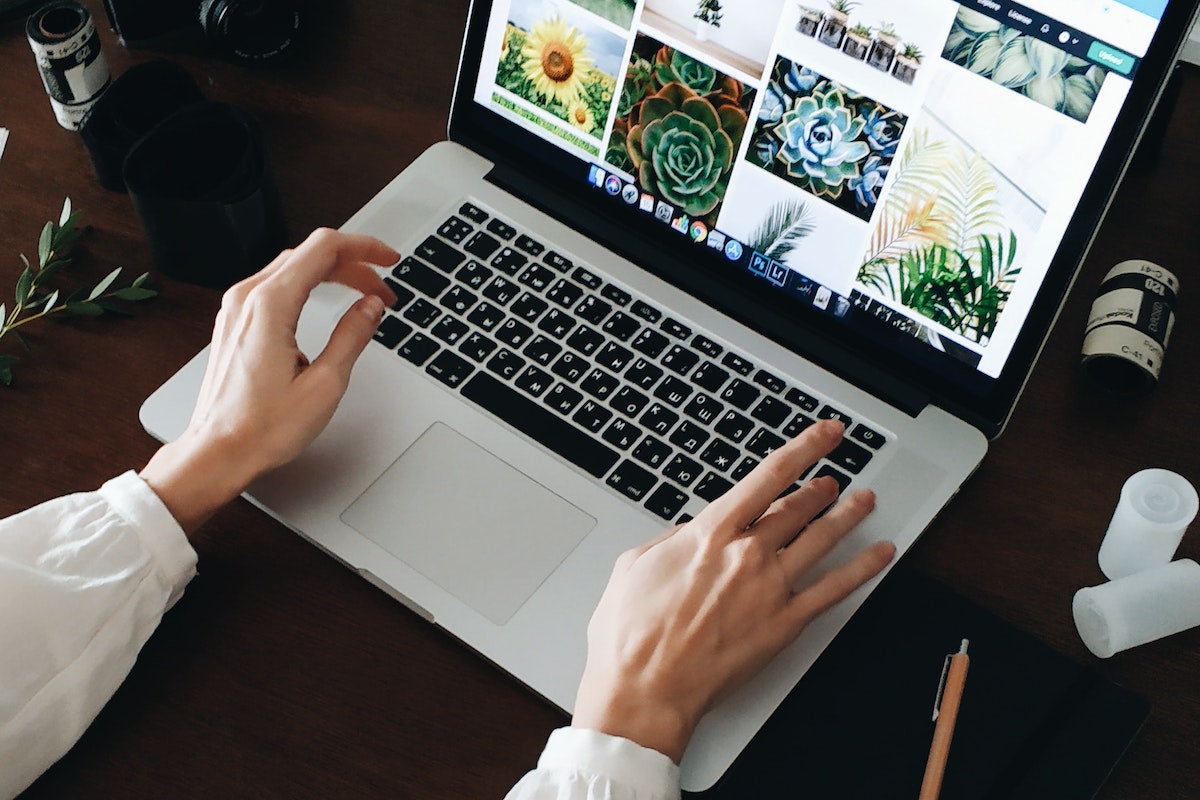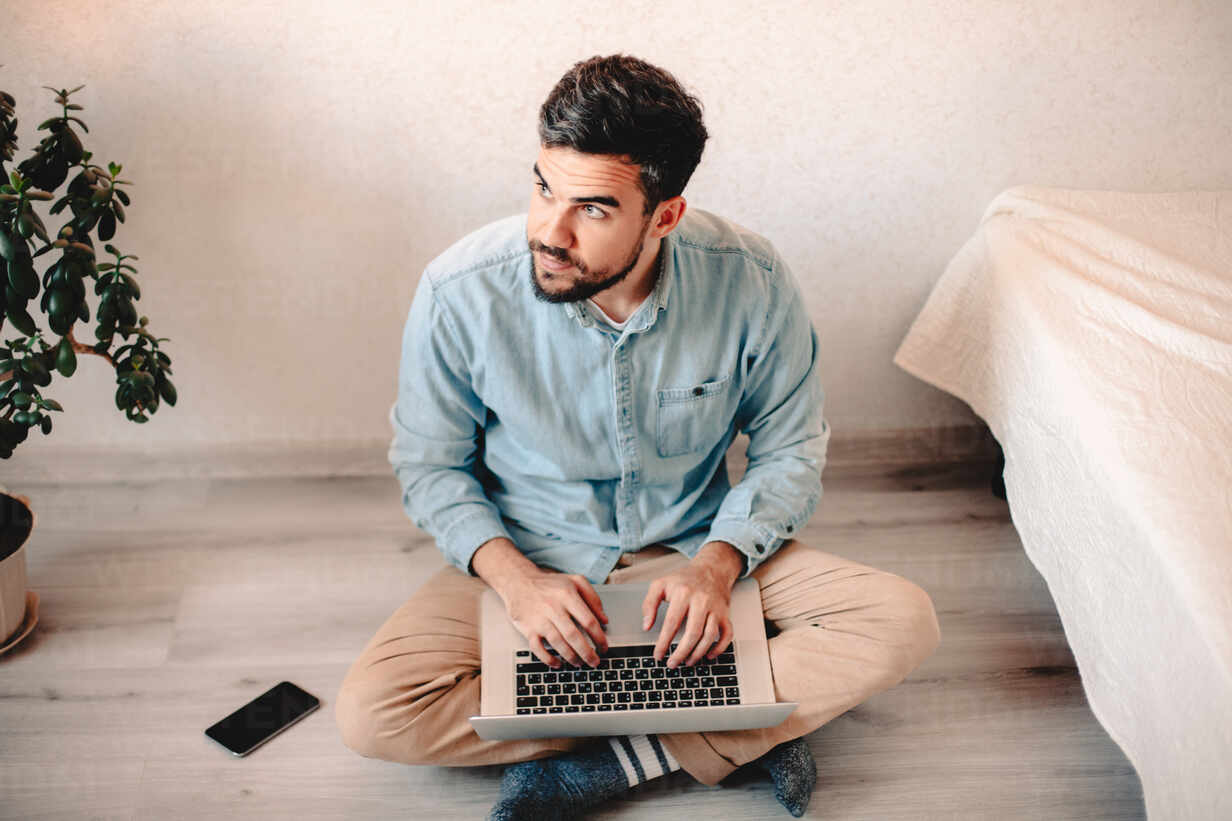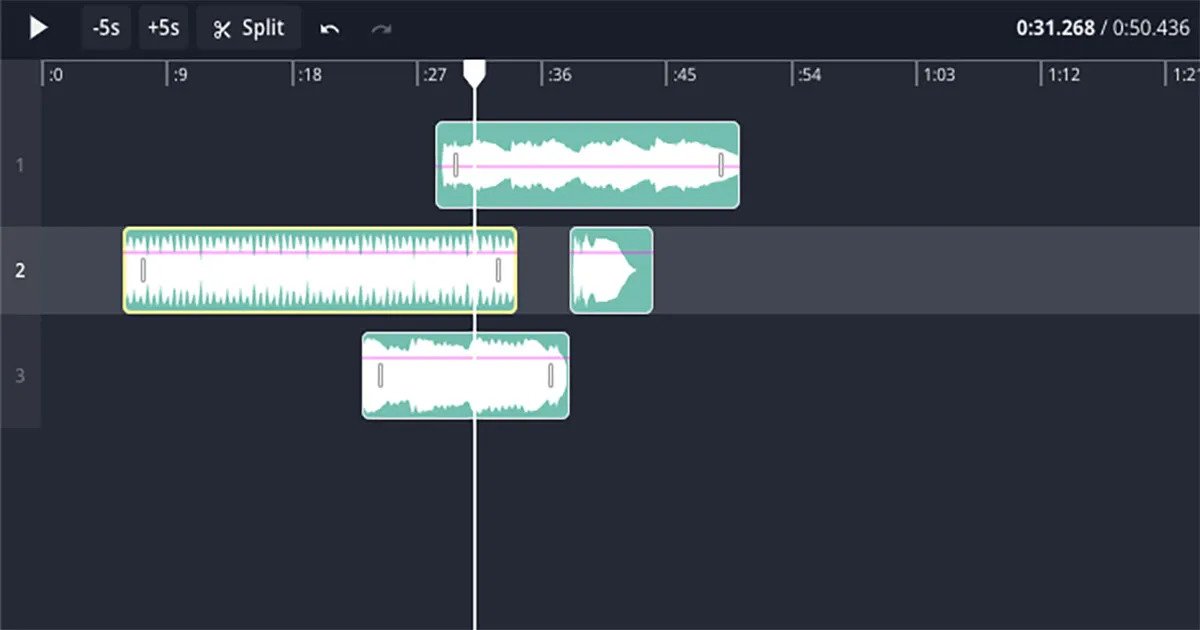Home>Production & Technology>MP3>How To Convert AMR File To MP3


MP3
How To Convert AMR File To MP3
Modified: January 22, 2024
Learn how to easily convert AMR files to MP3 format with our step-by-step guide. Enjoy high-quality audio playback with the popular MP3 format.
(Many of the links in this article redirect to a specific reviewed product. Your purchase of these products through affiliate links helps to generate commission for AudioLover.com, at no extra cost. Learn more)
Table of Contents
Introduction
Welcome to the comprehensive guide on how to convert AMR files to MP3. If you have come across AMR files and found them incompatible with your preferred media player or device, converting them to the widely supported MP3 format is the solution you need.
AMR (Adaptive Multi-Rate) and MP3 (MPEG Audio Layer-3) are both audio file formats commonly used in various situations. However, due to differences in compatibility and features, you may need to convert AMR files to MP3 for better accessibility and flexibility.
Understanding the basic differences between AMR and MP3 formats will help you appreciate the importance of conversion. AMR files were specifically designed for speech coding and are widely used in applications that involve voice recordings, such as voicemails and phone calls. On the other hand, MP3 files are more versatile and can handle a broader range of audio content like music, podcasts, and audiobooks.
The decision to convert AMR files to MP3 can stem from various reasons. Perhaps you want to listen to a recorded phone conversation on your favorite music player, or you wish to share an audio file with someone who doesn’t have the necessary codecs to play AMR files. Whatever the motive, converting AMR to MP3 allows for seamless playback and cross-platform compatibility.
Now that you understand the significance of AMR to MP3 conversion, let’s explore the different methods you can employ to transform your audio files. Whether you prefer online converters, desktop software, mobile apps, or even manual conversion, we have you covered. Each method offers its unique advantages, allowing you to choose the most suitable option based on your preferences and requirements.
Understanding AMR and MP3 File Formats
Before diving into the conversion process, it’s crucial to have a clear understanding of the AMR and MP3 file formats. This knowledge will help you grasp the differences between the two and why converting AMR to MP3 might be necessary.
AMR (Adaptive Multi-Rate) is an audio file format primarily designed for speech coding. It was developed by the Third Generation Partnership Project (3GPP) to handle voice recordings in applications like mobile phones and telecommunication systems. Typically, AMR files have a .amr extension and are optimized for low-bit-rate applications, such as voice memos, voicemails, and phone call recordings.
The key advantage of using AMR files is their ability to efficiently store voice data while maintaining reasonable audio quality. This makes them ideal for applications where the emphasis is on clear and intelligible speech rather than high-fidelity sound reproduction. However, due to their specialized nature, AMR files may not be compatible with all media players and devices.
On the other hand, MP3 (MPEG Audio Layer-3) is a widely supported audio file format that offers excellent sound quality and compression. MP3 files are commonly used for music, podcasts, audiobooks, and other general audio content. They have become the standard format for digital audio due to their compatibility with various media players, devices, and operating systems.
MP3 files achieve their high compression ratio without significant loss in audio quality by using a perceptual audio coding algorithm. This algorithm removes audio frequencies that are less perceptible to the human ear, resulting in smaller file sizes. Despite some loss in audio fidelity, MP3 maintains excellent sound quality and is well-suited for casual listening.
Due to the widespread support of MP3 and its versatility in handling different audio content, it’s often necessary to convert AMR files to MP3. This conversion ensures that your audio files can be played on any device or media player that supports MP3 playback.
Now that you have a better understanding of the AMR and MP3 formats, you’re ready to explore the methods of converting AMR files to MP3.
Why Convert AMR to MP3?
There are several compelling reasons why you might want to convert AMR files to the more popular MP3 format. Let’s take a closer look at some of the key motivations for performing this conversion.
Compatibility: While AMR files are commonly used for voice recordings and telecommunication systems, they may not be universally compatible with all media players and devices. Many media players, especially those designed for music and general audio playback, do not support AMR files. By converting AMR files to MP3, you ensure that your audio files can be played on a wide range of devices, including smartphones, tablets, computers, and portable music players.
Expansive Usage: MP3 is a versatile audio format that is widely used for various purposes. Whether you want to listen to music, podcasts, audiobooks, or other forms of audio content, MP3 is the go-to format. By converting AMR files to MP3, you unlock a world of possibilities and can enjoy your audio files across different platforms and applications.
Better Sound Quality: While AMR files are suitable for voice recordings, they are not optimized for high-fidelity audio playback. If you have any important voice recordings or phone call conversations that you want to preserve with better sound quality, converting them to MP3 can help enhance the overall listening experience. MP3 files generally offer better sound quality and dynamic range compared to AMR files.
File Size Reduction: AMR files tend to have larger file sizes compared to MP3 files for the same duration of audio. Converting AMR files to MP3 allows you to decrease the file size while maintaining reasonable audio quality. This can be particularly advantageous if you have limited storage space or want to save bandwidth when transferring or sharing audio files.
Quick and Easy Sharing: MP3 is a widely recognized and accepted audio format, making it easier to share your converted files with others. Whether you want to send your audio recordings to friends, colleagues, or clients, using MP3 ensures that they can easily play the files on their preferred devices without compatibility issues. It eliminates the hassle of explaining or troubleshooting playback problems due to incompatible formats.
By converting AMR files to MP3, you open up a world of possibilities in terms of compatibility, sound quality, and usage flexibility. Whether you are a professional dealing with voice recordings or an avid audio enthusiast, converting AMR to MP3 is a beneficial step towards better accessibility and versatility.
Ways to Convert AMR File to MP3
Converting AMR files to MP3 can be accomplished using various methods. Each method offers its own advantages and may be more suitable depending on your specific needs and preferences. Let’s explore the different ways you can convert AMR files to MP3.
Method 1: Using Online Converters: Online converters provide a quick and convenient way to convert AMR files to MP3 without the need to install any software. Simply upload your AMR file to the online converter, select MP3 as the output format, and start the conversion process. Once the conversion is complete, you can download the converted MP3 file to your device. Popular online converters include Zamzar, OnlineConvert, and Convertio.
Method 2: Using Desktop Conversion Software: If you prefer a more robust and feature-rich solution, desktop conversion software is a great option. There are many dedicated software programs available that can convert AMR files to MP3. These programs typically offer additional features such as batch conversion, customizable output settings, and advanced audio editing capabilities. Examples of popular desktop conversion software include Freemake Audio Converter, Audacity, and Xilisoft Audio Converter.
Method 3: Using Mobile Apps: If you primarily work on your mobile device, there are also numerous mobile apps available for converting AMR files to MP3. These apps allow you to convert your audio files directly on your phone or tablet. They offer a user-friendly interface and various options for output quality and file customization. Some popular mobile apps for AMR to MP3 conversion include Audio Converter by OnlineConverting, Media Converter, and MP3 Converter by MediaCoder.
Method 4: Converting AMR to MP3 Manually: For users who prefer a more hands-on approach or have specific requirements, manual conversion is an option. This involves using audio editing software, such as Audacity or Adobe Audition, to open the AMR file and export it as an MP3 file. Manual conversion gives you greater control over the output settings and allows for more advanced editing if needed. However, it requires familiarity with audio editing software and may take more time and effort compared to other methods.
Choose the method that best suits your needs and technical capabilities. Whether you opt for online converters, desktop software, mobile apps, or prefer the manual approach, converting AMR files to MP3 is a straightforward process that opens up a world of compatibility and possibilities for your audio files.
Method 1: Using Online Converters
One of the easiest and most convenient ways to convert AMR files to MP3 is by using online converters. These web-based tools allow you to convert your audio files without the need for any additional software installation. Here’s a step-by-step guide on how to use online converters for AMR to MP3 conversion:
Step 1: Find a reliable online converter that supports AMR to MP3 conversion. Some popular options include Zamzar, OnlineConvert, and Convertio. Ensure that the converter you choose is reputable and provides the necessary security and privacy measures for your files.
Step 2: Once you have selected an online converter, visit its website. You will typically find a user-friendly interface with clear instructions on how to proceed with the conversion process.
Step 3: Locate the ‘Upload’ or ‘Choose File’ button on the converter’s webpage. Click on this button to browse and select the AMR file you want to convert from your computer or cloud storage.
Step 4: After selecting the AMR file, the online converter will prompt you to choose the output format. In this case, select MP3 as the desired output format for conversion.
Step 5: Some online converters offer additional customization options, such as adjusting the bitrate, sample rate, or other audio settings for the converted MP3 file. If desired, you can tweak these settings according to your preferences. However, if you’re unsure, it’s generally best to leave the default settings as they are.
Step 6: Once you have selected the output format and made any necessary customizations, click on the ‘Convert’ or ‘Start’ button to initiate the conversion process. Depending on the size of your AMR file and the speed of your internet connection, the conversion may take some time to complete. Be patient and wait until the conversion is finished.
Step 7: Once the conversion is complete, the online converter will provide you with a download link for the converted MP3 file. Click on the download link to save the MP3 file to your computer or preferred storage location. Some online converters may also offer the option to directly save the converted file to cloud storage platforms like Dropbox or Google Drive.
Using online converters for AMR to MP3 conversion is a hassle-free process that requires no technical expertise. It’s a great option if you need to quickly convert a few AMR files without the need to install additional software on your computer.
However, it’s important to note that online converters rely on internet connectivity and may have restrictions on file size or the number of conversions per day. Additionally, ensure that your internet connection is stable during the conversion process to avoid any interruptions or file corruption.
Method 2: Using Desktop Conversion Software
If you prefer a more robust and feature-rich solution for converting AMR files to MP3, using desktop conversion software is a great option. These dedicated software programs offer additional functionalities and customization options to meet your specific conversion needs. Here’s a step-by-step guide on how to use desktop conversion software:
Step 1: Choose a reputable desktop conversion software that supports AMR to MP3 conversion. There are several options available, including Freemake Audio Converter, Audacity, and Xilisoft Audio Converter. Make sure to download the software from reliable sources to ensure security and avoid any malware or unwanted bundled software.
Step 2: Install the selected software on your computer by following the provided instructions. Launch the software once the installation is complete.
Step 3: Locate the option within the software’s user interface to add or import files. Click on this option to browse and select the AMR file you want to convert from your computer or external storage device.
Step 4: Once you have added the AMR file, the software will typically display various conversion options. Select MP3 as the output format for conversion. You may also have the option to adjust other audio settings such as bitrate, sample rate, channels, or even apply audio effects if desired.
Step 5: Choose the destination folder where you want the converted MP3 file to be saved. Some software also allows you to rename the file or specify the output file’s quality level or other metadata.
Step 6: Double-check all the settings and configurations before starting the conversion process. Ensure that the selected output format is MP3 and make any necessary changes to the audio settings or file naming if required.
Step 7: Once you are satisfied with the settings, click on the ‘Convert’ or ‘Start’ button within the software to begin the conversion process. Depending on the size of the AMR file and the processing power of your computer, the conversion may take some time.
Step 8: After the conversion is completed, the desktop conversion software will notify you and typically display a confirmation message. You can now locate and access the converted MP3 file in the previously designated destination folder.
Using desktop conversion software provides greater control and customization over the conversion process compared to online converters. You have the option to adjust various audio settings, apply effects, and even convert multiple files simultaneously in batch mode.
It’s important to note that desktop conversion software may require more storage space and processing power than online converters. Additionally, different software may have different user interfaces and features, so it’s recommended to explore the software’s documentation or help resources for further guidance on using specific software.
Overall, desktop conversion software is a versatile and reliable method for converting AMR files to MP3, especially if you need advanced customization options or frequently perform audio conversions.
Method 3: Using Mobile Apps
If you prefer to convert AMR files to MP3 on your mobile device, there are several mobile apps available that make the process quick and convenient. These apps allow you to convert your audio files directly on your phone or tablet, providing flexibility and ease of use. Here’s a step-by-step guide on how to use mobile apps for AMR to MP3 conversion:
Step 1: Head to your app store (such as Google Play Store for Android or the App Store for iOS) and search for a reliable mobile app that supports AMR to MP3 conversion. Examples of popular apps include Audio Converter by OnlineConverting, Media Converter, and MP3 Converter by MediaCoder.
Step 2: Install the chosen mobile app on your device by following the instructions provided by the app store. Once installed, launch the app on your device.
Step 3: Open the app and locate the option to add or import files. This may be a button with a plus (+) sign or an import icon. Tap on this option to access your device’s file system and select the AMR file you want to convert.
Step 4: Once you have added the AMR file, the mobile app will typically display various conversion options. Look for the output format setting and select MP3 as the desired output format for conversion.
Step 5: Optionally, some mobile apps may allow you to adjust other settings such as bitrate, sample rate, or even apply audio effects. Explore the app’s interface to see if any additional customization options are available and make adjustments if desired.
Step 6: Double-check all the settings and configurations before initiating the conversion process. Ensure that the selected output format is MP3 and make any necessary changes to the audio settings if required.
Step 7: Once you are ready, tap on the ‘Convert’ or ‘Start’ button within the app to begin the conversion process. Depending on the size of the AMR file and the processing power of your device, the conversion may take a few moments.
Step 8: After the conversion is completed, the mobile app will usually provide a notification or display a confirmation message. You can now access the converted MP3 file within the app or through your device’s file browser or media player.
Using mobile apps for AMR to MP3 conversion provides the convenience of converting audio files directly on your mobile device, without the need for a computer or an internet connection. It’s a great option if you often work on the go or prefer an all-in-one solution within the mobile ecosystem.
Keep in mind that mobile apps may have limitations regarding file size, compatibility, and available customization options. Make sure to choose a reputable app and consider reading user reviews or exploring the app’s documentation for further guidance on using specific mobile apps.
In summary, mobile apps offer a user-friendly and portable method for converting AMR files to MP3, allowing you to enjoy your audio files on the go.
Method 4: Converting AMR to MP3 Manually
For users who prefer a more hands-on approach or have specific requirements, manual conversion is an option. This method involves using audio editing software to open the AMR file and export it as an MP3 file. Manual conversion allows for greater control and customization over the conversion process. Here’s a step-by-step guide on how to convert AMR files to MP3 manually:
Step 1: Install audio editing software that supports AMR and MP3 file formats. Popular software options include Audacity, Adobe Audition, and GarageBand. Ensure that you download the software from reputable sources and follow the provided instructions for installation.
Step 2: Launch the audio editing software on your computer. Create a new project or session, depending on the software you are using.
Step 3: Locate the option within the software to import or open the AMR file. This is usually found under the “File” or “Import” menu. Browse your computer or external storage device to select the AMR file you want to convert.
Step 4: Once the AMR file is imported, you can preview and edit it if necessary. Trim the audio, remove unwanted sections, or make any other adjustments using the tools provided by the software. This step is optional, but it allows you to customize the audio before converting it to MP3.
Step 5: Look for the option to export or save the edited audio file. Choose MP3 as the output format for conversion. Some software may offer additional options to adjust the bitrate, sample rate, or other audio settings for the exported MP3 file. Modify these settings according to your preferences if required.
Step 6: Select the destination folder where you want to save the converted MP3 file. Provide a name for the file and ensure that the file extension is set to “.mp3”. This step is crucial to ensure that the audio editing software saves the file in the MP3 format.
Step 7: Double-check all the settings and configurations before starting the conversion process. Once you are satisfied, initiate the conversion by clicking on the “Export” or “Save” button within the software.
Step 8: The software will commence the conversion process and save the AMR file as an MP3 file in the designated folder. Depending on the size of the file and the processing power of your computer, the conversion may take some time.
Manual conversion provides a more hands-on approach, allowing you to customize the output settings and edit the audio file before conversion. It is ideal for users who require more advanced control and have specific requirements for the resulting MP3 file.
However, manual conversion requires familiarity with audio editing software and may take more time and effort compared to other methods. It is recommended for users who are comfortable navigating audio editing interfaces and have specific editing needs beyond simple format conversion.
In summary, manual conversion offers a deeper level of customization and control over the AMR to MP3 conversion process, allowing you to achieve the desired result for your audio files.
Conclusion
Converting AMR files to MP3 provides you with the ability to enjoy your audio files on a wider range of devices and platforms. Whether you’re working with voice recordings, phone call conversations, or other audio content, converting AMR to MP3 ensures compatibility, portability, and enhanced sound quality.
In this comprehensive guide, we explored various methods for converting AMR files to MP3. Online converters offer a quick and convenient solution, allowing you to convert your files without the need for additional software installation. Desktop conversion software provides more customization options and advanced features for users who require greater control and flexibility.
For mobile users, there are dedicated apps available that allow you to convert AMR files to MP3 directly on your smartphone or tablet, offering convenience and portability. Additionally, for those who prefer a more hands-on approach, manual conversion using audio editing software enables greater customization and control over the conversion process.
Regardless of the method you choose, the conversion process typically involves selecting the AMR file, choosing the output format (MP3), and initiating the conversion. Once the conversion is complete, you can enjoy your audio files in the widely supported MP3 format.
Keep in mind that while the conversion process is relatively straightforward, it’s essential to use reputable software and ensure the privacy and security of your files. Additionally, always validate the output MP3 file to ensure it plays correctly and meets your quality expectations.
Overall, converting AMR files to MP3 opens up a world of possibilities for enjoying and sharing your audio files. Whether you’re a professional seeking compatibility for voice recordings, or an audiophile wanting better sound quality, converting AMR to MP3 is a valuable step in enhancing the accessibility and versatility of your audio content.