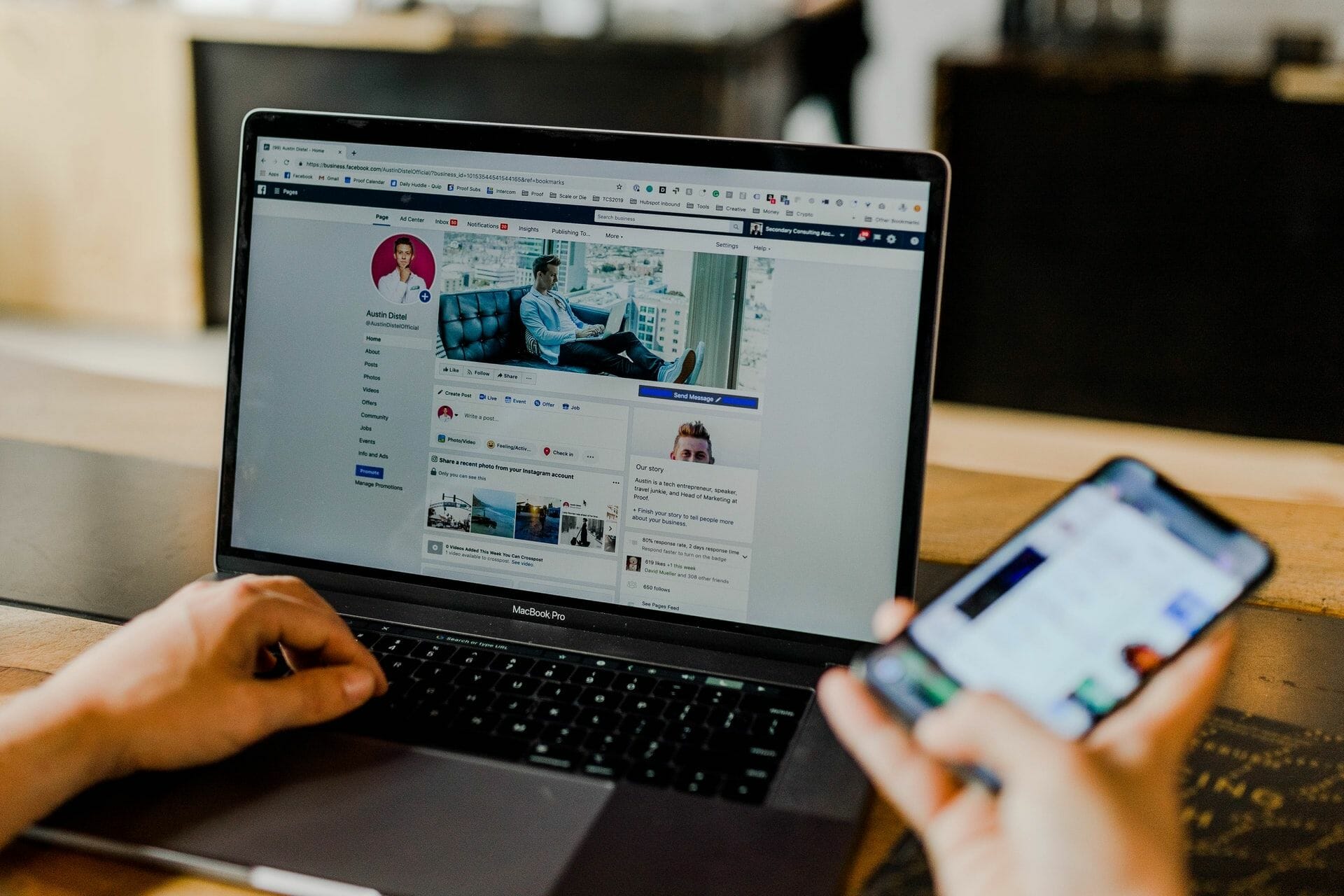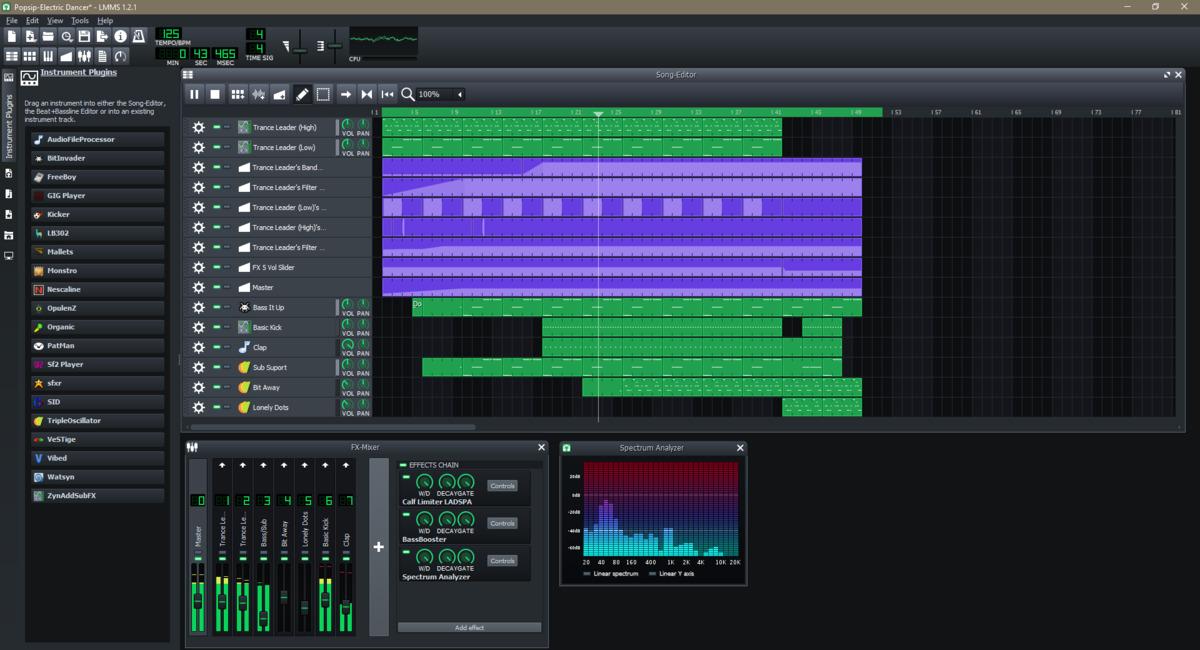Home>Production & Technology>MP3>How To Export Audacity As MP3


MP3
How To Export Audacity As MP3
Modified: February 18, 2024
Learn how to export your Audacity audio files as MP3 format with this step-by-step guide. Convert and save your recordings for easy playback.
(Many of the links in this article redirect to a specific reviewed product. Your purchase of these products through affiliate links helps to generate commission for AudioLover.com, at no extra cost. Learn more)
Table of Contents
Introduction
Welcome to the world of MP3, a popular audio file format that has revolutionized the way we listen to music and other audio content. Whether you’re a music enthusiast or a content creator, understanding how to export your Audacity projects as MP3 files is an essential skill to have. In this article, we will guide you through the process of exporting your Audacity projects as MP3s, ensuring that your audio files are optimized for compatibility and quality.
First, we will walk you through the installation of LAME MP3 Encoder, a plugin that enables Audacity to export files in the MP3 format. Then, we will guide you through the process of exporting your Audacity projects as WAV files, which serve as the intermediary format before converting them to MP3. We will also explain the various export options available in Audacity, allowing you to customize the settings according to your preferences and requirements.
Once you are familiar with the export options, we will show you how to export Audacity projects as MP3 files. This process is straightforward and can be accomplished with just a few clicks. We will provide detailed instructions and highlight any potential pitfalls to ensure a smooth and successful export process. After exporting your Audacity projects as MP3s, we will show you how to verify the exported MP3 files, ensuring that they meet the desired specifications and are error-free.
By the end of this article, you will have a comprehensive understanding of how to export your Audacity projects as MP3 files. Whether you are a musician, a podcaster, or simply someone who appreciates high-quality audio, this knowledge will empower you to share your work with others in a widely compatible format. So, let’s dive in and explore the world of MP3 export in Audacity!
Step 1: Installing LAME MP3 Encoder
The first step in exporting your Audacity projects as MP3 files is to install the LAME MP3 Encoder. This plugin allows Audacity to encode audio files into the MP3 format, ensuring compatibility with various devices and applications. Follow the steps below to install LAME MP3 Encoder:
- Visit the official website of LAME MP3 Encoder. You can find the website by doing a quick search online.
- Navigate to the download section of the website and choose the appropriate version of LAME MP3 Encoder for your operating system. Make sure to select the version that is compatible with your version of Audacity.
- Once the download is complete, locate the downloaded file on your computer and double-click on it to start the installation process.
- Follow the on-screen instructions to complete the installation. Make sure to read and accept any license agreements that may be presented during the installation process.
- After the installation is complete, restart Audacity to ensure that the LAME MP3 Encoder plugin is recognized.
Once you have successfully installed the LAME MP3 Encoder, you are ready to proceed to the next step: exporting your Audacity projects as WAV files. This intermediate step is necessary because Audacity does not natively support exporting directly to MP3 format. Instead, you will export your projects as WAV files, which will then be converted to MP3 format using the LAME MP3 Encoder.
Installing the LAME MP3 Encoder is a one-time process and only needs to be done initially. Once it is installed, you can use it whenever you need to export your Audacity projects as MP3 files. This powerful plugin is widely used in the industry and ensures high-quality audio conversion, making it an essential tool for any Audacity user.
Step 2: Exporting Audacity Projects as WAV
Now that you have installed the LAME MP3 Encoder, it’s time to export your Audacity projects as WAV files. WAV (Waveform Audio File Format) is a lossless audio format that ensures high-quality playback and serves as the intermediary format before converting your projects into MP3 files. Follow the steps below to export your Audacity projects as WAV files:
- Open Audacity and navigate to the project you want to export as a WAV file.
- Select the portion of the project you want to export, or leave it unselected if you want to export the entire project.
- Click on the “File” tab in the menu bar and select the “Export” option.
- In the export menu, choose a location on your computer to save the WAV file.
- Enter a meaningful name for the file, ensuring it reflects the content of the project.
- From the “Save as type” dropdown menu, select “WAV (Microsoft) signed 16-bit PCM” as the file format.
- Optionally, you can adjust the sample rate, channels, and other settings according to your preferences. The default settings are generally suitable for most scenarios.
- Click on the “Save” button to start exporting the Audacity project as a WAV file.
- Wait for the export process to complete. The length of the process will depend on the size and complexity of your Audacity project.
- Once the export is finished, you will have a WAV file ready for further conversion to the MP3 format.
By exporting your Audacity projects as WAV files, you ensure that the audio quality is preserved without any loss of fidelity. This step is essential before proceeding to the next stage of converting the WAV file to the MP3 format using the LAME MP3 Encoder. Congratulations on successfully exporting your Audacity project as a high-quality WAV file!
Step 3: Setting Export Options
Before converting your Audacity projects from WAV to MP3 using the LAME MP3 Encoder, it’s important to configure the export options to ensure the desired quality and compatibility. Audacity provides various settings that allow you to customize the export process according to your preferences. Follow the steps below to set the export options:
- Open Audacity and navigate to the project you want to export as an MP3 file.
- Select the portion of the project you want to export, or leave it unselected if you want to export the entire project.
- Click on the “File” tab in the menu bar and select the “Export” option.
- In the export menu, choose a location on your computer to save the MP3 file.
- Enter a meaningful name for the file, ensuring it reflects the content of the project.
- From the “Save as type” dropdown menu, choose “MP3 Files” as the file format.
- Click on the “Options” button next to the file format dropdown menu.
- In the MP3 Export Options dialog box, you can configure various settings such as the bitrate, quality, and other parameters.
- Adjust the settings according to your preferences. For example, you can choose a higher bitrate for better audio quality or a lower bitrate for smaller file size.
- Take note that higher bitrates will result in larger file sizes, so consider the intended use and storage limitations.
- Once you have configured the export options, click on the “OK” button to confirm your settings.
Customizing the export options allows you to fine-tune the MP3 file’s quality and size to meet your specific needs. Experiment with the different settings to find the balance between audio quality and file size that best suits your requirements. Remember to consider factors such as the target audience, available storage space, and the playback devices when determining the export options.
Now that you have set the export options, you’re ready to proceed to the next step: converting the WAV file to the MP3 format using the LAME MP3 Encoder. This final stage will transform your high-quality audio project into a widely compatible and portable MP3 file. Get ready to witness the power of Audacity and the LAME MP3 Encoder as your project takes its final form!
Step 4: Exporting Audacity Projects as MP3
Now that you have configured the export options, it’s time to convert your Audacity projects from WAV to MP3 format using the LAME MP3 Encoder. Follow the steps below to export your Audacity projects as MP3 files:
- Open Audacity and navigate to the project you want to export as an MP3 file.
- Select the portion of the project you want to export, or leave it unselected if you want to export the entire project.
- Click on the “File” tab in the menu bar and select the “Export” option.
- In the export menu, choose a location on your computer to save the MP3 file.
- Enter a meaningful name for the file, ensuring it reflects the content of the project.
- From the “Save as type” dropdown menu, choose “MP3 Files” as the file format.
- Click on the “Save” button to start the conversion process.
- Wait for the export process to complete. The length of the process will depend on the size and complexity of your Audacity project.
- Once the export is finished, you will have an MP3 file ready to be shared or played on various devices and platforms.
During the export process, Audacity will automatically utilize the LAME MP3 Encoder to convert the WAV file to the MP3 format based on the export options you have set. This ensures that your audio projects are transformed into a widely recognized and compatible audio file format.
After exporting your Audacity projects as MP3 files, you can further enhance them by adding metadata such as artist name, album title, and track number. This information can be added using various audio file management software or directly within Audacity.
With the export process complete, you can now enjoy your Audacity projects in the popular MP3 format. Whether you are sharing your music, podcasts, or any other audio content, the MP3 format guarantees broad compatibility and excellent audio quality. Congratulations on successfully exporting your Audacity projects as MP3 files!
Step 5: Verifying the Exported MP3 File
After exporting your Audacity project as an MP3 file, it’s essential to verify the exported file to ensure its integrity and quality. Verification helps confirm that the file has been correctly converted and is free from any errors or issues. Follow the steps below to verify the exported MP3 file:
- Locate the exported MP3 file on your computer. It should be saved in the location you specified during the export process.
- Double-click on the file to open it in a media player or audio editing software that supports the MP3 format.
- Listen to the audio playback to ensure that the quality is as expected. Pay attention to any audio artifacts, distortions, or abnormalities that may indicate a problem.
- Check the file properties or metadata to verify that the information is accurately represented. Confirm that the artist name, song title, album, and other relevant details are correctly displayed.
- Compare the duration of the exported MP3 file with the original Audacity project. They should match or be very close in length. Significant discrepancies in duration may indicate an issue during the conversion process.
- If you have access to audio analysis tools, you can run tests to ensure the MP3 file meets the desired specifications in terms of bitrate, frequency response, and other audio parameters.
- If any issues or anomalies are detected during the verification process, you may need to re-export the Audacity project as an MP3 file with adjusted settings or seek assistance from audio professionals.
Verifying the exported MP3 file is crucial to ensure the accuracy and quality of your audio content. By carefully checking the file’s properties, listening to the audio playback, and comparing it with the original Audacity project, you can confidently share or distribute your content, knowing that it meets industry standards and your expectations.
Once you have successfully verified the exported MP3 file, you can proceed to share it on various platforms, such as online music stores, streaming services, social media, or simply enjoy it on your favorite music player. Your audience will now be able to experience your audio content in the widely recognized MP3 format, ensuring compatibility and ease of use.
Congratulations on successfully exporting and verifying your Audacity project as an MP3 file. You can now confidently share and enjoy your audio creations with others!
Conclusion
Congratulations! You have reached the end of this guide on how to export your Audacity projects as MP3 files. By following the steps outlined in this article, you have acquired the knowledge and skills needed to convert your audio projects into the widely recognized and compatible MP3 format.
We began by installing the LAME MP3 Encoder, a crucial plugin that enables Audacity to export files as MP3s. Then, we explored how to export Audacity projects as WAV files, the intermediate format required for the conversion process.
You also learned how to set the export options in Audacity, allowing you to customize the audio quality and file size according to your specific requirements. These settings give you the flexibility to optimize your MP3 files for various applications and playback devices.
In the final step, we walked through the process of exporting Audacity projects as MP3 files using the LAME MP3 Encoder. We emphasized the importance of verifying the exported MP3 file, ensuring its integrity and quality before sharing or distributing your audio content.
Now armed with the ability to export your Audacity projects as MP3 files, you can confidently share your music, podcasts, voiceovers, or any other audio creations with a broader audience. The MP3 format’s compatibility and high-quality audio playback will amplify the reach and impact of your work.
Remember to always consider factors like bitrate, audio quality, and storage constraints when customizing your export settings. Fine-tuning these options will help strike the perfect balance between file size, audio fidelity, and compatibility across different platforms and devices.
Whether you’re a musician, podcaster, content creator, or simply an audio enthusiast, knowing how to export your Audacity projects as MP3 files is a valuable skill. It allows you to share your creativity, express your ideas, and connect with others through the universal language of music and audio.
Now, go forth and unleash the power of Audacity as you export your projects as MP3 files. Embrace the limitless possibilities that await you as you share your audio creations with the world!